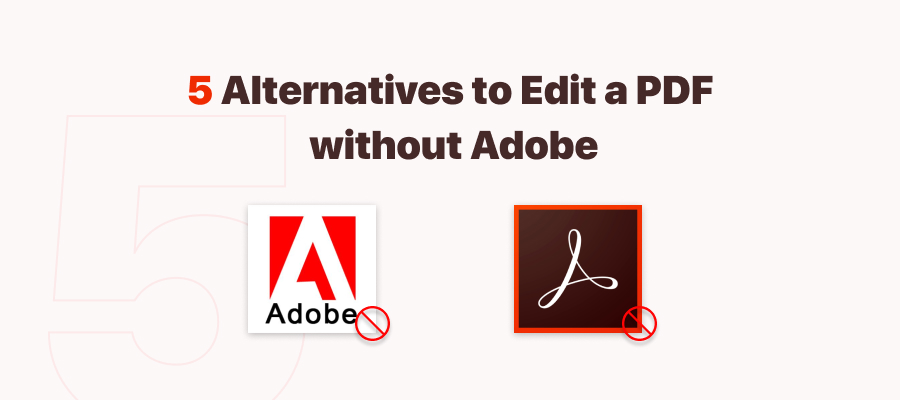
Many software developers have created and released Adobe alternatives, allowing users to easily access editing features at a much lower cost. We've compiled a list of 6 free and easy-to-use PDF editors. If you are scouting for how to edit a PDF file for free, just check out the list of Adobe Acrobat alternatives.
|
SwifDoo PDF |
PDFelement |
Soda PDF |
iLovePDF |
PDF Expert |
Foxit PDF |
|
|---|---|---|---|---|---|---|
|
Platform |
Windows & web |
Windows, Mac, Android & iOS |
Windows & web |
Web, Windows, Android & iOS |
Mac & iOS |
Windows, Mac |
|
Core functionalities |
Translate PDF; Read PDF aloud; Convert PDF; OCR PDF; |
Batch process; Protect PDFs; Compare PDFs; |
Create PDF; Share PDF; Batch process; |
Free tool for basic PDF tasks; No registration and download; |
Annotate PDFs; Manage PDFs; |
Create PDF; Sign PDF; Fill PDF forms |
|
Edit PDF |
√ |
√ |
√ |
√ |
× |
√ |
|
Pricing |
$129/perpetual/1 PC |
$209.99/perpetual/1 PC |
$129.99/perpetual/1 PC |
$125/one year/1 PC |
$45/one year |
$80/3 Mac devices |
SwifDoo PDF
SwifDoo PDF is a lightweight and functional PDF editor that works similarly to Adobe Acrobat. This free PDF editing program stands out from the crowd thanks to its 30 MB file size and multiple features, which have earned it millions of users worldwide in just four years.
SwifDoo PDF editor features a more user-friendly interface, so users can quickly locate what they need. When it comes to how to make changes to a PDF, this PDF editor can do:
- Edit text and images;
- Replace existing PDF text;
- Insert text boxes to the document;
- Resize PDF pages;
- Black out PDF text;
- Recognize text in a scanned PDF.
If you are interested in this great Adobe Acrobat alternative, click the download button below to install SwifDoo PDF on your computer.
Step 1: Launch the software and upload the PDF by clicking Open;
Step 2: When the PDF file is loaded, click Edit to start modifying the current document with the help of useful features provided by the SwifDoo PDF editor.
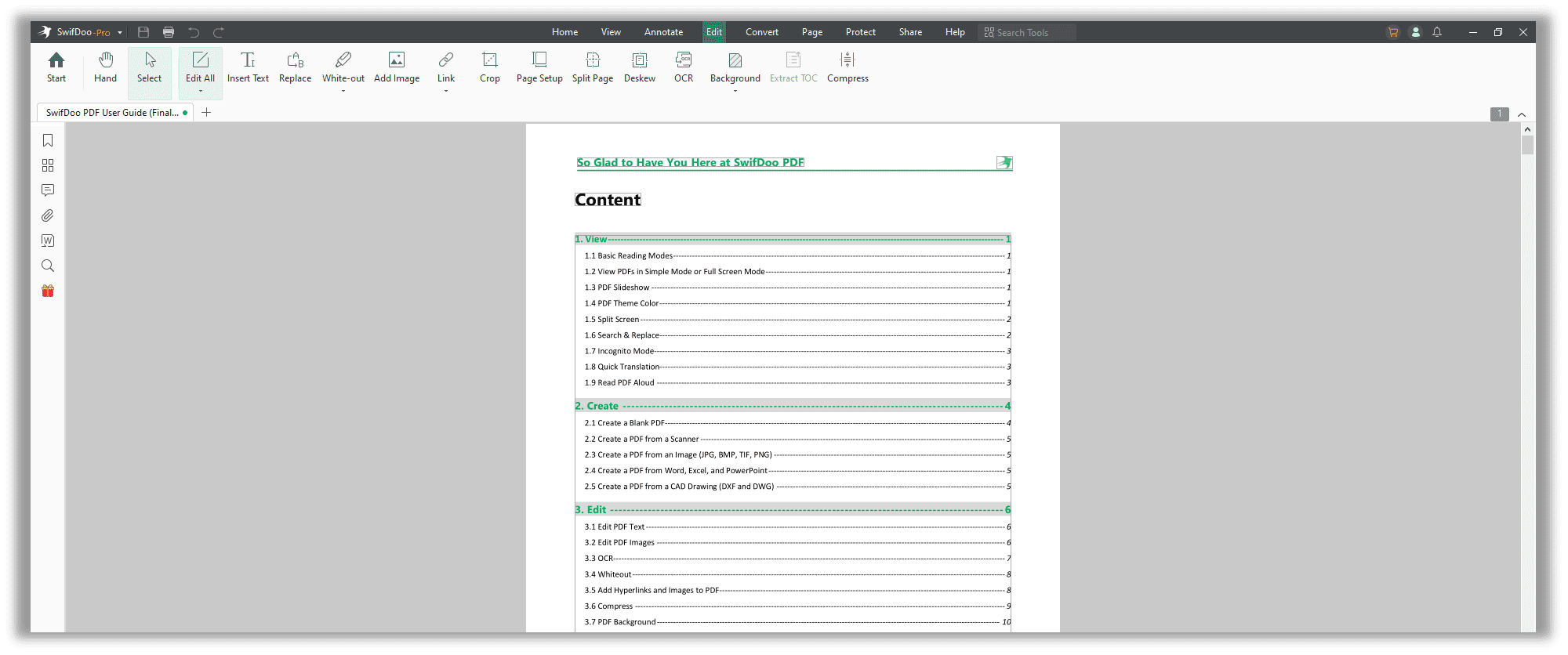
SwifDoo PDF allows you to edit text, add images and links, redact the content with a whiteout, and crop pages in the “Edit” tab. If you need to revise the content, you need to hit the “Edit” button to change the font, color, and page size in PDF documents without Adobe Acrobat.
For scanned copies or documents, OCR is a must-have feature to make a PDF editable. Users can access the feature provided by SwifDoo PDF to recognize characters and edit the text within image-only PDFs.
The 30 MB file size and rapid response will come in handy when you need free PDF editing. Furthermore, if you're still unsure whether this new PDF editor for Windows is right for you, a 7-day free trial will suffice to see if it fits all of your PDF editing demands. To summarize, if you're looking for a way to edit a PDF without Adobe Acrobat, SwifDoo PDF is well worth your time.
Foxit PDF
Foxit PDF is not a new name in the document management industry. This brand enjoys a good reputation in this field. In comparison to Adobe Acrobat, the Foxit PDF editor achieves a superior mix of features, usability, and cost. Here’s what you can do with Foxit PDF:
- Spell check PDF text;
- Add a file to a PDF as an attachment;
- Create PDF hyperlinks;
- Insert bookmarks to a PDF;
- Add a U3D or PRC 3D object to a selected area.
Without further ado, let’s see how to edit a PDF with Foxit PDF, a good alternative to Adobe:
Step 1: Download Foxit PDF Editor. Since Foxit has a different version of the PDF editor, please check for details and make comparisons before payment. (The picture below is from Foxit PDF Editor Pro 11);
Step 2: Open the program and upload the PDF document to the panel by hitting Open File; If your PDF is in PDF/A, which is created for archival purposes and cannot be edited, Foxit will open a window to notify you if you need to make changes to the current file. Otherwise, this file is displayed in read-only mode (it cannot be edited);
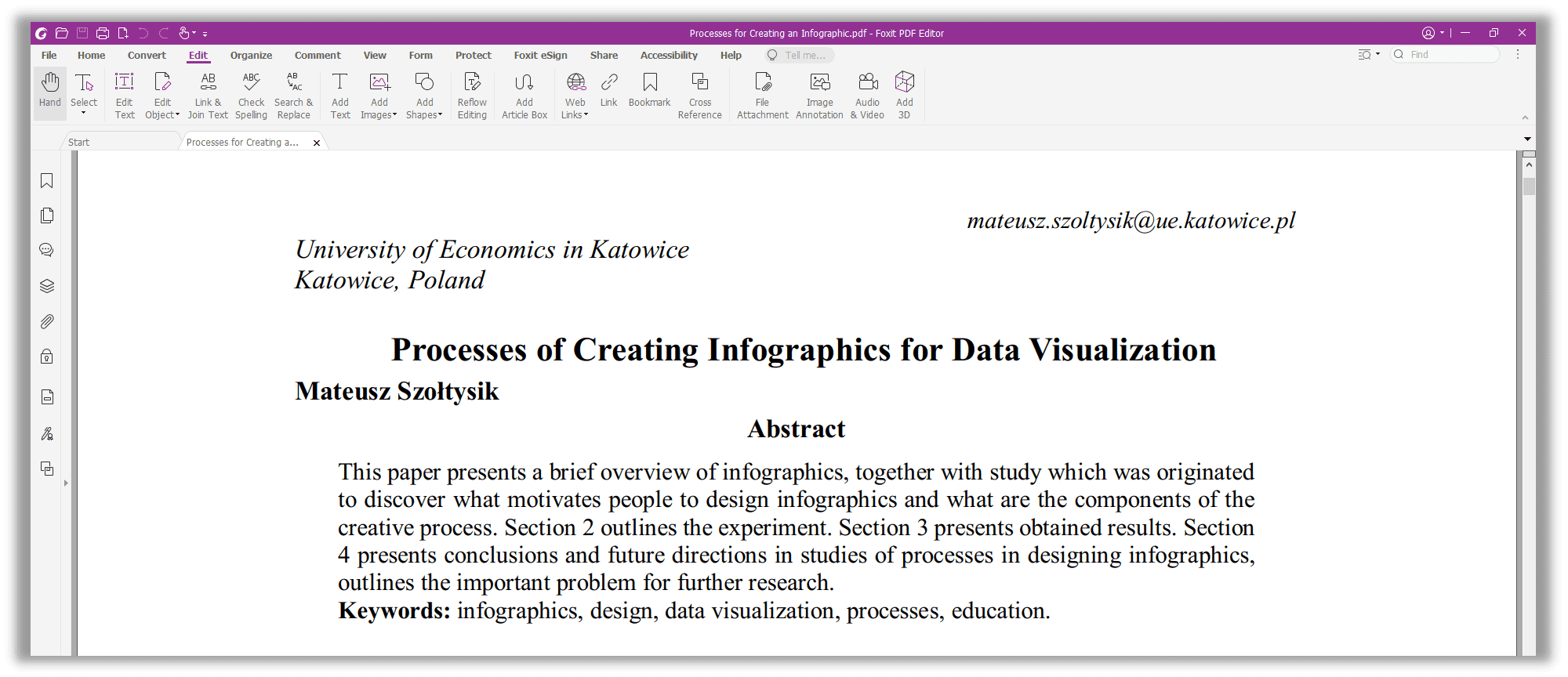
Step 3: Click the Edit tab and then select Edit Text to start making changes to the current file.
You are allowed to change the text, style, size, color, and alignment by clicking the status bar hidden on the right side of the screen. Additionally, this PDF editor can also create a numbered or bulleted list if needed.
As the following screenshot shows, Foxit’s navigation bar accommodates many more features, such as “Edit Object”, “Search & Replace”, “Image Annotation”, and “Audio & Video”. But if you are required to edit or add an e-signature to a PDF, click “Fill & Sign” in the “Protect” tab.
Foxit's user interface is admittedly complex, and some users may find it bewildering. It seems like Foxit has considered this question and prepared video tutorials on the software interface. In summary, this is a comprehensive PDF editor to edit PDF documents without Adobe, especially suitable for active and regular PDF users who have various demands for a PDF editor.
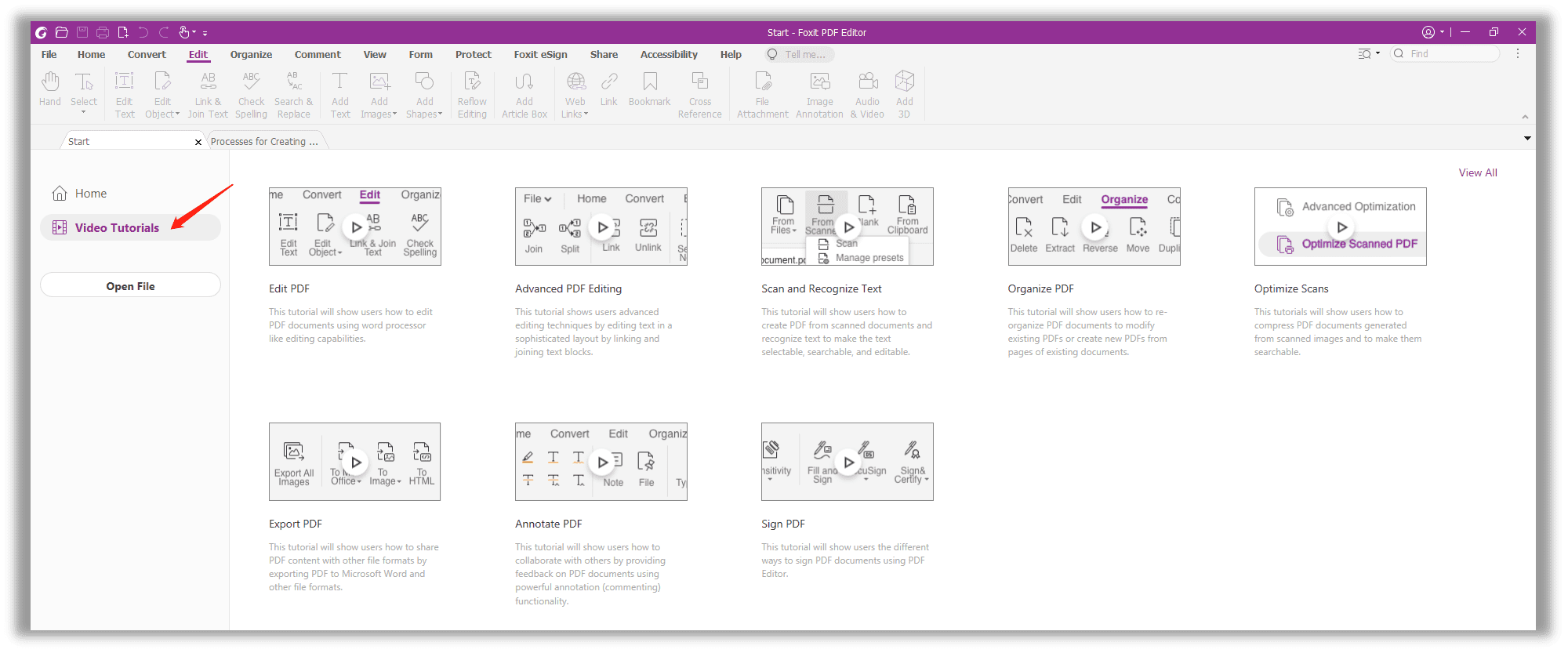
Wondershare PDFelement
Wondershare PDFelement is a powerful yet easy-to-use PDF editor where you can edit, organize, manage, and secure your PDF documents. This is a platform that has introduced some beneficial features and toolsets regarding how to edit a PDF with Adobe.
- Make PDF watermarks and add them to a PDF;
- Insert Bates numbers into PDF pages;
- Edit PDF background;
- Embed external images into a PDF.
With PDFelement, users have complete control over files and can change PDF fonts and styles while maintaining the layout of the document. Let’s explore how to edit a PDF without Acrobat:
Step 1: Install Wondershare PDFelement on your computer after downloading it from the official website;
Step 2: Launch the program and click Open files to start editing;
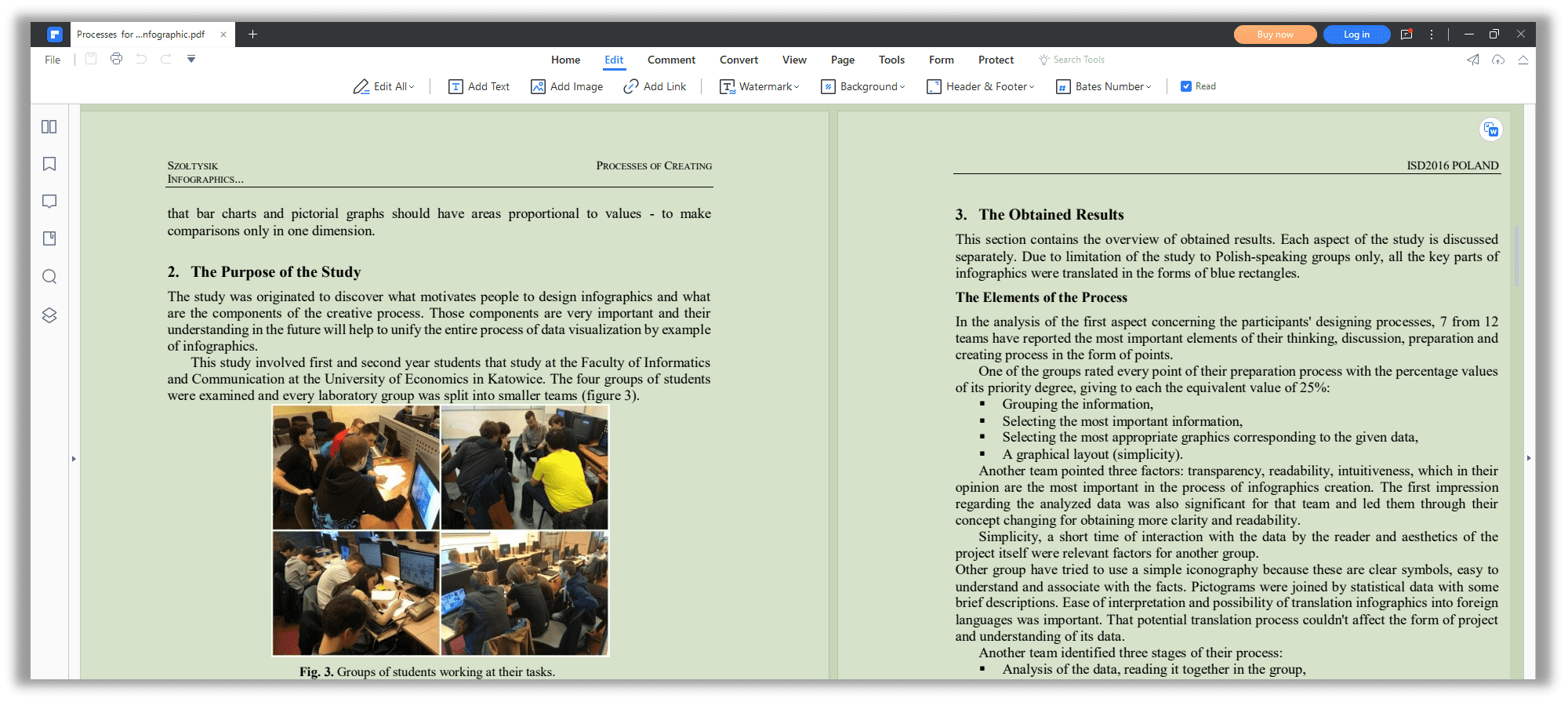
Step 3: In the Edit tab, you are allowed to add text, images, links, watermarks, headers & footers, and Bates numbers. If you’d like to change the background color, just hit the Background to add or edit the background color.
If you need to modify the properties of the newly added text, just right-click on the mouse and select “Properties” to change the font style, size, color, and alignment.
Soda PDF
Among the PDF editors listed, Soda PDF is the only completely functioning PDF solution that is available as a desktop and web-based application. Users have the freedom to access features on any device with a web browser, including desktops, laptops, smartphones, and tablets.
It comes equipped with innovative features specifically designed to increase productivity, including PDF conversion, editing, reviewing, and security tools, a reputable e-signature solution, Bates’ numbering, cloud integration, and much more. Here’s how Soda PDF helps edit a PDF file without Adobe:
- Format painter;
- Add headers and footers to a PDF;
- Remove all page marks in no time;
- Offers a ruler and grid to measure the page.
Step 1: Enter Soda PDF’s website on the search bar, and click Start Free Trial; when the download page shows up, Soda PDF will be downloaded automatically. If not, restart the download process by hitting Click here;
Step 2: Launch the Soda PDF Installer. When finished, users will be asked to create a new PDF or open an existing document to start work;
Step 3: Upload your PDF file by clicking Open PDF. Next, choose the Edit tab to freely make any changes to the current file. In the editing tool, you can change the font style, size, color, and alignment. What’s more, you are allowed to insert images into the PDF, add hyperlinks to it, and annotate the file with various page marks.
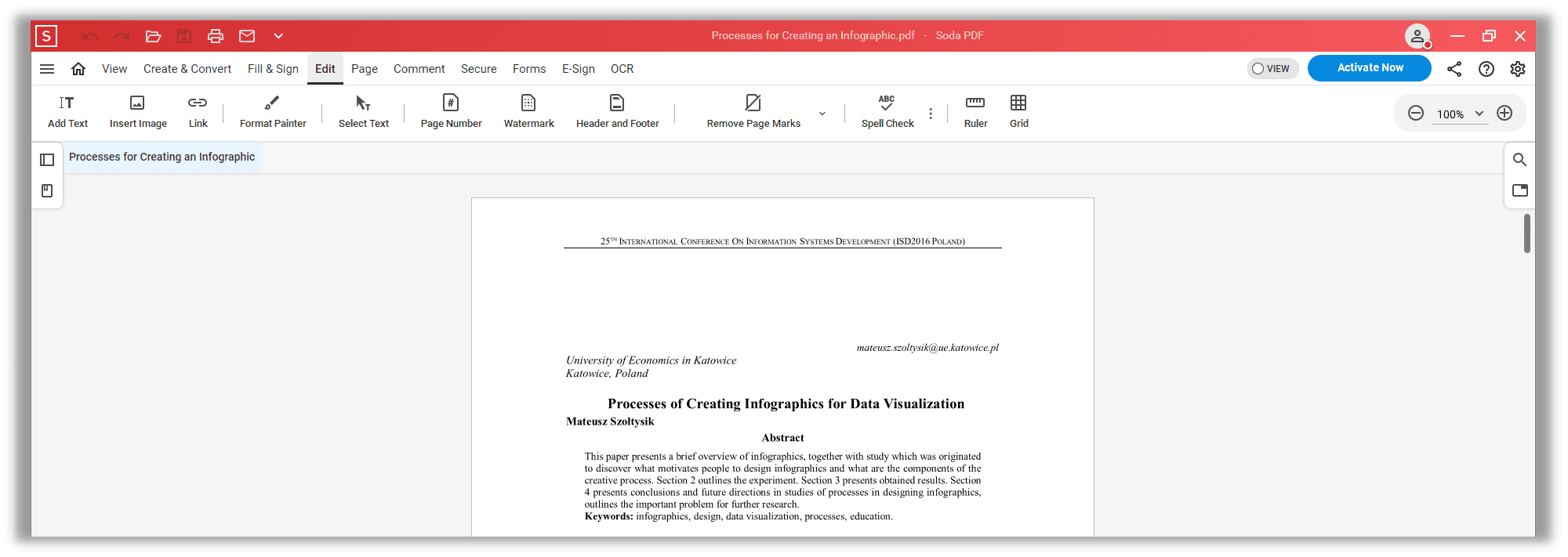
As a qualified PDF editor alternative to Adobe Acrobat, Soda PDF’s spell check (similar to MS Word) is incredibly useful. It helps you locate annoying typos that require further checking.
If you need to itemize the selected paragraph, you can choose “More Adjustments” to add a bullet list or numbered list to the selected paragraph if applicable.
iLovePDF
When it comes to editing a PDF online for free, Adobe's online PDF editor may be the first choice. However, we have too many online Adobe Acrobat editors out there. One of them is iLovePDF.
iLovePDF is a good replacement for Adobe. It features a clear and typical user interface, making it easy to navigate. To simplify PDF-related tasks, iLovePDF has integrated nearly 30 features, including online PDF editing.
- Add text, images, and shapes to a PDF;
- Mark up a PDF with different annotation tools;
- Insert text boxes;
- Change the font size, style, and color if needed.
If you're looking for a free way to edit PDFs online not in Adobe, the online PDF editor is highly recommended. The steps for modifying a PDF are listed below:
Step 1: Navigate to the official website and select Edit PDF;
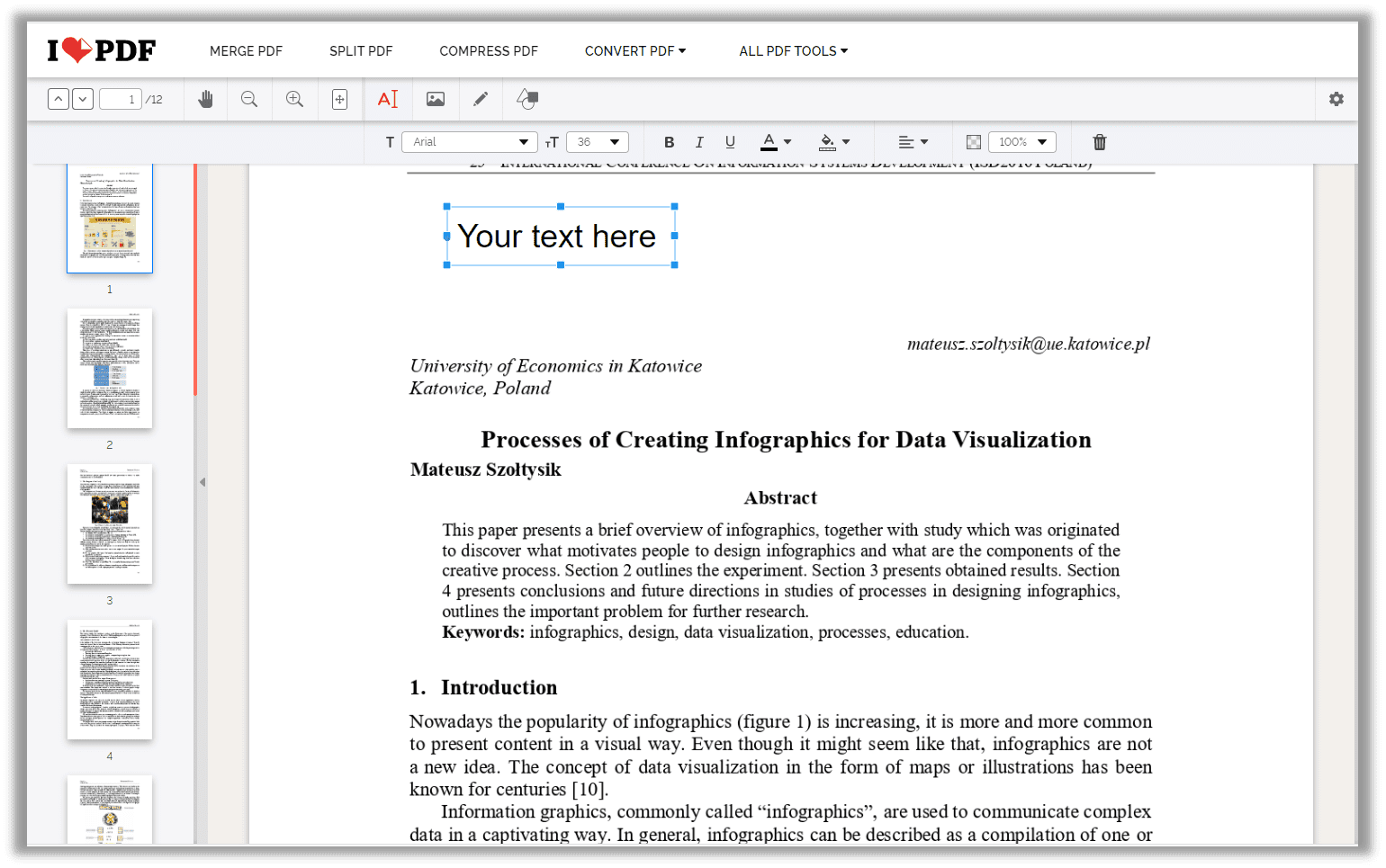
Step 2: Add a PDF file from a local folder, Google Drive, or Dropbox;
Step 3: When your PDF document is successfully added to this platform, you can start editing by clicking on the navigation bar. Users can add text, images, shapes, and draw on to the current PDF file using iLovePDF;
Step 4: When adding text, you can change the font, color, font size, alignment, and opacity. The background color of the text box can be altered based on your preference.
In some cases, when you need to make a lot of changes to a PDF file, the scattered newly added text boxes can be annoying. You can click on the “New Text X” box to locate each item on the right side of the window. The whole editing process can be done online and requires no download or registration.
Now iLovePDF has released a desktop version to reach a wider audience. However, editing features are still unavailable in its desktop version. That is to say, if you need to edit a PDF for free, the online version is your solution.
PDF Expert
If you are scouting for a comprehensive PDF editor for all your Apple devices, look no further than PDF Expert. The carefully-designed UI contributes to the easy navigation through the main module. Besides, it works compatibly on your Mac, iOS, and iPad. This is indeed a good news for Apple’s die-hard fans who need a PDF editor.
It can be said that this one is the perfect choice to edit a PDF without Adobe on Mac. Why? See what PDF Expert can do to edit a PDF without Adobe on Mac:
- Add text to a page;
- Insert hyperlinks into a PDF;
- Redact a PDF to protect information;
- Create a table of contents.
Step 1: Download PDF Expert from the App Store;
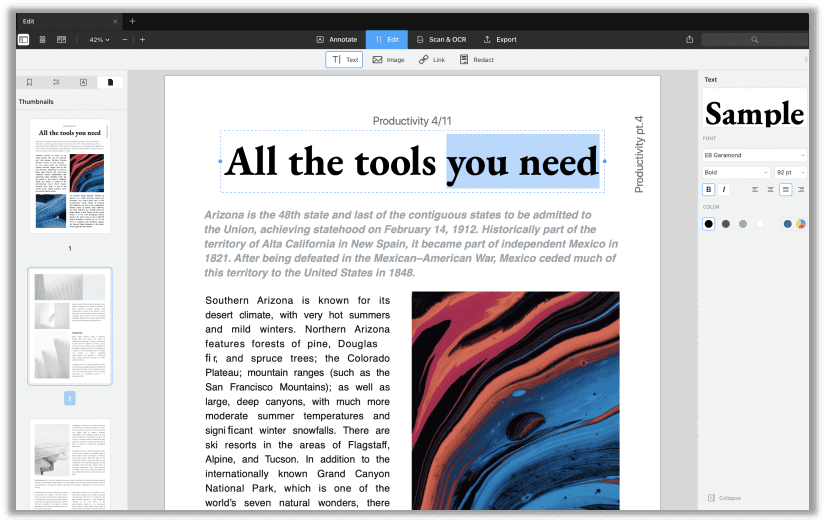
Step 2: Open a PDF in the PDF editor. Navigate to Edit > Text;
Step 3: Change the PDF text as needed.
PDF Expert is selected as the App of the Year and wins the Editors’ Choice by Apple. That is why we give this PDF editor a try and include it in our list. If you don’t like using Adobe Acrobat on your Mac, PDF Expert is an ideal alternative.
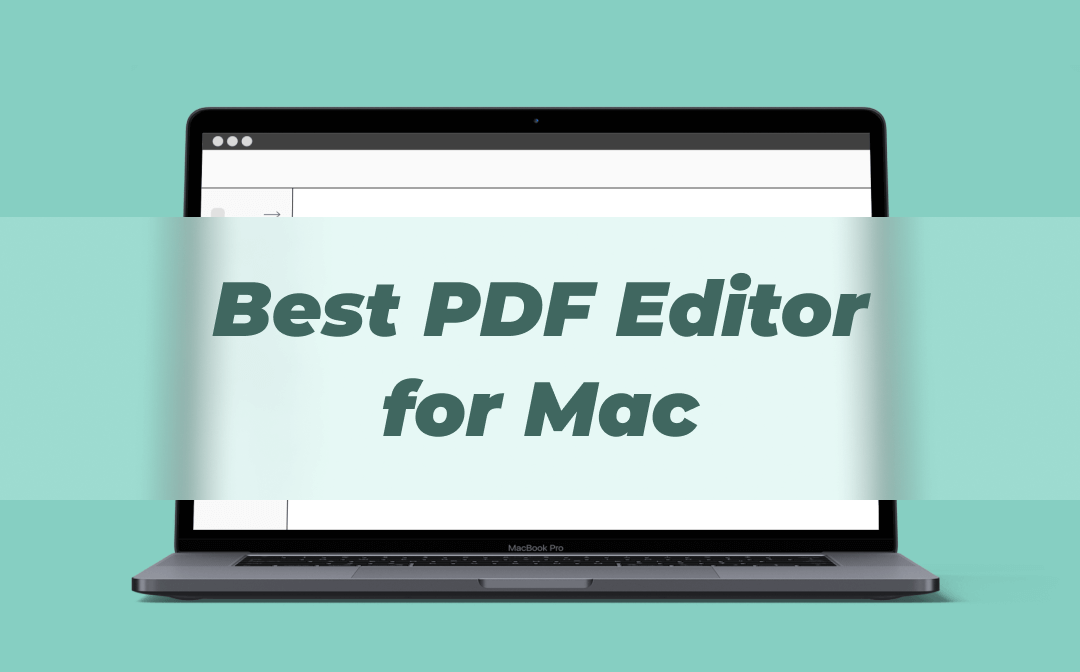
For Mac Users: 8 Best PDF Editors for Mac Free 2025
Download the best PDF editor for Mac now! 8 of them are listed in this blog for you to choose from, check them one by one now. Mac users cannot miss this!
READ MORE >Conclusion
The PDF editors described above are solid alternatives to Adobe Acrobat, and most of them provide a free trial period of one week or more, allowing you to test them out before committing to a full membership.
It is strongly suggested that if your job involves the frequent demand for editing PDFs, you ought to invest in a professional PDF editor to improve productivity and better manage digital documents. If you are looking for how to edit a PDF without Adobe, the provided PDF editors may fit the bill.
Frequently Asked Questions (FAQ)
Q: Are there any free PDF editors?
For non-registered users, service providers will limit the usage or access of all features, such as twice a day or five tasks a day. Registered users can access all features during the free trial. Once the free trial expires, users need to pay a subscription fee.








