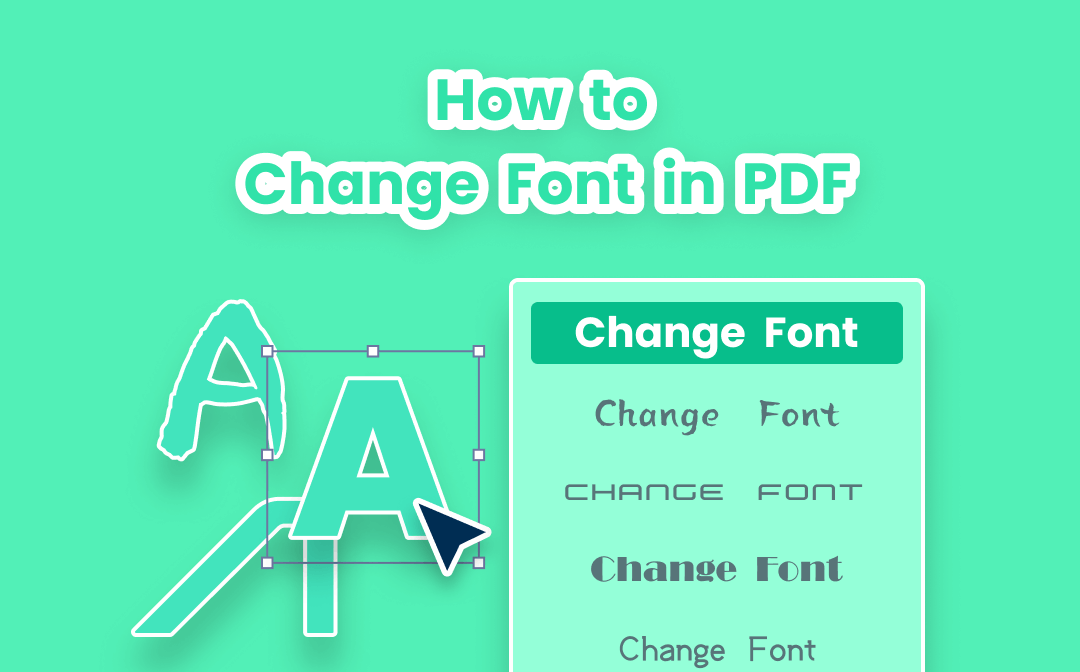
In the following paragraphs, let’s explore how to change the PDF font to ensure a uniform font style throughout the whole PDF document.
How to Change Font in PDF in SwifDoo PDF
Fonts in PDF are hard to change. However, SwifDoo PDF is a feature-rich PDF editor for Windows. PDF users can easily change the PDF font, color, and size with its assistance. It also enables you to add text boxes to PDFs. What’s more, it enables users to format PDF text, for example, italicizing and bolding within the document. Please take a look at how to change the font in PDF using SwifDoo PDF with a few clicks:
Step 1: Download SwifDoo PDF from the official website and then launch the program. Or, directly click the button below to download and install SwifDoo PDF.
Step 2: Click Open on the initial interface to upload the PDF document to the workspace.
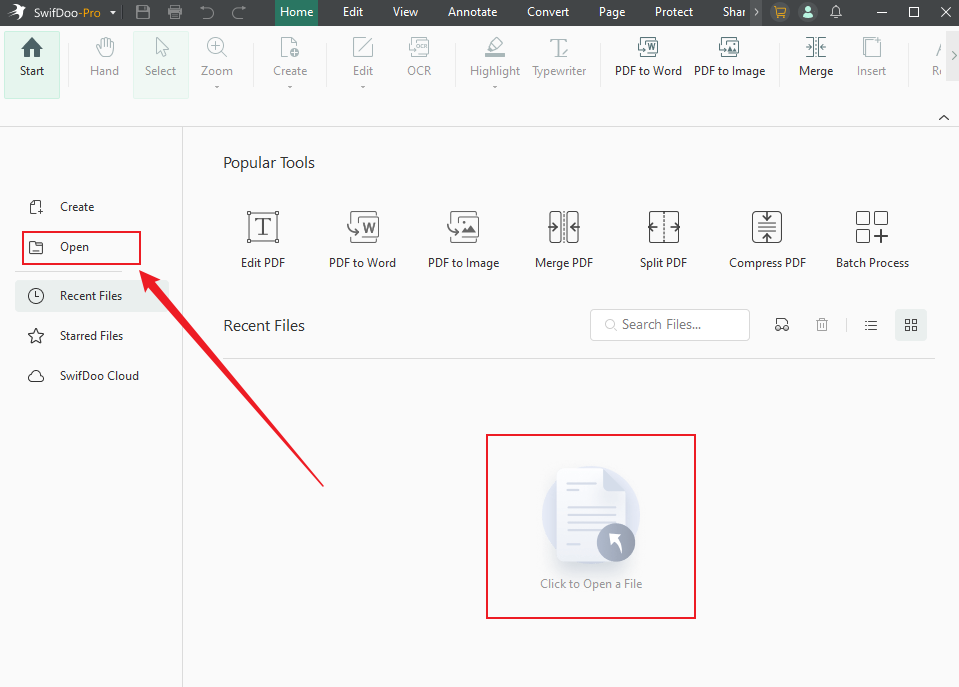
Step 3: When your PDF is open, navigate to the top menu bar, select the Edit tab, and choose the Edit Text option.
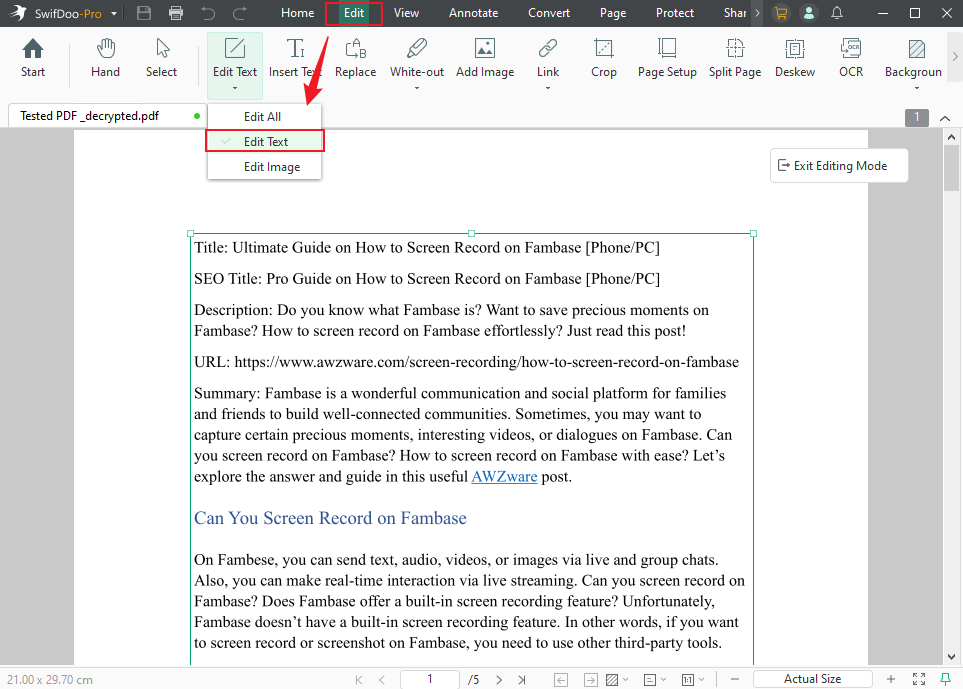
Step 4. Use the cursor to select the text you want to change the font style of, open the font format, and select a desired one from the list.
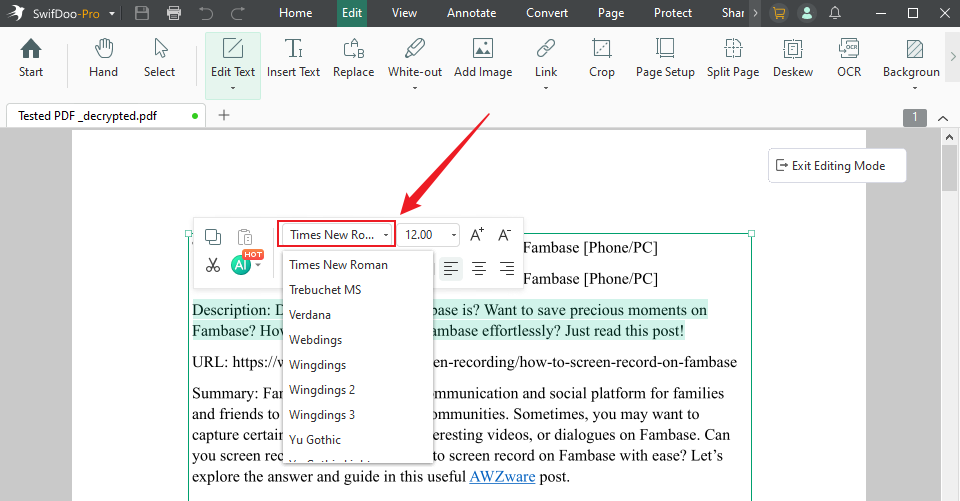
If you open a PDF and are disappointed to find out that the fonts in the PDF are not correctly displayed, maybe your original PDF doesn't have a proper encoding table. You need to make sure that your operating systems have installed the PDF font already.
How to Change PDF Font in Microsoft Word
For users who are used to editing text fonts in Microsoft Word documents, SwifDoo PDF offers another way to change the font in PDFs: converting a PDF into a DOCX document or other Word formats. We all know that fonts in a Word document are easily changeable. Check out how to utilize the SwifDoo PDF converter to change the PDF font in MS Word.
Step 1: Choose Convert > PDF to Word and then click the Start button to convert this PDF to a Word document
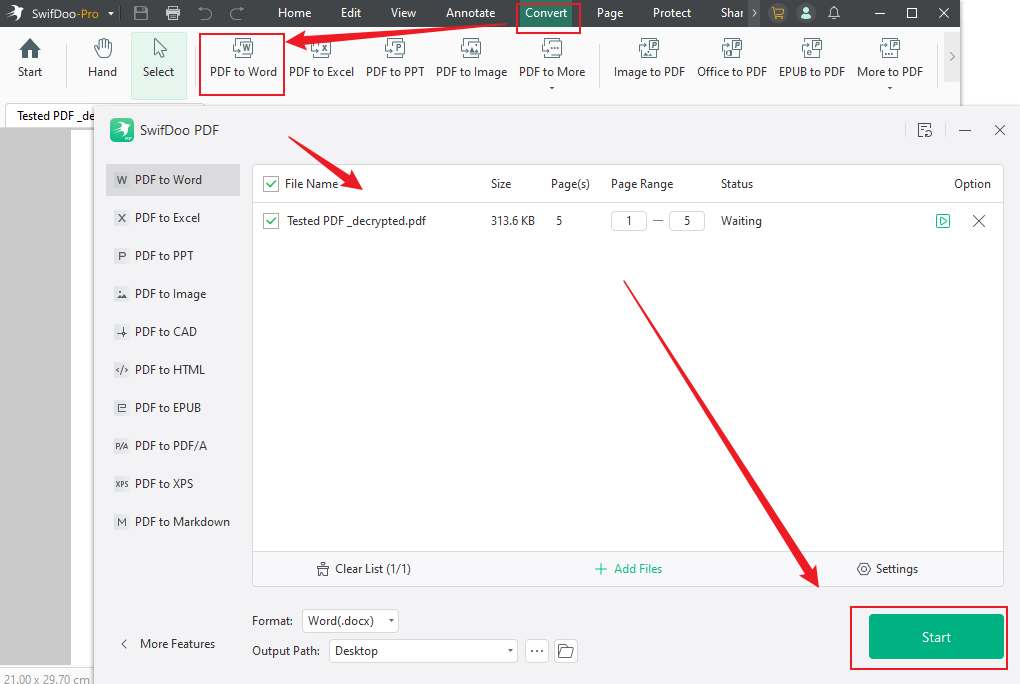
Step 2. Open the Word file in MS Word, select the text, and change the font in the Home tab.
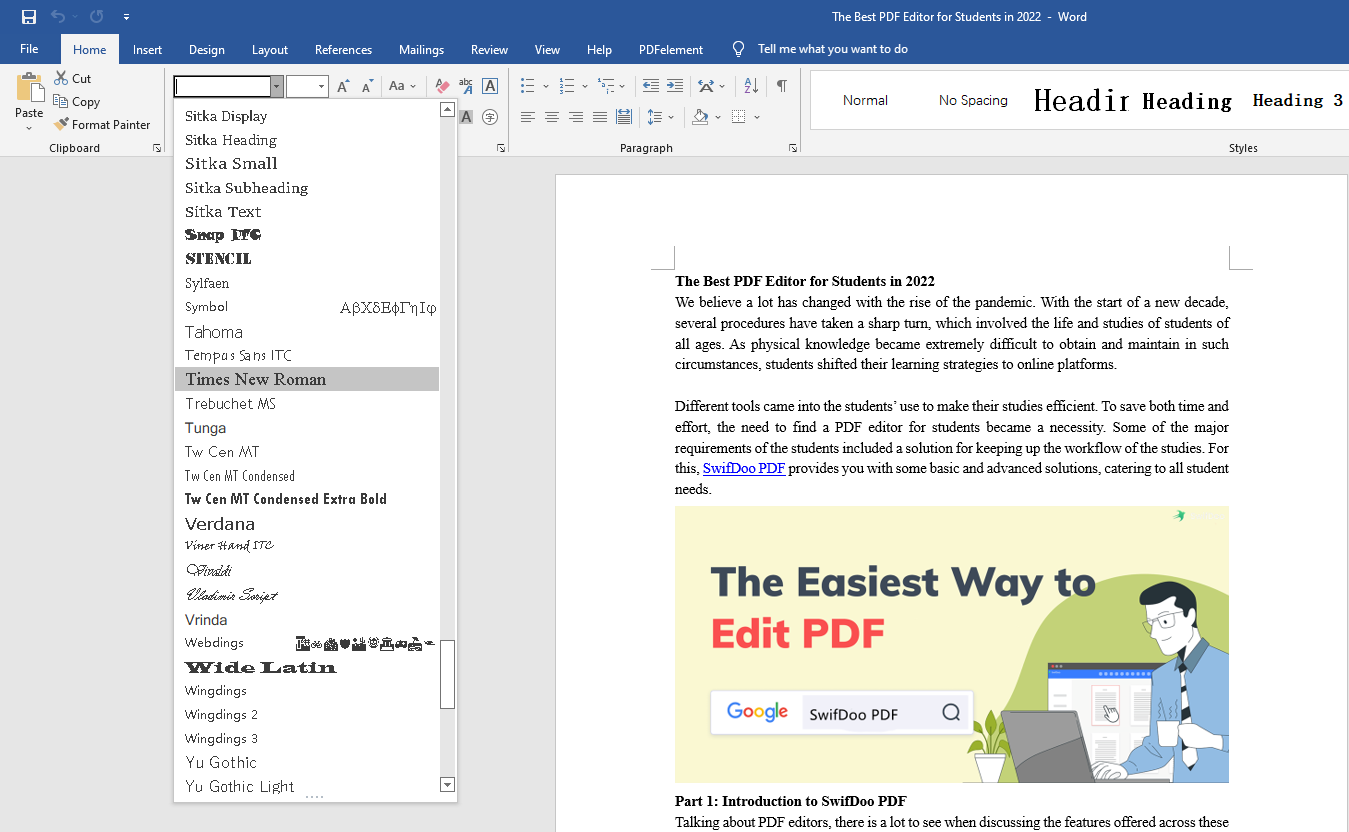
That’s the whole process of changing the PDF font with the SwifDoo PDF converter. Notably, the fonts provided by SwifDoo PDF are in line with your system fonts. This PDF editor does not support embedding fonts into PDFs.
Some users are curious about how to change the font in fillable PDFs. Don’t sweat it. The process is similar to the steps to change the font in normal PDFs!
Here we need to point out that SwifDoo PDF is not a PDF form filler that cannot fill in fillable PDF forms. If you need to create or fill in PDF forms, then the post below is what you expect.
![How to Create A Fillable PDF Form [Windows/Mac/Online]](https://img.swifdoo.com/image/1435894134756876288.png)
How to Create A Fillable PDF Form [Windows/Mac/Online]
If you need to insert a form into the PDF to display data, click in this post to know how to create a fillable PDF form with Windows/Mac/Online PDF programs.
READ MORE >Comprehensively, SwifDoo PDF is an easy-to-use and user-friendly PDF editor to make changes to the PDF font. Furthermore, this program is a PDF converter, annotator, and password protector.
Online Method to Change Font in PDF
Some users who don’t use professional editors frequently may need PDF tools to change the font in PDF. Is it possible? Absolutely yes. We will cover how to use online applications to change the style of your PDF font.
Soda PDF
During our research on online PDF editors, we were surprised that most online PDF editors could not edit the existing text in a PDF or change the fonts embedded in your PDF. Possibly, this is either because online PDF editors lack the ability to change the font placed under the image layer, or because the fonts in the PDF are not available on your system.
Soda PDF is one of the few online tools that can alter the font in a PDF. Follow the instructions below to figure out how to make changes to the PDF fonts online:
Step 1: Type the URL in the address bar, then upload your PDF;
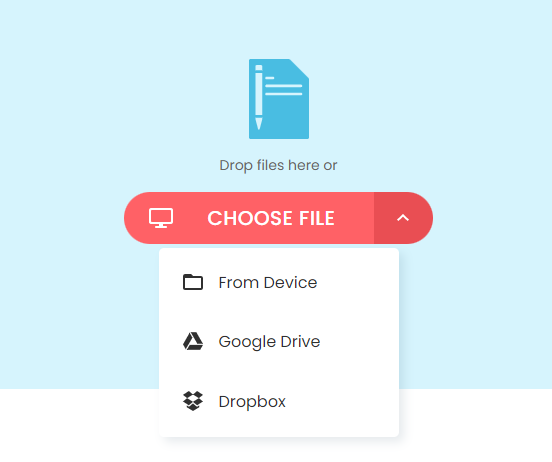
Step 2: Once your PDF has been loaded into Soda PDF's main interface, switch to Edit mode by clicking on the Edit tab;

Step 3: Select the text and change the font in the PDF from the Font drop-down menu.
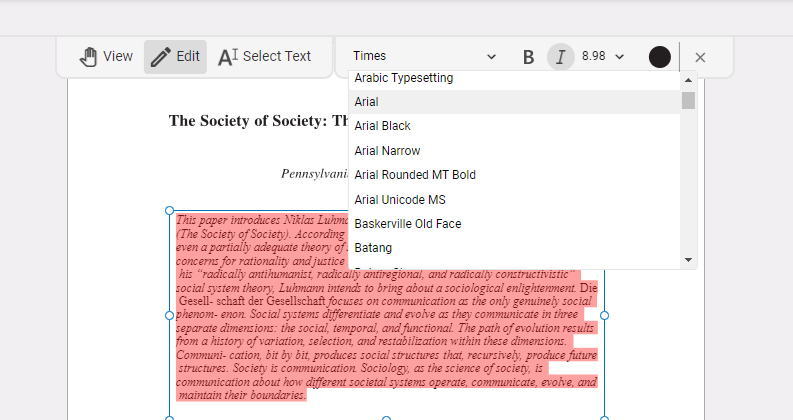
Best of all, Soda PDF includes changing the font in fillable PDF forms, making it possible to standardize the different font styles in PDF documents. Here is how Soda PDF works to change the font in fillable PDFs.
Step 1: As usual, open the official website and upload a fillable font to the workspace;
Step 2: Click Edit to enter Edit Mode, then navigate to the fillable forms;
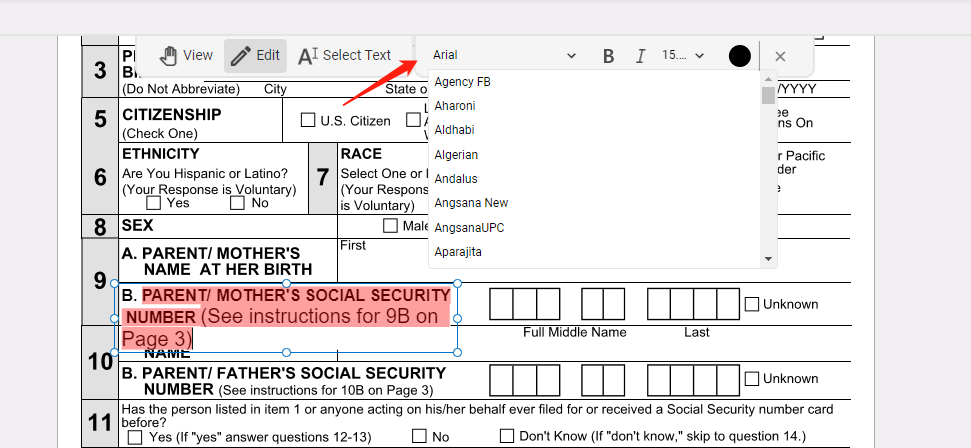
Step 3: Select the text within any text box and choose the PDF font you need.
If you are interested in how to change the font in a PDF fillable form, this post may be of help:
![How to Change Font Size in PDF Fillable Form [Windows/Mac/Online]](https://img.swifdoo.com/image/how-to-change-font-size-in-pdf-fillable-form.png)
How to Change Font Size in PDF Fillable Form [Windows/Mac/Online]
This post teaches you how to change the font size in a PDF fillable form with easy steps. Discover the PDF editors to do that on Windows, Mac, and online.
READ MORE >In the latest version, Soda PDF supports bolding, italicizing, and changing font size and color online. It has a desktop version to reach a wider fanbase.
However, this online editor has some drawbacks. The first one is that you will be asked to upgrade the plan no matter what changes are made to the PDF. In other words, this is not a free online PDF editor to change the font appearance. The other point is that the web-based tool requires a smooth internet connection. Otherwise, the slow loading may upset you
Wrapping Up
Changing PDF fonts is no longer tricky, especially since we have multiple excellent PDF editors. Relatively, we would highly recommend users turn to desktop PDF editors to change the PDF font because desktop programs are much more comprehensive. Online PDF editors fail to change the font of the existing text while enabling changing the font in a newly added text box. It is obviously not what you’ve been asking for.
Considering all these factors, SwifDoo PDF can be a good choice if you need to change the fonts in PDFs.









