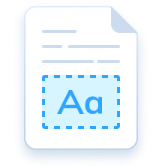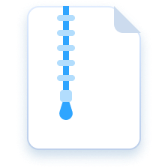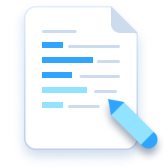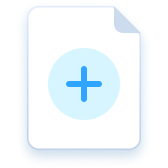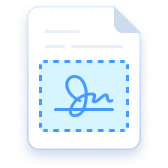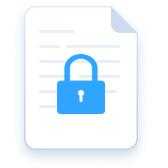Merge PDF
Robust PDF Merger & Splitter
Combine and separate PDFs for better document management
Supports: Windows · iOS · Android
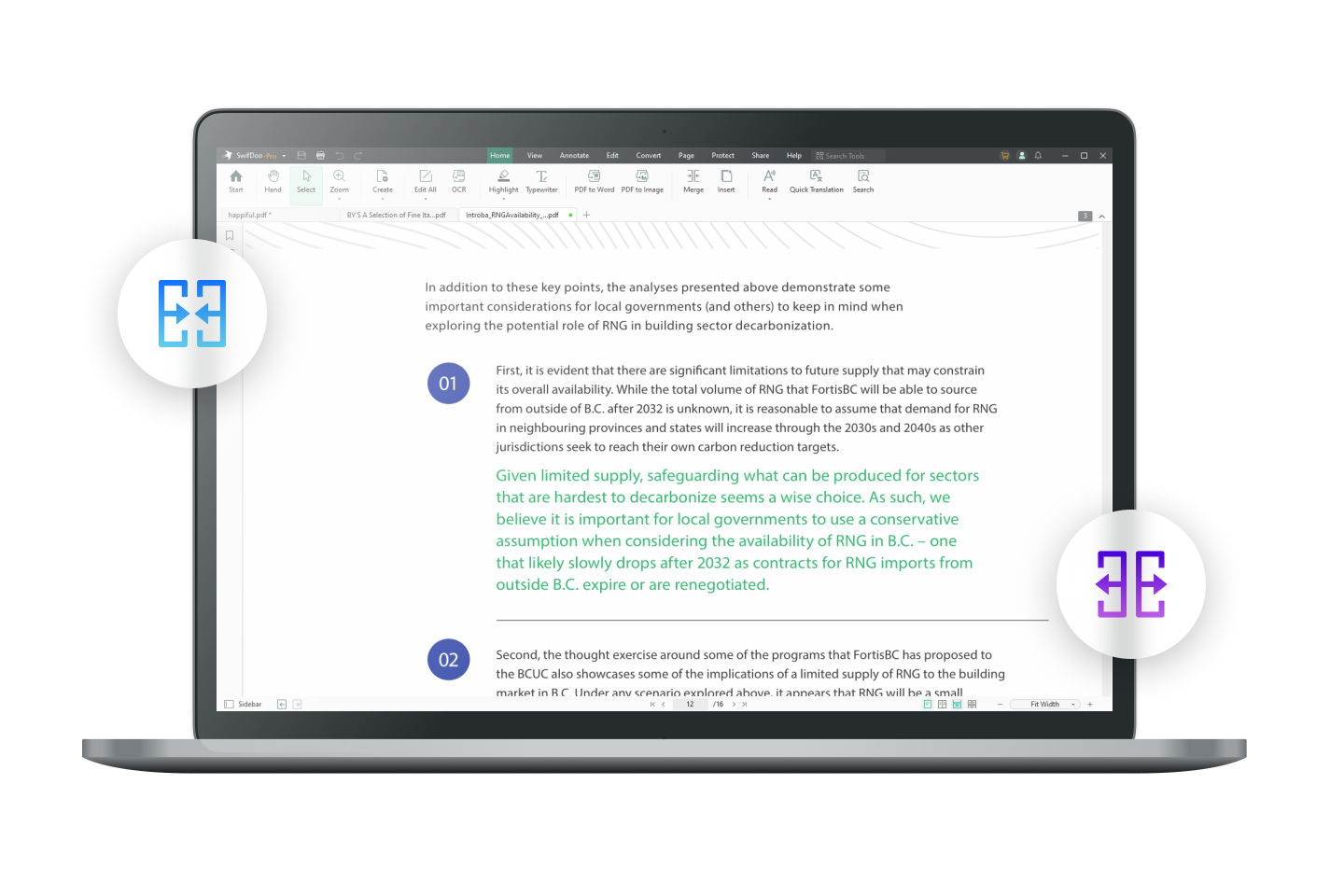
Merge and Split PDFs at Your Fingertips
SwifDoo PDF is a well-received software to merge PDF and split PDF on Windows, One-click to combine PDF files into one single file or split PDF pages into multiple PDF files. Embrace an easier workflow and make file management a breeze.
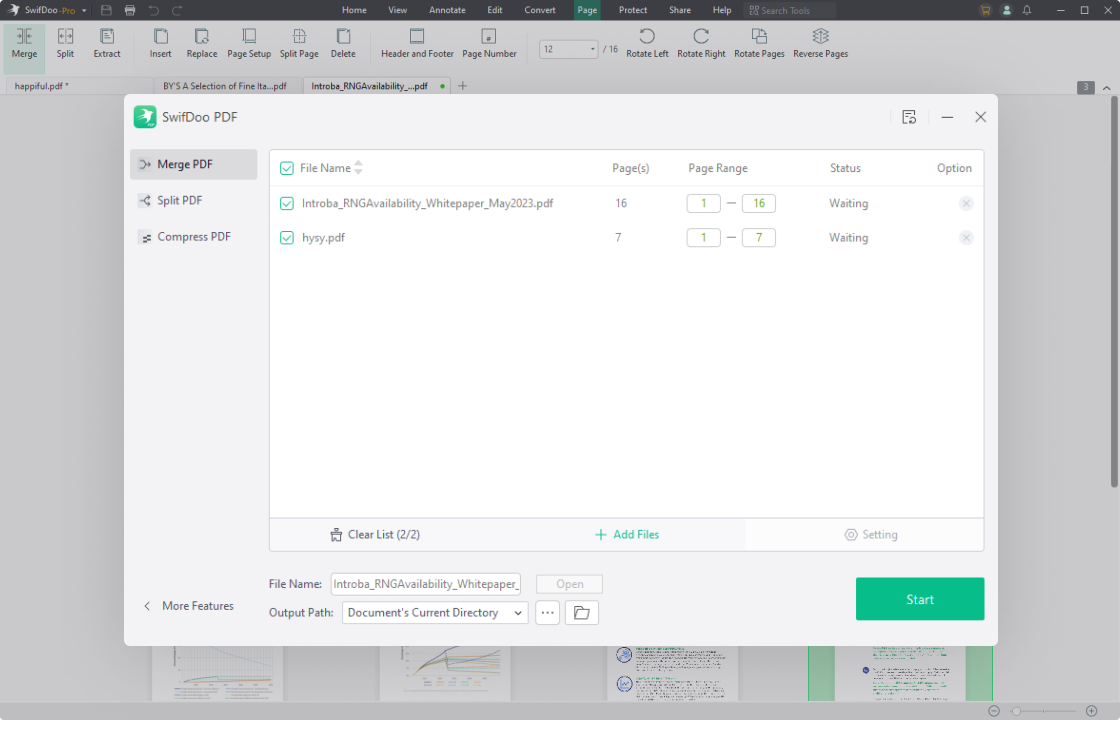
Merge Multiple PDFs into One
Combine PDFs of the same kind into one individual document for file distribution and archiving. Get yourself out of inefficient document storage and save more disk space.

Split a PDF into Smaller Ones
Split PDF pages to cut out unnecessary content and make a PDF smaller. Separate a long PDF into multiple files or extract PDF pages without losing quality and information. Only the most-needed content is kept.

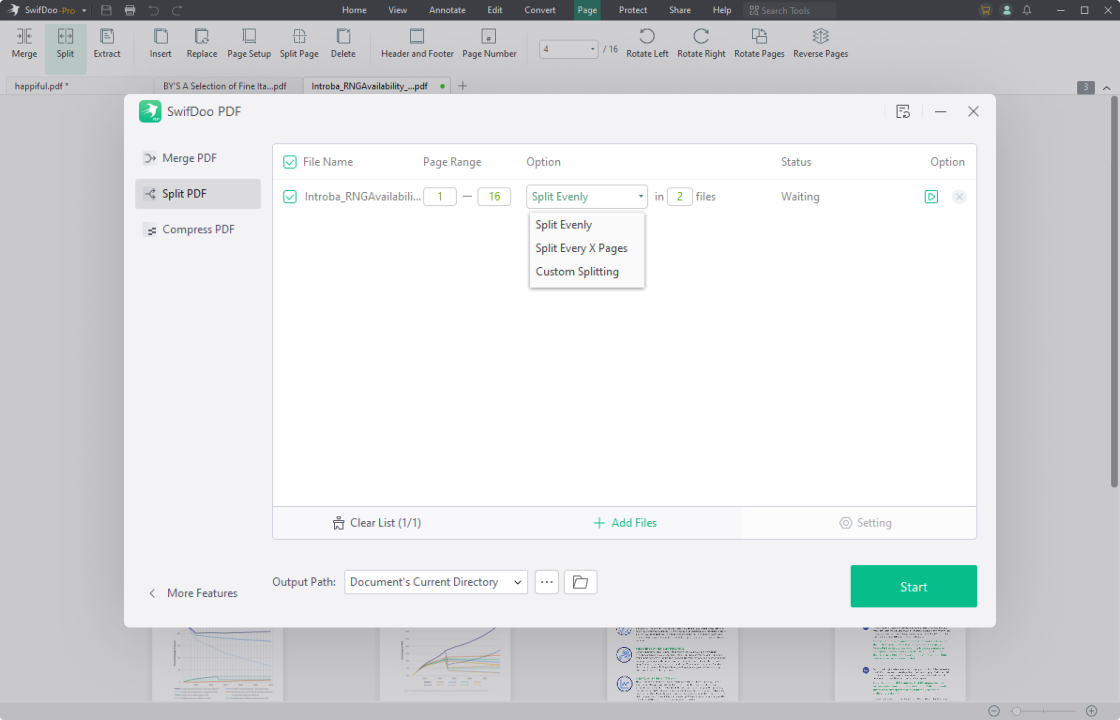
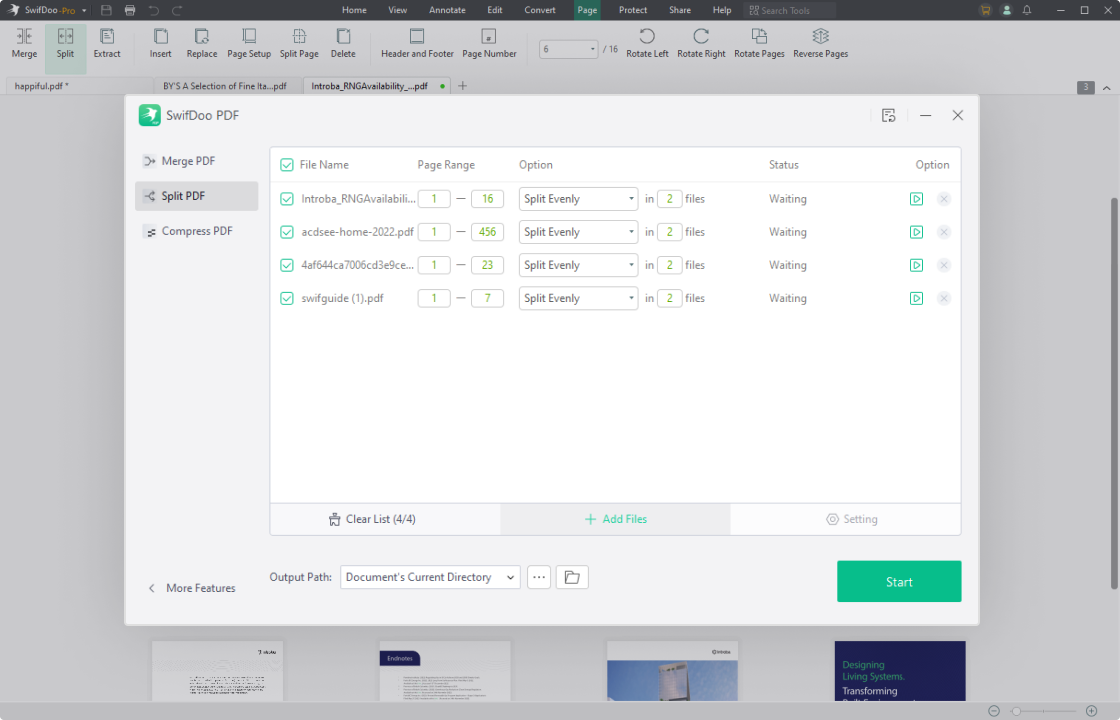
Batch-split PDF Documents
Split a PDF evenly, at a certain value, or customize how you’d like to separate the PDF pages. Moreover, upload multiple PDFs and split these documents in one go. Use the status bar to track all the merging and splitting processes in real time.

How to Merge a PDF
-
1Launch this PDF program and choose Merge PDF;
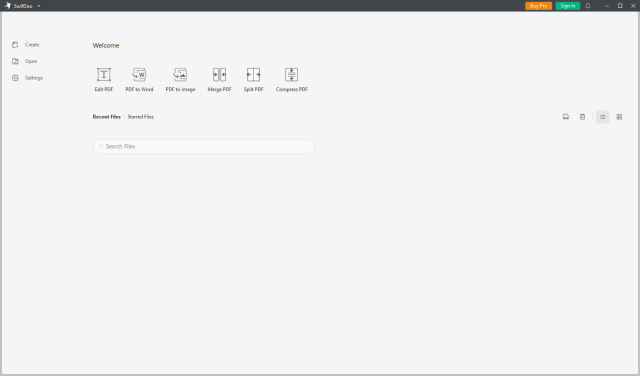
-
2Click Add Files to upload your PDF documents for combination;
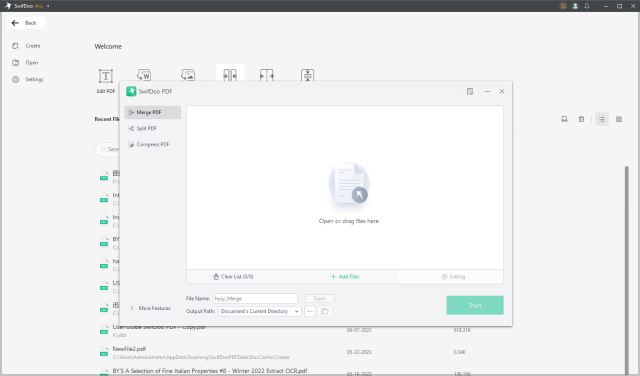
-
3Adjust the page range and tap Start to put PDF documents together.
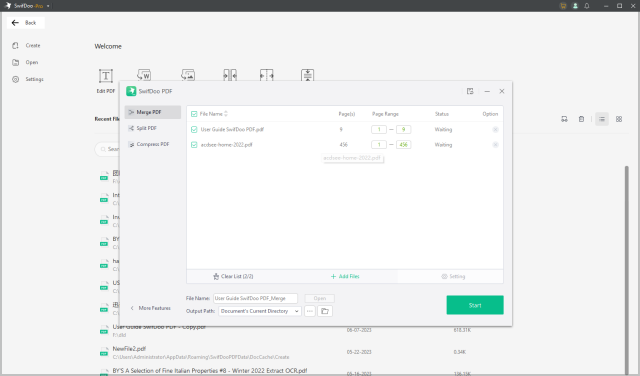
Do More with SwifDoo PDF
FAQs About Merging PDF
-
Is it safe to merge PDFs?Your PDFs are processed locally and won’t be sent to the server for storage or other purposes. That is to say, your files will stay safe. Just rest assured that you can merge PDFs in SwifDoo PDF.
-
Can I combine multiple images into one PDF?The Image to PDF option in SwifDoo PDF allows you to merge JPGs or other images into a PDF straightforwardly. You can click Merge PDF after launching the software, choose Convert to PDF from more features, and select the Image to PDF tool.
-
How do I split a PDF into multiple files?When splitting pages in a PDF, select Split PDF. Drag and drop your PDF file into the workspace. Adjust the page range you want to export and click on the Start button.
-
What can I do to merge PDF documents into one?The Merge feature can quickly combine multiple PDFs into one file. Launch this PDF combiner and click PDF Merge. Tap Add Files and upload your target PDF files. Choose Start to combine those documents into one PDF.
-
Can I split PDF pages with half?If you need to split PDF pages horizontally or vertically, go launch the PDF program and open a PDF in it. Then go to Edit > Split Page > Add Splitting Line > Apply Changes to cut a PDF page by half.