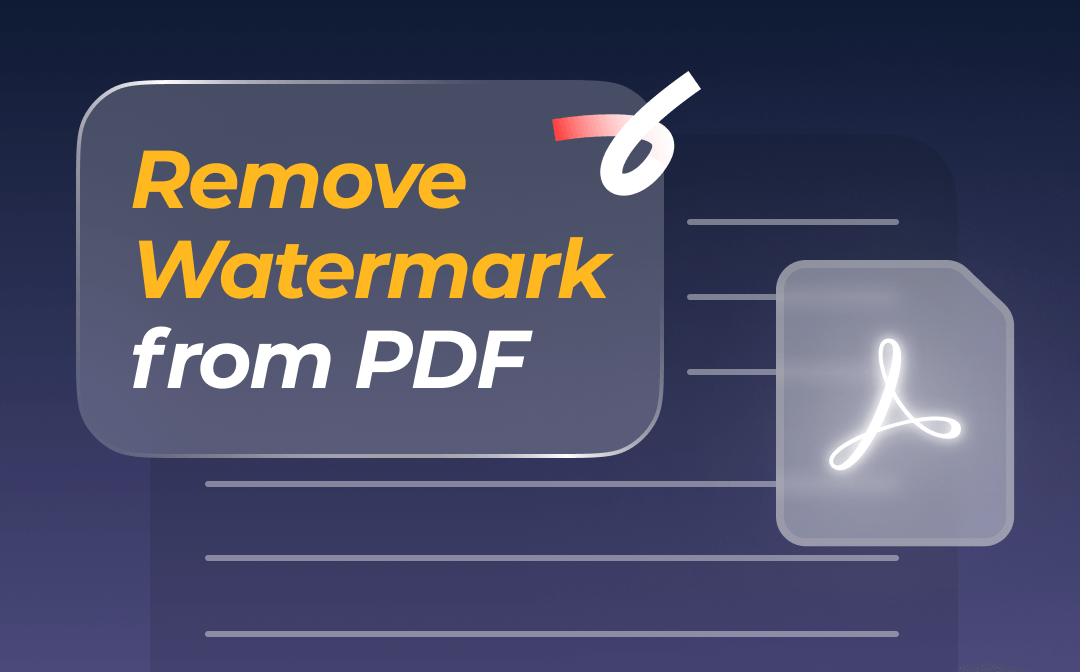
Remove Watermark from PDF with SwifDoo PDF
SwifDoo PDF is one of the most reliable methods to remove watermarks from a PDF. It’s designed to edit PDFs and remove watermarks from large PDFs with hundreds of pages in one go. It can remove image watermarks like Gamma or DO NOT COPY watermarks and text watermarks. The software also contains all the essential tools to deal with various watermark issues, as follows:
- Advanced OCR text recognition and extraction to help remove a watermark from a scanned or image-based PDF;
- Convert PDF to Word without losing much formatting, so you can also remove watermarks in Word;
- Replace existing watermarks with new ones;
- Add watermarks and customize the position, rotation, scale, and other properties.
Without much ado, let’s see how to remove a watermark from a PDF in just a few taps.
Step 1: Launch the downloaded and installed SwifDoo PDF watermark remover application;
Step 2: Open the PDF that you wish to remove watermarks from;
Step 3: Choose the top Protect tab > Watermark > Delete Watermark;
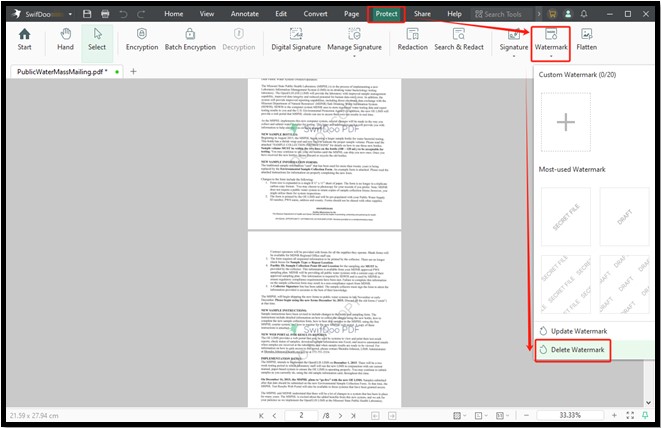
Step 4: The feature removes the watermarks from the PDF in a flash, click OK and save the clean PDF.
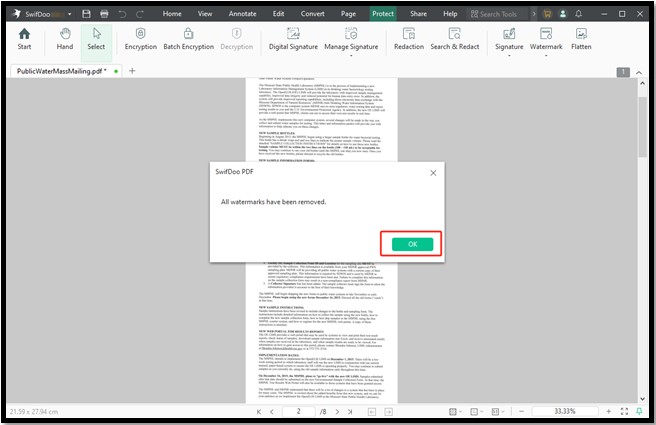
How to Remove Watermark in PDF with Adobe Acrobat
Adobe Acrobat is another desktop app that can remove a watermark from a PDF. This software is famous as the inventor of the PDF format and contains a variety of PDF tools. You can get a free trial with your credit card info or subscribe to its Pro or other version to access this advanced feature. The software is compatible with Windows and MacOS. It also lets you add and change watermarks to protect PDFs.
Glance at the steps to remove watermarks from a PDF using Adobe.
Step 1: Start up the PDF editor and watermark remover;
Step 2: Open the PDF you need to perform the watermark removing task on;
Step 3: Choose Tools > Edit and click the Watermark drop-down button;

Step 4: Select the Remove option and confirm your action to remove the watermarks on the PDF immediately.
Remove Background Watermark from PDF Using Right PDF
Right PDF is an online free PDF watermark remover that enables you to remove text or image watermarks from PDF documents online for free. It doesn’t need your registration or login and all you need is a good internet connection. It’s simple to use but the upload and conversion do not currently support a file greater than 10M. It lacks the direct PDF text or content editing function.
Learn how to remove a watermark from a PDF on mobile or computer online for free through any browser.
Step 1: Go to the PDF editor of Right PDF online to choose the Remove watermark tool for free;
Step 2: Drop your PDF onto the file uploading page;
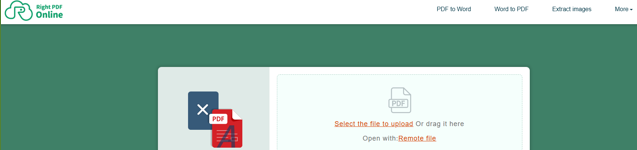
Step 3: Click the Remove button to let the tool remove the watermarks in the PDF;
Step 4: Download and save the PDF without a watermark.
Remove Watermarks from a PDF with LightPDF AI Tool
LightPDF is one of the best websites and online AI tools to remove a watermark from a PDF. You can remove watermark images such as logo or text like Draft from a PDF not bigger than 10MB with free online software. But only 3 files can be edited this way before you upgrade the version. The good part is that the user interface is clean, while the running speed is slower.
Explore how to remove PDF watermarks online for free with this AI tool.
Step 1: Navigate to the watermark remover for PDF documents on the site;
Step 2: Click Select Files to add the PDF file you need to remove all the watermarks from all pages;
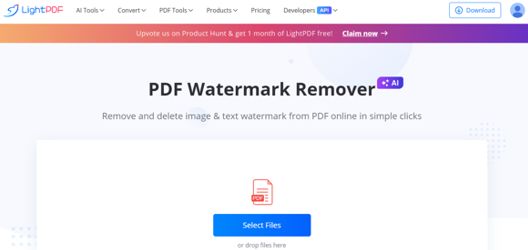
Step 3: Wait for the upload, hit the Remove Watermark button, and download the new file.
Watermark Removal from PDF in Google Docs
The Google Drive integrated Docs app is good to go if you feel unsafe using free online PDF platforms. The free service offered by Google provides a way to remove a watermark from a PDF file without cost or software download. However, it will change the file format, mess up the layout, and take more time to complete watermark removal in your PDF. Thus, it is an alternative to the above methods when there are only a few watermarks and pages. For heavy or multi-page documents, you have to spend a lot of time.
To remove watermarks of a PDF:
Step 1: Upload your PDF to the cloud-based Drive;
Step 2: Open the uploaded PDF and choose Open with > Google Docs;
Step 3: After your PDF is converted to a Google Doc, it becomes editable, and you can start your PDF watermark removing online;
Step 4: Manually select the watermark text, delete it, and repeat the select-and-delete until no one exists.
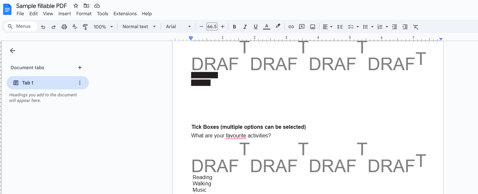
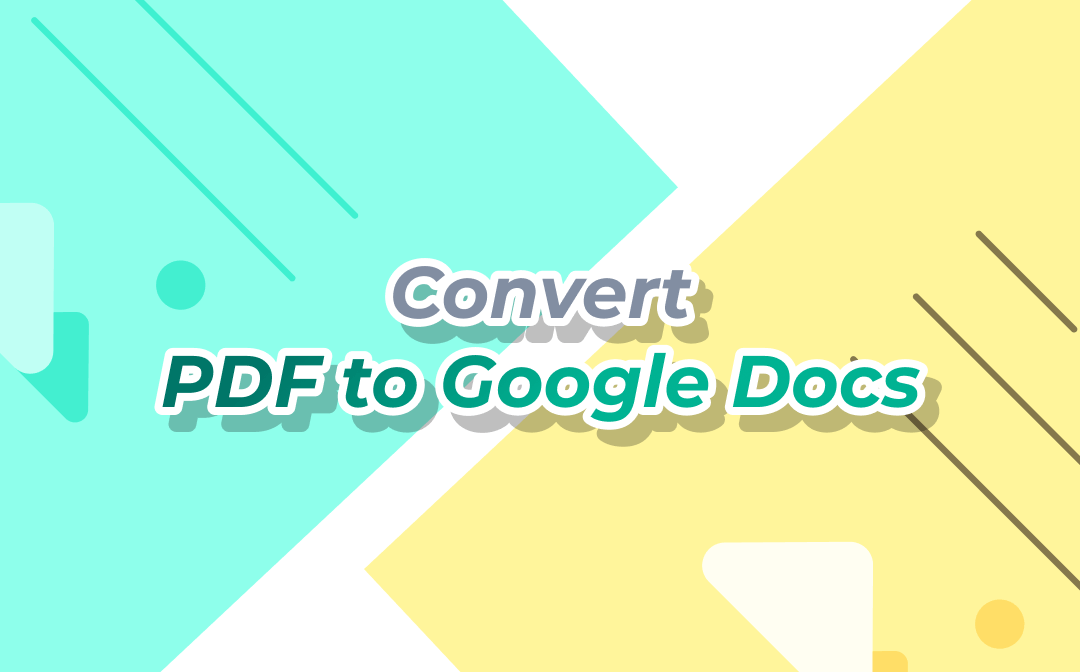
How to Convert PDF to Google Docs | 3 Simple Methods
Converting your PDF to Google Docs is conducive to online collaboration. Follow our guide to figure out how to convert PDF to Google Docs with ease.
READ MORE >Conclusion
Watermarks on PDFs are useful in identifying the document’s creator or owner, preventing copying or unauthorized commercial use. Removing a watermark for a PDF document without permission can violate copyright and laws in some regions. Make sure you have been allowed and have the rights. Then, pick trustworthy and handy software to remove a sample or draft watermark link from an Adobe PDF efficiently.









