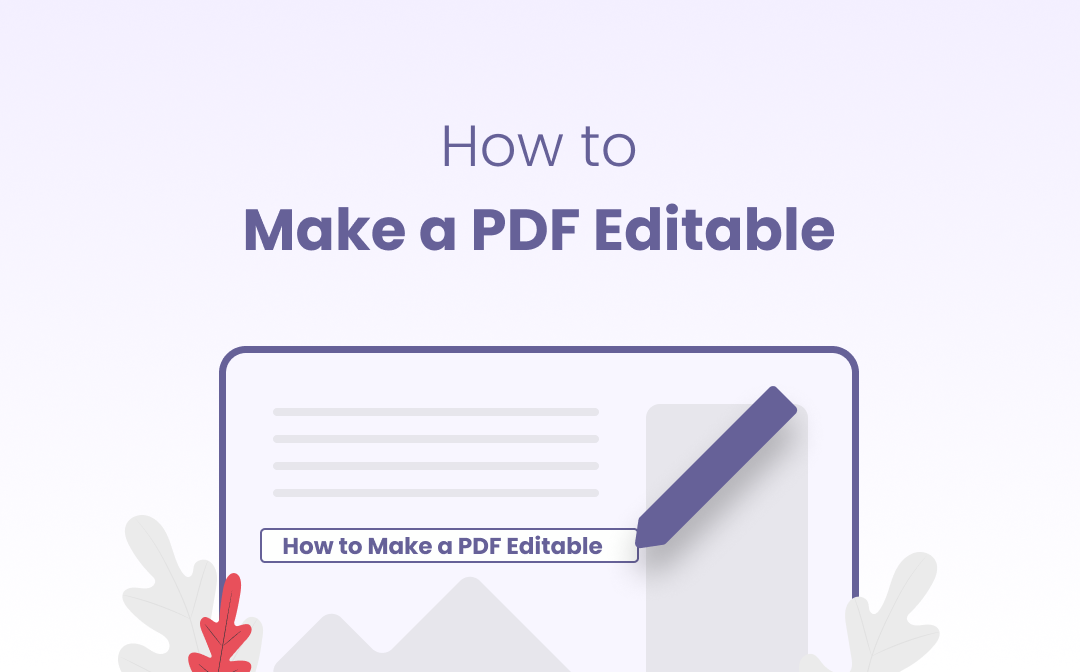
How do I convert a PDF to an editable one? Can PDF editing be as easy as an MS Word document? This post will introduce several feasible methods tomake an editable PDF. In the following paragraphs, we will shed some light on how to create an editable PDF on Windows and macOS.
How to Make a PDF Editable on Windows
We'll introduce you to several top-rated PDF editors and offer detailed steps to solve this problem according to different OS and platforms. Let's start by finding out how to make PDFs editable free on the Windows operating system.
SwifDoo PDF: A Reliable Program to Create an Editable PDF
SwifDoo PDF is definitely an easy-to-use desktop PDF program on Windows. Without a cluttered user interface and too many rarely used features scattered across the menu bar, SwifDoo PDF hopes to simplify the process of working with PDF documents. In addition, more than 30 different features turn SwifDoo PDF into a suitable PDF program to convert a PDF to an editable PDF.
How to convert a PDF to an editable PDF
Even with a professional PDF editor, some users still feel uneasy to write on a PDF document directly and are still apt to edit a Word document. The most straightforward method to make a PDF editable is to convert it to an editable Word file. Check out how SwifDoo PDF Converter makes a PDF editable with a couple of clicks:
Step 1: Open a PDF document using SwifDoo PDF, then navigate to the top menu to click Convert;
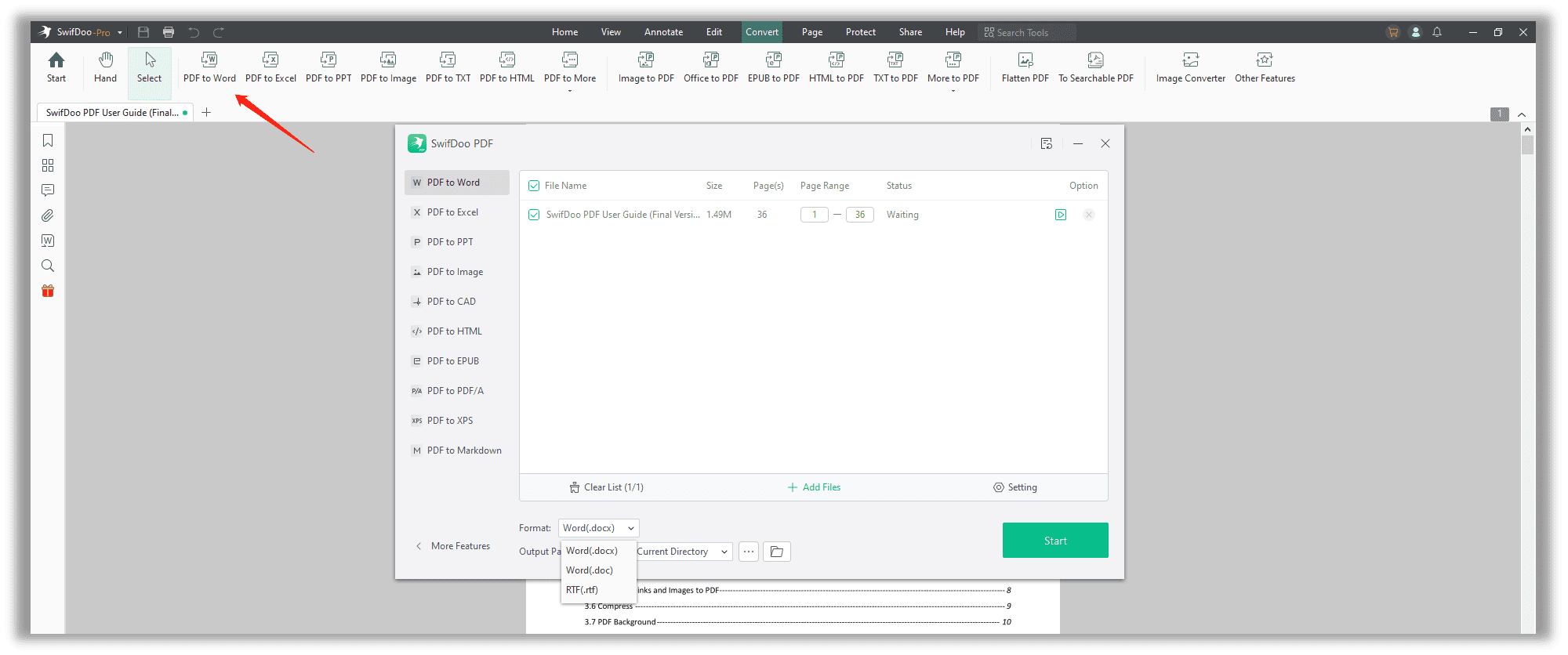
Step 2: In the Convert tab, select PDF to Word to convert the PDF to an editable Word document.
You can easily make a PDF editable using the method. Nevertheless, this solution only applies to standard PDF documents. Once your PDF document is a scanned copy, the conversion result may be an image-only PDF as well. In other words, users cannot make changes to the non-editable text within the scanned PDF document, as a page is actually an image layer.
If you want to know if there’s any method that can directly make a PDF editable, the answer is yes. With the support of a PDF OCR engine like SwifDoo PDF, you’ll figure out how to effortlessly make PDF files editable.
How to make a scanned PDF editable
What if your PDF is a scanned PDF? SwifDoo PDF’s excellent OCR engine can skillfully deal with scanned copies and convert a PDF to an editable PDF. Many PDF products have widely integrated OCR to recognize handwritten or printed characters within PDFs. This technology will help convert an image-only PDF to a searchable or editable PDF file.
Step 1: Open a scanned PDF using SwifDoo PDF;
Step 2: Click Edit to choose OCR;
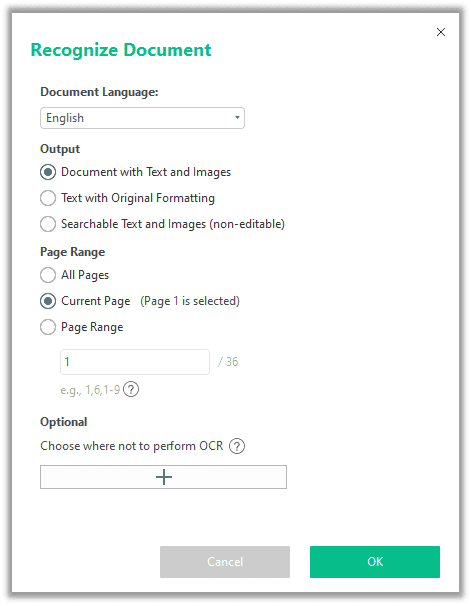
Step 3: When the Recognize Document dialog pops up, choose how to output the scanned PDF and specify the page range. Hit the OK button to OCR the PDF.
To ensure a better conversion result, one should choose “Document Language”. Your scanned PDF will be converted to an editable file in a short time.
How to make an editable PDF
A qualified PDF editor enables users to write on a PDF document directly, thus converting it to an editable PDF. Follow the instructions below to get the hang of it:
Step 1: Open a PDF document in SwifDoo PDF;
Step 2: Select Edit or Insert Text from the Edit tab;
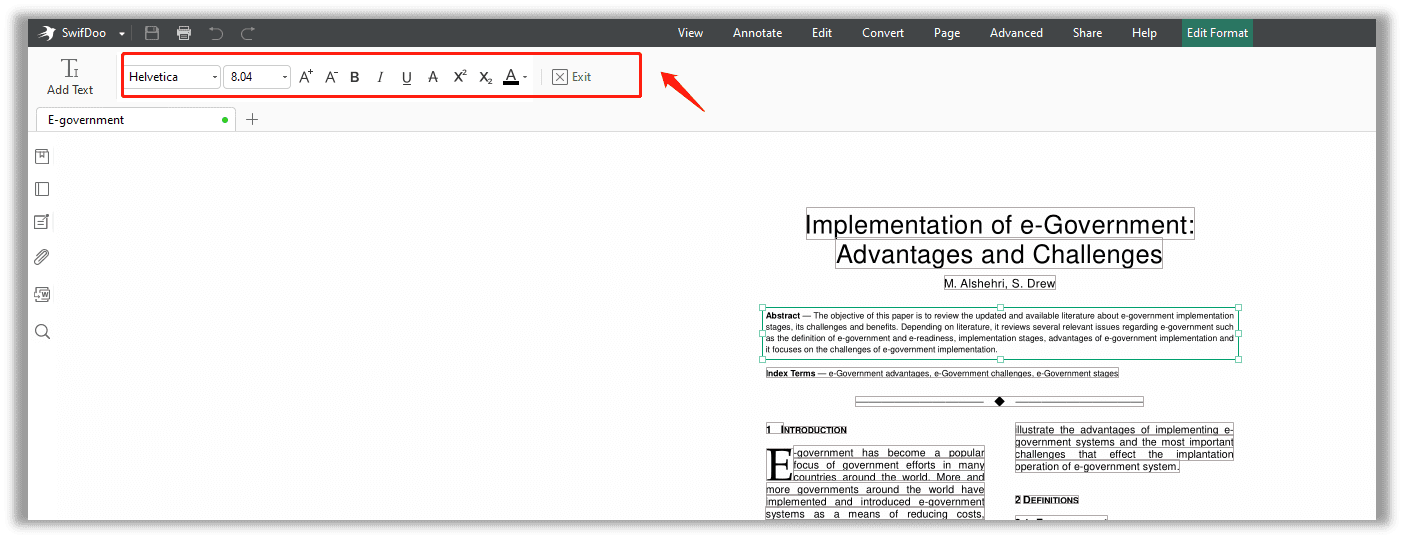
Step 3: When the text boxes pop up, enter the text to modify the current page freely.
![How to Type on a PDF Directly [Windows/Mac/Online/Phone]](https://img.swifdoo.com/image/how-to-type-on-a-pdf.png)
How to Type on a PDF Directly [Windows/Mac/Online/Phone]
Find out how to type on a PDF using the simplest methods. This post shows you step-by-step tutorials to do the work on Windows, Mac, online, iPhone and Android.
READ MORE >How to Convert PDF to Editable PDF on macOS
When it comes to editing a PDF document on macOS, Preview may be the first application on your mind. However, we need to break down this fact: Preview cannot convert a PDF into a Word file or directly edit a PDF file. Under these circumstances, we need the help of a more professional PDF application.
PDF Expert: A Specialized PDF Editor for Mac
Recently, PDF Expert released a big update to enable converting PDFs into editable Word files; therefore, users can directly edit a PDF like a Word document. This long-awaited functionality makes this application a full-featured PDF editor on macOS. We’ll cover how to make a PDF editable by converting the PDF into a Word document:
Step 1: Download PDF Expert from the App Store, and open a PDF document using the program;
Step 2: Select Export from the top menu, then Word from the sub-navigation bar;
Step 3: Your PDF document will be converted to an editable Word file in a short time. If necessary, you can share the file with other apps.
PDF Expert is more than a PDF converter; it can directly edit a PDF.
Step 1: Open a PDF document in PDF Expert;
Step 2: Select Edit > Text in the menu bar;
Step 3: Place your cursor on the text you need to modify. When finished editing, remember to save the changes to the document.
If your PDF contains fillable forms and you need to make these forms editable, just fill out the form with a complete set of tools provided by PDF Expert. This application supports invoices, W9 tax forms, contracts, insertion orders, inspection forms, and sales orders. For more details, the related post covers what you need.
![How to Create A Fillable PDF Form [Windows/Mac/Online]](https://img.swifdoo.com/image/1435894134756876288.png)
How to Create A Fillable PDF Form [Windows/Mac/Online]
If you need to insert a form into the PDF to display data, click in this post to know how to create a fillable PDF form with Windows/Mac/Online PDF programs.
READ MORE >Acrobat: How to Make a PDF Editable in Adobe
Adobe Acrobat is another reliable option when you need to edit PDF files. If you're a fan of Acrobat and have a paid account for this PDF editor, steps to make a PDF editable in Adobe are available below:
Step 1: Open a non-editable PDF in Adobe Acrobat;
Step 2: Choose Tools and select Export PDF;
Step 3: Choose the format to which you want to export your PDF and tap Export;
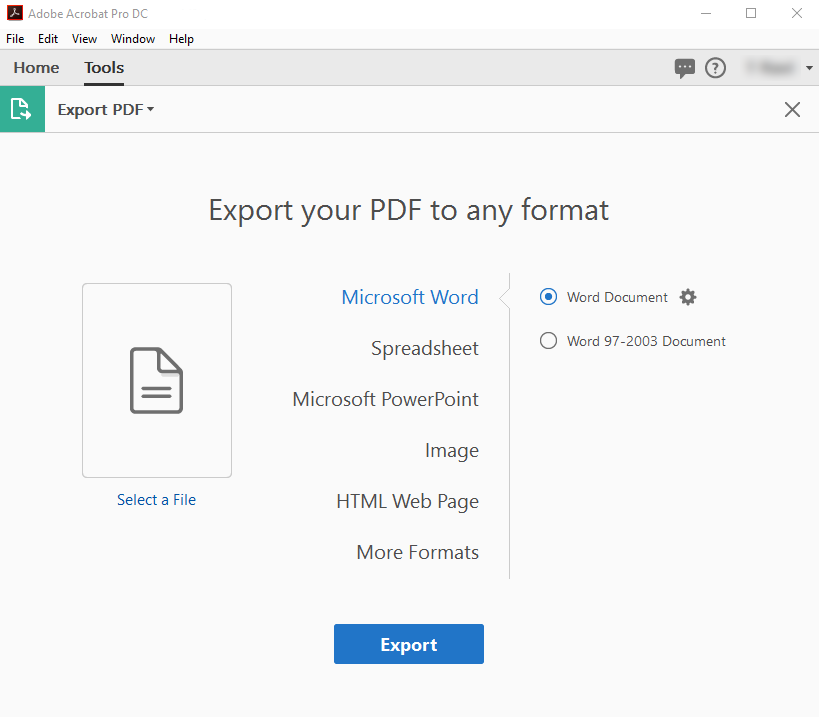
Step 4: Select a location to save the converted PDF file and name it.
Adobe Acrobat offers multiple options for converting PDF to an editable file format, including Microsoft Word, spreadsheet, PowerPoint, etc. You may choose any format you like in step 3 before exporting.
How to Make an Editable PDF Online for Free
Online PDF tools save much trouble if you didn't install any desktop PDF editor. Usually, as long as you've connected to an Internet, you can easily access an online tool and edit PDFs on the web. In this part, we'll take Google Drive as an example and show you how to make PDFs editable for free by using Google Drive and Google Docs.
Google Drive
You may never expect a cloud service provider to make an editable PDF. Of course, these two have no direct relationship, though. But what if Google Drive can really do that? No need to rush; here are the steps to create an editable PDF in Google Drive for free:
Step 1: Choose New on the top left and upload your PDF document to the Drive workspace;
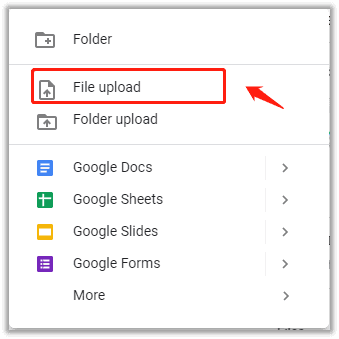
Step 2: Right-click on the PDF to select Open with;
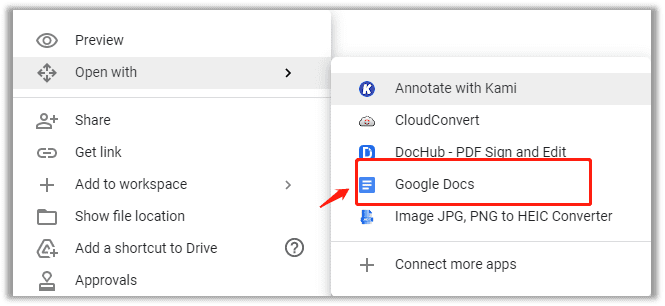
Step 3: In the drop-down menu, choose Google Docs or DocHub. After that, your PDF will be converted into an editable PDF, and you can feel free to make any changes to the document.
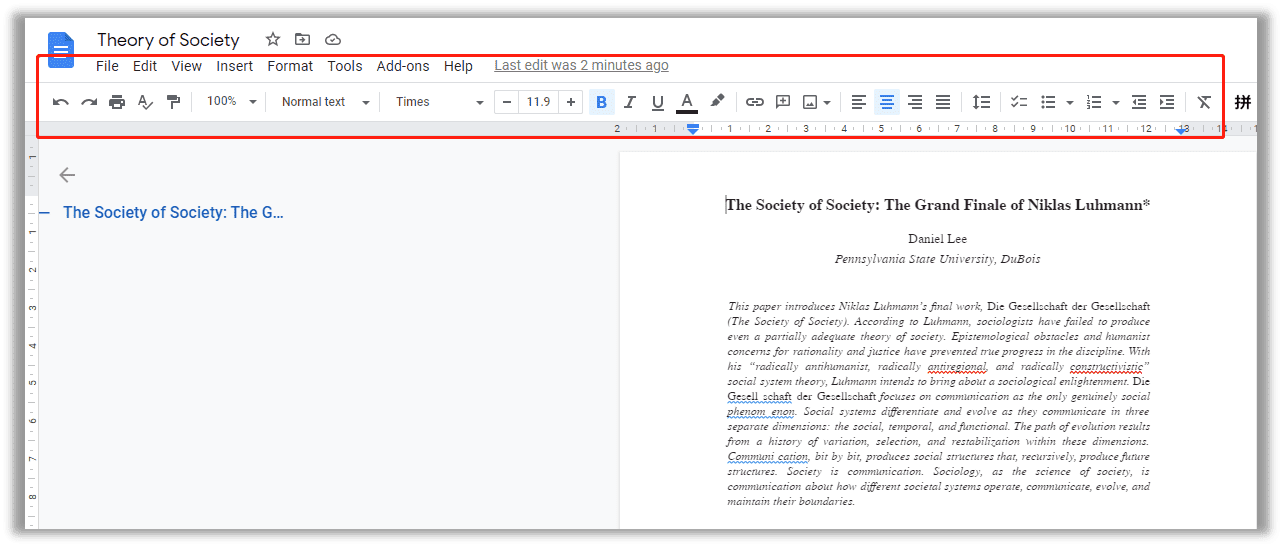
Obviously, Google Drive is a reliable free web-based PDF converter to create an editable PDF. However, for non-standard PDF files, such as scanned copies or image-only PDFs, the formatting and page layout will drive you nuts because everything in the document is wrongly placed, and some text will disappear. This may be a big issue using this free online platform. Considering Google Drive is only a cloud service provider rather than a dedicated PDF program, the performance is quite desirable.
![How to Edit a PDF in Google Drive [June 2024]](https://img.swifdoo.com/image/How to Edit a PDF in Google Drive.png)
How to Edit a PDF in Google Drive [June 2024]
How do you edit a PDF in Google Drive? Are you looking for the answer? The article demonstrates a freeway and advanced PDF editing option.
READ MORE >What Is an Editable PDF?
A real or editable PDF containing both text and images is usually created by the Microsoft Office Suite or virtual printers. Truth be told, a PDF document is designed to be non-editable without the assistance of an outside source, specifically a PDF editor. In other words, if you need to make a PDF editable, a dedicated PDF editor is a must.
Wrapping Up
Whether you ever think about how to make a PDF editable, it’s not that hard when you have so many good PDF editors to choose from. Let’s hope the several tools mentioned can help you easily make an editable PDF.








