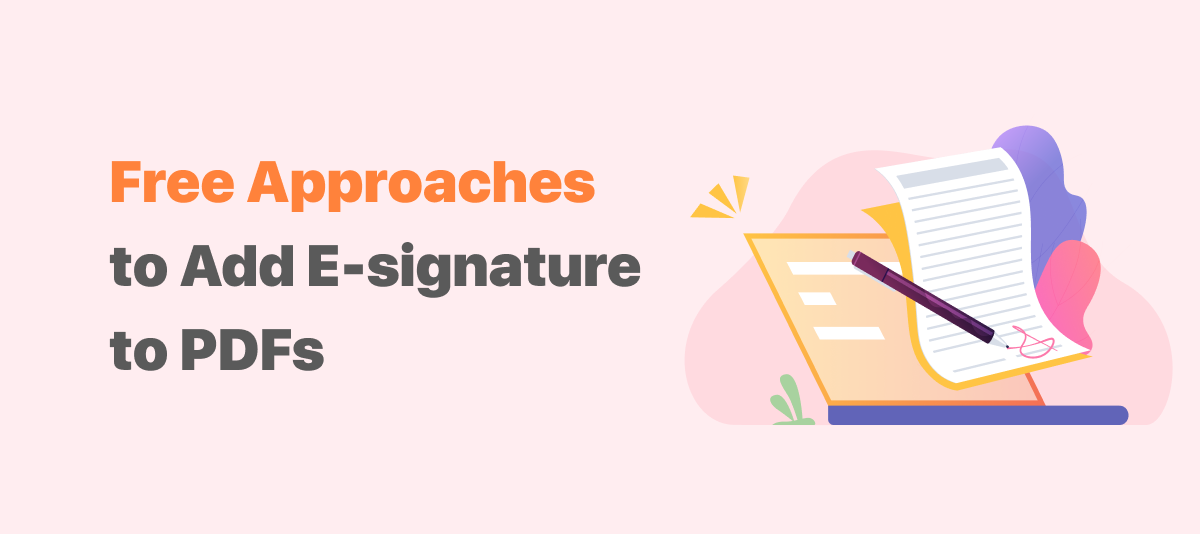
You may have experienced how inconvenient it is to collect a conventional wet-ink signature. That's why we warmly embrace legally-binding electronic signatures. Have you ever wondered the question: how do I insert an e-signature into a PDF document? If yes, you've made the right call here. This post shares some insights on how to add signatures to PDF. Let's read on!
How to Add Signature to PDF on Windows
SwifDoo PDF
SwifDoo PDF comes as a versatile PDF program with a wide array of useful features, including creating and placing an electronic signature into a PDF. If you need a reliable free PDF signer to add signatures to PDF on Windows 10, 8, and 7, SwifDoo PDF may work for you.
How to create a PDF electronic signature
This signature maker can now add a new electronic signature to a PDF document by typing, handwriting, or uploading an image signature (.jpg,.png,.tif, and .bmp). Let’s dive into how to insert a signature into a PDF using SwifDoo PDF:
Step 1: Download and install SwifDoo PDF from the official website or click the button below;
Step 2: Launch the program and upload a PDF document;
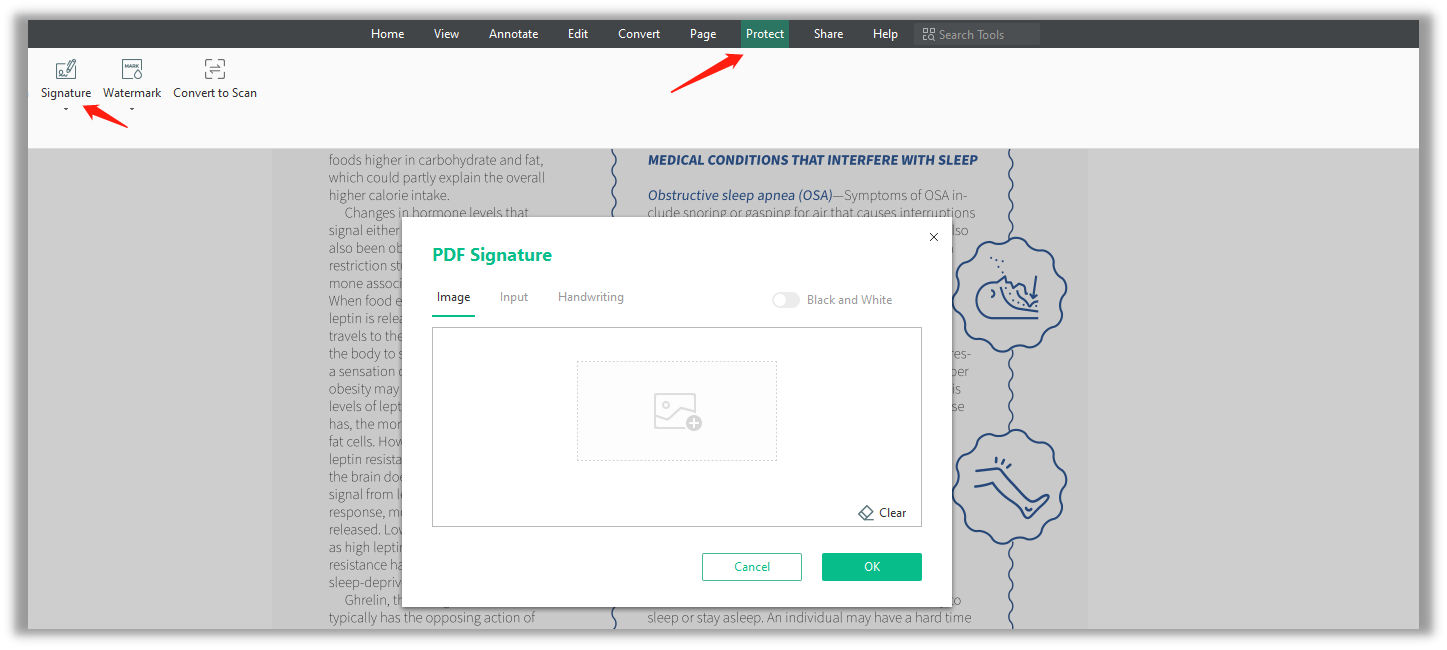
Step 3: Once the PDF is opened, click Protect > Signature to create an electronic signature using the three methods shown above.
- Add a signature image to a PDF: create an image signature by signing on a piece of paper, taking a photo of this paper, and then scanning it as an image signature. Then in SwifDoo PDF, insert this signature into any place you need within the PDF.
- Add a handwritten signature to a PDF: use a touchpad or mouse to draw your name, and the signature will be displayed simultaneously on the screen.
- Input to add a signature to a PDF: input your name on the screen and use it as your e-signature. Besides, you can change the font style when needed.
How to insert an electronic signature into a PDF
After you’ve successfully created an electronic signature, it is easy to add it to your PDF document.
Step 1: Ensure the e-signature you are going to insert into the PDF is correct;
Step 2: Place the signature where you need it to be, and select OK to insert this newly created e-signature in the PDF.
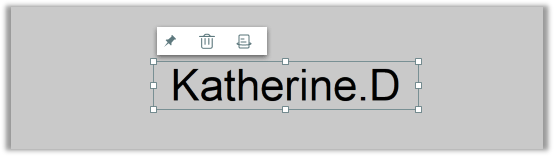
Foxit PDF
When it comes to the document management industry, Foxit PDF is a feature-rich program that cannot be ignored. As for placing signatures in PDF, Foxit PDF is much more helpful, as it can add digital signatures and certificate signatures to a PDF document. Here are the details for putting an electronic signature on a PDF document:
How to electronically sign a PDF
Step 1: Open a PDF file in Foxit PDF;
Step 2: Click Protect > Fill & Sign and then press the + button to create a new electronic signature. Foxit PDF allows users to draw a signature, import files, and do other things;
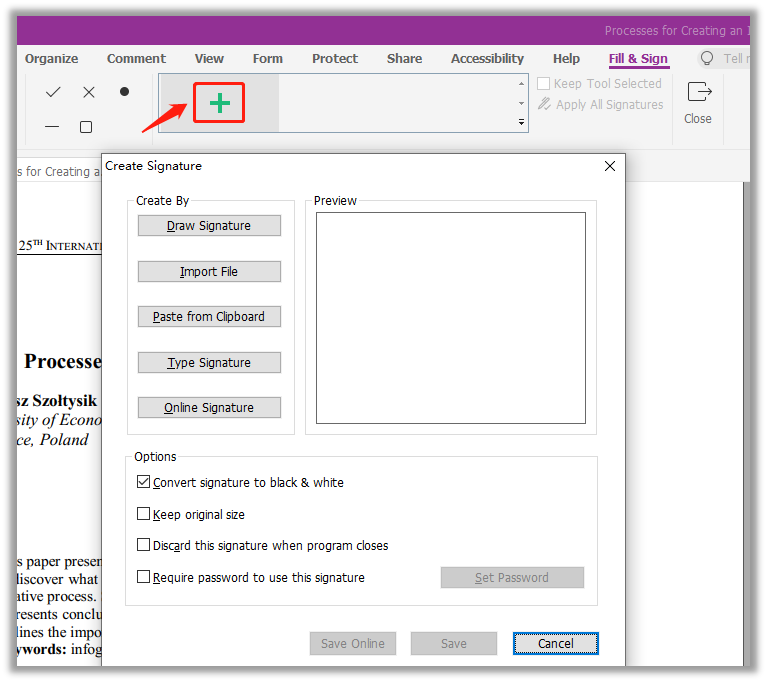
Step 3: After you create an electronic signature, click Save to apply and insert this signature into the PDF.
With Foxit PDF, users can add this e-signature to multiple pages by right-clicking on the signature and choosing “Place on Multiple Pages”. This saves time when a PDF has many signature fields to fill in.
Foxit PDF lets users add a date to fillable PDFs. Aside from that, users can also add a signature box, block, or line to the page. To reach a wider audience, it is now compatible with Mac, Windows, iPhone, and Android. If you need to add an electronic signature or digital one to your PDFs, Foxit PDF may be a good signer.
How to Insert Signature into PDF on Mac
If macOS users want to electronically sign a PDF, no third-party programs are required. The native free PDF signer-Preview is a recognized go-to option.
Preview
As the default PDF viewer on Mac, you've possibly ignored how amazing it is. It is indeed an effective PDF signature maker, enabling users to easily add an electronic signature to a PDF for free. Now follow the instructions below to figure out how to sign a PDF on Mac:
Step 1: Open a PDF document in Preview, click on the Sign button;
Step 2: Select a saved signature and place it somewhere needed. Change the signature size by using the handles;
Step 3: When ready, hit the Done button to insert a signature into this PDF.
The Preview has the ability to add signatures to PDFs: using the trackpad, front-facing camera, and iPhone or iPad. For those who need to add a digital signature to a PDF, this post may be of great interest to you.
How to Add Signature to PDF Online
Since most PDF signature creators are desktop programs, here we’d like to introduce an online application to help create and add e-signatures to PDFs: pdfFiller. This is a comprehensive online PDF signer that enables users to create and insert electronic signatures into PDFs free.
pdfFiller
As an online PDF signer, pdfFiller provides multiple options to create a new e-signature: type a signature (full name or initials), draw a signature, import an image of your signature from a local device, capture a signature, or add signatures via QR code. Users can choose the method that works best for them.
Let’s take a closer look at how to sign a PDF online with the assistance of pdfFiller:
Step 1: Enter the URL on the search bar, and then upload a PDF document from your device or other cloud storage platform (Dropbox, Box, OneDrive, Google Drive,);
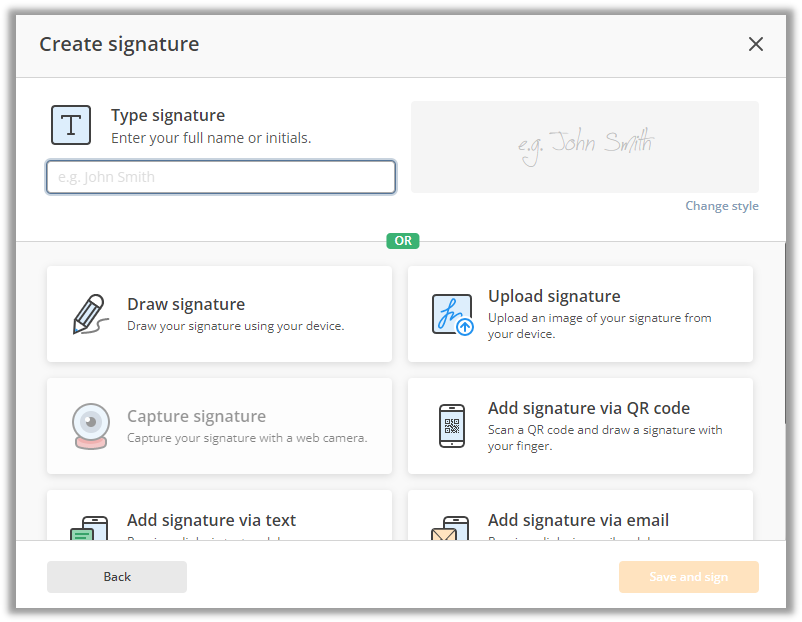
Step 2: When the PDF has been loaded, click Sign to process. If you already have a personal e-signature, just upload the image. Otherwise, create a new one as described above;
Step 3: Choose the electronic signature and insert it anywhere you need. If you need to add a date to the signature, choose Date, and that’s all.
What’s more, pdfFiller features the ability to send out documents to be signed. This function seems extremely useful in team collaboration when the senders need someone else to add a signature to a PDF. All of the steps are automated and completed online, allowing you to devote your time to other tasks.
In Closing
In this post, we’ve covered how to add e-signatures to PDFs. Indeed, electronic signatures are more convenient while remaining legally binding, so it’s no wonder why this form of e-signature has risen in popularity among businesses.
Desktop PDF signature creators enable users to add digital signatures of higher security to PDF documents, while most online platforms can only add an electronic signature to a PDF. However, the biggest strength of web-based tools is that users don’t need an account to perform such signing tasks.









