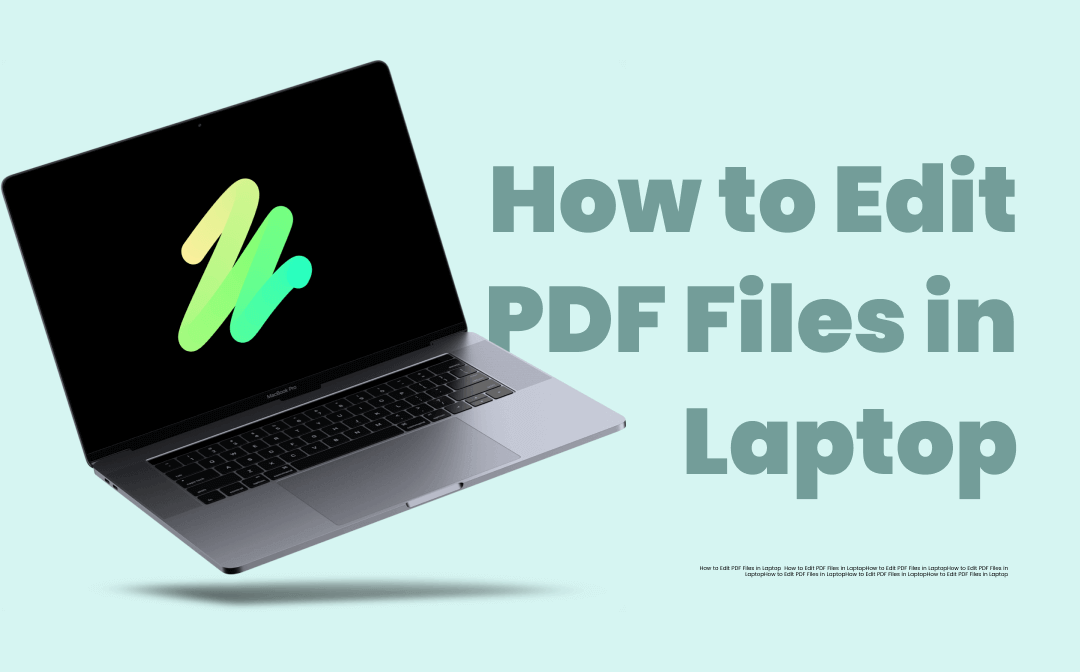
When it comes to how to edit PDF files in laptops, it’s important to choose the right PDF editor supported by your operating system. Then editing a PDF document on a laptop is never a problem. In this post, we demonstrate 3 methods to edit a PDF file on your PC, along with available PDF editor software for free download.
How to Edit PDF Files in Laptop: Windows Laptop
Windows is the most used operating system. However, many Windows systems like Windows 10 don’t have a built-in PDF editor on laptops. It makes sense if you wonder how to edit PDF files on laptops working with the Windows system. Here we introduce 1 useful PDF editor software for free download: SwifDoo PDF. It helps you to effortlessly edit PDF files on Windows laptops.
SwifDoo PDF
Speaking of how to edit PDF files on laptops with Windows, SwifDoo PDF is your top seed. It’s a comprehensive PDF editor software for free download and offers a 7-day free trial. This PDF editor for laptops is designed with simplicity and performance in mind. You have no learning curve to navigate to the feature you want. The PDF editing feature allows you to change font size in fillable PDF forms, embed videos in a PDF, copy text from the file, make other changes to a PDF file, etc.

- Edit PDF files on your computer with ease;
- Resize PDF size by cropping;
- Straighten skew images in scanned PDF files.
Windows 11/10/8.1/7/XP
See how to edit PDF files on laptops in SwifDoo PDF:
Step 1: Upload your PDF file
Download and install this PDF editor on your laptop. Then double-click it to launch this software. Tap on the “Edit PDF” button on the home window to import your PDF file. Then, you are ready to edit a PDF file on your computer.
Step 2: Edit text in your PDF
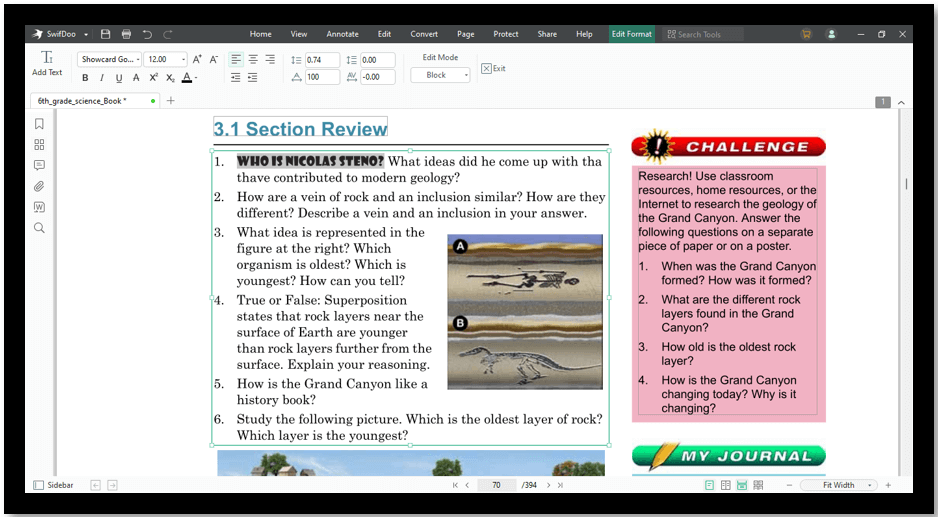
If you want to make changes to a PDF file, click “Edit” and all editable text will be outlined by interactive boxes. Select the target text to change the font, rewrite the content and change the font color. You can also insert a text box to a PDF by choosing “Inset Text”.
Step 3: Add and edit images
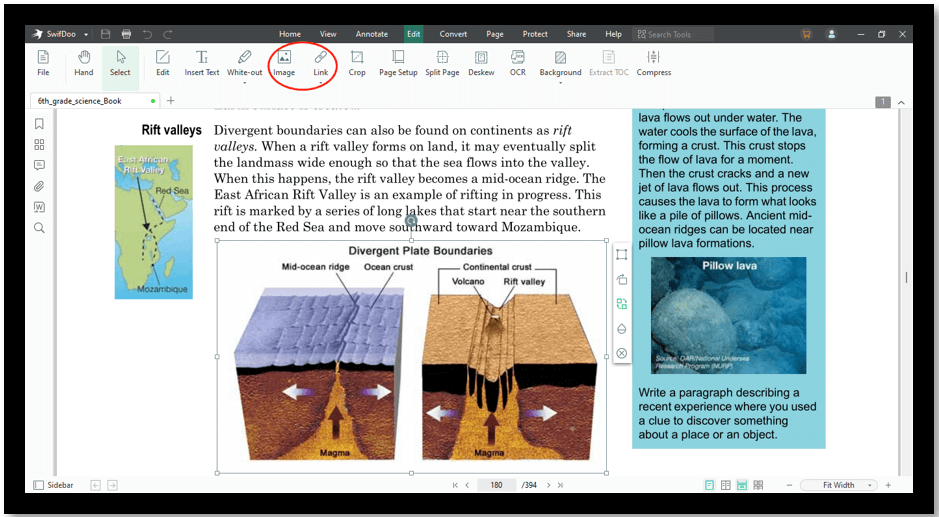
Tap “Image” and import your target image file. Click on the place you like to insert the image. For editing, choose the image and hit the pencil icon shown in the upper left corner of the interactive box. You can replace it with a new one or rotate the image.
Step 4: Perform OCR to edit scanned PDFs
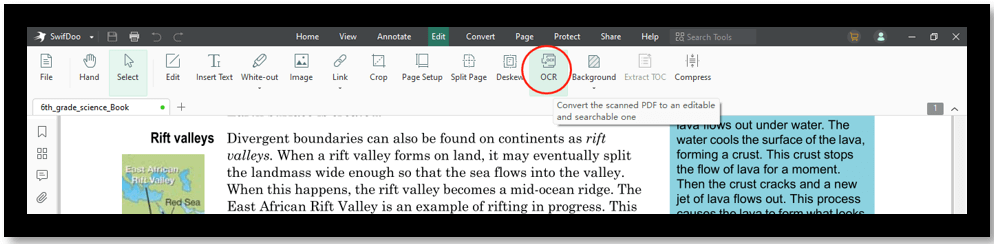
The OCR feature lets you easily edit scanned PDFs on your computer. Select “OCR” and your file will be converted to an editable PDF. Concerning the output files, you can use OCR to convert scanned PDF to Word, Excel, and so on.
Step 5: Reduce PDF files size
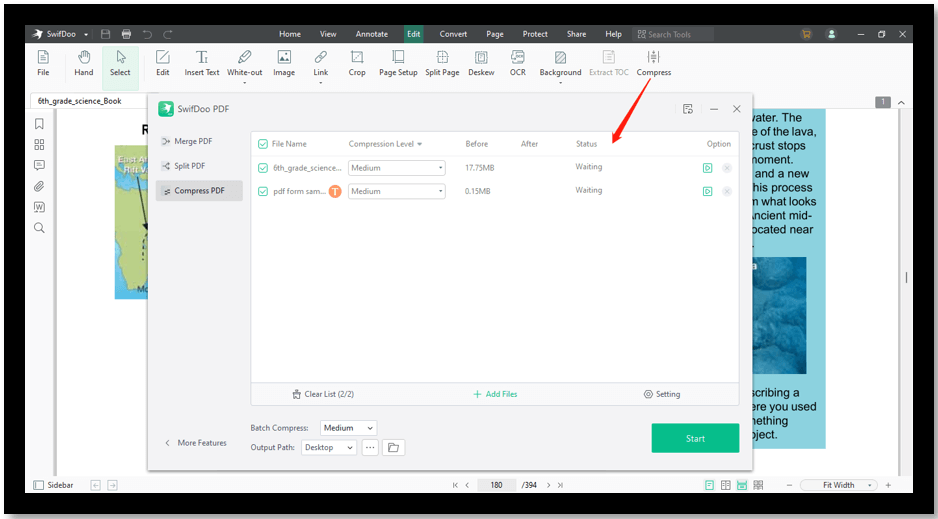
Click the “Compress” tab and choose “Add Files” to upload your PDF. Then select the compression level. A higher level of compression leads to a smaller file size. Tap “Start” to perform the task. Moreover, it supports compressing PDFs in batches without losing quality.
How to Edit PDF Files in Laptop: Mac Laptop
Speaking of how to edit PDF files on laptops with Mac, Preview is an ideal option to edit PDF files on your PC for free. It is a vendor-supplied PDF editor on a laptop so that you can edit a PDF document on a laptop without installing another app. It offers fundamental PDF editing features to make changes in a PDF file. You can remove watermarks from a PDF, highlight the text, rotate the page, etc.
Learn how to edit PDF files on laptops for free in Preview:
Step 1: Double-click on your file and it is opened;
Step 2: Make changes to a PDF file by clicking the markup button to copy text, redact sensitive information, and handwrite on the page.
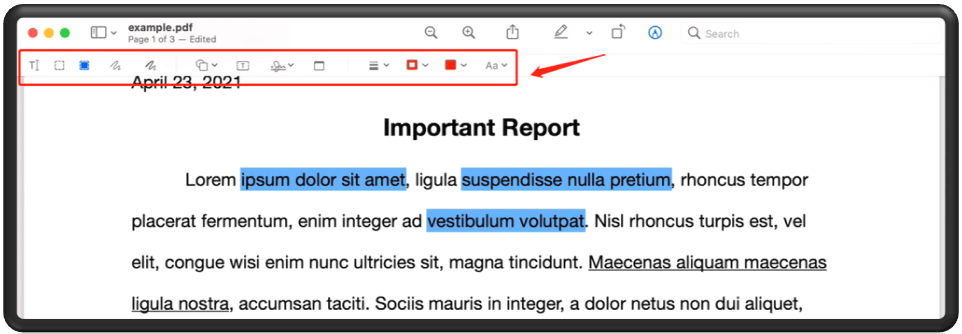
Preview lets you edit a PDF document on a Mac computer easily. However, it doesn’t support changing the existing text content. If you want to rewrite the text, you can only redact it and add a text box.
How to Edit PDF Files in Laptop Without An App
Using an online PDF editor is another way to edit a PDF file on your laptop for free without installing an app. iLovePDF is one of the popular online PDF editors on laptops. The user-friendly UI helps you quickly get the most out of its editing tools, including adding images to PDFs, inserting different shapes, and handwriting. Besides, it is available as a PDF editor software for free download, enabling you to edit PDF files on your laptop as well.
Discover how to edit PDF files on laptops for free without installing an app:
Step 1: Visit the website and navigate to Edit PDF;
Step 2: Click Select PDF file to upload your PDF;
Step 3: Choose the editing tools to make changes to your PDF file.
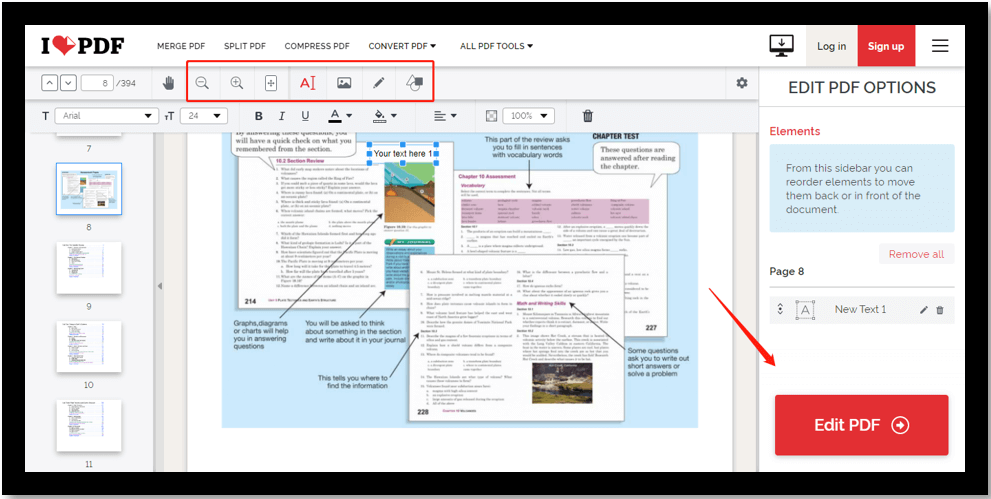
This online PDF application has limited editing features that can’t meet your processing demands. Moreover, though iLovePDF is accessible as a PDF editor software for free download, users are only allowed to read PDF files for free. Premium is necessary to use this PDF software to edit PDF files on laptops.
![[An Ultimate Guide in 2025] How to Merge PDF with iLovePDF](https://img.swifdoo.com/image/ilovepdf-merge.png)
[An Ultimate Guide in 2025] How to Merge PDF with iLovePDF
iLovePDF is a popular PDF merger used to combine multiple PDFs into one. This article presents the way to use the iLovePDF merge tool to integrate PDFs.
READ MORE >Final Thoughts
We believe you have learned different ways speaking of how to edit PDF files on laptops for different operating systems. If you are value-conscious and use Windows, try SwifDoo PDF. This PDF editor software for free download can get your money’s worth. For Mac users, Preview is the useful default PDF editor on Mac laptops to make changes to a PDF file. And an online PDF program is the top horse if you want to edit a PDF file on your laptop for free without installing an app.









