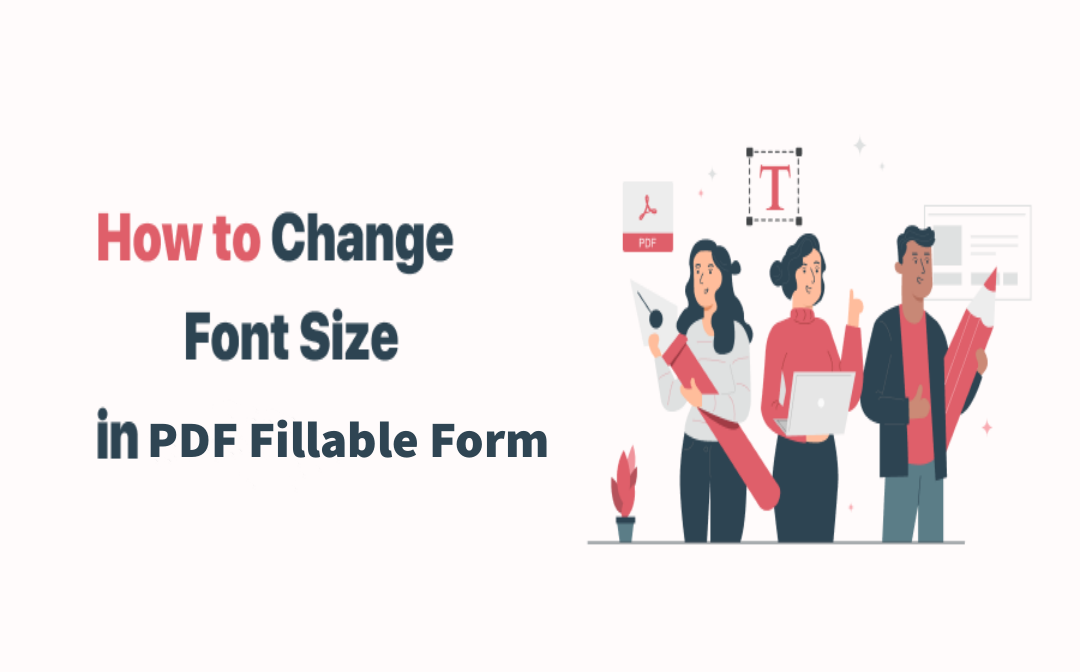
This post is compiled according to your possible different working habits. As a result, whether you like to work on the web or prefer an offline desktop app, we have you covered with great PDF editors introduced. Check out how to change the font size in your PDF form on Windows, Mac and online using each software.
How to Change the Font Size in a PDF Fillable Form on Windows
This section will cover SwifDoo PDF and other two PDF form fillers and editors available for Windows. They can be used to reduce or increase the font size after you've already filled out the form, and also change the font size in a PDF fillable form while you are typing the text.
SwifDoo PDF
For anyone who needs to edit a fillable PDF form, SwifDoo PDF comes in handy with the capability to change the font size, style, and color for Windows. In addition, users can make the font bold, underline, and strikethrough the PDF text, and add subscripts and superscripts in PDF forms. Let's have a look at how to change the font size in PDF forms using SwifDoo PDF:
Change font size in PDF fillable form while filling
When the fillable text field is too small or too long for you to type the necessary text, you can adjust the font size to fit it.
Step 1: Open your form in SwifDoo PDF, and click Annotate;
Step 2: Choose the Checkbox menu and select the Text option;
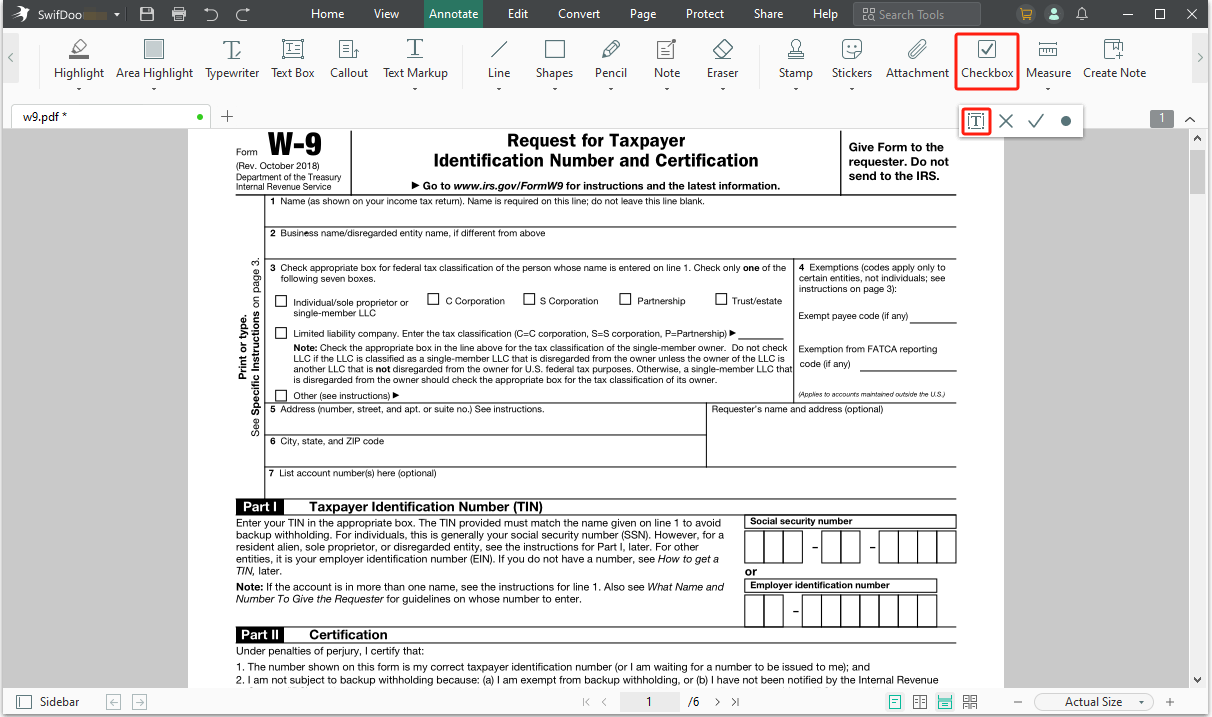
Step 3: Tap the fillable text field and enter the text;
Step 4: Select the text and hit the font size menu to choose the proper size.
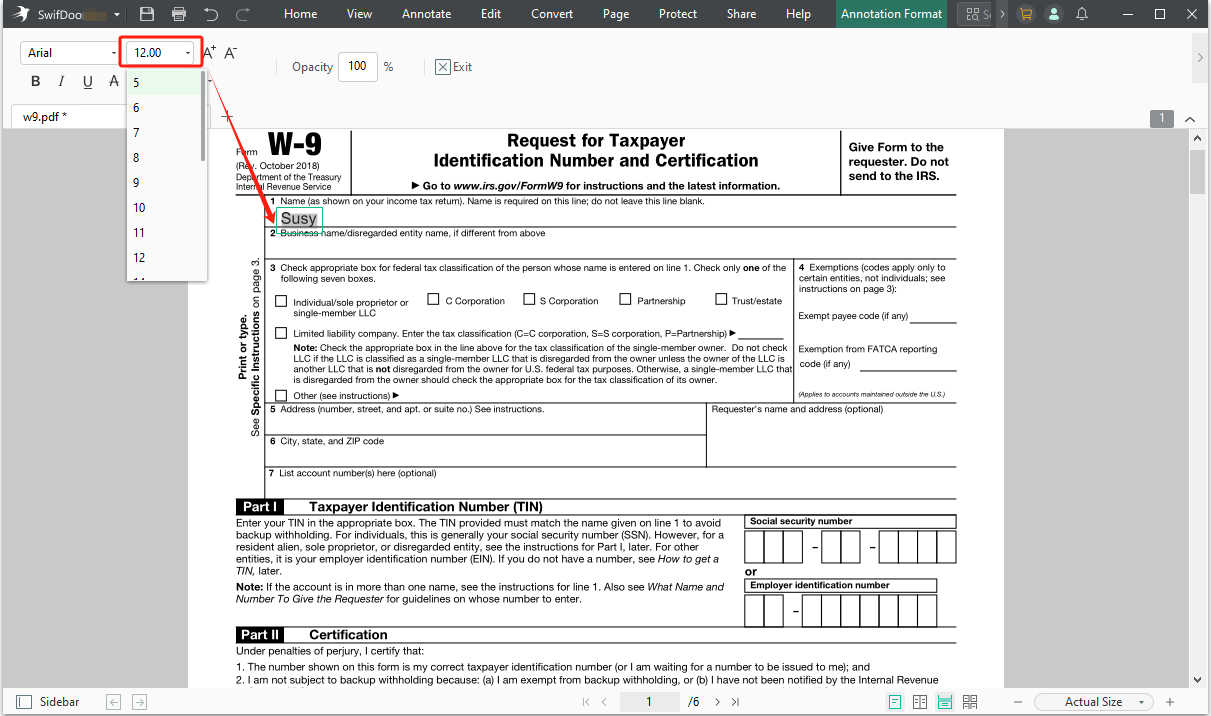
Change font size after filling out the form
If a finished PDF form is hard to modify, try the below steps.
Step 1: Download and install SwifDoo PDF;
Step 2: Start the program and upload a PDF to the workspace;
Step 3: Navigate to the Edit ribbon and click Edit All to change the font size;

Step 4: Select the words or any place that needs to be changed. Then go to the drop-down menu to change the font size in PDF forms.

SwifDoo PDF lets you edit a PDF file as easily as a Word file. It can effortlessly change the font style, style, and color of PDF documents, as well as the text within fillable PDF forms. However, this application is more than just a PDF editor; it can also be used as a versatile PDF converter to help with file conversions between popular file formats. Concerning PDF tasks in your daily work, SwifDoo PDF is always your trustworthy partner.
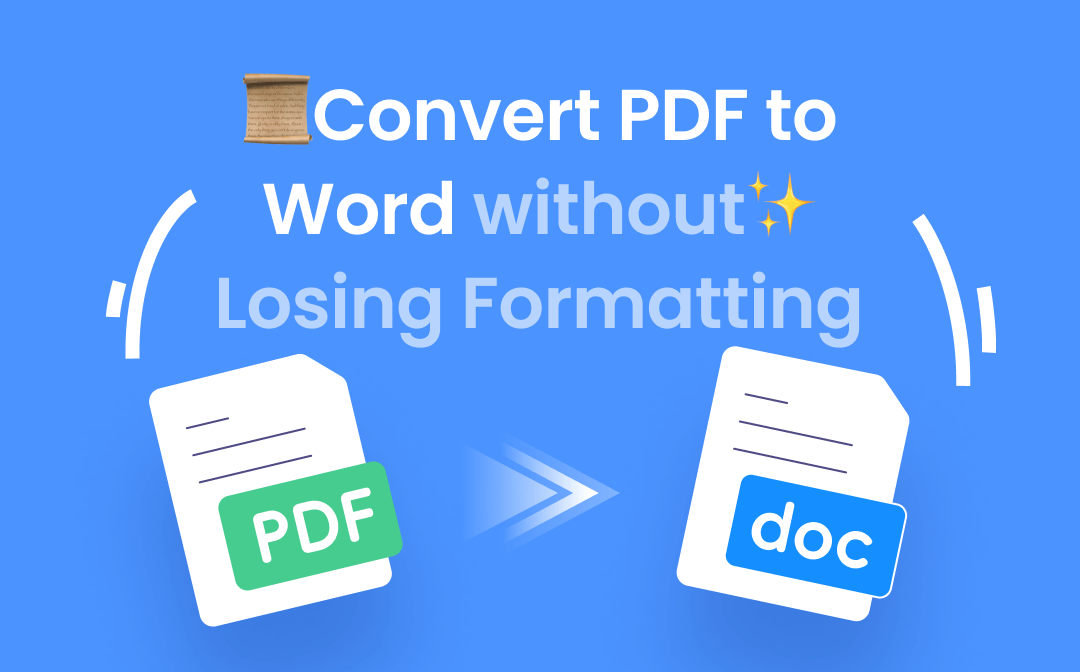
Convert PDF to Word without Losing Formatting | Free Way
This guide will show you how to convert PDF to word without losing formatting for free. You can make it online or use a desktop converter.
READ MORE >ApowerPDF
Honestly speaking, this comprehensive PDF is a totally new PDF program to the PDF industry, and it comes as a surprise. Admittedly, ApowerPDF’s useful capabilities will undoubtedly make it a trusted working companion for individuals who need to process a large number of PDF documents on Windows 11, 10, 8, or 7. It incorporates form-related functionality, allowing users to insert, and make fillable forms within PDFs. Add to this, it can assist in editing the font size in a PDF form field when the font size is inconsistent.
Step 1: Download and install this PDF application on your Windows devices;
Step 2: Open a PDF containing fillable PDF forms;
Step 3: Click on the Edit icon, and a Content Editing window will pop up on the right side of the screen;
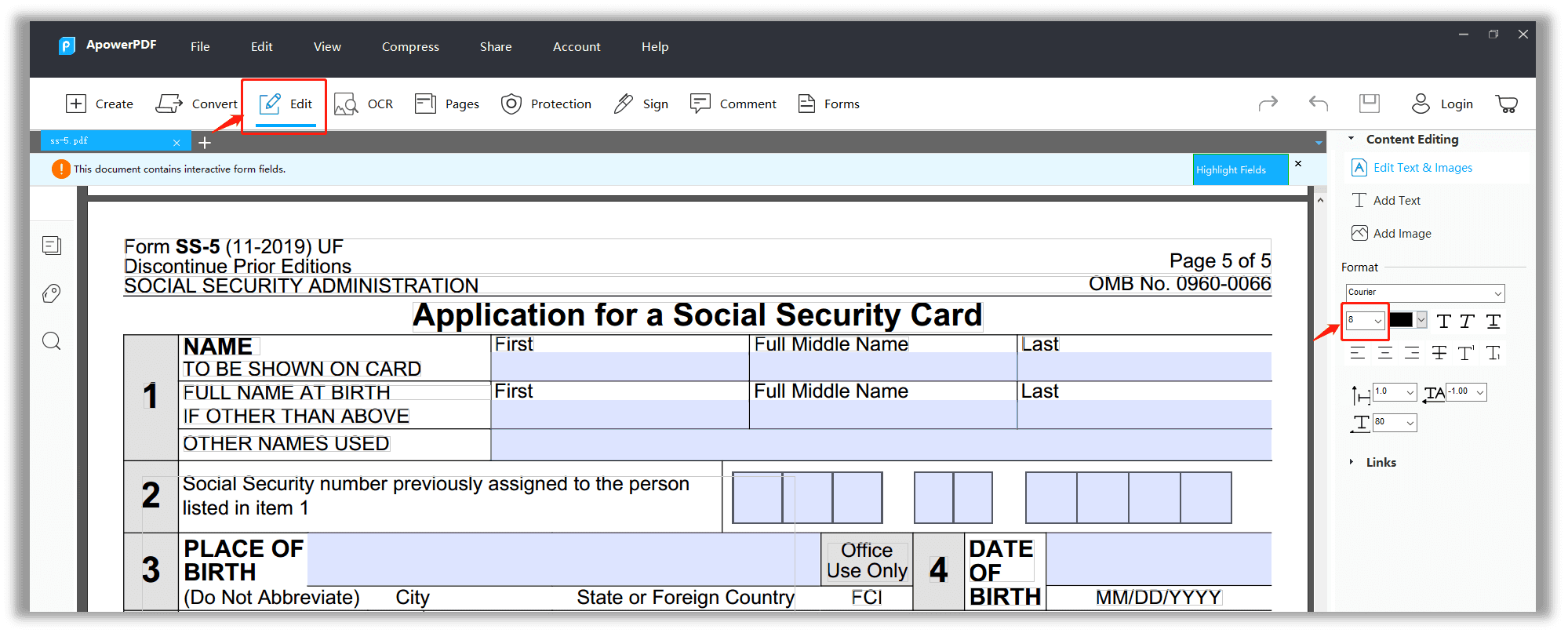
Step 4: Select the text and choose the font size in the Setting.
Users can change the PDF form’s font type, color, alignment, and line spacing. Apart from these toolkits, ApowerPDF can add multiple boxes and text fields to PDFs. If you need to process data from forms, it allows users to reset, import, and export data within fillable form fields. In short, this is a good PDF tool that is worth trying.
Sejda PDF
Sejda PDF is an Amsterdam-based company that started to develop PDF tools in 2010. This PDF program is available online, on macOS, Windows, and Linux to reach a broader audience. Sejda PDF can perform multiple PDF tasks as a device-agnostic PDF application, including adjusting the font size. Let’s see how to make a PDF fillable and increase or reduce the font size in the PDF form.
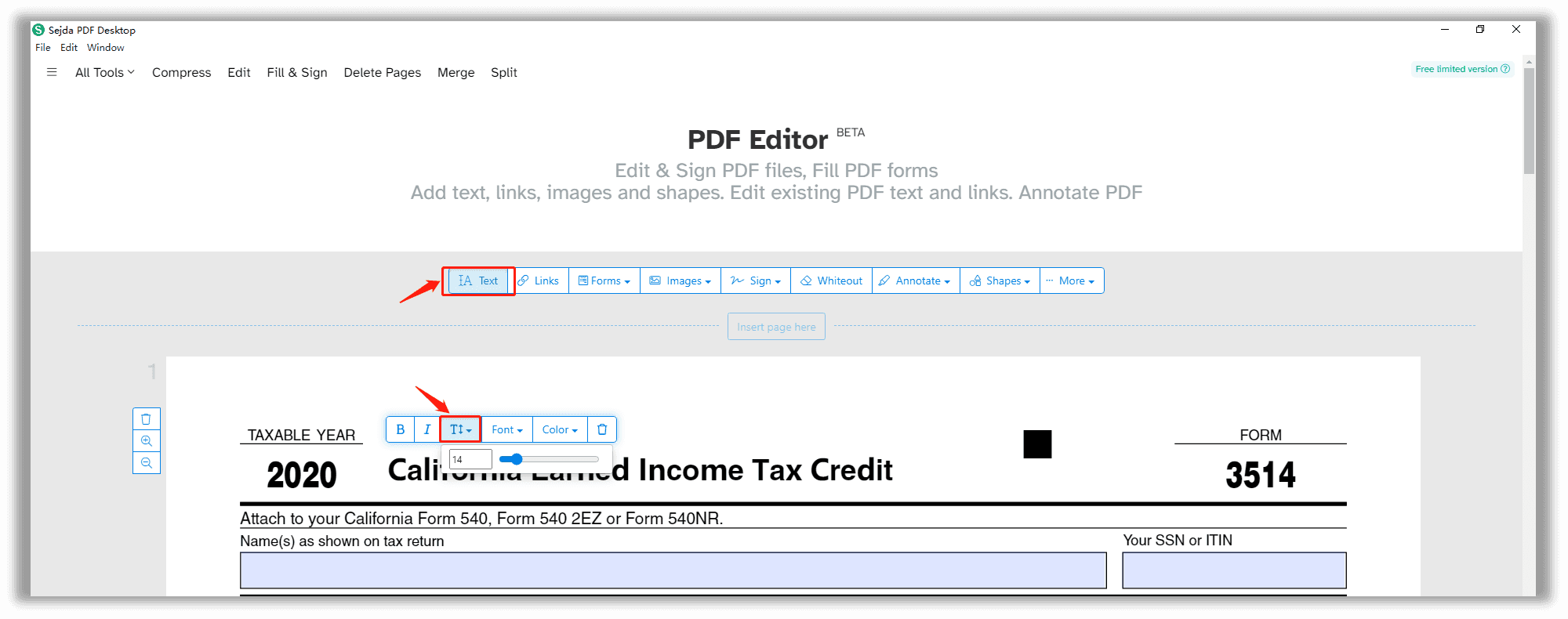
Step 1: Download Sejda Desktop from the official website and install the software;
Step 2: Upload a PDF having fillable forms to the workstation;
Step 3: Click on the Edit button to switch to Edit Mode from View Mode;
Step 4: Put the cursor in the place to change the font size.
These three PDF form editors are easy to use when it comes to adjusting the font size. Of course, we have many suitable options, such as Foxit PDF and Nitro PDF, but if you’d like to try some new PDF tools to change the font size, don’t miss out on the three tools above-mentioned.
Change Font Size in PDF Fillable Form on Mac
If macOS users are scouting for a solution to change the font size in a PDF form, the native Preview application comes in handy. The software allows you to directly fill out a field or type your text in your desired size into a text box by the text adding tool.
Preview
The good news for Mac users as the inbuilt app Preview is a natural font size changer on Mac devices. They don’t even need to download and install any external PDF tools to help with form editing. Steps to adjust the font size in a PDF form are listed below:
Step 1: Open a PDF document in Preview;
Step 2: Select Tools to choose Annotate, then hit the Text ribbon;
Step 3: When all text boxes appear, click on the text in the PDF form, and then press the A-shape icon to change the editing settings, for example, font size, color, alignment, font type, and italic or bold.
Step 4: Save the changes before you close the PDF document.
How to Change the Font Size in a PDF Form Online
Well, if you don’t either want to download any PDF programs or pay for the subscription fees, web-based PDF tools are what you need. As most online PDF products offer free tasks every day, users can make full use of it to increase or reduce the font size in a PDF fillable form.
Soda PDF
Maybe you have already heard of it. Exactly, Soda PDF has both a desktop version and an online version. Soda PDF Online shares some common features with its desktop version, such as OCR, merging, editing, splitting, converting, and compressing. As to how to set the text value in a fillable PDF form online, just follow the instructions below:
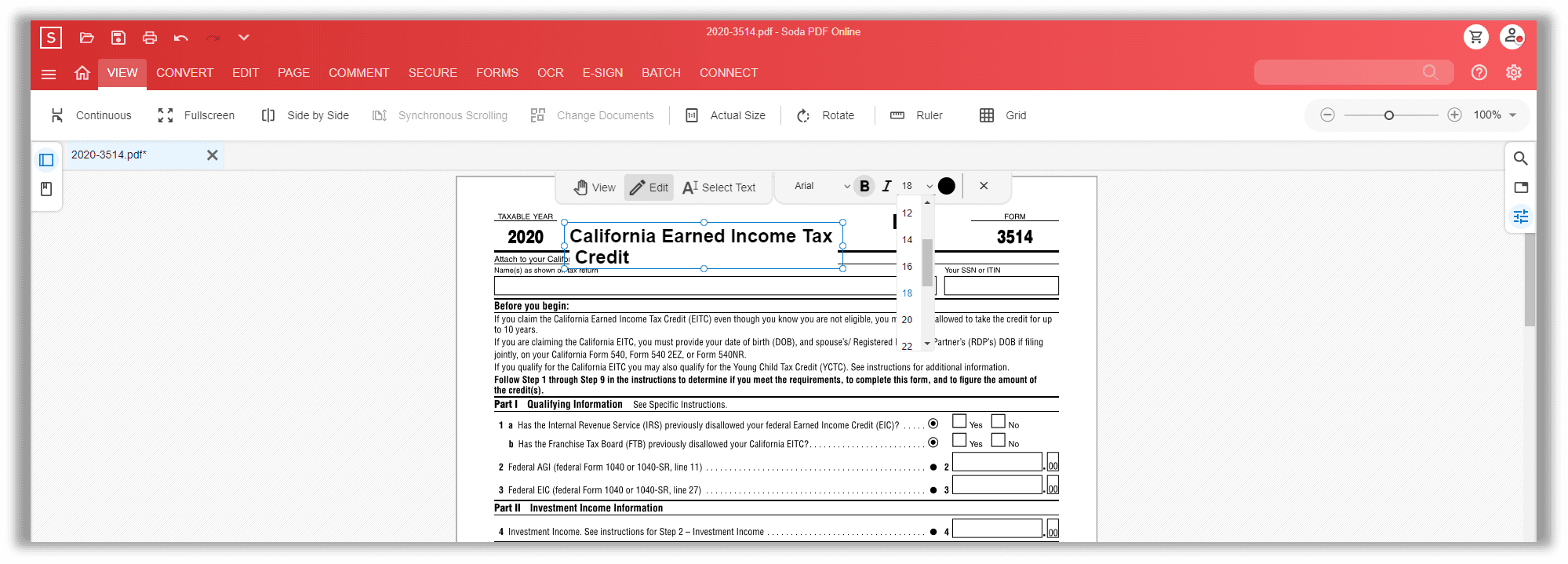
Step 1: Type the URL in the search bar;
Step 2: From the left menu, select Open to import the PDF into Soda PDF's workspace;
Step 3: In the EDIT tab, click Type Text;
Step 4: Select the text, and an Editing window will appear; click on the Number option box;
With Soda PDF Online, users can change font color, size, type, bold, and italic. Once you have finished editing the PDF form, tick “Download” on the top left menu to export the fillable PDF form. Although we have countless free PDF tools online, they cannot help with changing the font size within a PDF form.
Final Words
That's all for how to change the font size in a PDF fillable form. As we said previously, Internet-based PDF tools may let you down if you need to change the text value, for instance, the font type, color, and size. So we will strongly recommend comprehensive desktop PDF programs to those in need of modifying and editing PDF content, especially fillable forms.









