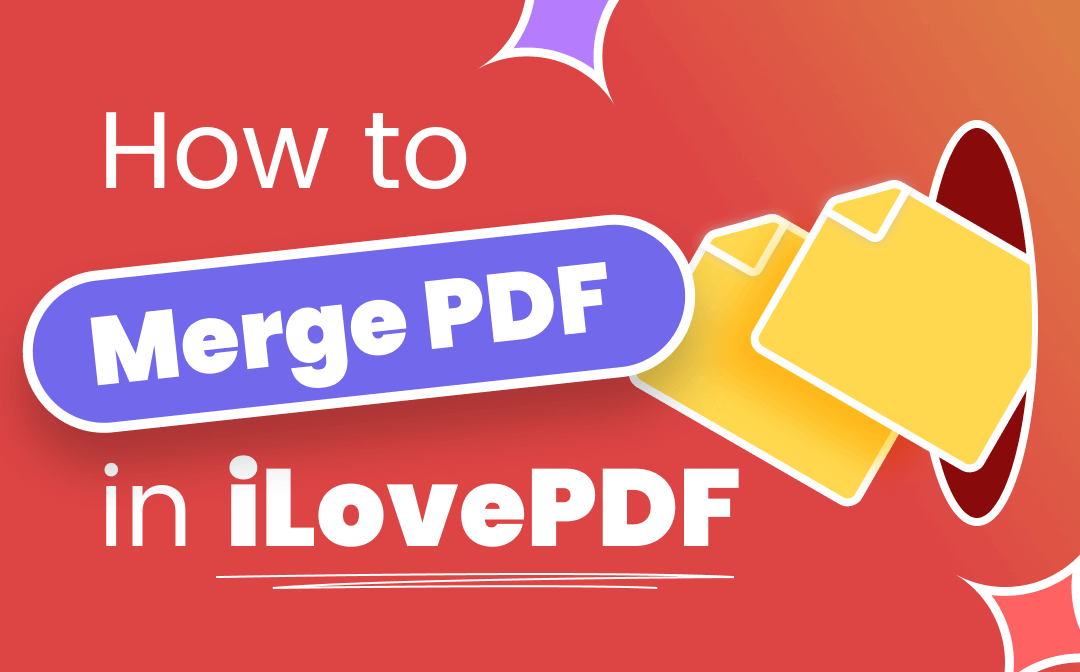
For better management, many users organize and merge PDFs online using the iLovePDF merge service. In case you may be new to this web-based PDF solution, this guide will walk you through how to merge PDF files using iLovePDF. In addition, we introduce an alternative to this online PDF merger as well.
About iLovePDF
iLovePDF is a web-based application designed to boost your day-to-day work with PDF files. This software is loaded with features that allow you to edit, convert, annotate, and split PDFs handily. More importantly, it’s a good PDF editor alternative to Adobe Acrobat. With its help, you can add text fields, insert images, and add annotations by freehand. All of these can be accessible via major web browsers, including Google Chrome and Firefox.
Among these PDF tools, the iLovePDF merge feature is quite outstanding. It lets you merge multiple PDFs into one online and flexibly adjust the order before combining. It is also optimal for organizing PDF documents in the way you like. However, free users can only use iLovePDF to merge PDFs once per day. If you want to integrate files separately without charge, it is not a top seed.
Now, you’ve had a general understanding of this software, let’s learn how to merge PDF files with iLovePDF’s PDF merger.
How to Merge PDF Files with iLovePDF
This online application has an interactive user interface displaying all the PDF tools on the same web page. Though it sounds crowded, the well-arranged page layout and color make the visual effects comfortable. You can locate the iLovePDF merge tool quickly and effortlessly.
For how to merge PDF files using iLovePDF, follow the easy steps below:
Step 1: Add your PDF files to this PDF solution
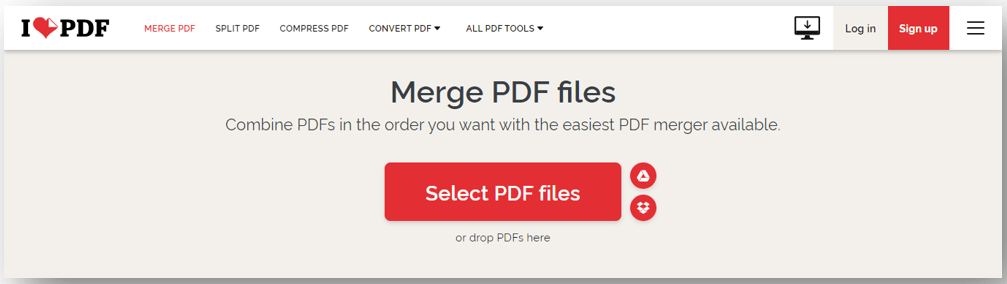
Visit the official website of iLovePDF and click “Merge PDF” in the first row. Then tap “Select PDF files” to import your files. Alternatively, you can drag and drop the files to the indicated area. Also, if your PDFs are stored in Google Drive or Dropbox, you can click the corresponding icon to select the documents.
Step 2: Adjust the order and the page orientation
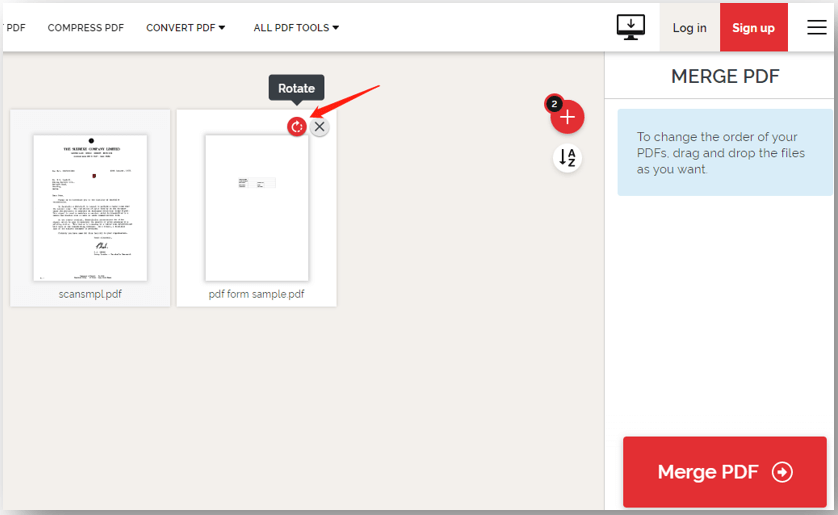
After the PDF files are uploaded, drag the documents to arrange them in a specific order. Besides, move your mouse cursor to the file and hit the rotate button to set the page orientation.
Step 3: Start combining PDFs and download the merged PDF
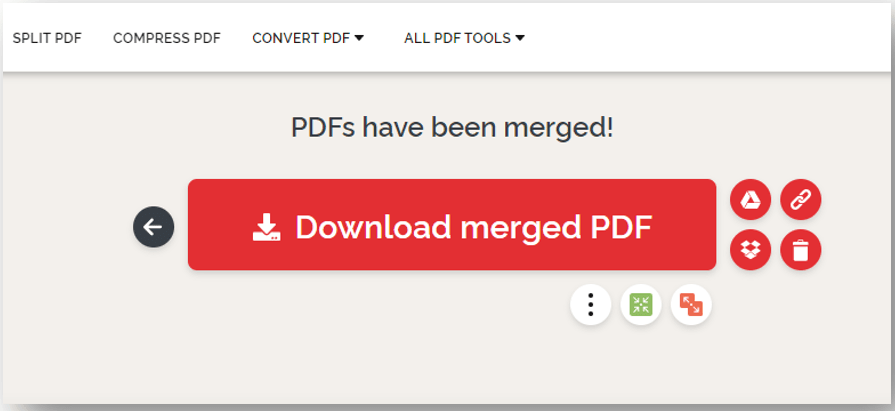
Finally, click “Merge PDF” in the lower right corner. When it finishes, tap “Download” and the merged PDF file will be downloaded automatically. You can find the document in the Downloads folder.
Then the job is done! iLovePDF merges PDF files in a trice. You don’t have to wait too long and can get a newly updated PDF document. iLovePDF is not only a PDF merger, it also works as a PDF unlocker. This program can effortlessly unlock a password-protected PDF when you forget the passcode.
If you want to check more methods to merge PDFs online, this article might be helpful:
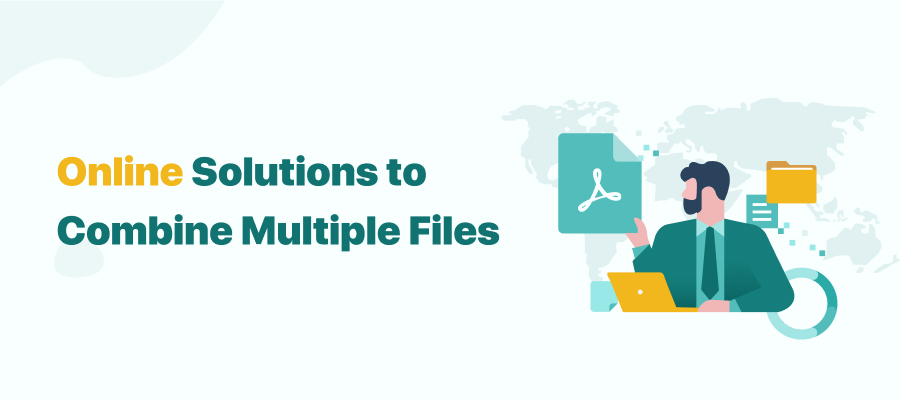
4 Free Methods to Combine PDF Files Online in 2024
Wondering how to combine PDF files online for free? Check this article to learn 4 online PDF combiners to manage your multiple PDF files with ease.
READ MORE >Risks of Using An Online PDF Merger
Merging PDFs online with iLovePDF has pros and cons. Except for the advantages, some potential risks exist when using an online PDF combiner:
- Security: When merging PDFs online with iLovePDF or other web-based applications, you need to upload your files to its server. This might expose your files to malware and viruses;
- File size: Many free online PDF programs limit the file size of imported documents.
- Limited features: Taking iLovePDF as an example, you are only allowed to use the iLovePDF merge feature once a day for free.
- Stability: An online application highly relies on network connections. If your Internet is slow or fails to connect, the merging might cost you more time.
Since you’ve understood the perverse effects of adopting, we are going to recommend an offline alternative to the iLovePDF merge feature.
The Most Reliable iLovePDF Merge Alternative for PC – SwifDoo PDF
If you are looking for a stable desktop application to merge PDF documents, SwifDoo PDF is the top horse available for personal and business use. Like the iLovePDF merge tool, it supports combining large PDF files or multiple files into one at once. You can customize the page range you want to extract when merging the files. Moreover, this program lets you split PDF files and compress oversized PDFs while preserving the quality.

- The best alternative to the iLovePDF merge tool;
- Convert PDF to Word, Excel, PPT, and other formats;
- Resize PDF pages dynamically.
Windows 11/10/8.1/7/XP
Find out how to merge PDF files with SwifDoo PDF:
Step 1: Import your PDFs to this PDF merger
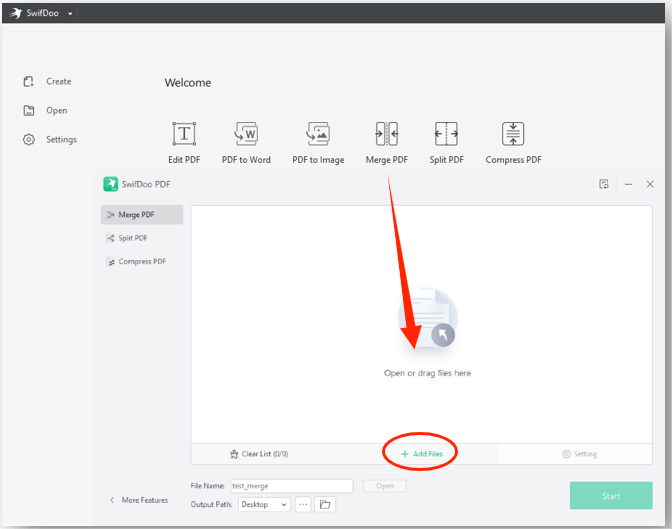
Download and install this PDF solution. Then open it on your PC and click “Merge PDF”. Once a pop-up window displays, choose “Add Files” below to upload your PDF documents.
Step 2: Merge the documents into one
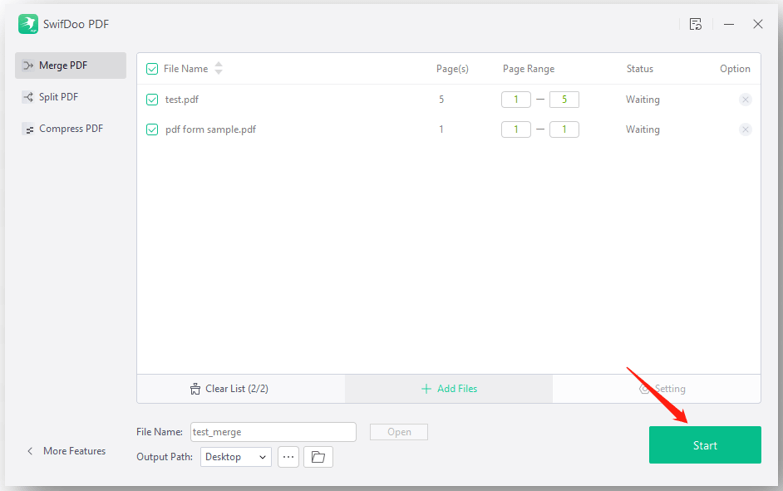
When all files are added to the PDF merger, specify the page range you want to merge. Then give the new file a name and choose an output path at the bottom of this window. Finally, hit “Start”.
Wait for several seconds and the merged file will be shown in the chosen output folder. As a top-of-the-line PDF editor, SwifDoo PDF is an ideal alternative to the iLovePDF merge tool, and it can do more than combine PDF files. Together with the features listed, this software comes with a full toolkit to edit and annotate the new file. You can effortlessly remove PDF backgrounds, add hyperlinks to PDFs, and password-protect files.
Wrap Up
This is all about how to merge PDF files using the iLovePDF merge feature. As a popular online PDF merger, iLovePDF has a good performance in combing multiple PDF documents into one. However, if you cherish stability and security, a desktop PDF combiner like SwifDoo PDF is strongly recommended.








