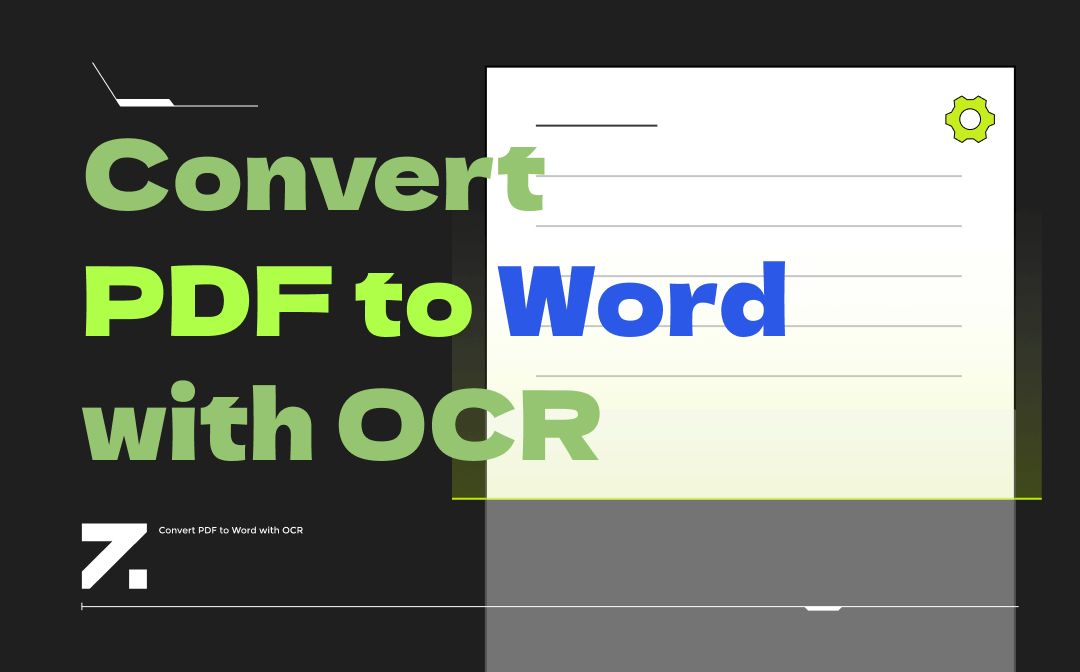
A scanned PDF or an image-based PDF is hard to edit without an expert PDF to Word OCR converter. But, don’t worry; this article has got you covered. In the following content, you will learn 4 ways to convert PDF to Word with OCR technology, as well as the tools to effortlessly complete the task.
SwifDoo PDF – Best Desktop Tool to Convert PDF to Word with OCR
If you cherish efficiency and online privacy, a standalone PDF to Word OCR converter for PC might be a preferable option. SwifDoo PDF is a lightweight PDF program that can quickly convert scanned PDFs to editable Word documents with the OCR feature. Its in-built OCR software transforms scanned PDFs to Word, Excel, PPT, and other file formats with only three clicks. The converted PDF documents will be displayed almost the same as the original ones without adjusting the formatting.
Major features:
- Convert PDF to Word with OCR for free during a 7-day free trial;
- Merge multiple PDF documents into one for easy updates;
- Compress PDFs in high quality, preventing the layouts from breaking;
- Extensively compatible with recent Windows versions, including Windows 11 and 10.
Take a look at how to convert PDF to Word with OCR:
Step 1: After downloading and installing this PDF to Word OCR converter, launch it;
Step 2: Tap PDF to Word to open the SwifDoo PDF converter. Or, go to the Convert tab and select the PDF to Word option. Then drag and drop your file to the workspace;
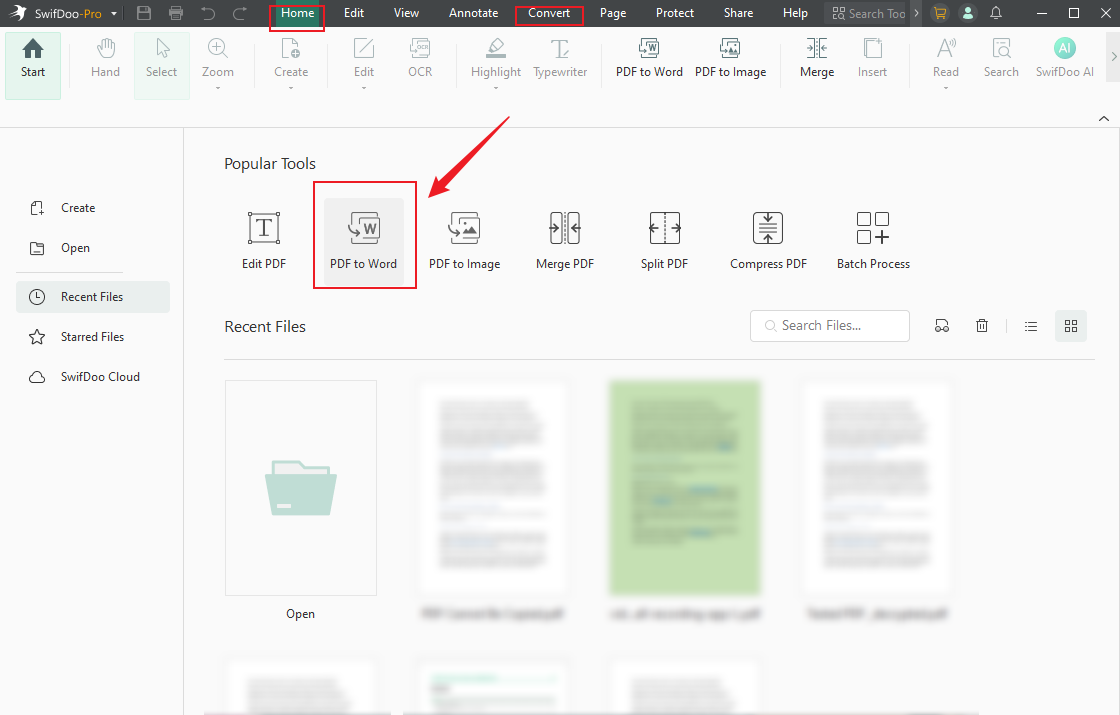
Step 3: Click the Settings option and ensure the OCR option is ticked. Click OK to save the changes and then hit Start to activate the conversion process.
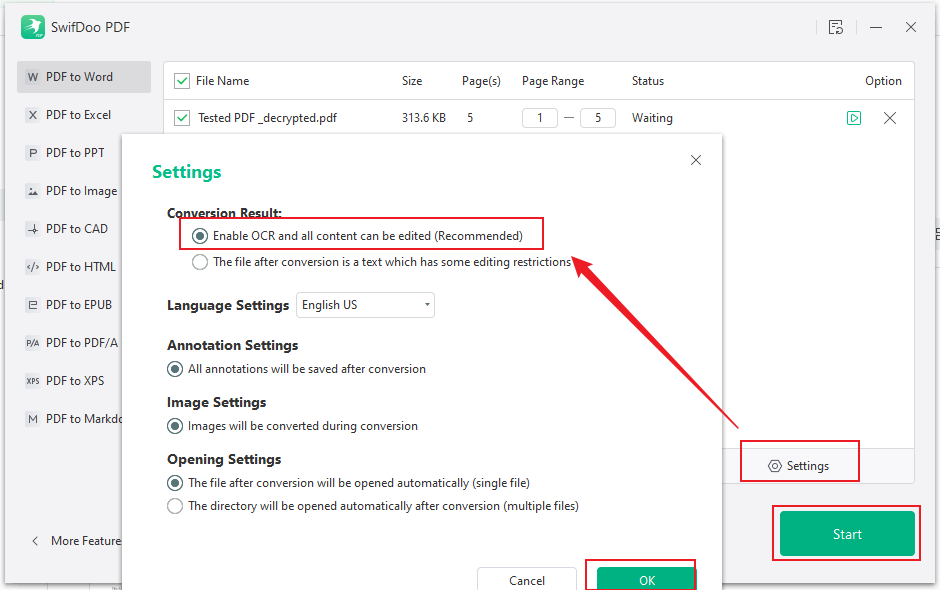
That’s how you convert scanned PDFs to editable Word documents via OCR. The OCR feature will automatically be activated during the conversion, and it can accurately recognize various languages. There is no need to additionally enable this feature to OCR a PDF to a Word file. Moreover, this PDF to Word OCR converter is also a dedicated PDF editor and annotator, which allows you to add links to PDFs, strikethrough text, or remove PDF watermarks.
Comparison of the 4 Popular PDF to Word OCR Converters for PC
We make a list of the 4 top desktop PDF to Word converters with OCR. You can check your most concerning aspects when trying to OCR a PDF to Word:
| SwifDoo PDF | Adobe Acrobat | PDFelement | Foxit PhantomPDF | |
| Feature | Convert, edit, annotate, compress, merge, etc. | Convert, edit, annotate, compress, merge, etc. | Convert, edit, annotate, compress, merge, etc. | Convert, edit, annotate, compress, merge, etc. |
| Pricing | Pro version @ $96.75 for perpetual 7-day free trial |
@ $19.99 per month | @ $79.99 per year | PDF EDITOR PRO +12 @ $149 per year |
| Batch Conversion | √ | √ | √ | √ |
| Security | √ | √ | √ | √ |
Compared to other PDF software, SwifDoo PDF is rather affordable when you want to convert PDF to Word with OCR, while not compromising its services. It lets you benefit from higher caps with less pay. Why don’t you click the button below and give it a try!
Top 3 Online PDF to Word OCR Converters
If you don’t want to install a new application, a PDF to Word OCR converter online service might be more flexible. In the following section, we demonstrate 3 easy tips to convert PDF to Word with OCR online for free.
SwifDoo PDF Online Converter
SwifDoo PDF Online Converter can directly OCR PDF to Word online for free. This PDF to Word OCR converter enables the OCR technology by default as well, and the intuitive user interface lets you quickly navigate to the converting option you want. All you need to do is choose the corresponding transforming feature and start OCRing your PDF to Word.
Learn the way to convert PDF to Word with OCR online for free:
Step 1: Select PDF to Word from the left and click Choose file;
Step 2: Import your scanned PDF file;
Step 3: Wait until the task is completed, then hit Download.
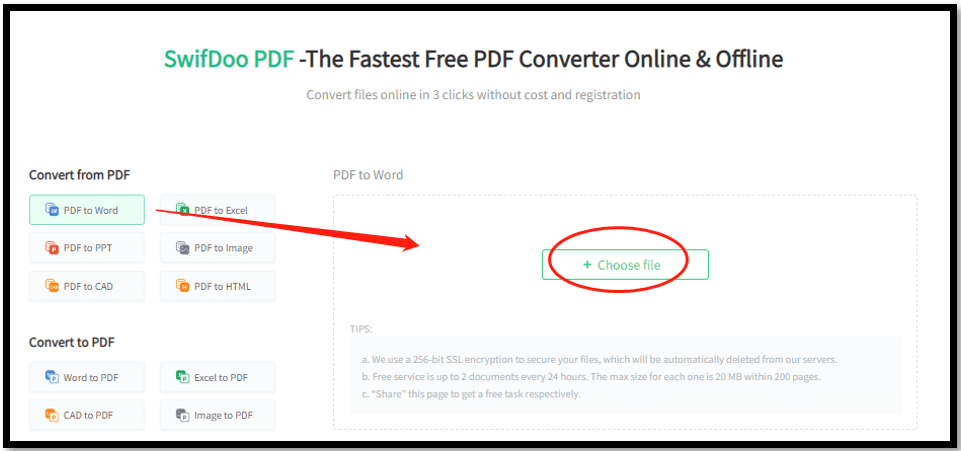
Apart from converting PDF to Word with OCR, this online PDF to Word OCR converter also supports conversion between almost all common file formats. You don’t need to sign up or upgrade to the Pro version. It is totally free, though it can only OCR three PDF files each day.
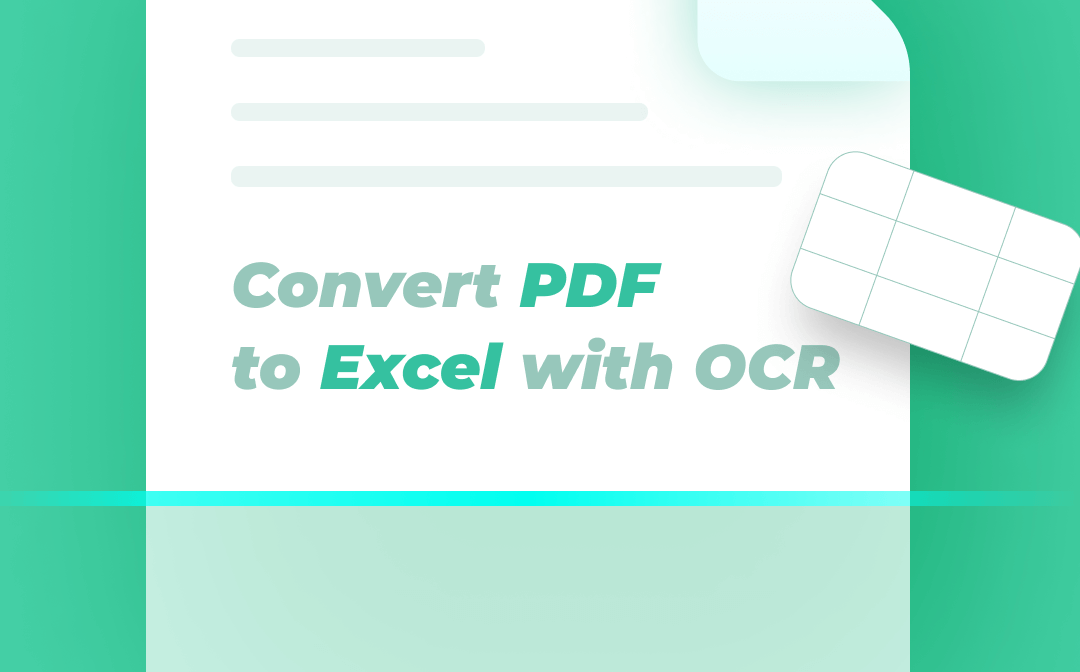
Three Easy Ways to Convert PDF to Excel with OCR
PDF to Excel conversion via OCR helps extract well-formatted data from scanned PDFs. This post shares ways to OCR convert a file from PDF to Excel easily.
READ MORE >iLovePDF
iLovePDF is labeled as one of the most popular online PDF to Word OCR converters, and it offers rich PDF tools that are free to use. You can easily access its online services via modern web browsers, including Google Chrome and Firefox. This program lets you convert PDF to Word with OCR by default. In addition, it can automatically recognize the language of your scanned PDF file.
Read on to see how to convert PDF to Word with OCR online for free:
Step 1: Visit iLovePDF website and choose PDF to Word;
Step 2: Upload your PDF file to the workspace;
Step 3: Select OCR and tap Convert TO WORD.
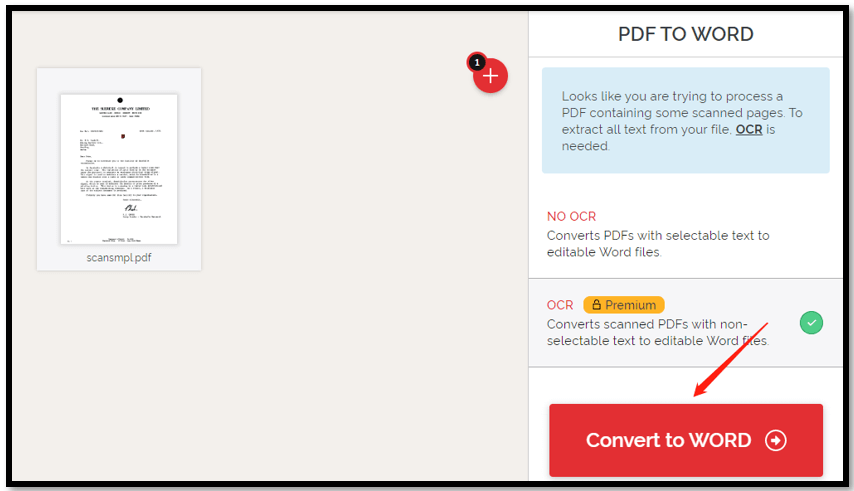
Though the OCR service can accurately convert scanned PDFs to editable Word documents, free users are allowed to use it once. Only Pro users can fully enjoy this feature. In addition to OCRing scanned PDF to Word online for free, this PDF program can also deal with other PDF-related tasks, such as printing double-sided PDFs for work and merging multiple files into one.
![[An Ultimate Guide in 2025] How to Merge PDF with iLovePDF](https://img.swifdoo.com/image/ilovepdf-merge.png)
[An Ultimate Guide in 2025] How to Merge PDF with iLovePDF
iLovePDF is a popular PDF merger used to combine multiple PDFs into one. This article presents the way to use the iLovePDF merge tool to integrate PDFs.
READ MORE >Online2PDF
Online2PDF is another free PDF to Word OCR converter online. It contains many tools that make your PDF to Word conversion easy. This PDF converter is embedded with the OCR tool to convert scanned PDFs to Word documents online for free. Furthermore, no registration is required.
Here are the simple steps to convert PDF to Word with OCR online:
Step 1: Scroll down and click Select File to upload your PDF;
Step 2: Choose an ideal file format, then select the original language;
Step 3: Tick Advanced OCR and hit Convert to OCR your PDF to Word.
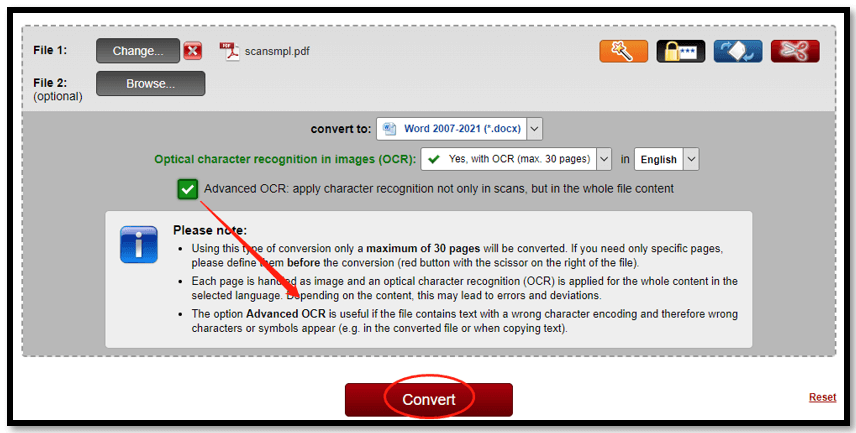
When the conversion finishes, the PDF to Word OCR converter will automatically download your file to the local folder. However, you have to manually select the language of your file before transforming it. And a maximum of 30 pages is required when you convert PDF to Word with OCR software.
To Sum Up
This article presents 4 ways to convert PDF to Word with OCR in total. Each lets you easily transform scanned PDFs into Word documents for easy editing and searching. If you prefer a PDF to Word OCR converter for PC, try SwifDoo PDF, an affordable PDF editor alternative to Adobe Acrobat.









