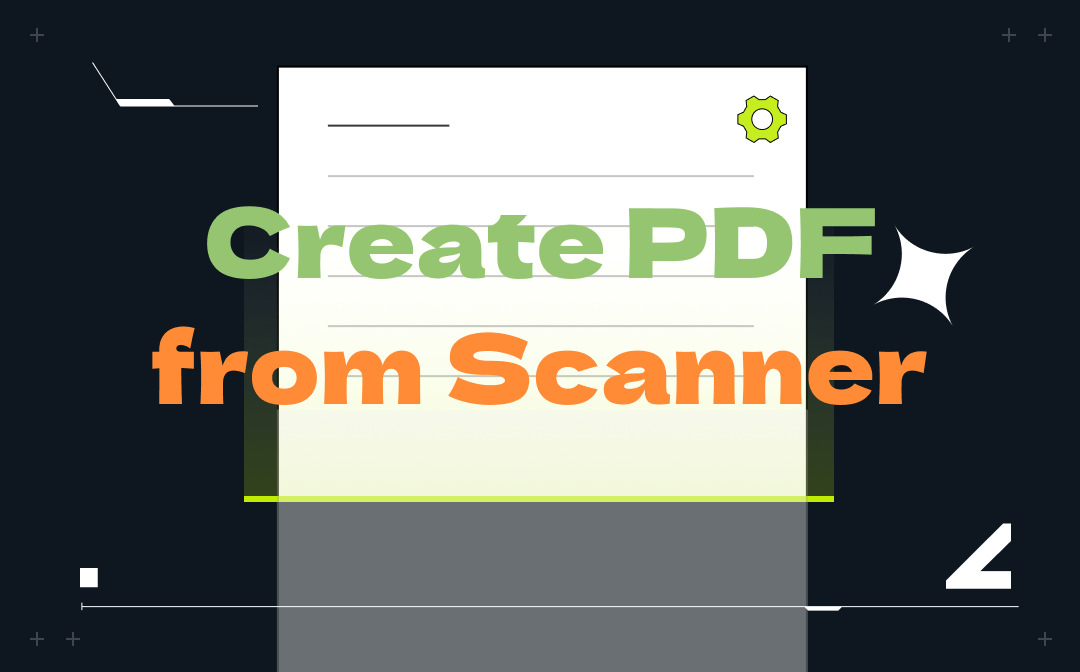
Understanding Scanners and PDFs
Before learning how to create a PDF from a scanner, let’s learn more about scanners and PDFs.
A scanner is a device that captures physical paper documents with a camera and converts them into digital images and file formats. It connects the physical and digital worlds, letting you store your data on the Internet without worrying about physical damage. There are three types of scanners now, and they are also classified as wired and wireless scanners due to different connection methods.
- Drum scanners
- Flatbed scanners
- Portable scanners
PDF is an electronic file format that was created by Adobe. It retains the files’ original formatting well regardless of the device used to view them, making it become a standard for archiving and sharing documents. In addition, no matter what format you use to get a PDF, you don’t need to worry about layouts or styles getting disordered.
Setting Up a Scanner Before Creating PDF
Before starting to create PDFs from a scanner, the first and foremost thing is to connect a scanner to your device. Usually, a scanner can be classified as a wired or wireless scanner. To connect a wired one, you need a USB cable, while for a wireless scanner, Bluetooth in a computer can help.
On a Windows PC, go to Settings > Devices, select Printers & Scanners, and click Add a printer or scanner. Then find the target scanner on the list and connect it.
On a Mac, tap the Apple icon, click System Settings, and select Printers & Scanners.
Create PDF from Scanner on Windows
To create PDFs from a Scanner on Windows, using a PDF generator would be the best and easiest way. SwifDoo PDF is an all-around PDF editor that enables you to create PDF from scanner, black pages, images, files, and CAD drawings. Once you connect a scanner to your PC, you can use SwifDoo PDF and scan to PDFs for free.
Step 1. Free download SwifDoo PDF on your Windows PC and connect to a scanner.
Step 2. On its homepage, click Create and select From Scanner.
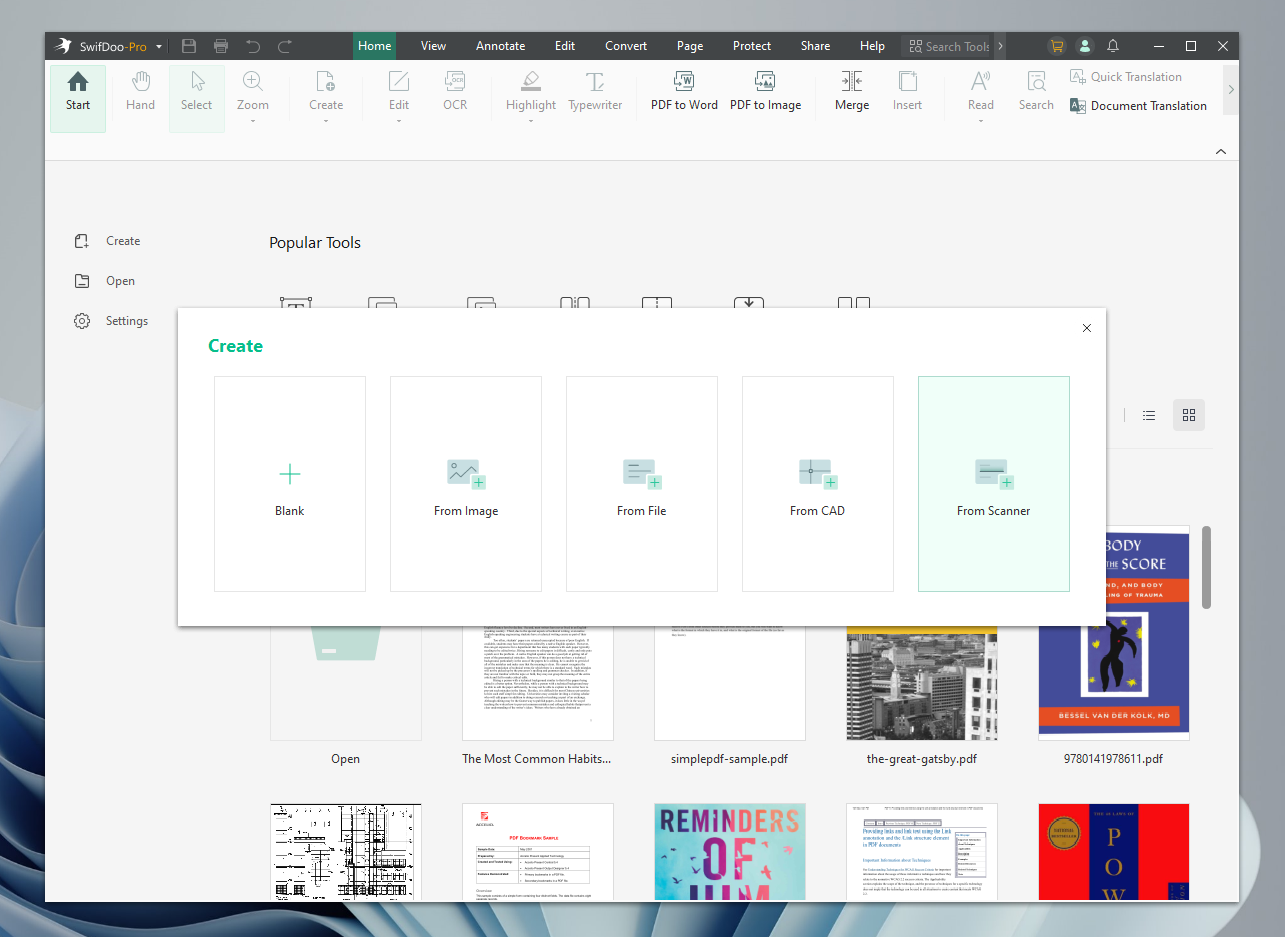
Step 3. Select the scanner you’ve connected, adjust related settings, and click on Scan. SwifDoo PDF will start to scan files with the scanner and convert them to PDFs directly.
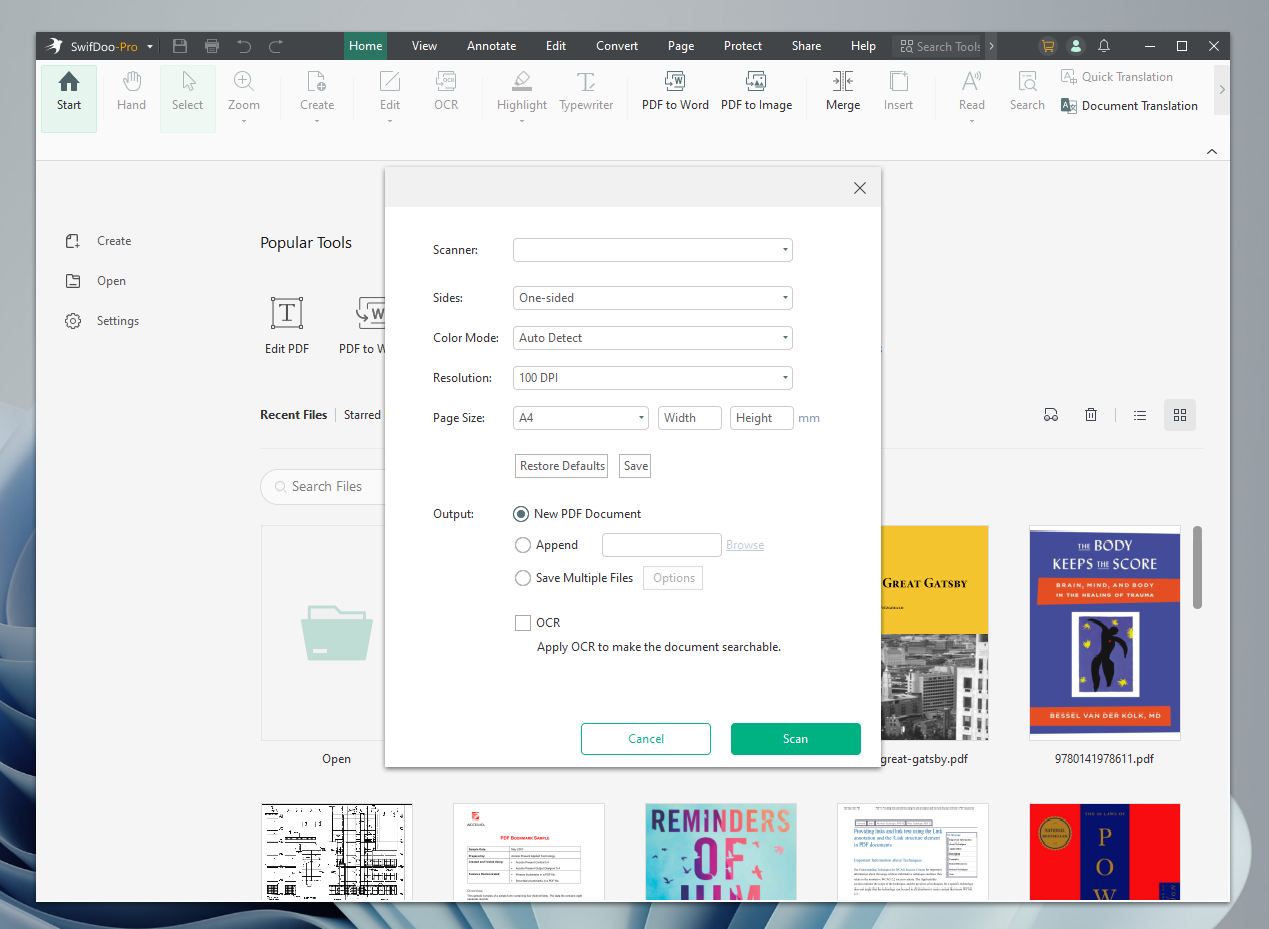
In addition, SwifDoo PDF can also help make scanned PDFs editable and searchable. This PDF editor enables you to convert, annotate, protect, and manage PDFs efficiently. With the OCR technology supported, it’s effortless to edit scanned PDFs and image-only PDFs.
Make PDF from Scanner on macOS
Making PDFs from a scanner on Mac doesn't require any third-party tool because the Preview app is able to address most PDF-related issues, as well as scan paper documents or images and convert them to PDFs. Here's a detailed guide to creating PDF from the scanner on Mac with Preview:
Step 1. Connect a scanner on your Mac and launch Preview.
Step 2. Click File > Import from Scanner. Then select the scanner you’ve connected.
Step 3. Set scanning options by clicking Show Details to see all options. After that, tap Scan.
Step 4. Click File > Export to PDF to save the scanned PDF file on your Mac.
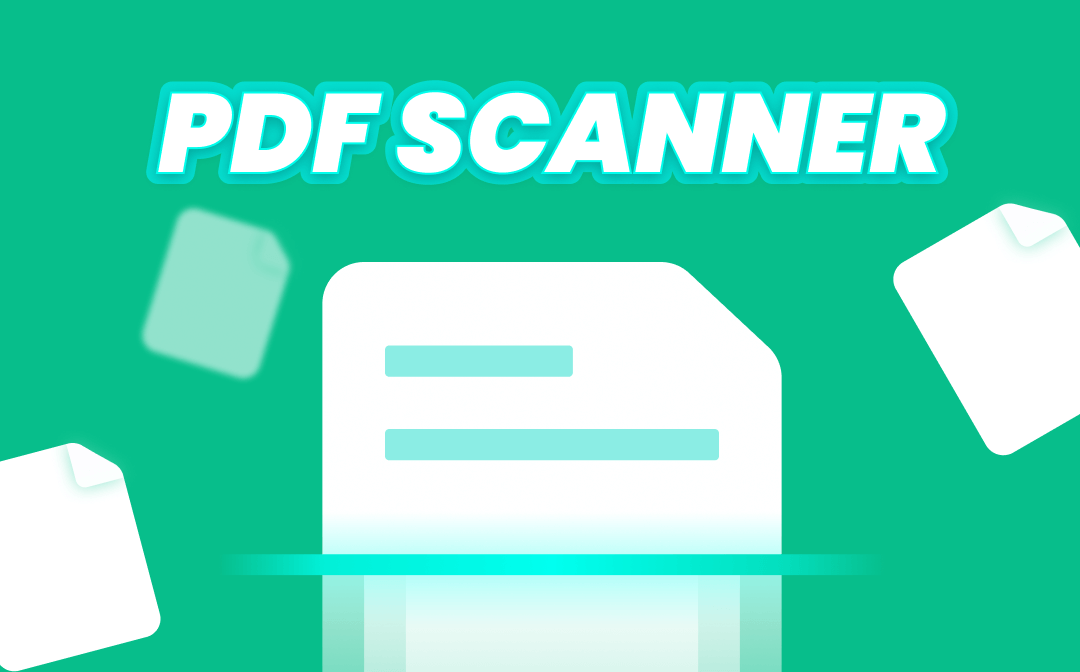
Get a Free PDF Document Scanner App for Your Device - 100% Work
Get a PDF scanner app for your PC, Mac, iPhone, or Android devices here. Free scanner apps are prepared inside. Scanning documents to PDF easily.
READ MORE >Scan Files to PDFs with Your iPhone
Your iPhone has a dedicated feature that enables you to scan files as PDFs for free without breaking a sweat. With the help of Notes and Files, it’s effortless and efficient to turn a physical document into a PDF file on an iPhone. Here’s how to scan files as PDFs on an iPhone:
Step 1. Launch the Notes app on your iPhone and click the edit icon in the bottom right corner.
Step 2. Tap the camera icon and capture the document you need to scan. You may adjust the image and only keep the part you need.
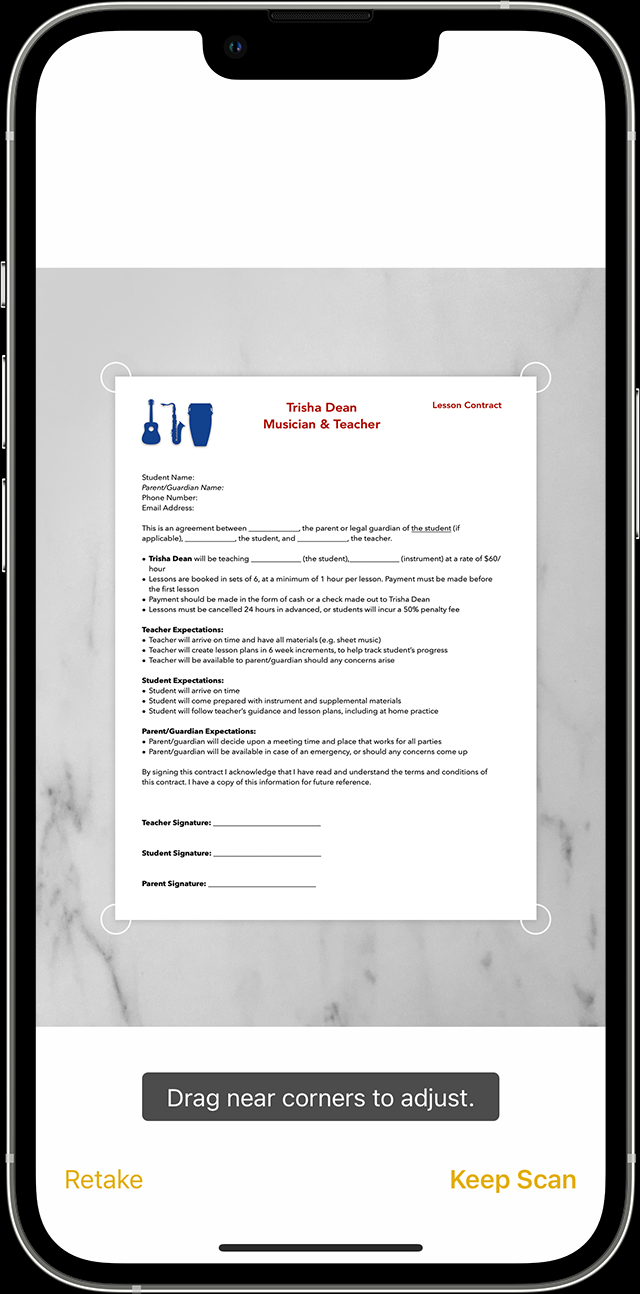
Step 3. Click the share icon in the top navigation bar and select Save to Files. Then choose a folder and click on Save.
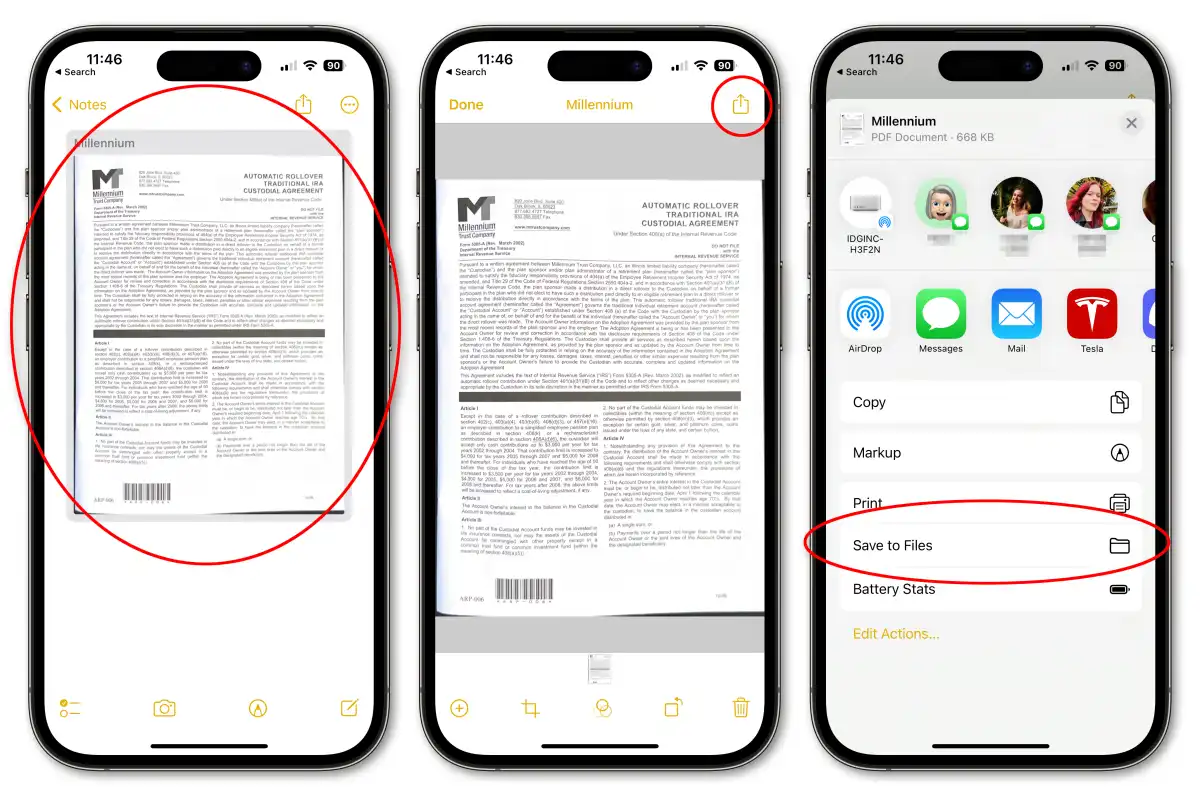
You May Also Like: Top 8 Best PDF Translator That You Must Know in 2025 >>
Generate PDF from Paper Documents on an Android
If you're an Android user, there also exists a method to help you create PDFs from paper documents. One of which is to use CamScanner, a multi-platforms and all-in-one smart scanner for your phones, tablets, and computers. CamScanner helps scan your handwritten files into digital documents, including PDF, Word, Excel, PPT, and images. When scanning files, it will remove messy backgrounds automatically and generate HD-quality images, guaranteeing the scanned PDF quality.
Here’s how you can create PDF from a scanner on your Android phone:
Step 1. Get CamScanner in Google Play and launch it.
Step 2. Tap the camera icon in the bottom right corner and take a picture of your paper document.
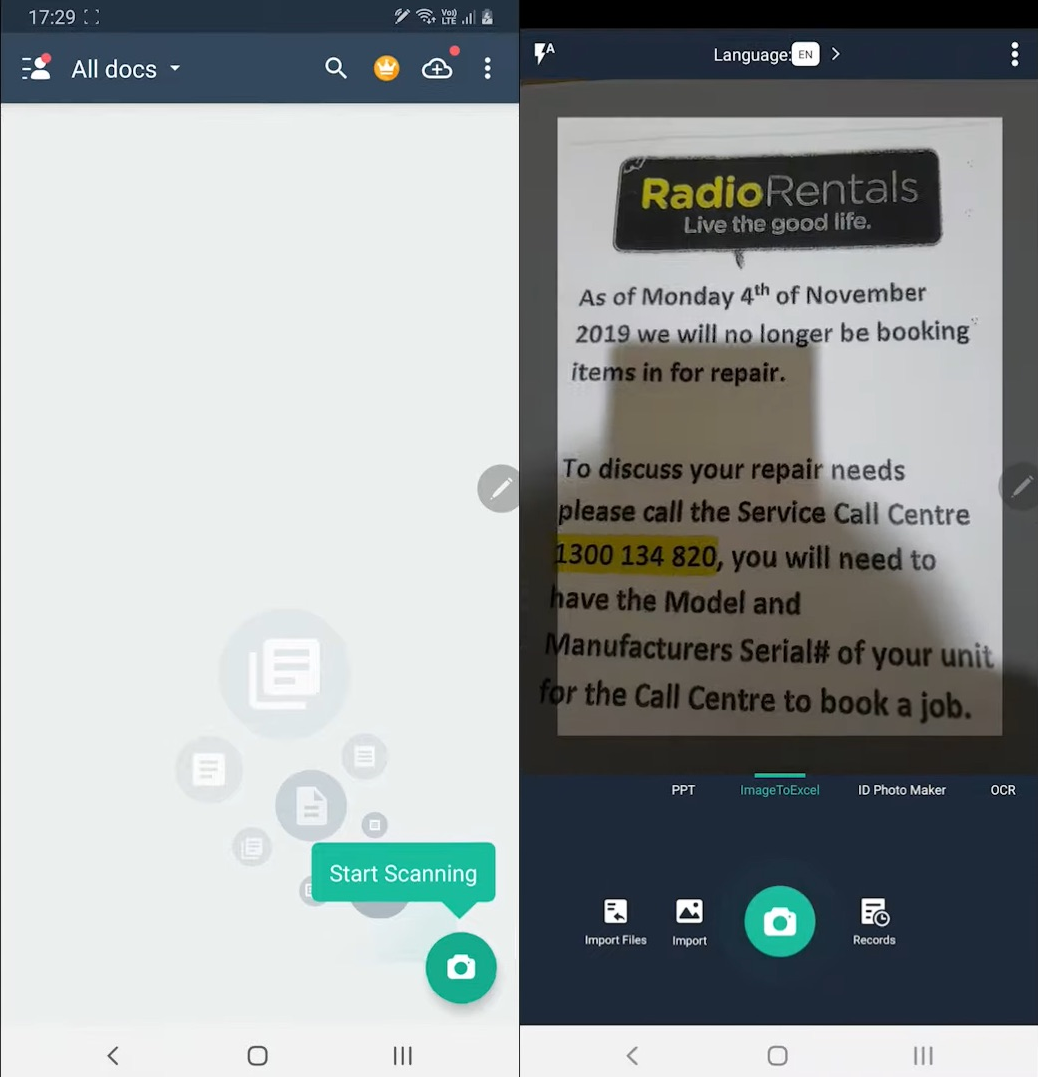
Step 3. Click Next > Save (select a filter if needed).
The images are auto-scanned to PDF files during this process. Admittedly, it's easy to create PDF from scanner by using CamScanner, but many features in this app are only open to VIPs, which increases the expenses, obviously.
Also Read: Free Methods for Adding Hyperlink to Your PDF >>
The Bottom Line
By creating PDFs from a scanner, it’s easy to boost your productivity and streamline the workflow. In this post, we've offered you step-by-step guides of converting physical documents to PDFs on different operating systems and devices. With right tools and detailed steps, creating PDFs from scanner would be an easy thing. Also, if you're looking for a handy Windows PDF editor that also supports scan files to PDFs, try SwifDoo PDF! It won't let you down!









