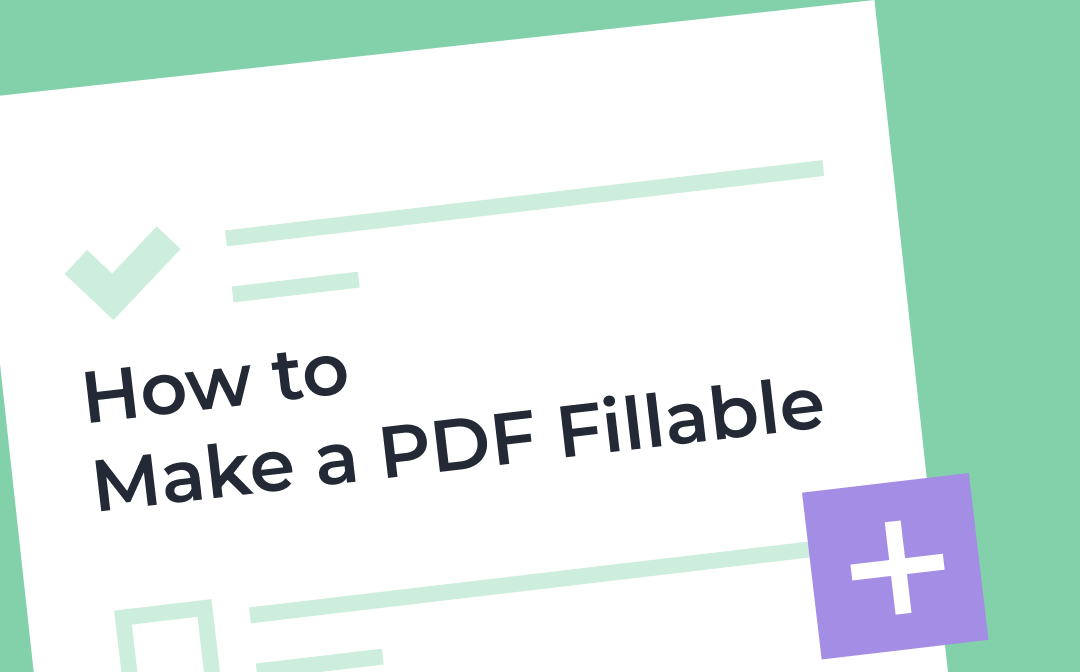
To make a PDF fillable is to make the forms in PDF fillable, add fillable form fields in PDF, or edit and type on a PDF. Thanks to the popularity of PDF, lots of software programs have been created to work on PDF documents. Now read this post to learn how to make a PDF fillable on Windows, Mac, and online with 3 free and paid applications and ways. You will also get a method to fill out a PDF form without making it fillable.
How to Fill Checkboxes and Text Fields in PDF with SwifDoo PDF
If you haven’t known how to fill out a non-interactive PDF form or a PDF form that is not fillable, try a PDF editor to fill in checkboxes and text fields. SwifDoo PDF is a versatile program that enables you to edit, annotate, convert, and protect PDFs, etc. It allows you to add check marks, cross marks and text to a PDF even if you can't make a PDF fillable. It can make the existing text in a PDF editable, so you are able to change and replace the data. You can add stamps or images to the forms of your PDF using the software.
No need to make a PDF fillable, try filling out a non-interactive PDF form by inserting check marks and text with SwifDoo PDF.
Step 1: Free download, install, and open the PDF program, then import your PDF into it;
Step 2: Navigate to the Annotate menu on the top and click Checkbox in the secondary toolbar;
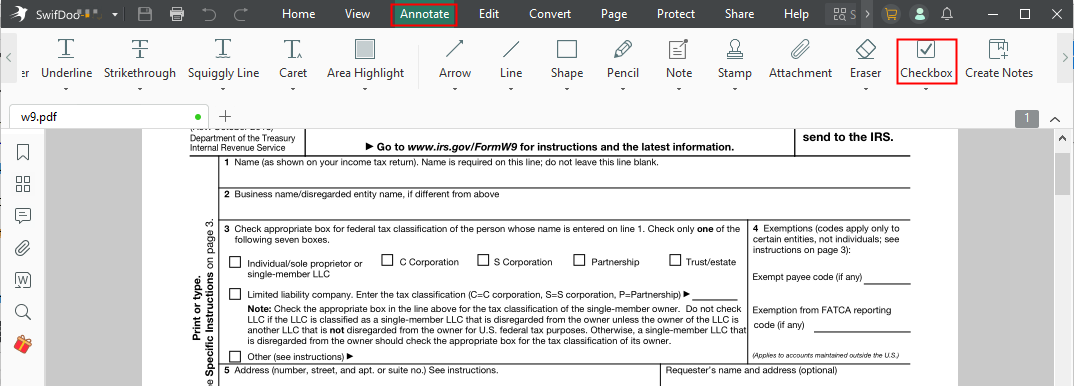
Step 3: Choose the Check mark and click a checkbox to fill it out, continue until you check all the checkboxes;
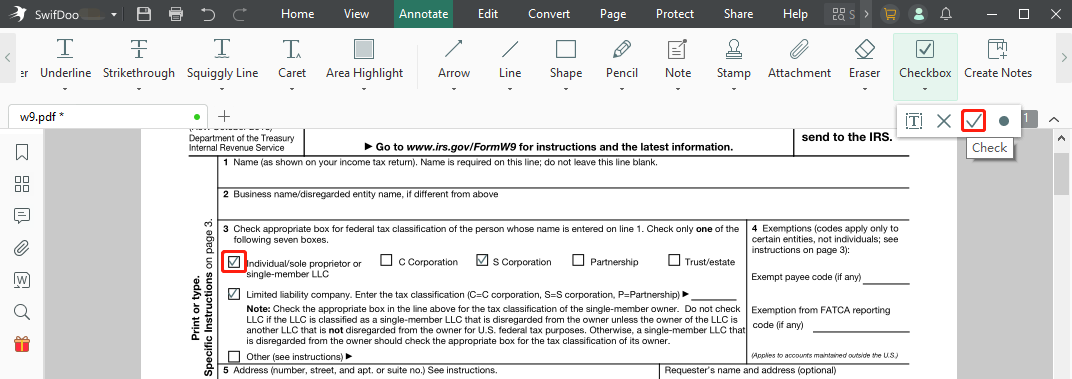
Step 4: Click Checkbox again, select the Text tool, and hit a text field to type text to your PDF form.
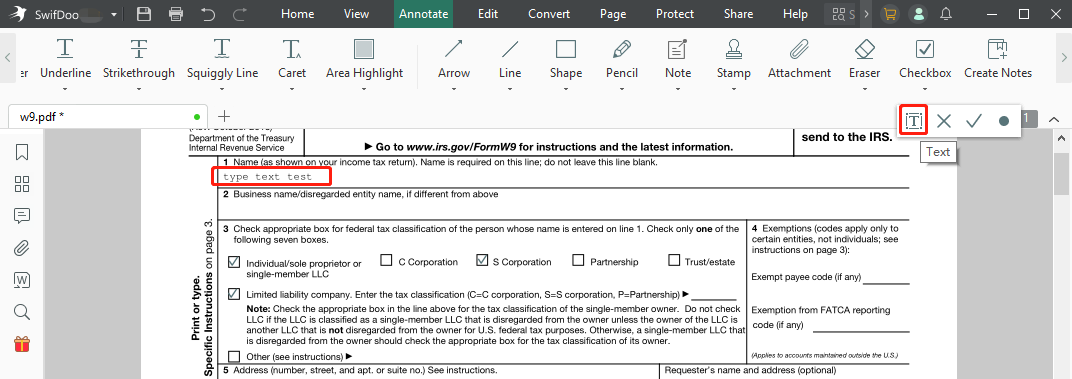
Step 5: Select the X mark to insert a cross mark if needed.
SwifDoo PDF helps fill checkboxes and text fields easily with the powerful PDF annotating feature so you don't have to make a PDF fillable. It also enables you to sign a PDF electronically. After editing forms in a PDF, you can go to “Share” and choose “Send to Email” to email your filled PDF form to others right via the application. When needed, you can use the software to lock your PDF to prevent tampering with the forms. Regarding how to lock a PDF, go to “Protect” and choose the encryption tool to set a password for it.
To make a PDF form fillable and fill out the form, there are three top ways to do so. You can turn to the industry-leading PDF software, Adobe Acrobat, and an online fillable PDF form creator and filler, Sejda or PDFescape. Read on to know how to use each of them.
How to Make a PDF Fillable with Adobe Acrobat Pro DC
Adobe Acrobat Pro DC is the best-in-class PDF software available on Windows and Mac, which is equipped with all the features you may expect to deal with PDF documents. It allows you to comment, convert, sign, edit PDF files, and more. Making a PDF fillable with the software is simple. It can automatically recognize the forms in a PDF, convert them to fillable fields, help add submit buttons for sending the PDF forms to your email and add new form fields.
Now let’s see how to make a PDF fillable in Adobe Acrobat Pro DC on Windows and Mac.
Step 1: Launch the software and open your PDF document with it;
Step 2: Go to Tools on the top and choose Prepare Form;
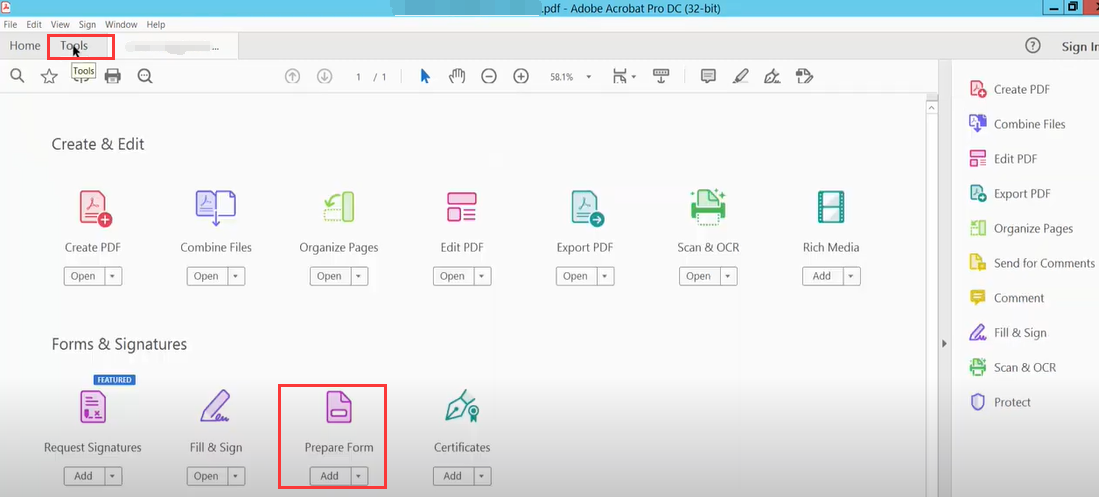
Step 3: Adobe Acrobat will automatically make the PDF with forms fillable and you can type on the PDF directly;

Step 4: Add text fields, checkboxes, and other form fields if needed.
When it comes to how to make a PDF fillable, Adobe Acrobat is always the ideal option if its subscription fee ( US$179.88/year) is affordable for you. Whether your PDF is created by Microsoft Word, Excel, or any other application, it provides a straightforward method to edit and fill out forms in a PDF. You can delete, move text fields, and add buttons, calculations, and validations in your PDF form using the software.
Adobe Acrobat is more than a PDF form filler and creator and also enables you to sign a PDF with digital signatures. It offers every new user a 7-day free trial. Although it is powerful in manipulating PDF files, you may not like to use it for some reason. For those who are wondering how to make a PDF fillable or add fillable forms to a PDF without Acrobat, read on to find out another desktop application and two online PDF editors.
How to Make a PDF Fillable with Sejda
Apart from a desktop program, you can use an online tool like Sejda to make your PDF document fillable. This tool is one of the best free online PDF editors, annotators, and organizers, which allows you to easily fill out existing PDF forms and add new fillable form fields in PDF. It enables you to sign PDFs electronically by typing or drawing your name, or uploading your signature image.
Take a look at how to make a PDF fillable online for free using this web software.
Step 1: Access the online tool in any browser, click Edit a PDF document, and Upload PDF file to upload the PDF you wish to make fillable;
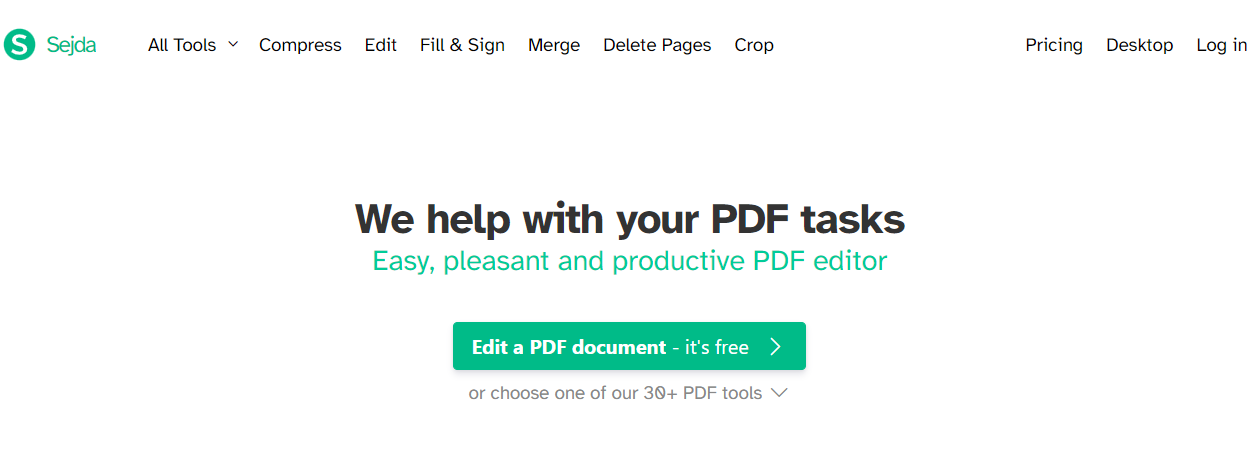
Step 2: Once the PDF is opened on this site, choose Forms in the top toolbar and select the forming filling tools from the drop-down menu to fill out a non-interactive PDF form;
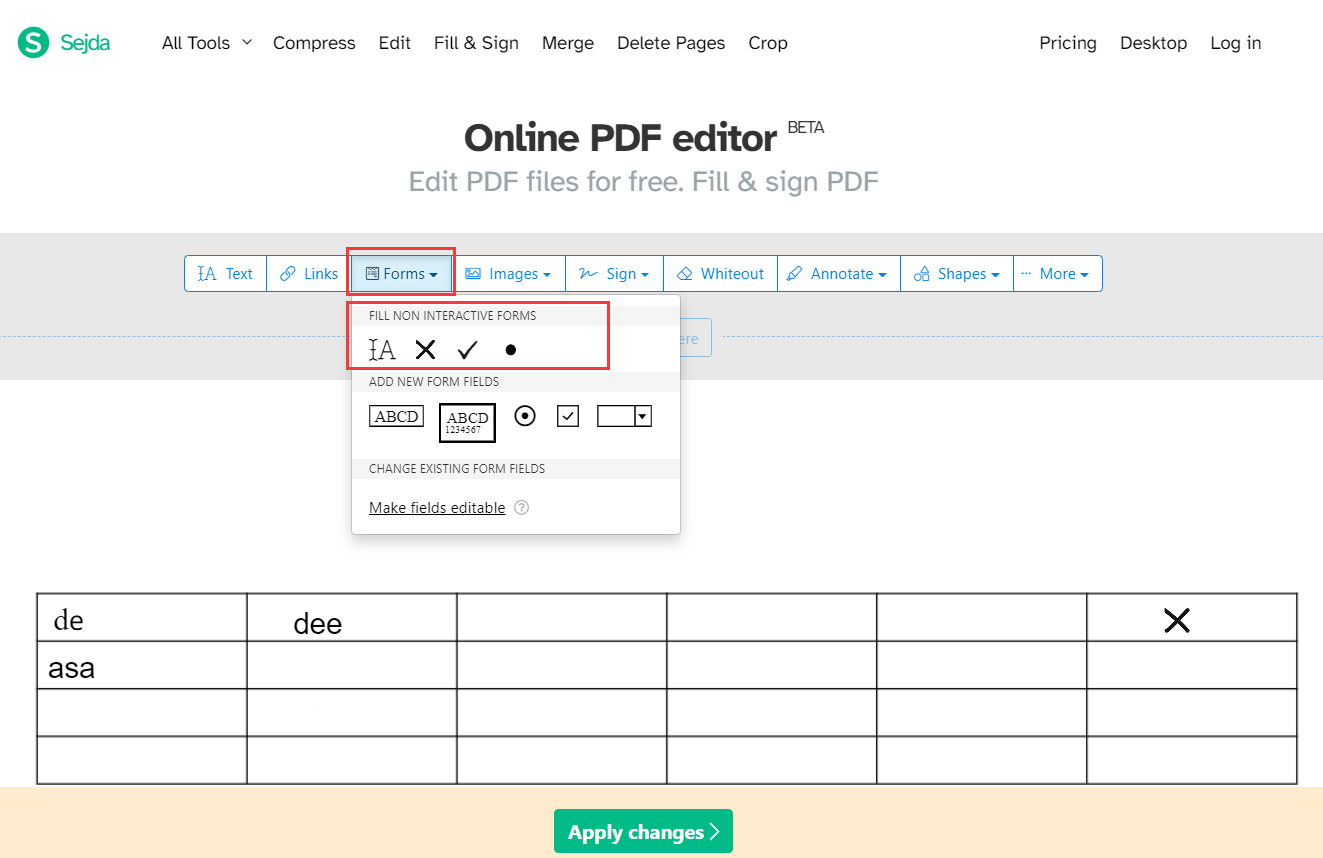
Step 3: Use other tools to add new form fields such as checkboxes, drop-down buttons, etc.
The listed three steps explain how to make a PDF fillable without downloading and installing software on your computer. The form filling tools of the online tool enable you to make direct changes to the filled content, insert X marks, and check marks in a PDF form. When you’re done, hit the “Apply changes” button at the bottom to download and save the fillable PDF.
How to Make PDF Fillable with PDFescape
Another online software for making a PDF fillable is PDFescape. As a PDF form filler and creator, it allows you to tick checkboxes, check radio buttons, select items from a drop-down menu, and add new form fields in a PDF form. Moreover, you can insert text, images, and check marks to fill out a non-interactive PDF form. The online tool is also a PDF editor, annotator, and organizer.
Let’s dive into how to make a PDF fillable using the online free PDF software.
Step 1: Open the online tool’s website and click Upload PDF to PDFescape to upload a PDF document;
Step 2: Click a form field to type text and fill out the form, hit a checkbox or radio button to select an item, tap a drop-down menu to select an option;
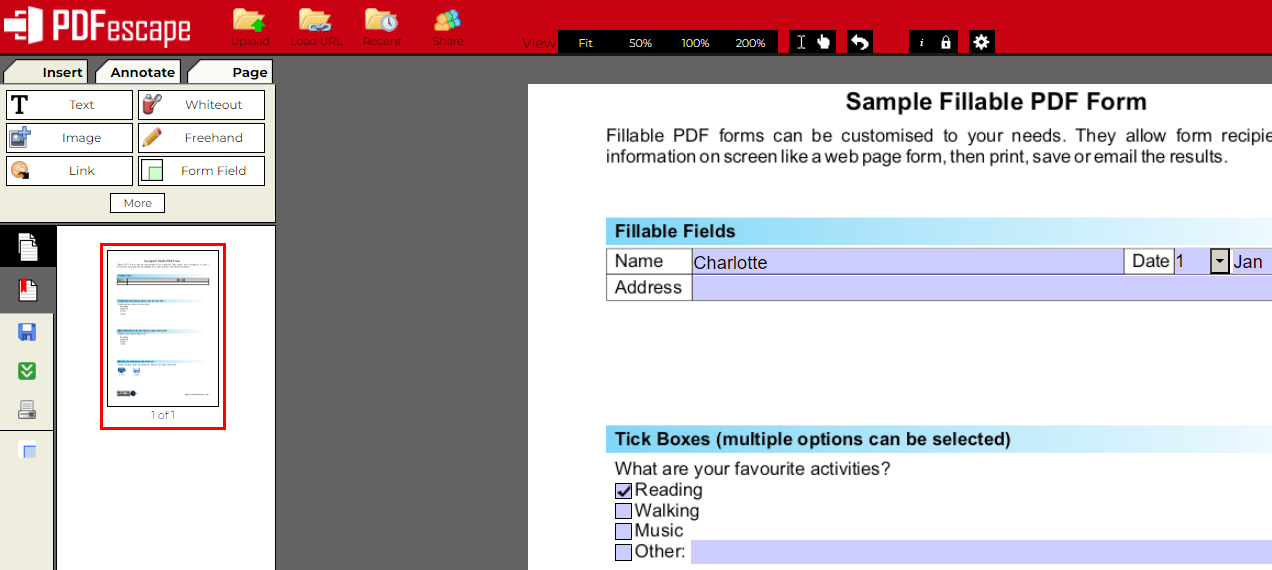
Step 3: Choose Form Field in the left toolbar to add checkboxes, list boxes, drop-down buttons, and more.
Conclusion
After going through this article, you may have mastered how to make a PDF or a PDF form fillable. The mentioned programs and tools also allow you to edit a fillable PDF so you can add new forms or text fields to your file. If you just need to fill out a non-interactive PDF form by editing or adding text, check marks or images, SwifDoo PDF might be the best choice with its excellent performance and competitive cost.









