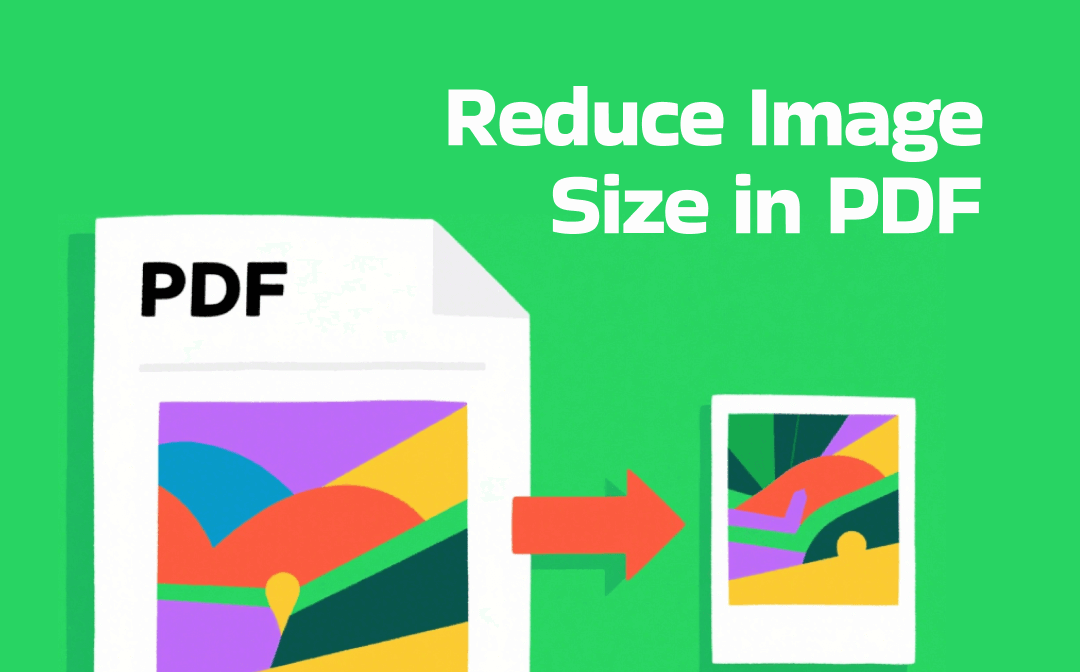
Reduce Image Size in PDF on Windows
SwifDoo PDF is a one-stop PDF image size reducer that lets you optimize PDF and image file size for stress-free sending. The Windows application focuses on user experience and ensures a quick workflow. It offers a complete set of features to edit, convert, compress, split, and annotate PDFs.
You can only make an image smaller in an Adobe PDF or reduce the PDF size to achieve your goal.
- Reduce the Image Size in a PDF
The effortless way to reduce the PDF image size after you convert images to a PDF is to reduce the size of the PDF directly.
Step 1: Launch the installed SwifDoo PDF, and choose Edit > Compress.
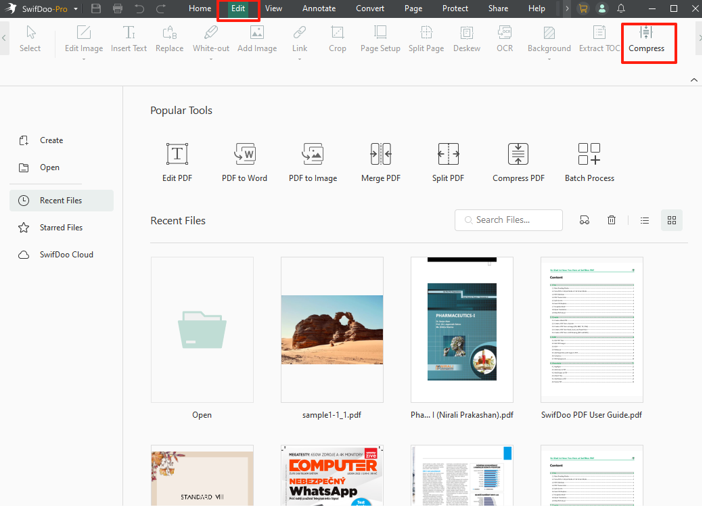
Step 2: Add the PDF you wish to reduce the image size in, and set the compression level to High.
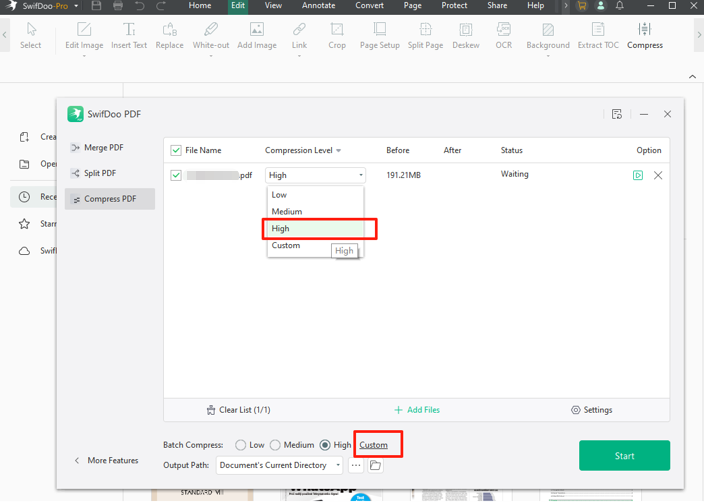
Step 3: Click Custom to customize the image resolution and quality, and then start compressing.
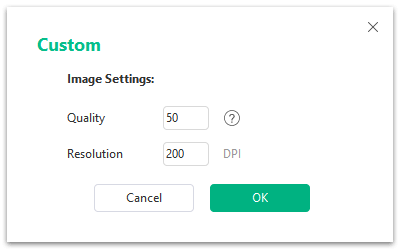
- Reduce Image Size and Convert to PDF
SwifDoo PDF allows you to compress images to reduce image size and convert them to PDF. Here is how to reduce the image size in a PDF.
Step 1: Save your images in a folder before saving to PDF. Or, open your PDF in SwifDoo PDF to extract images from the PDF.
Step 2: Choose Convert > Image Converter, and select Compress Image in the dialog box.
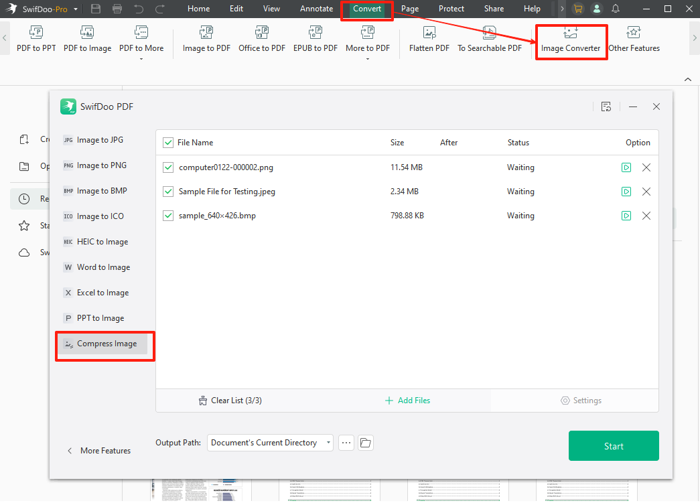
Step 3: Add your images to the compressor, and click Start to reduce the image size of the PDF.
Step 4: Click Image to PDF under the Convert tab to save the images back to a PDF.
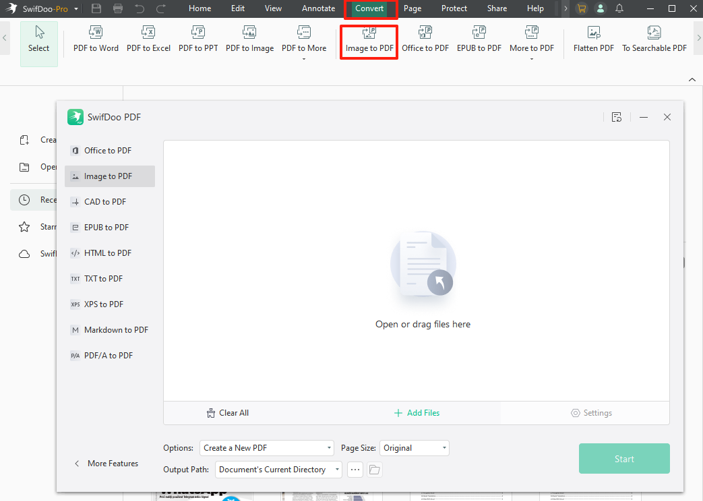
Step 5: You can click an image and hit the Edit image icon to crop or resize the PDF image. You can remove unnecessary images or info to make the file size smaller.
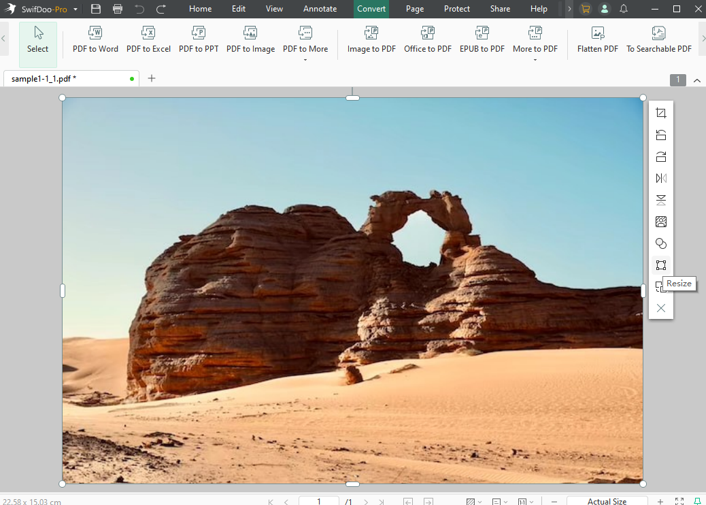
How to Reduce PDF Image Size on Mac
Adobe Acrobat can help you reduce the image size in a PDF by reducing the PDF size without losing quality. It cannot reduce image size separately. The powerful PDF software features rich tools for optimizing, page-organizing, filing, and further editing PDFs. It allows you to modify the images, pages, text, and other elements within the files. The Acrobat Pro is available for Mac.
Steps to reduce the size of a PDF image are as follows.
Step 1: Open your PDF file with Adobe Acrobat Pro on a Mac.
Step 2: Click the top File menu and select Save as Other > Reduced Size PDF.
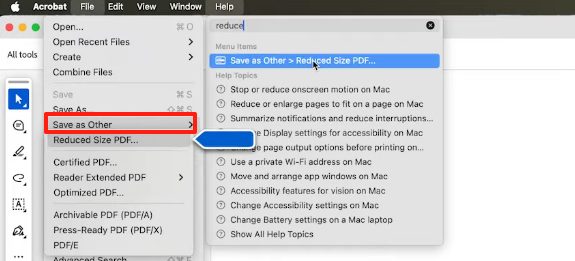
Step 3: Retain the compatible Acrobat versions, and click OK in the pop-up small window.
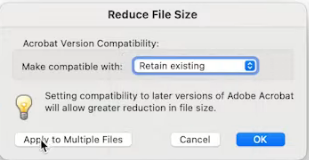
Step 4: Enter a file name and click Save to reduce the file and image size.
Reduce Image Size in PDF Online
Pi7 PDF Tool is an image-to-PDF converter with a size reducer. It allows you to reduce the image size in a PDF file online for free to a specified size, such as 100KB. It lets you edit and merge PDF files as well as resize image pixels, crop, and compress images. The online platform has no login requirement but is ad-supported.
You can compress the PDF file or compress images saved from the PDF to reach your destination.
Step 1: Visit the Pi7 PDF Tool website and select Compress PDF (or Compress Image > Reduce Image Size in KB) to access the PDF image size reducer.
Step 2: Click the Select PDF button to upload the PDF you need to reduce the image size in KB (or click Select Images to select the images that form the PDF).
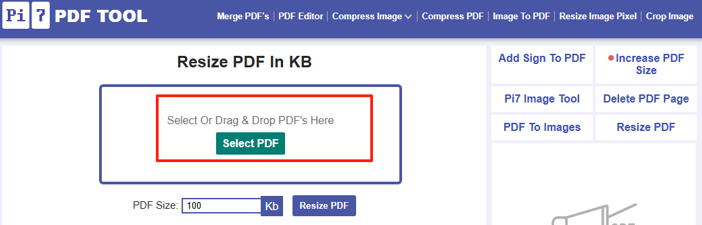
Step 3: Type your target file size value in the blank box, and click Resize PDF (or Reduce Size).
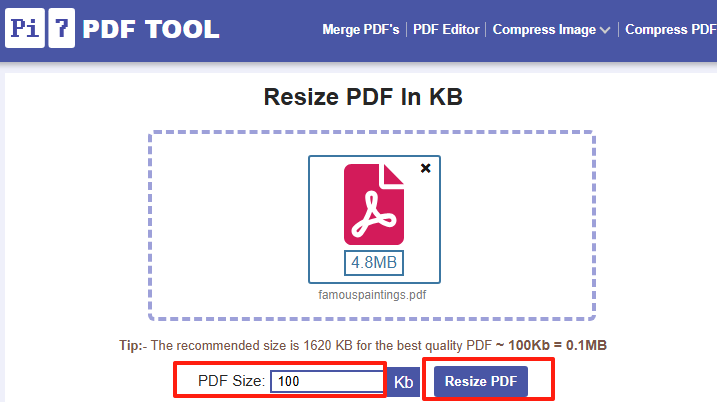
Step 4: Wait a minute for the tool to reduce the image size in KB in a PDF until the Download button appears.
Final Thoughts
When it comes to how to reduce the image size in a PDF, figure out what kind of PDF it is.
- If the PDF is filled only with images, use the best effortless PDF compressors. Or, use image compressors to reduce the image size before saving as a PDF.
- If there is other stuff, such as fonts and text, you can also try deleting or discarding some useless content.
- Using SwifDoo PDF on Windows: Whether you’re a professional or not, you can always reduce the size of the pages or only the images in a PDF. It allows you to accomplish your tasks tailored to your needs with robust editing capabilities. When you need to post images as a PDF with a size limit, take SwifDoo PDF to do file compression, image editing, PDF splitting, and more.
Mac and online users can turn to Acrobat Pro or the Pi7 PDF Tool online tools.









