
Can You Add an Email Link to a PDF?
Of course, you can add links to a PDF to access emails or email clients. There are various methods, such as adding URLs or inserting hyperlinks into text or images.
To add an email link to a PDF for click-and-jump, you should utilize the hyperlink feature in a PDF application. Many users wish to add mailto links, and they can refer to the normal URL syntax to pass arguments. Whether you want to open an email window only, or with a mail address, or even a body text, SwifDoo PDF and Adobe Acrobat are good to go. Dive into the details.
How to Add Email Link to PDF Using SwifDoo PDF
SwifDoo PDF lets you add an email link to a PDF in just a few clicks. The fancy, lightweight software is designed to make any PDF editing work easier than ever. It allows you to set the link to a rectangle around the specific text or to be an underline. By offering the correct link address, you can include a subject line and something in the body of your email. SwifDoo PDF supports editing, deleting links, and modifying PDF content as needed.
Download and install the software, then add an email link to a PDF using the steps below.
Step 1: Open your PDF document in SwifDoo PDF, and choose Edit > Link > Add or edit link.
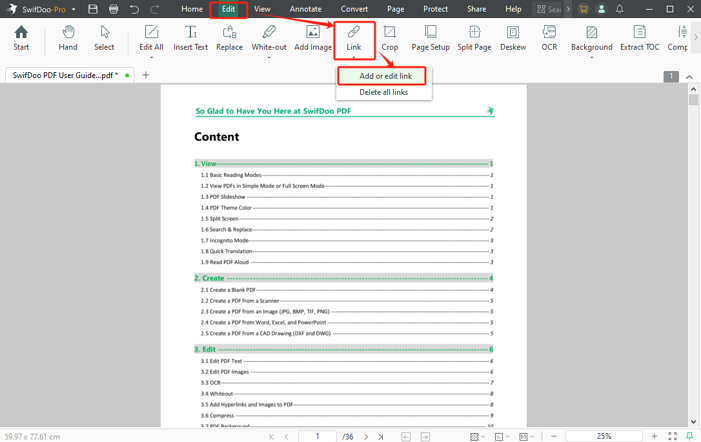
Step 2: Draw a rectangular outline around your email address text, and choose the Open a Web option.
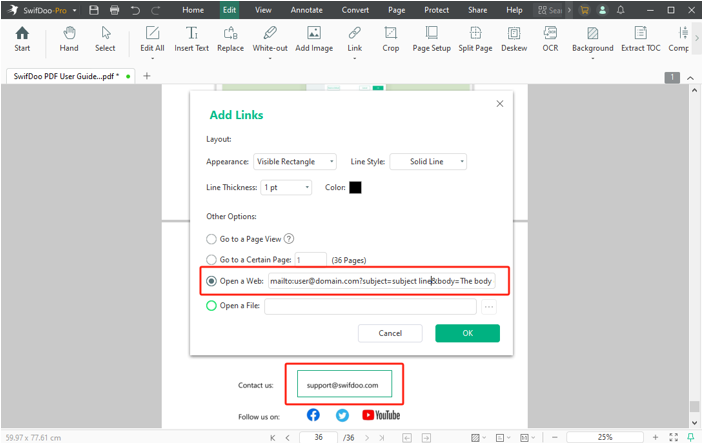
Step 3: Type or paste the email address. You can input mailto:[email protected] to link the email in the PDF for opening it with this recipient.
Or, you can enter mailto:[email protected]?subject=Subject Line&body=Body message for opening the email with body text and subject.
Step 4: Choose the appearance as Visible Rectangle, select Underline from the Line Style option, and adjust the line thickness to turn the link appearance into an underline.
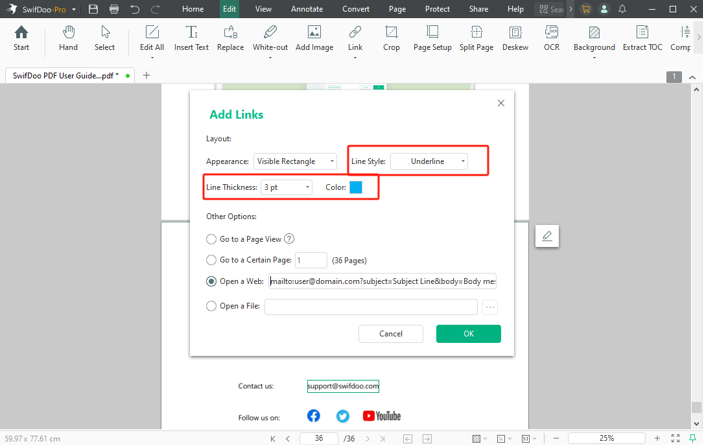
Step 5: Click OK to add an email link to the PDF. Click another tool from the top to see the effect. Then, click on the added link, hit Allow in the pop-up window, and access the email writing interface.
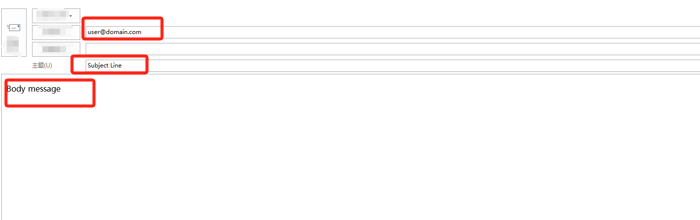
How to Add an Email Link to a PDF in Adobe Acrobat Pro
Adobe Acrobat Pro is an effective way to add an email link to a PDF. Similarly, the key function you will require is the “open a web page” action. The PDF editor software allows you to add a mailto link that includes an email address and a subject line. Like SwifDoo PDF, it also enables users to link to a page in a PDF or to a local file.
Without further ado, discover how to add an email link in a PDF with Adobe Acrobat.
Step 1: Open your PDF file in the program, open the Edit panel, and choose Link > Add or edit a link.
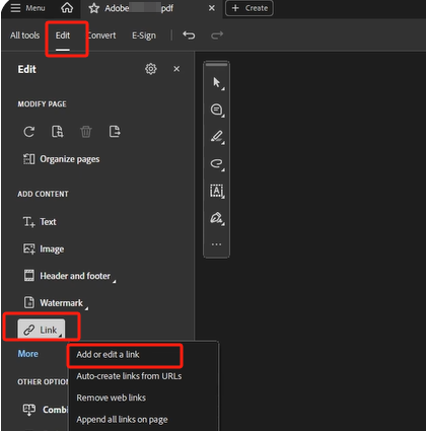
Step 2: Select the Open a web page option, change other settings, and click Next.
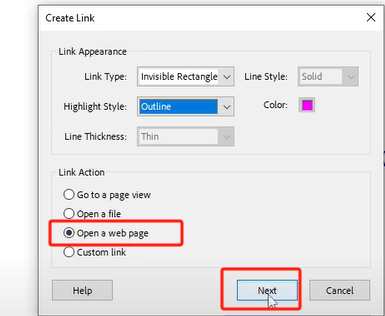
Step 3: Enter the email link in the blank box of the small window and click OK to complete adding an email link to the PDF.
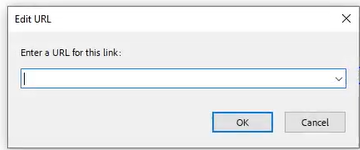
Conclusion
Learning how to link an email address in a PDF is a valuable skill. When you are sending a fillable form or other PDF, you hope others will submit it back straightforwardly from the file. Thankfully, you can rely on the SwifDoo PDF and Adobe Acrobat to be smart enough. When you need the PDF to be clean in the future, they also allow you to remove hyperlinks from the PDF.
Why Use SwifDoo PDF?
While both the PDF applications can add an email link to a PDF, SwifDoo PDF has advantages over Adobe. It consumes significantly fewer system resources, contains the majority of features found in Acrobat, and costs less than half the Acrobat subscription for the Pro version. Get SwifDoo PDF to embark on your free trial travel now!









