
Way 1. Add Hyperlink to PDF on Mac with SwifDoo PDF
Whether you want to link to a page view, a website, or a file, SwifDoo PDF for Mac can help you. SwifDoo PDF for Mac is a professional PDF editor that enables users to edit, annotate, merge, split, protect, and manage PDFs on Mac computers.
With this tool, you can add clickable hyperlinks to any page view, a web page, various document types, including images, videos, and Office documents. It also lets you and others save the attachment if needed.
Moreover, SwifDoo PDF features a user-friendly interface, enabling even novice users to complete tasks with ease within a few clicks. Click the download button to get SwifDoo PDF for Mac and try it out.
Steps to add links to a PDF on a Mac:
1. Launch SwifDoo PDF. On the home page, click the Open PDF option to select the file.
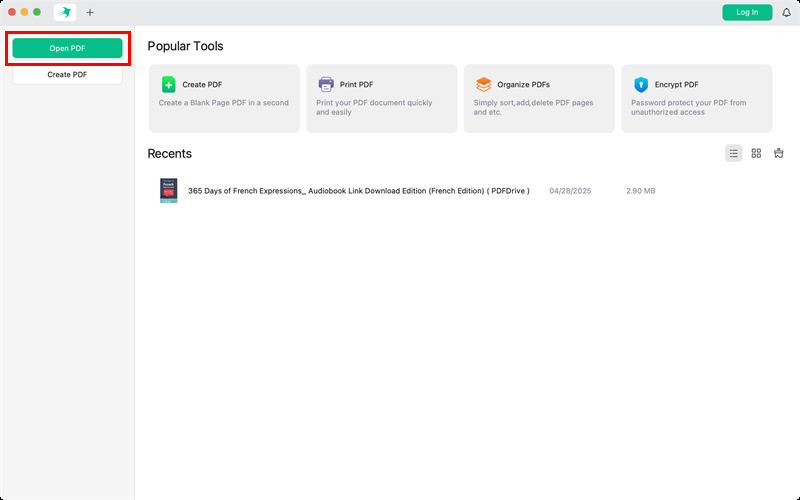
2. Go to Edit and choose Link. Click the Add Link option.

3. Click on the PDF to select a place where you want to add the link. Then, configure the settings as needed. For example, if you add links to documents, please choose Open a File.
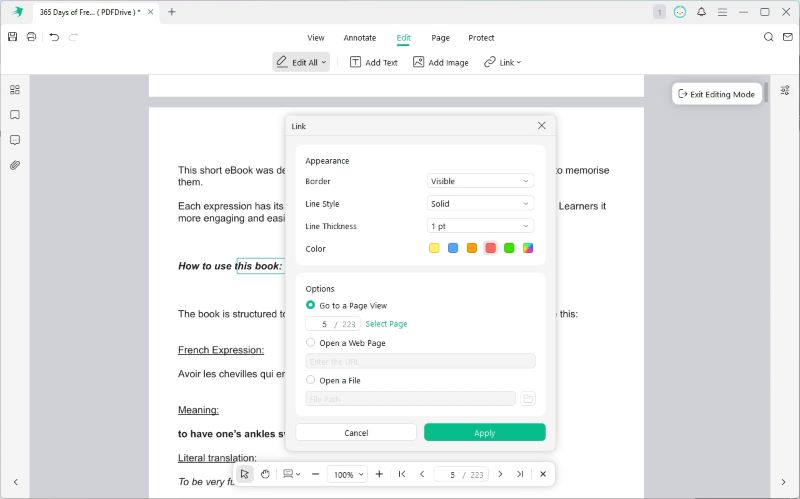
4. Finally, click Apply and save the changes.
If needed, you can access the left-side bar to check and manage document links.
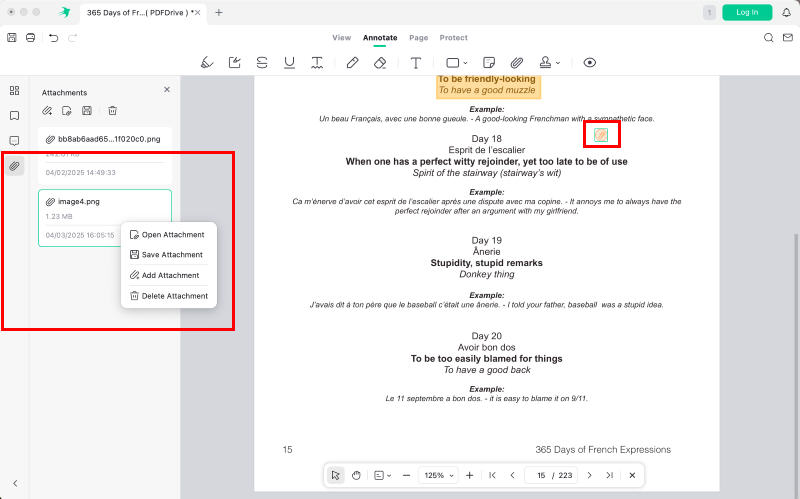
In addition to links to documents, SwifDoo PDF also offers various other annotation features, including highlighting, adding shapes, drawing, and more. Don't miss it if you want to annotate PDFs on Mac easily.
Way 2. Add Hyperlink to PDF on Mac in Preview
Preview is a built-in app to help users view PDFs and images. Additionally, users can edit PDFs with Preview. You can add hyperlinks to a PDF on your Mac, but with limitations.
In Preview, you cannot add a traditional clickable hyperlink, but you can use the annotation tool to add a URL as a text annotation as a workaround. In this way, users can right-click the URL and open it in Safari. However, please note that the link is interactive only within Preview.
If Preview meets your needs—adding a link to a website—please follow the steps below to create it.
1. Open your PDF in Preview: right-click the PDF > choose Open With > select Preview.
2. Navigate to Tools > Annotate > Text to insert a text box.
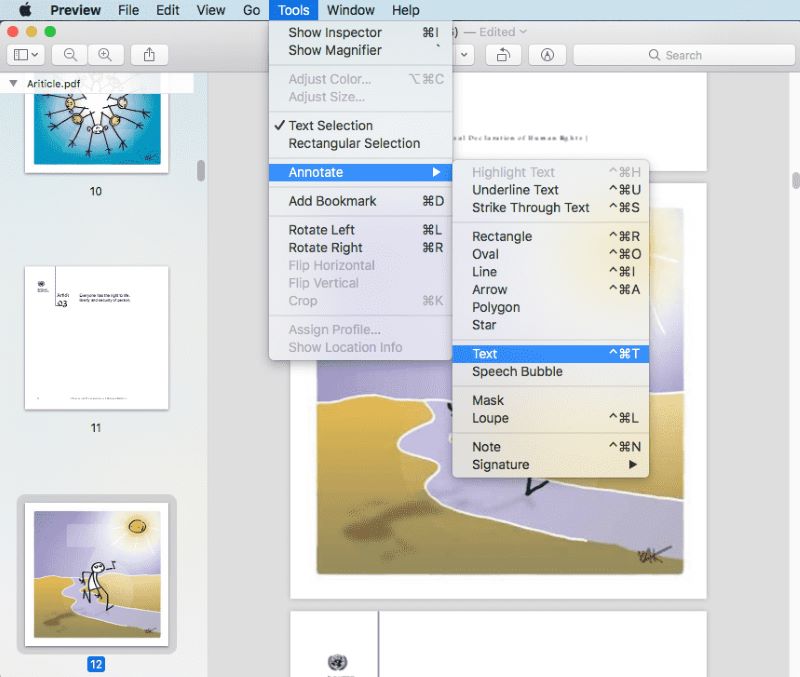
3. Copy and paste the URL into the text box.
4. Position the text box where you want the link to appear.
5. To access the link, right-click (or Control-click) on the URL text and select Open URL.
Way 3. Add Hyperlink to PDF via Adobe Acrobat
Adobe Acrobat is the industry standard in the PDF world, providing a comprehensive solution. You can find all the necessary tools to edit a PDF on Mac computers. Adobe lets you add links to page view, files, a web page, or even set custom actions easily. You can add hyperlinks to images, buttons, or text to make your PDF more interactive.
However, all advanced features, including Link Creation, are only accessible in the Pro version. All in all, Adobe is more suitable for professional personnel who frequently need to deal with PDFs, as its price is not inexpensive.
Check to learn how to add hyperlink to PDF on Mac with Adobe:
1. Open your PDF in Adobe Acrobat Pro. Then, go to Tools and choose the Edit PDF option.
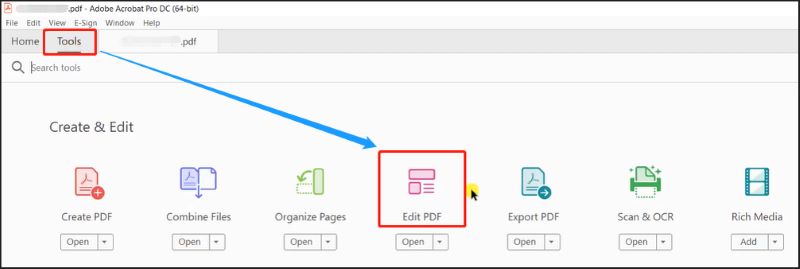
2. Click on Link and select Add or Edit Web or Document Link. After that, use your cursor to draw a rectangle over the text or area where you want to add the link.
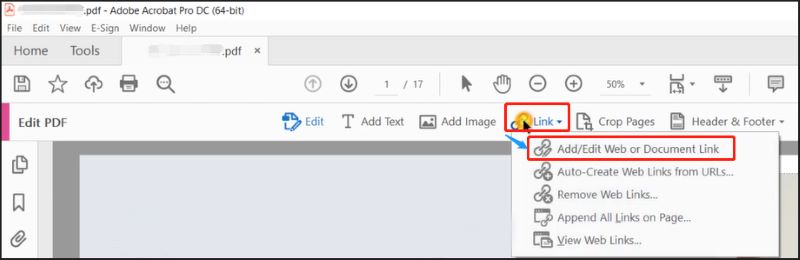
3. In the Create Link dialog box, adjust the link appearance and select the link action:
- Open a web page
- Go to a page view
- Open a file
- Custom link
4. Click Next and choose the destination. For example, you may enter the URL for a web page.
5. Finally, click OK to create the hyperlink. You can edit or delete links by returning to Tools > Edit PDF > Link > Add or Edit.
Way 4. Add Hyperlink to PDF in Google Drive
Google Drive is a free cloud-based tool that can be accessed anywhere with an internet connection. What many users may not know is that thanks to Google Docs, an online word processor, they can also edit PDFs in Google Drive.
In Google Drive, you can add hyperlinks to webpages and make some simple edits to text and images. However, Google Docs is not very good at handling PDFs in complex formats. Therefore, this method is recommended for simple PDFs. Anyway, Google Drive is a good choice if you want to add a link to a PDF on a Mac for free.
1. Visit Google Drive and log in to your account.
2. Upload the PDF document and open it with Google Docs.
3. In the new tab, select the text and enter the URL.
4. Click Apply to confirm.
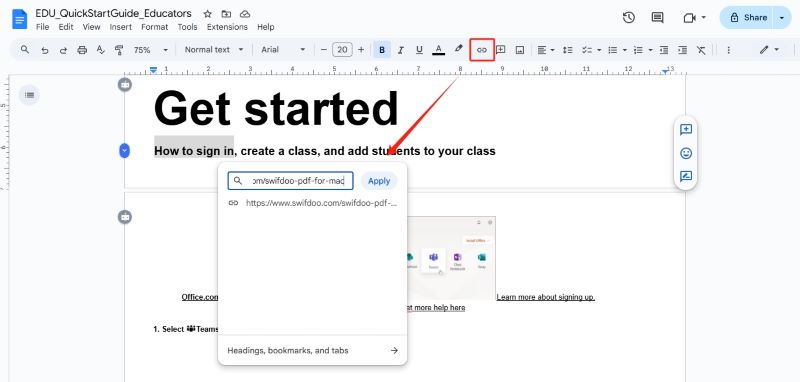
5. If needed, go to File > Download to save the edited PDF to your device.
Way 5. Add Hyperlink to PDF with Online Editor
You can also pick an online PDF editor to add links to a PDF. No download or registration is required; simply open the web page and get started. For people who occasionally need to work with PDF files, online tools are a great option. However, most online tools have limitations, such as file size and the number of tasks you can handle.
1. In your browser, navigate to an online PDF editor, such as Sejda (https://www.sejda.com/pdf-editor).
2. Click the Upload PDF file option to select the document.
3. Click Links and select an area to place the link.
4. Enter the right destination.
5. Click "Apply changes" and then download the file.
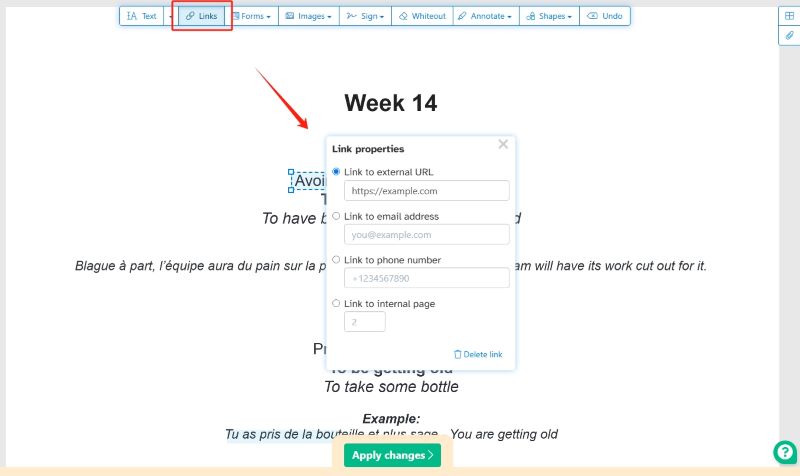
Conclusion
That’s all about how to add hyperlink to PDF on Mac. You can choose the right tool depending on the type of link you need to add. Choose Preview, Adobe, or online tools if you want to link to a website; go for SwifDoo PDF or Adobe to add links for documents. Hope this guide is helpful.









