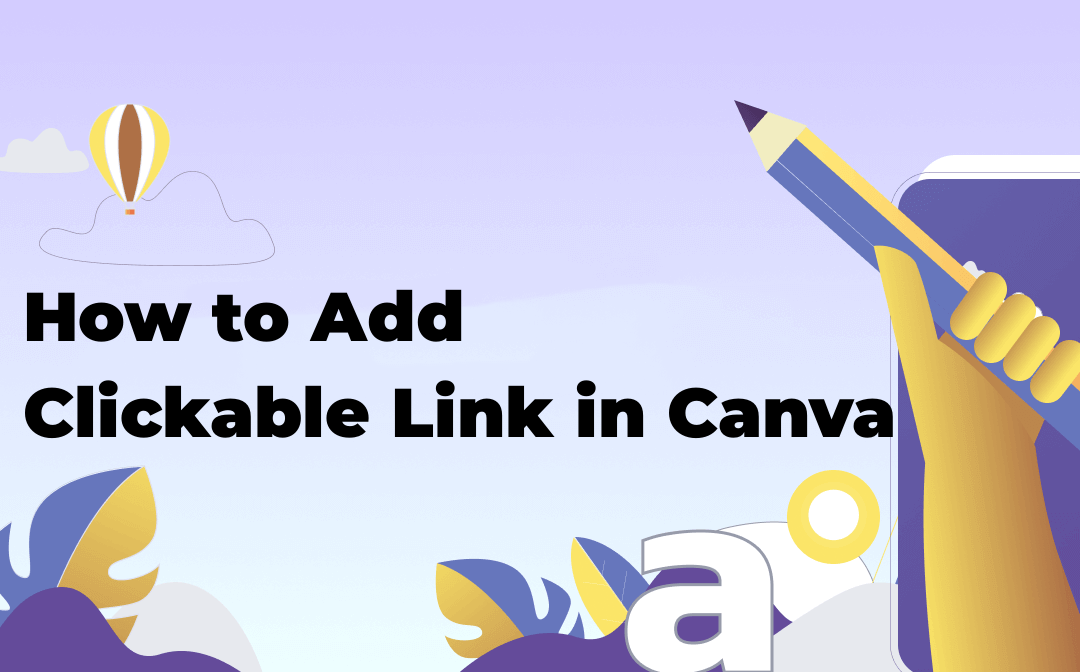
Thanks to the simple UI, the online design platform allows you to put a link in Canva in seconds to make your PDF more interactive and reader-friendly. In addition, sometimes, the PDF links do not work after being saved as PDFs. We offer a solution using a great PDF assistant - SwiDoo PDF when the bug cannot be fixed.
How to Add a Link to a PDF in Canva
Canva has stunning visual elements to enrich a PDF file, including making a clickable PDF in Canva online. This feature allows you to flexibly embed links to the place you like and direct you to specific sections and external files. You can change the color, size, and font to make the clickable links visually attractive.
However, you cannot insert a hyperlink to a blank space. You should embed the clickable link in text, shapes, images, and other elements. In addition, you need to upload the PDF you want to link to Canva or convert the PDF to a link first.
Go over how to add clickable links in Canva for PDF documents:
Step 1: Visit the website of Canva and log into it;
Step 2: Make sure you are in the Home section. Drag and drop your PDF to the home screen to upload the file;
Step 3: Click on it to view the file. Select the desired element and hit the three-dot button;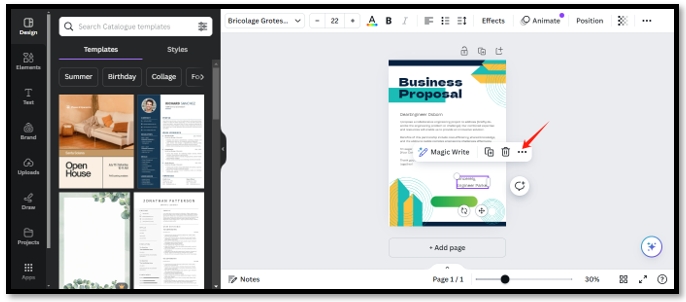
Canva PDF Links Not Working Issue
After exporting the PDF from Canva, many users find their PDF links not working when clicking. The most possible reason is that you may mistakenly check the Flatten PDF option when saving it as a PDF.
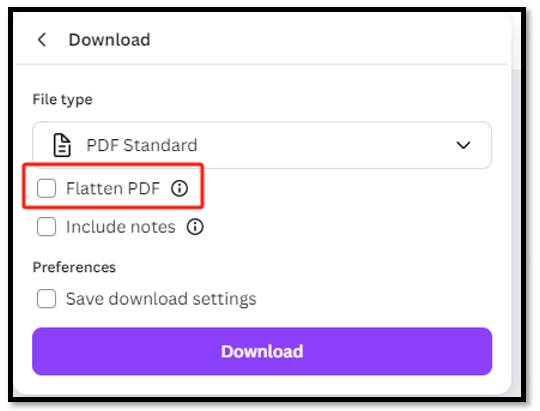
However, linking documents in Canva can also be a coding issue, and sadly, it cannot be solved on the online platform. You may need an alternative to Canva to insert links to a PDF file.
How to Make a Clickable PDF in Canva Alternative
As a desktop PDF program, SwifDoo PDF provides a more stable and easy solution when Canva’s PDF links are not working. Its advanced PDF editing feature maps out several options to help you insert hyperlinks in PDF with the Canva alternative:
- Jump to a specific text in the same PDF;
- Link to a certain page in a PDF;
- Open a web file;
- Open another PDF document.
These options streamline the process of navigating within the PDF and checking external resources without cluttering your document. Let’s see how to add clickable links in the Canva-style app for PDFs:
Step 1: Open a PDF
Double-click SwifDoo PDF to launch the software. Drag and drop a file to the home screen to open it. Alternatively, click the Open tab to import a PDF.
Step 2: Add a hyperlink in the Canva alternative
Go over to “Edit: and tap “Link”. Choose the Add or edit link option. Drag your mouse to draw a rectangle. Select the link type you want to add and hit OK to insert the clickable link.
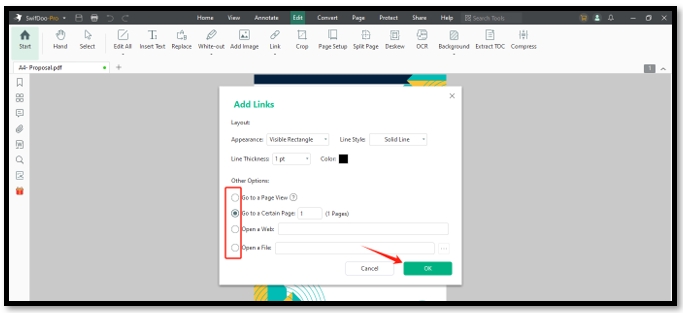
Final Words
We have discussed how to add clickable links in Canva and one of its alternatives in this article. Inserting hyperlinks can greatly increase efficiency when reading a long and complex PDF. By following the steps mentioned above, you can direct yourself or your readers to any desired place in the same PDF or refer to external documents.
If the PDF link fails to work after being exported from Canva, SwifDoo PDF offers a reliable alternative. This tool provides a robust tool to insert hyperlinks to a PDF, ensuring the clickable links remain functional.









