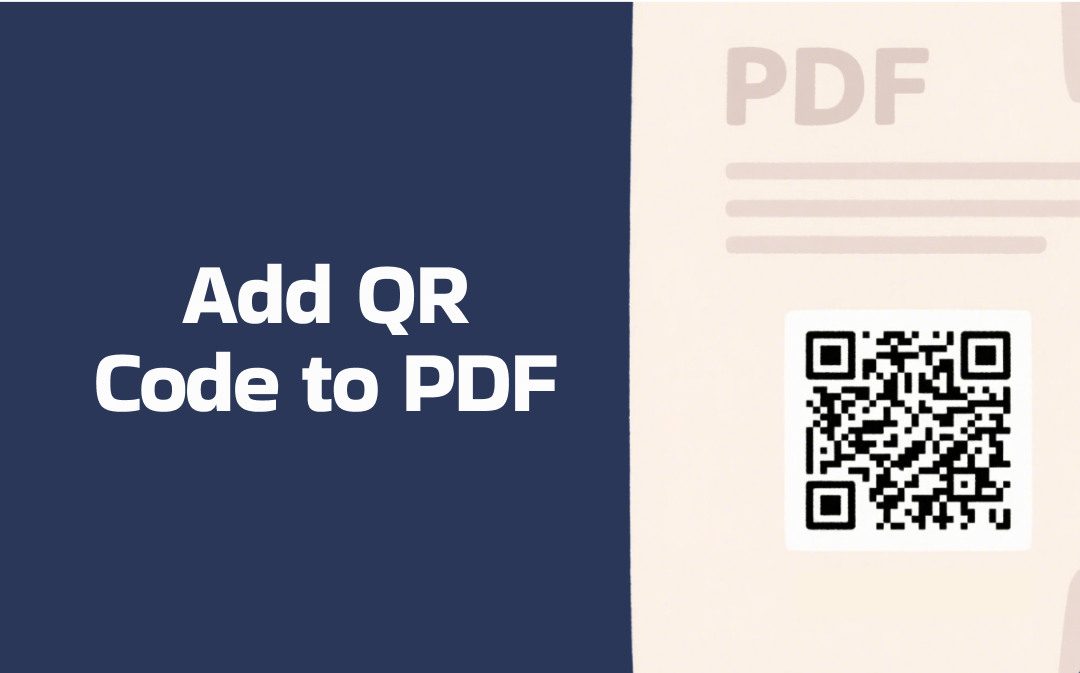
Whether adding a QR code or link, the primary purpose is to offer easy access to specific websites for more information. Why choose to add a QR code instead of a link to a PDF file? Adding links to PDF files is beneficial when viewing PDF files on digital devices. You can click a link to quickly go to a specific website or page.
However, when you intend to print the PDF file, adding links to the PDF file is pointless because you cannot click on the links. In such a situation, adding a QR code to a PDF is the best choice. Users can use their phones to scan the QR code to access specific websites. How to create and add QR code to PDF file? The following content will provide the answers.
Part 1. How to Create a QR Code
If you already have a QR code and intend to add it to a PDF file, you can proceed to Part 2. If you don’t have one, you can read this section to learn how to create a QR code first. You can use a QR code generator to input various types of information, such as text, URLs, PDFs, and images.
You can use QR Code Generator, Canva, QRCode Monkey, GOQR.me, and more. Here, let’s use QR Code Generator as an example to show you how to create a QR code.
- Enable any of your browsers and visit the QR Code Generator website.
- Choose the information type you want to encode as a QR code. For instance, you can choose the URL option. Then paste the copied link into QR Code Generator.
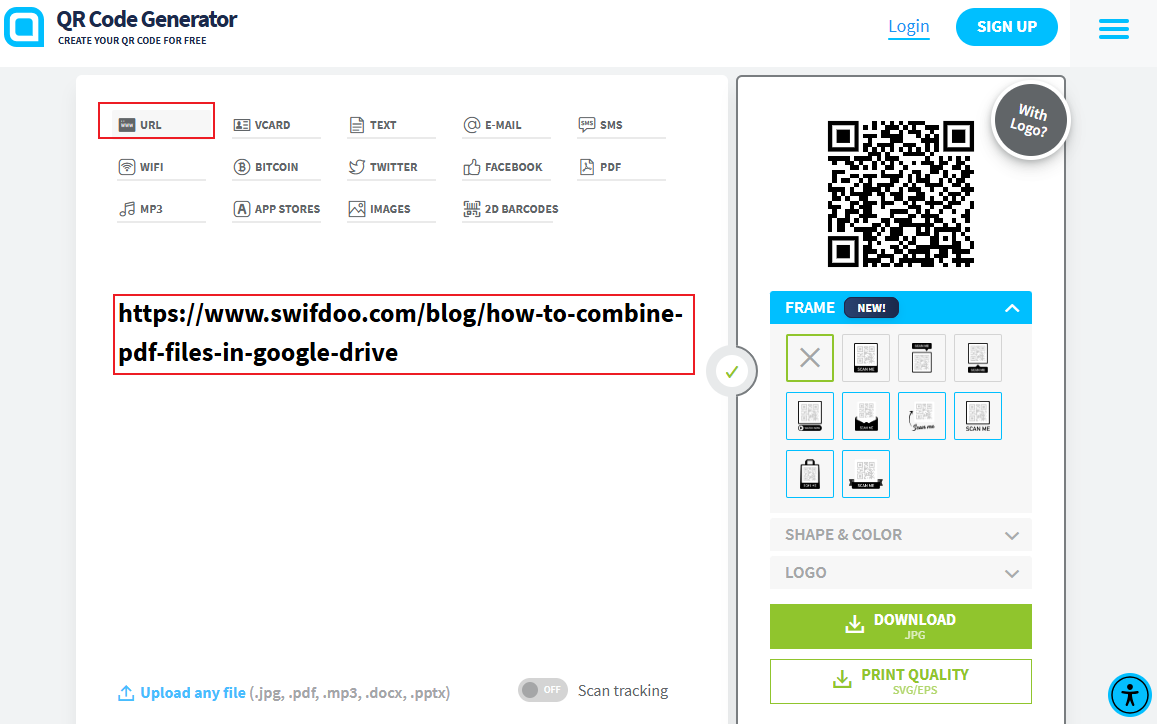
- Then, the QR code will be showed on the right-hand panel. It supports adding various frames to the QR code or not. Furthermore, you can customize the shape, color, and logo of the QR code. Finally, click on DOWNLOAD to save the QR code.
Creating QR codes is quite easy using QR Code Generator. Also, you can use the generators mentioned above. Those online tools have intuitive and user-friendly interfaces, which make them easy to use.
Part 2. How to Add QR Code to PDF
The generated QR code is an image. To add an image-based QR code to a PDF file, what you need is a reliable PDF editor. Both offline and online PDF editors can be your choice. You can choose a proper editor based on your practical needs. In this section, I’ll provide a comprehensive tutorial on how to add a QR code to a PDF, both offline and online.
Option 1. Offline Way to Add QR Code to PDF
To add QR codes to PDF files offline, I strongly recommend SwifDoo PDF, which is a versatile and all-in-one PDF tool. You can use it to add a QR code image to a PDF file. Besides, it supports adding images, text boxes, and hyperlinks to PDF files.
Working as a professional PDF editor, SwifDoo PDF enables you to crop or split PDF pages, add or remove PDF background, extract TOC, highlight PDF text, OCR PDF, and more. Check the tutorial below to learn how to add QR code to PDF using SwifDoo PDF.
Step 1. Get SwifDoo PDF by clicking the button below, and then install it on your PC.
Step 2. Click the Open tab on the left panel to import the target PDF file.
Step 3. Switch to the Edit tab and click Add Image. Click and drag the cursor to select the region where you want to add a QR code image. Next, locate and select the QR code image and click Open to add it to the PDF file.
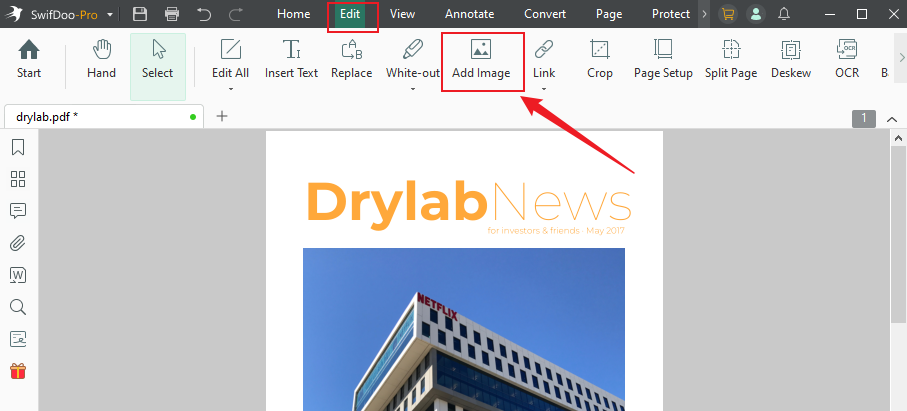
Step 4. (Optionally) You can edit the QR code image as you like. Finally, you can open the SwifDoo menu and select the Save option to save the PDF file with a QR code.
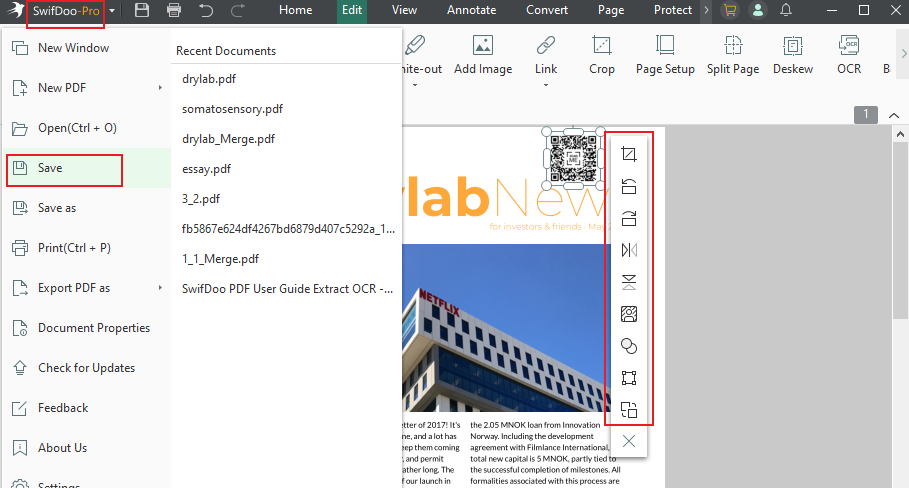
Other Key Features of SwifDoo PDF:
- Convert PDF to and from Word, Excel, PowerPoint, CDA, images, and others.
- Merge several PDF files into one single PDF.
- Create a PDF file from a blank, image, file, CDA, or scanner.
- Protect PDF files by adding passcodes, signatures, or watermarks to enhance security.
- Print PDF files as booklets.
Option 2. Online Way to Add QR Code to PDF
iLovePDF is a useful PDF tool that can handle various PDF tasks, including but not limited to merging PDFs, compressing PDFs, adding images to PDFs, converting PDF to Word, and more. How to take advantage of iLovePDF to add a QR code image to a PDF file? Below is a step-by-step guide.
Step 1. Go to the iLovePDF website and click the Edit PDF option.
Step 2. Click the Select PDF file button to import the target PDF file.
Step 3. From the top toolbar, click the Add image option (an image icon) to locate and import the QR code image.
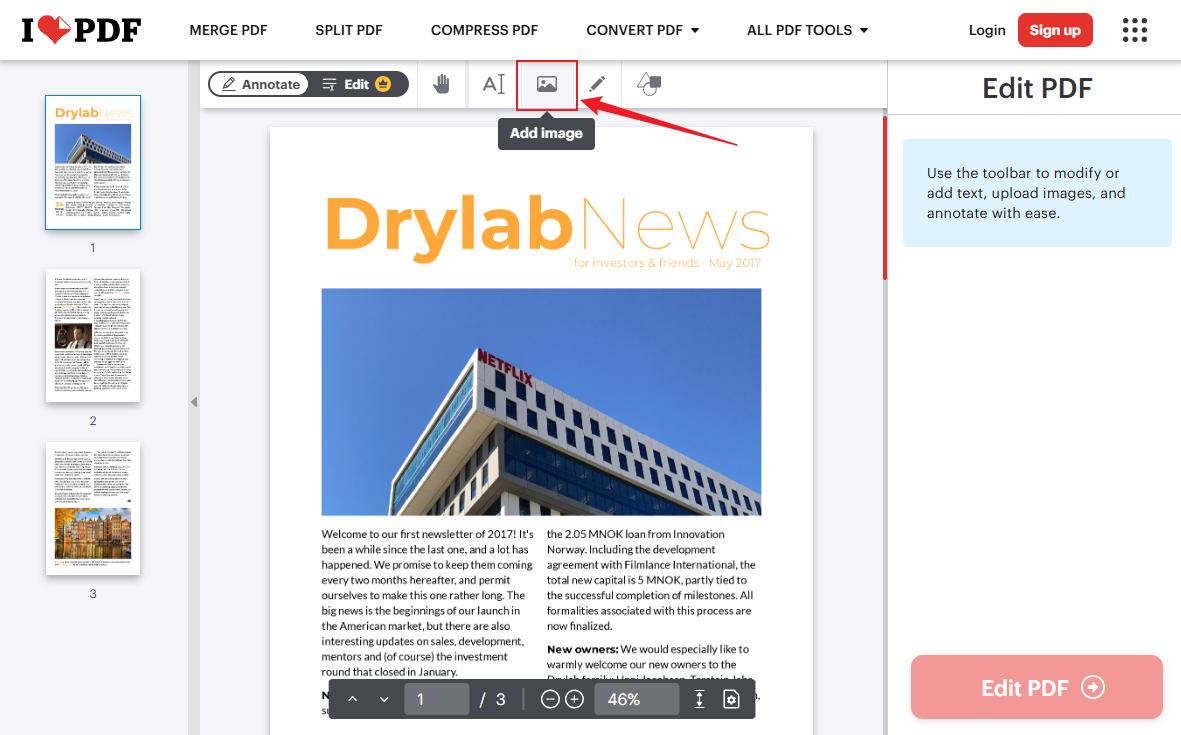
Step 4. Next, you can adjust the size and position of the QR code image. Once done, click the Edit PDF button. Later, you can click the Download PDF button to save it to your computer. Alternatively, you can save it to Google Drive or Dropbox.
Part 3. Conclusion
It is not difficult to add a QR code to a PDF once you use a reliable PDF editor. In this post, I recommend some QR code creators and show you how to create a QR code. More importantly, I demonstrate how to add QR code to PDF using both offline and online tools.









