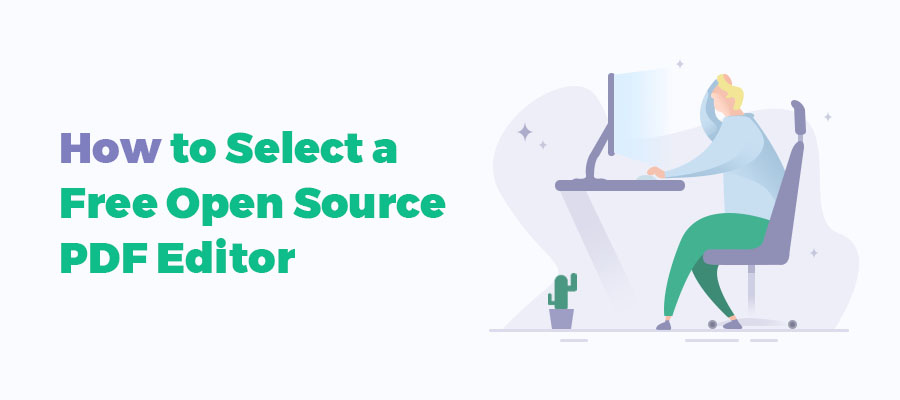
Akin to commercial PDF editors, open-source PDF editors enable users to add, convert, annotate, as well as password-protect PDF documents. If you have ever wondered what an open-source PDF editor is, take a look at this list of selected best open-source PDF editors available on Windows, Mac, and Linux. Enjoy!
Before we go any deeper, we have listed the comparison of the 5 picked open-source PDF editors. Then see the review about their major features, and pros and cons. I'm sure you will find what you need.
Comparison of the 5 Open-source PDF Editors
| Software | File Size | Features | OS |
| LibreOffice Draw | 298MB |
Multiple formats supported; Feature-rich PDF annotation tools. |
Windows, Mac, and Linux |
| PDFsam | 20MB |
Three versions; Extract, merge, and split PDF pages; Convert PDF to other file formats; Password-protect PDF documents. |
Windows, Mac, and Linux |
| PDFedit | 7.1MB |
Small file size; Intuitive interface; Excellent editing ability. |
Windows |
| Okular | 317.6MB |
Powerful reading and annotating features; Available on the Microsoft store; Read PDFs aloud. |
Windows, Mac, and Linux |
| Apache OpenOffice | 135MB |
Ability to create diagrams, charts, and edit PPT, Excel, and Word; Search and replace text. |
Windows, Mac, and Linux |
Best Open Source PDF Editor Alternative – SwifDoo PDF
As open-source PDF editors have limited features in handling PDFs, it could be essential to use other PDF applications when your PDF-related needs cannot be satisfied. SwifDoo PDF is an easy-to-use PDF editor and annotator for free download. Compatible with Windows, iOS, and Android, the program enables you to deal with PDF files at your fingertips whenever you like.
The PDF program is packed with versatile PDF tools to help you read, convert, edit, split, merge, and annotate PDFs. The regularly updated program always provides the most needed and advanced features to make you work with PDF tasks hassle-free. No pesky ads will be displayed while using the software and a 7-day free trial is offered to enjoy its full features.
If you are still looking for a free PDF editor, don't go the extra mile to do searches on any PDF search engine. The mentioned open-source PDF editors cut the mustard. Let's cut to the chase for the best open-source PDF editors (in no particular order).
- LibreOffice (for Windows, Mac, Linux)
- PDFSam Basic (for Windows, Mac, Linux)
- PDFedit (for Windows)
- Okular (for Windows, Mac, Linux)
- Apache OpenOffice Draw (for Windows, Mac, Linux)
1. LibreOffice
LibreOffice is a trustworthy open-source PDF reader and editor widely recommended by Reddit netizens and accepted by millions of users globally, including certain governmental sectors. This freeware comprises the most multi-functional Office suite: Writer (word processing), Calc (spreadsheets); Impress (presentations); Draw (vector graphics and flowcharts); Base (databases); and Math (formula editing). Consequently, many users may consider it a replacement for the MS Office suite.
With multiple tools available, it seeks to improve working efficiency. Being open-source means the suite works well with Windows, Mac, and Linux, with a file size of 298 MB. Let’s explore how to edit a PDF with LibreOffice Draw.
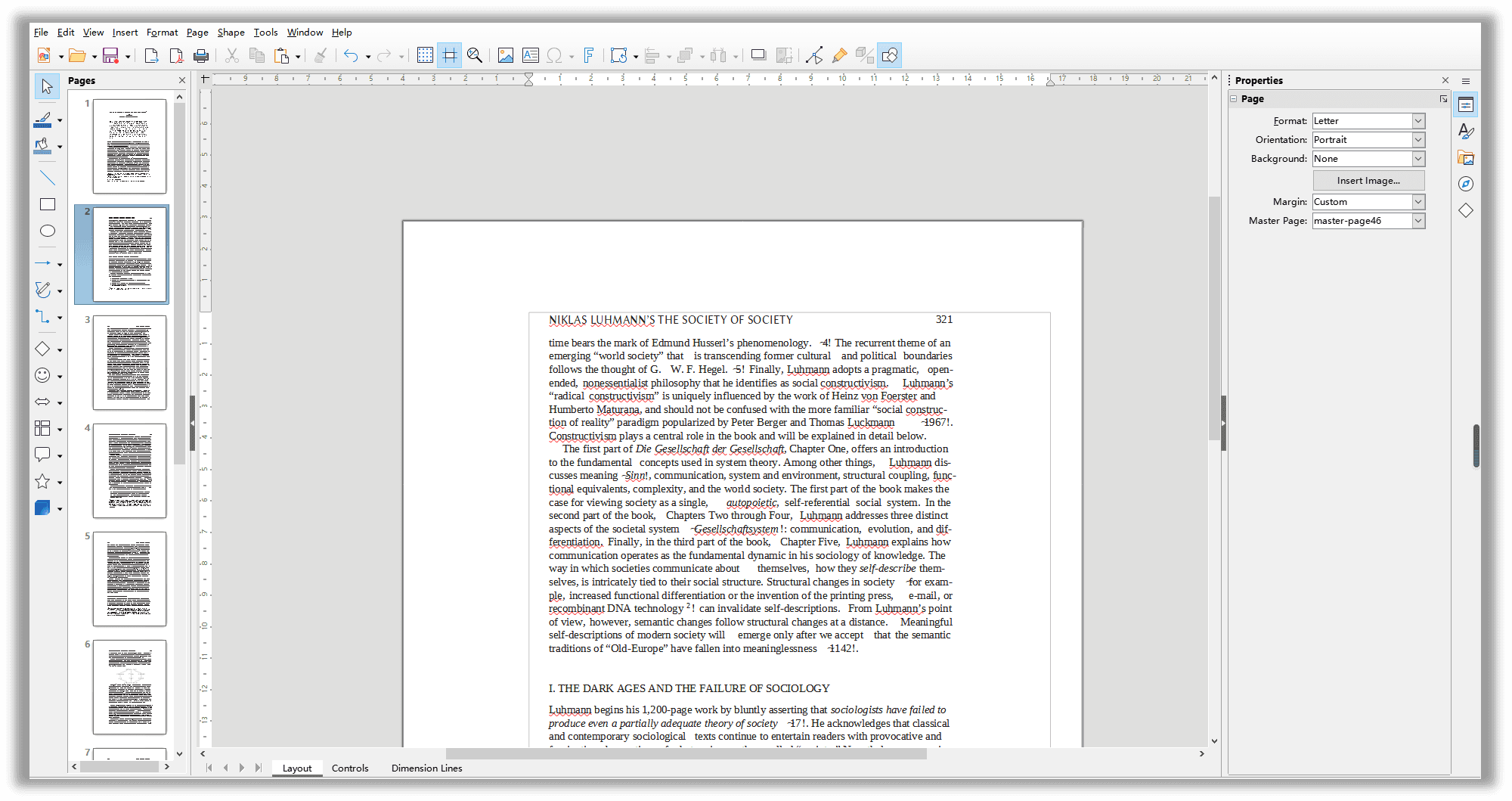
LibreOffice Draw enables the user to:
- Add, copy, paste, and highlight PDF text;
- Insert image, chart, table, and media into the PDF;
- Adjust the alignment and spacing;
- Change the page orientation, margin, indent, font size, and color;
- Add multiple shapes to PDF pages;
- Insert or delete pages from the PDF document.
The editor only lists the most impressive features, and LibreOffice is worth a try if you are looking for a free open-source PDF editor. Personally, when testing this freeware, it feels like I'm using Microsoft Word to apply certain changes to an editable file format rather than a hard-to-edit PDF document.
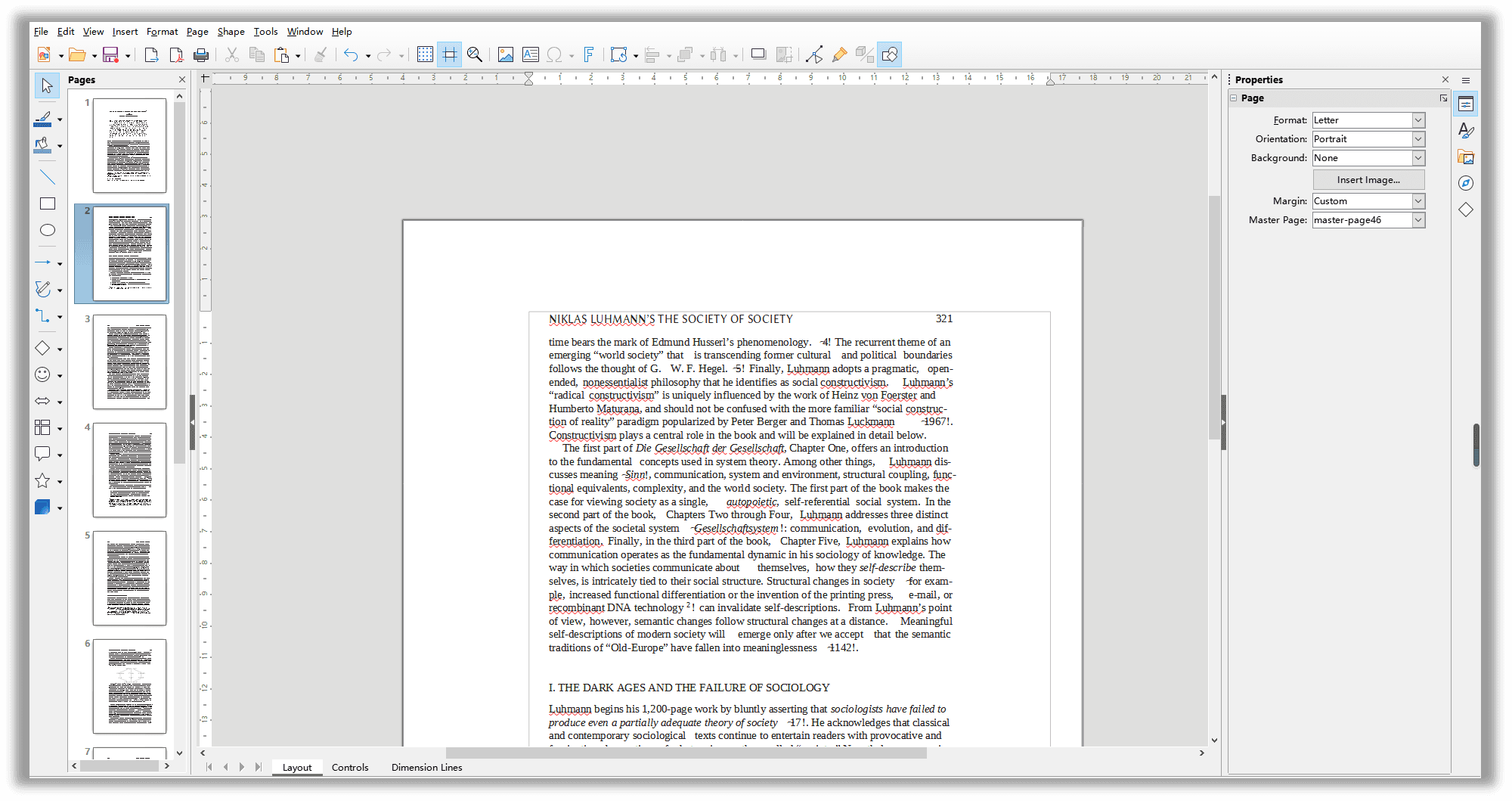
However, as someone on Reddit has mentioned, LibreOffice is an incredible free open source PDF editor, but it also corrupts the original formatting. According to our test results (see the above image), the text box slightly deviated from the center.
pros
- It can open multiple Microsoft Office formats, including Excel, PowerPoint, and Word.
- Users can add annotations to a PDF file.
- Automatic detection for existing PDF layouts and elements.
- Feature-rich tools.
cons
- Limited exporting options are available.
- No cloud storage choice.
- Complex user interface requiring a steep learning curve.
If you want to export or convert PDF to Word, PPT, CAD, or other formats, give SwifDoo PDF a try!
To sum it up, LibreOffice Draw can be regarded as an amazing PDF editor without registration or payment. Its open-source lets you maintain and upgrade the software anytime. On the condition that you may need an open-source PDF editor on your Android or iOS device, you can try Collabora, a professional PDF tool based on LibreOffice.
2. PDFsam Basic
Don’t be fooled by the name “Basic”, PDFsam is a powerful free open source PDF management tool. Different from LibreOffice Draw, PDFsam Basic is a good PDF merger and splitter. PDFsam provides three different modules, namely Basic, Enhanced, and Visual. Every module has its features, and PDFsam Enhanced is its PDF editor. Let’s take a closer look at how they differentiate from each other:
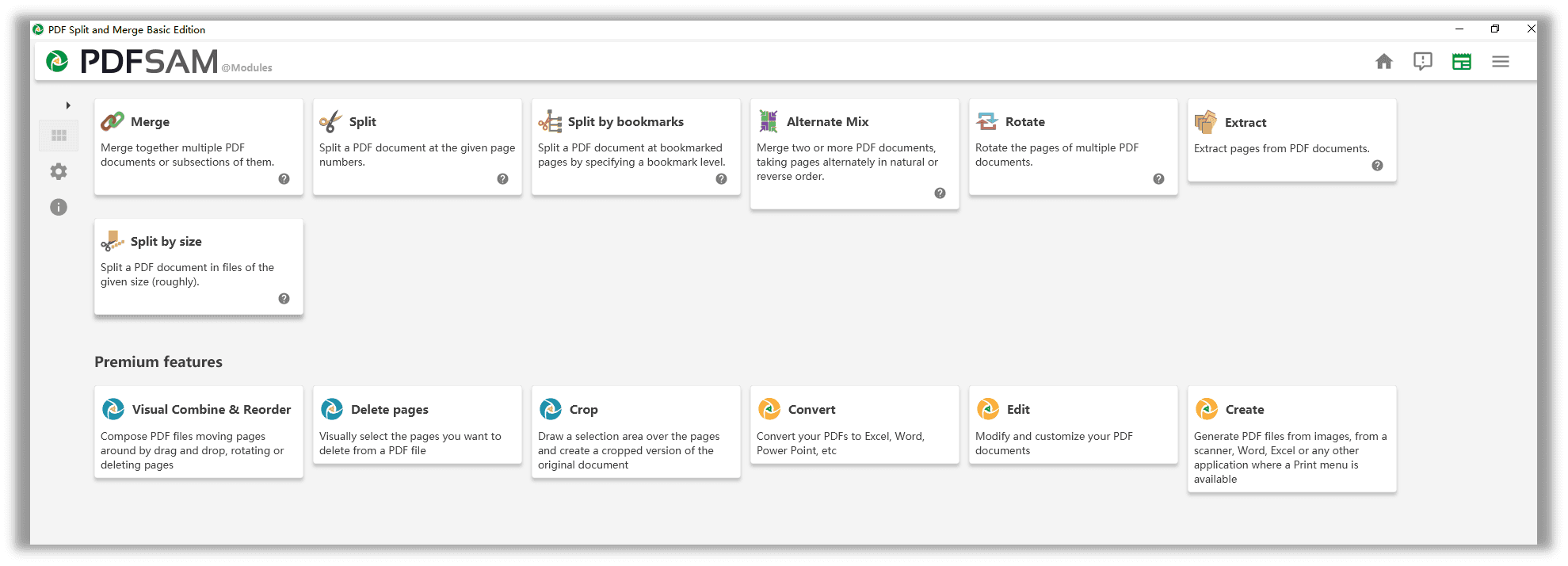
PDFsam Basic (free): Rotate; split (by file size or bookmarks); mix; extract (single page or specific page range); and merge PDF files (including bookmarks, forms, and table of contents);
PDFsam Enhanced (partially free): View (PDF, ePub, and .cbr/.cbz file); create PDF (from images, scanner, or MS Office files); convert (MS Office formats, HTML, RTF, images, and TXT); edit (add, cut, copy and paste text); add watermark, header, footer; annotate PDF; fillable PDF forms; secure PDF documents; and OCR (for recognizing characters)
PDFsam Visual (free for two weeks): Compress; reorganize and combine PDF pages; convert images to PDF; convert PDF to grayscale; delete pages; password protect PDF, and crop PDF documents.
pros
- Compatible with Windows, Mac, and Linux.
- Has a clean user interface.
- Different versions for meeting different needs.
- Multiple related features
cons
- Long installation process.
- It lacks customer support.
3. PDFedit
PDFedit is a free and lightweight open-source PDF editor for Windows. To be honest, the first impression this PDF freeware gives is a rather old product, developed several years ago. Although the design does not follow trends, it is intuitive enough, and users can easily navigate to what they may need.
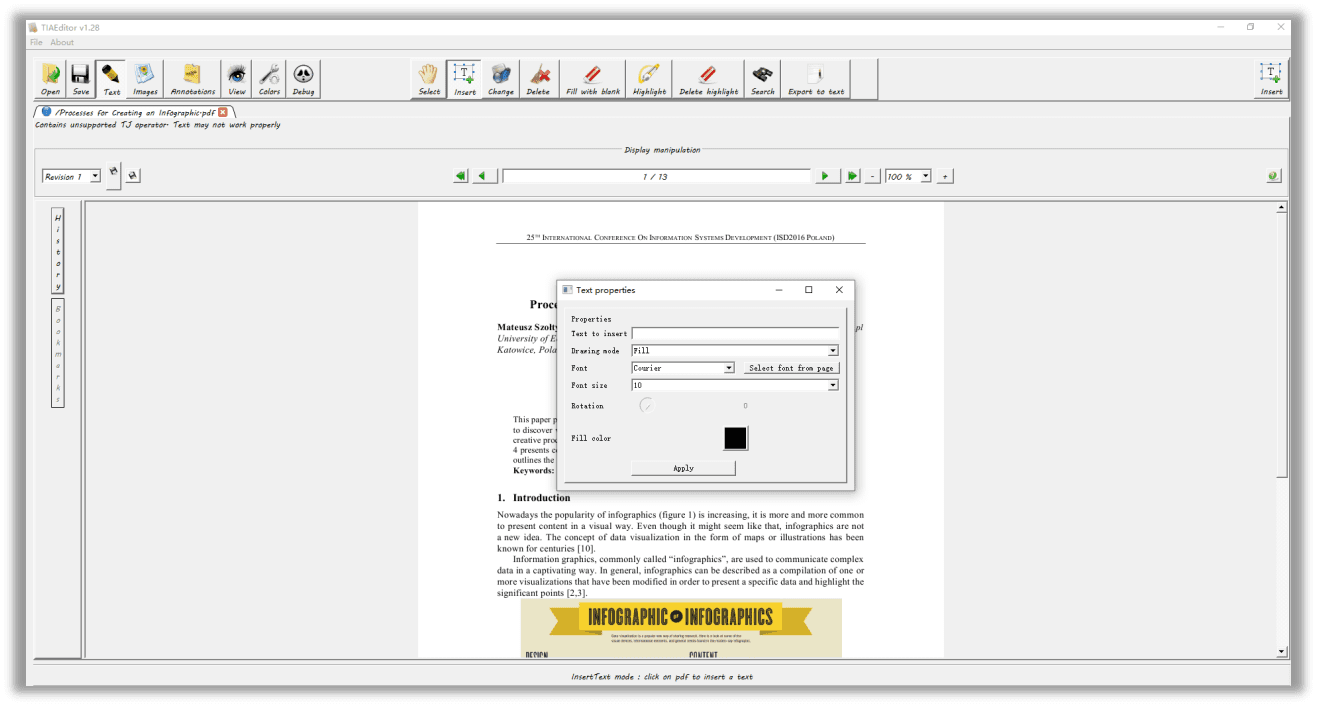
This PDF editor lets users read, change, and extract information from a PDF file. In addition, this tool is fully compatible with Windows 7/8/10. With PDFedit, users can access the following features:
- Insert text, link, and images;
- Change the color, font, and font size of the inserted text, and how the inserted text displays.
- Add and remove a highlight, and change the color of the highlighted area.
- Convert the current PDF to a text file.
- Search.
- Snapshot.
- Add bookmarks and comments to the PDF.
pros
- Small file size.
- Simple user interface and easy to navigate.
cons
- Limited features.
- Occasional crashes for no reason.
- No recent update, as the latest version was released in 2014.
4. Okular
Strongly recommended by Reddit netizens, we decided to give Okular a try, and the truth is that this free open-source PDF editor performs way better than I expected. This freeware is a universal PDF document viewer developed by KDE.
With a minimalist design style, Okular is compatible with Windows, Mac, and Linux, which is convenient for cross-platform users. Take a look at the following to see how Okular can benefit you:
- Add bookmark;
- Table/area selection;
- Select text on the current page or the whole document for copying;
- Speak selected text and the whole document;
- Add and delete annotation;
- Add sticky/pop-up note;
- Overview view mode for continuous reading.
As described earlier, Okular is a PDF reader. Perhaps Okular isn’t an eligible PDF editing program since users cannot edit text on the PDF, but personally, this freeware is an amazing and powerful open-source PDF reader and annotator. Even more so, Okular is safe to download because its stable release is available on the Microsoft Store. If there is any problem using this open-source PDF reader, please refer to its instructional handbook.
pros
- Organized layout.
- Multiple annotating tools.
- Different view modes to meet diversified PDF reading needs.
cons
- Limited editing features
5. Apache OpenOffice Draw
Different from the above-mentioned open-source PDF editors, Apache OpenOffice Draw enables users to edit presentations, spreadsheets, and Word documents. What’s more, users can draw charts & graphs, add shapes, and edit databases with its graphics-based editor.
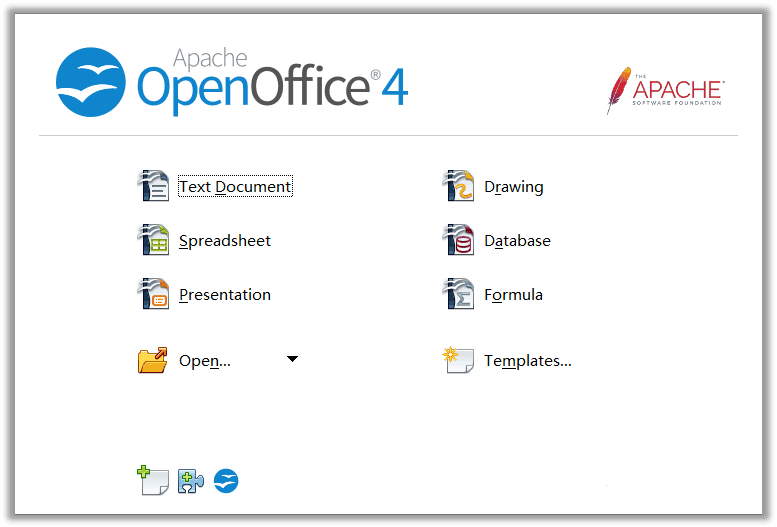
With Apache OpenOffice, you can easily edit PDF, DOCX, DOC, HTML, and TEXT documents. But before you open a PDF document using Apache OpenOffice, you need to download the extension PDF Import (for Apache OpenOffice) and add it to the software. That is to say, the open-source PDF editor cannot directly edit a PDF without the help of a plug-in. It can help users to:
- Add text, and change style, line spacing as well as alignment.
- Add images, shapes, and objects to the PDF.
- Select and replace text.
- Highlight text and reorder PDF pages.
- Change the position and size of the PDF.
pros
- Lots of options for editing PDF documents.
- Ability to create diagrams.
- Compatibility with different file formats.
- Built-in spell-checker.
cons
- Difficulty in opening a PDF document.
- Slow performance when it comes to large files.
- Possibility of corrupting the original formatting.
Wrapping Up
During our review, we screened out open-source PDF editors having less relevance to editing, such as InkScape, a vector graphics editor. Among all listed products, LibreOffice is the most comprehensive open-source PDF editor. But as we have said before, every open-source program has its unique features. Users should take into account their actual needs for a PDF editor.
If you need a commercial PDF editing program to change the text in a PDF, then the SwifDoo PDF editor can be your trusted partner. Don't just wait and see, enjoy the 7-day free trial offered by this comprehensive PDF software for your Windows computers.









