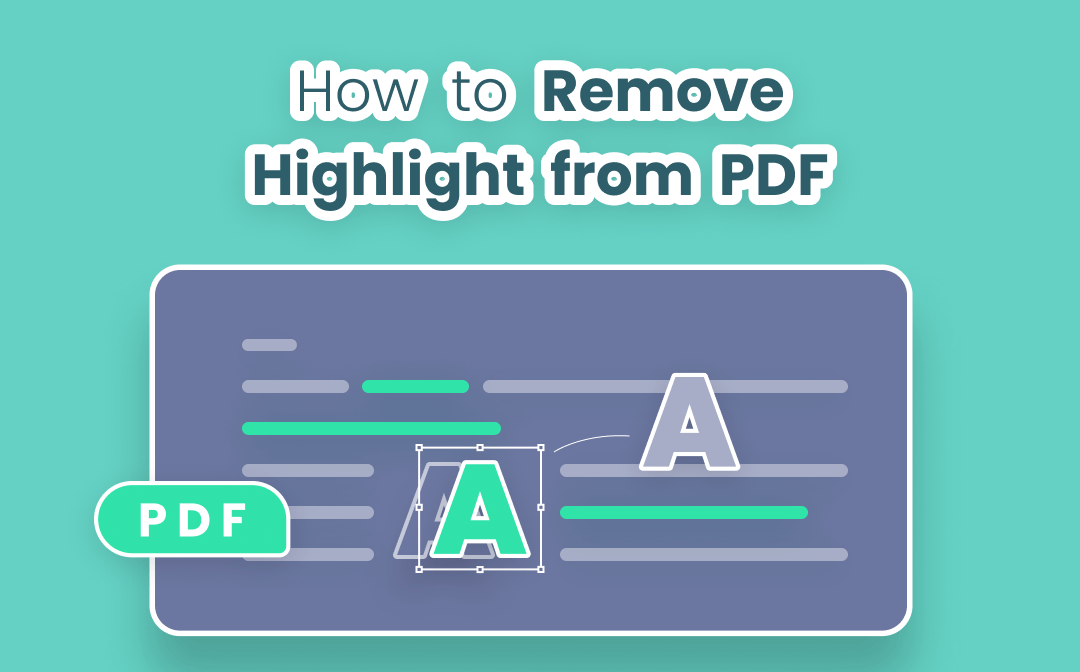
Luckily, heaps of PDF software like SwifDoo PDF have the ability to get around the issue. Read this post to find out how to remove highlight in PDF with six free methods and software.
What Program Can I Use to Remove Highlight from PDF?
If you ever tried to make changes to a PDF, you may be already aware that it is tough to remove highlight from PDF without the help of a dedicated PDF program. The good thing is if you search on the Internet, there are a number of results telling you which tools may be useful. All you need is to learn which one suits you best.
On Windows, irrespective of Windows 10, Windows 8, 7 or XP, SwifDoo PDF is your ideal choice. For macOS users, you have the built-in PDF viewer, Preview to help, or you can employ third-party software, Wondershare PDFelement and Adobe Acrobat. Regardless of Windows, macOS or Linux, the online PDF tools, PDF4me and Smallpdf make it easy to unhighlight PDF documents.
Remove Highlight from PDF on Windows
SwifDoo PDF
SwifDoo PDF is a feature-rich PDF management application enabling users to convert, edit, annotate, and delete annotations in a PDF, and more. It lets you remove one highlight from a PDF at a time and remove all highlights from a PDF in one go. What’s important, the removal of highlights in a PDF can be achieved at no cost.
Now take a quick look at how to remove highlight in PDF with SwifDoo PDF on Windows.
How to Remove a Highlight in PDF
Step 1: Free download and launch SwifDoo PDF, then drag and drop your PDF file into the program;
Step 2: Find the text or area that you want to unhighlight, right-click on it and choose Delete;
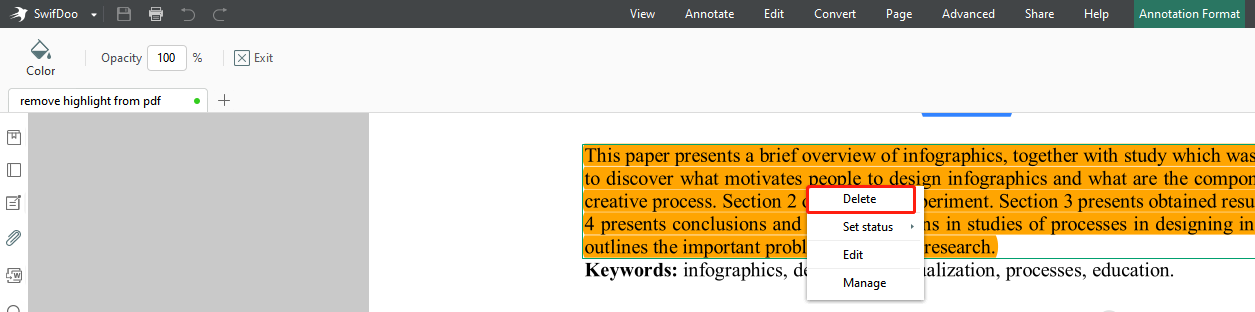
Step 3: Repeat the Step 2 to remove more highlights in your PDF. Go to SwifDoo and Save as to save the changes.
How to Remove All Highlights in PDF
Step 1: Import your highlighted PDF file into SwifDoo PDF;
Step 2: Click the Annotation icon in the sidebar;
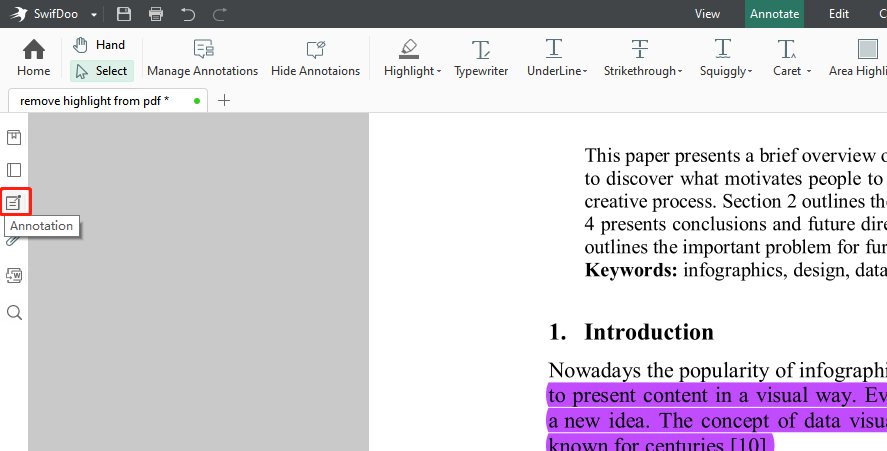
Step 3: Hit the Delete all annotations icon in the annotation panel to clear all the highlights and other annotations in the PDF.
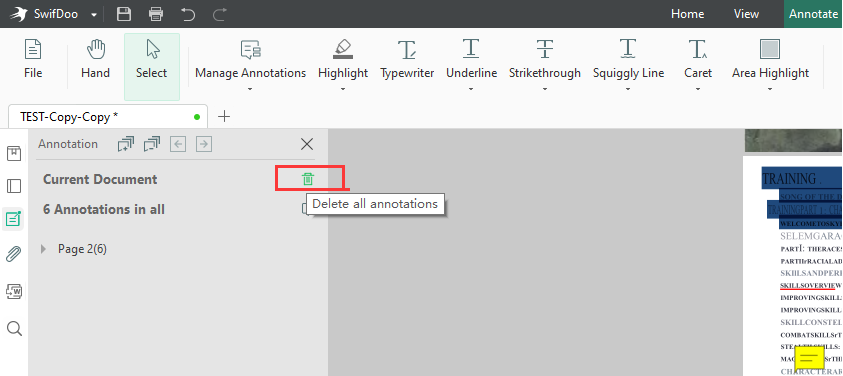
Why Can't I Remove Highlight from PDF?
At times, you may be unable to remove any highlight in a PDF using either of the two methods above. This can happen to you even if you are running the industrial leading PDF software, Adobe Acrobat. How come? It is perhaps because the text in the PDF was highlighted through the original Word document but not the PDF. Therefore, you only can remove the highlights in the PDF by deleting them in the Word file and export the Word as PDF again.
What if you have no the original editable document? This is where SwifDoo PDF converter comes in. Check the following guide to convert PDF to Word and to find out how to remove highlight in PDF this way.
Step 1: After opening up your PDF file with SwifDoo PDF, tap Convert and select PDF to Word;
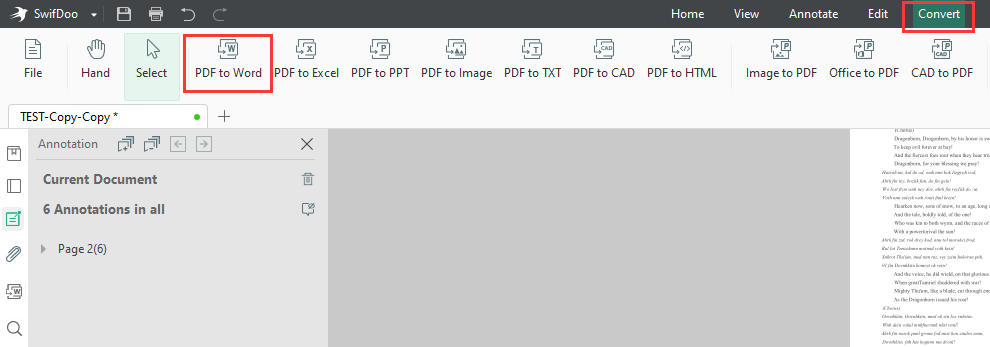
Step 2: Within the SwifDoo PDF Converter dialog box, choose an output path and press the Start button to convert the PDF to a Word file;
Step 3: In the Word file, select unhighlighted text and choose Format Painter to format the highlighted text;
Step 4: Repeat the Step 3. When you're done, export the file as a PDF.
This is how to remove highlights from a converted PDF when PDF software can not directly make it. If you don’t want to convert your PDF, use the eraser or whiteout tool to erase the highlights from your PDF and then type the text at the places.
How Can I Highlight a PDF Again after Unhighlighting It?
SwifDoo PDF is a powerful PDF annotator that has a suite of PDF annotation tools including a PDF highlighter. It allows you to highlight text as well as area in a PDF document. When necessary, you can delete and change the highlight color in a PDF with ease.
At this point, you may already know how to remove a highlight or clear all highlights in a PDF file on Windows, what about on Mac? Keep reading.
Remove Highlight from PDF on Mac
Preview
If you are thinking about how to remove a highlight in a PDF on Mac, Preview, the pre-installed PDF program for macOS devices should be the first option. The software lets you add or delete all types of annotations in a PDF document without paying anything. It also enables you to split, merge, and convert PDF documents.
Here is how to remove a highlight in your PDF on Mac.
Step 1: Right-click on your PDF file and choose Open with > Preview to open it;
Step 2: Find and double click the highlighted text or area, then choose Remove Highlight in the pop-up menu;
Step 3: Go to File and Save to export the unhighlighted PDF.
Wondershare PDFelement
For someone who intends to employ a third-party application to manage the annotations in a PDF on Mac, Wondershare PDFelement comes in handy. This software can remove only an annotation from a PDF at a time, and delete multiple annotations at once. The following tutorial explains how to remove highlight in PDF with the program.
Step 1: Import your PDF into the software and hit the Comment icon in the sidebar;
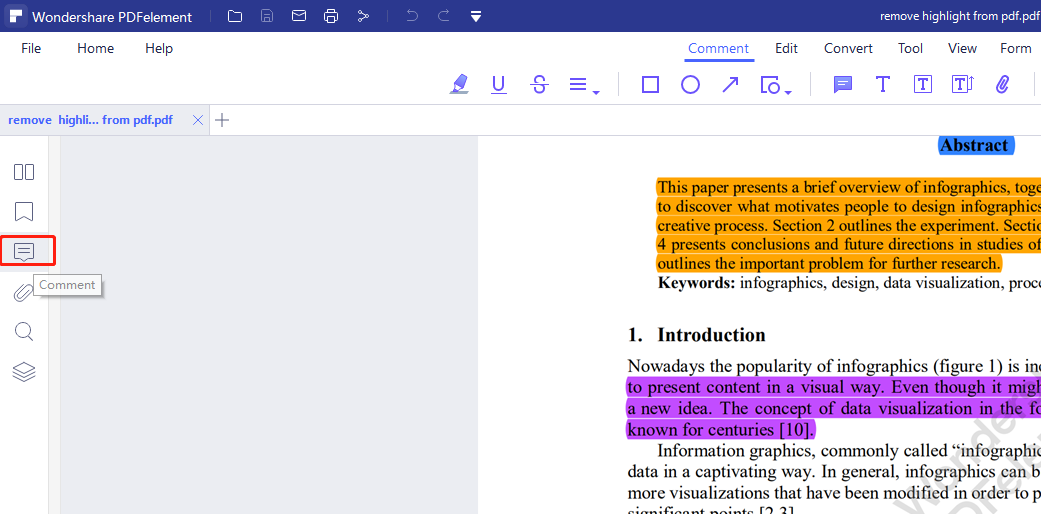
Step 2: In the comment panel, hold Ctrl or Shift key to select all the highlights you need to delete and right-click on them;
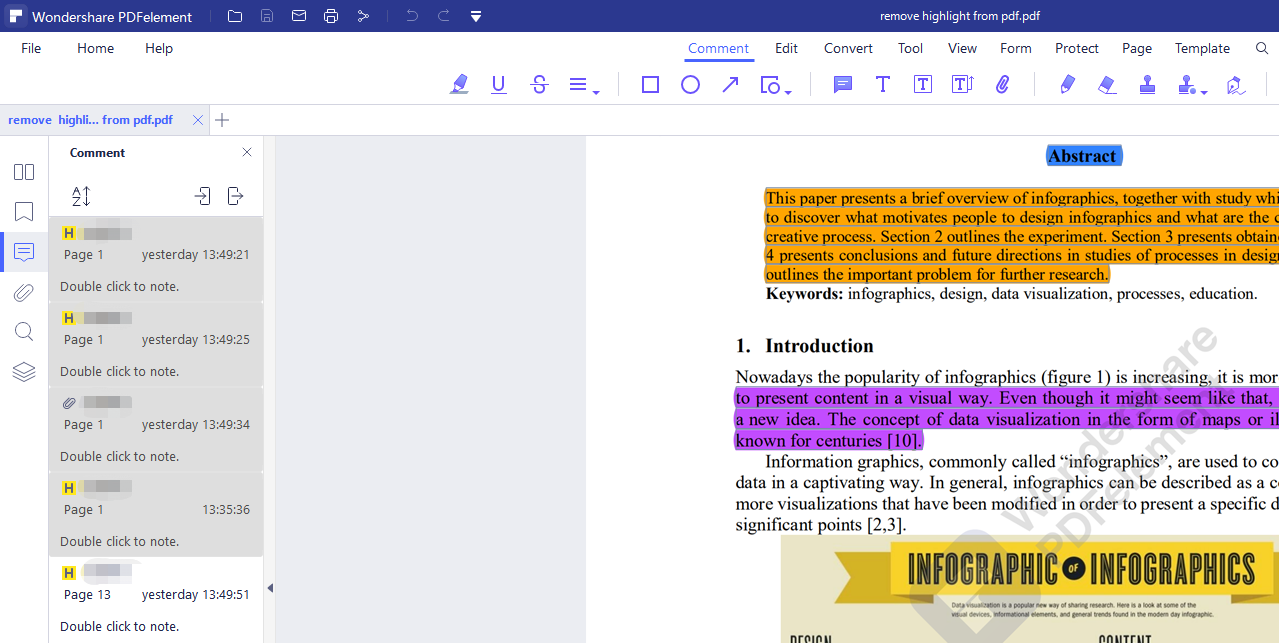
Step 3: Choose Delete in the context menu to unhighlight the text in the file.
Adobe Acrobat
If you are wondering how to unhighlight text in PDF on Mac using another programs, Adobe Acrobat family including Adobe Reader DC and Acrobat Pro DC may answer you. They allow you to remove highlights from PDF one by one or delete multiple highlights in one go. You can also comment, sign, and do more with your PDFs with them.
Let’s go through how to remove highlight(s) in PDF using Adobe Acrobat Reader DC and Adobe Acrobat Pro DC.
Step 1: Click Comment in the right toolbar after opening your PDF in the program;
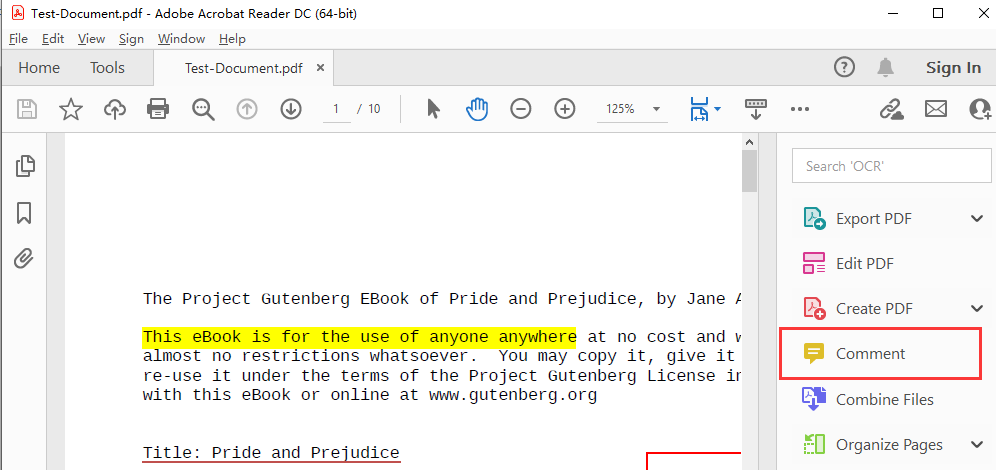
Step 2: In the pop-up comments panel, right-click on a highlight and choose Delete to remove it from the PDF;
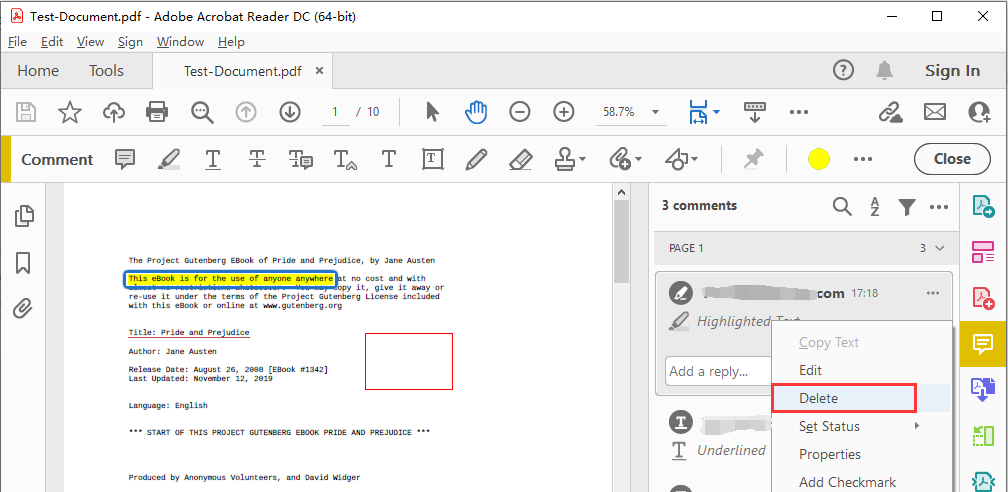
Step 3: Hold Ctrl/Shift key on your keyboard to select all the highlights you need to remove, right-click on them and choose Delete.
A different method to remove a highlight from your PDF in Adobe Acrobat is to click the highlight and choose the “Delete”icon in the mini toolbar.
Remove Highlight from PDF Online
PDF4me
Not everyone likes to use a desktop application, and you may want to master the method to remove highlight from PDF online. Though there are not many web-based software that can do that, we’ve found one available, which is PDF4me. Let's see how to remove a highlight from a PDF online free with this tool.
Step 1: Enter into the online tool’s PDF Editor page and click Select File to upload a PDF;
Step 2: Locate the highlighted text and hit the trash icon (Delete annotation icon) from the pop-up menu to remove the highlight from the text in your PDF.

SmallPDF
Another web-based software for unhighlighting text in a PDF document is Smallpdf. This is a multi-purpose PDF tool that lets you add notes and shapes, highlight text in a PDF, edit, convert PDF files, and more. Using this tool, you can easily remove a highlight from a PDF file for free.
Step 1: Choose Tools and select Edit PDF on the home page of the software website;
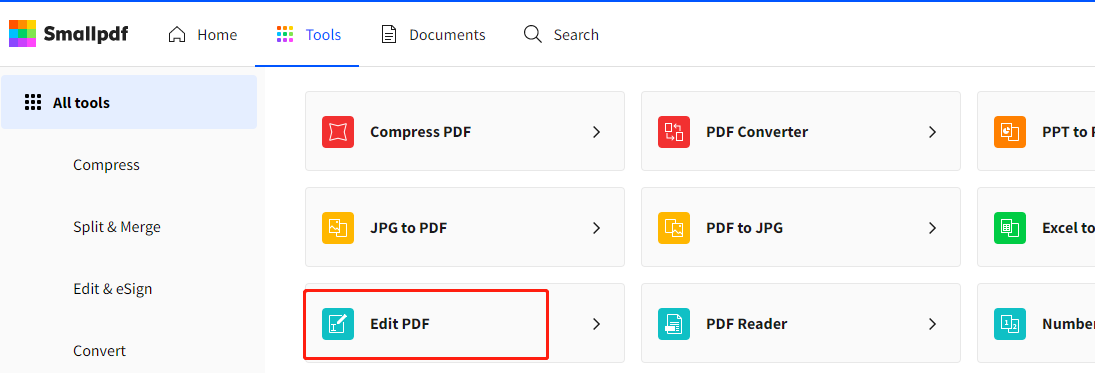
Step 2: Upload your PDF document, then click on the highlighted text and choose the trash icon to remove the highlight from the PDF.
Additionally, you can select and remove multiple highlights from text in your PDF at once.
Final Words
When it comes to how to get rid of a highlight in a PDF, a boatload of offline and online tools may help. However, if you have a PDF containing hundreds of pages with a lot of annotations and need to quickly remove all highlights without deleting them one by one, it’s essential to work with a professional desktop PDF application. Download and try SwifDoo PDF for free!
FAQ about Free Methods to Remove Highlight from PDF
How Can I remove highlight from PDF in Microsoft Edge?
Regarding how to remove highlight(s) in PDF with Microsoft Edge, open your PDF file with the browser, click on a highlight and choose “Highlight” > “None”.









