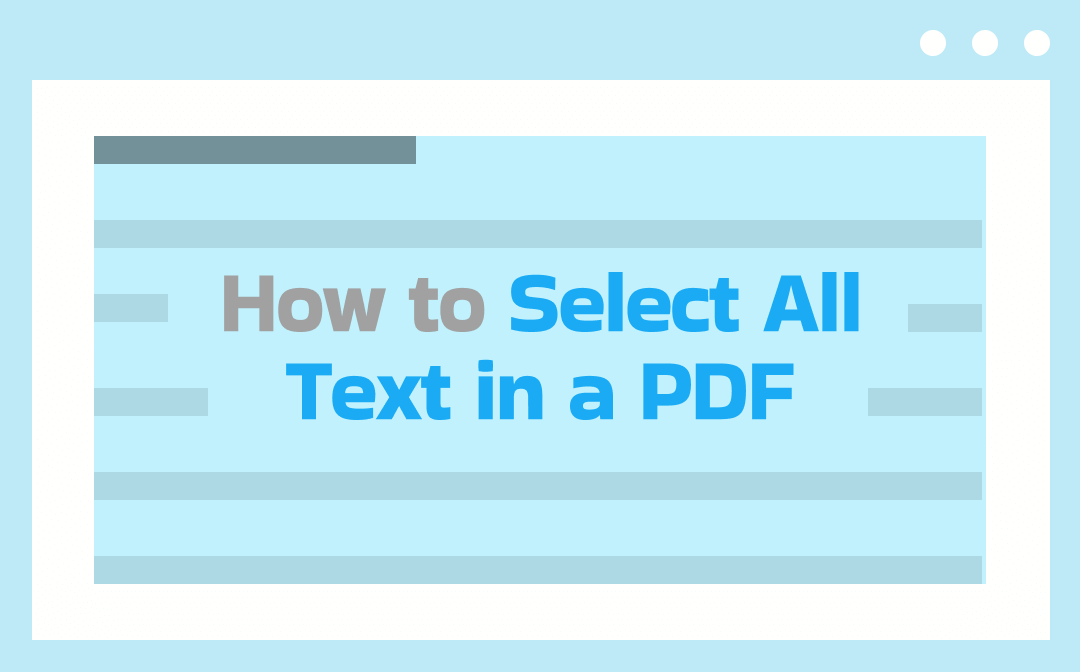
Way 1: How to Select All Text in a PDF with SwifDoo PDF
SwifDoo PDF enables you to easily select text in a PDF to copy or edit, like a cakewalk. It allows you to select text in a regular text-based, scanned, or image-based PDF. The PDF editor can recognize and turn a non-editable PDF into a searchable and selectable version with OCR. It can also convert PDFs to editable file types, including Word, Excel, and TXT.
Looking for a way to select all text in a PDF? Follow the three tutorials below for different PDF types.
Select Text from a PDF by Shortcut
Step 1: Have SwifDoo PDF downloaded and installed, and open the PDF in which you wish to select text.
Step 2: Make sure View pages with scrolling under View is enabled. The text selection tool in the PDF program is chosen by default.
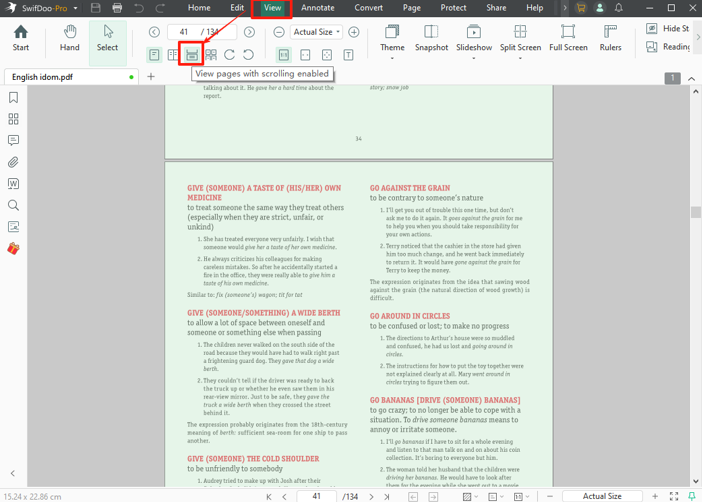
Step 3: Press the Ctrl + A shortcut on your keyboard to select all pages in the PDF, and that will select all the text in the PDF.
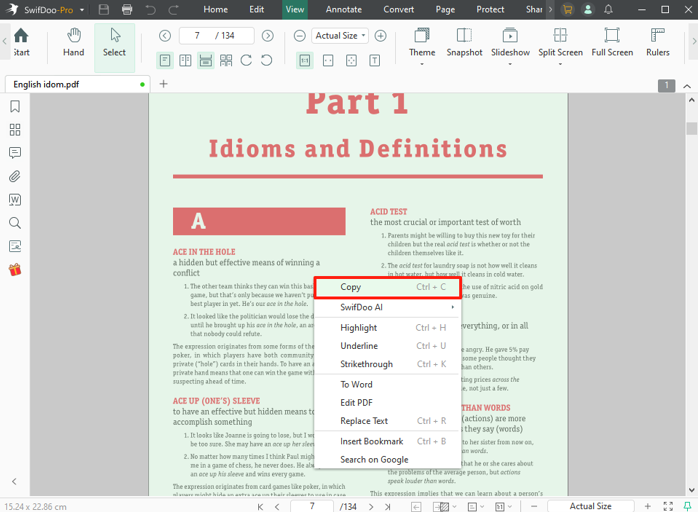
Step 4: Right-click the selection to choose Copy, Highlight, or other options as needed.
How to Select All the Text in a PDF by OCR
If you are trying to select and copy all text from a scanned PDF file, you should use the OCR technology.
Step 1: Download SwifDoo PDF, and import the PDF you need to select all text in.
Step 2: Go to the Edit tab to choose the OCR tool, and set the text recognition language and other options.
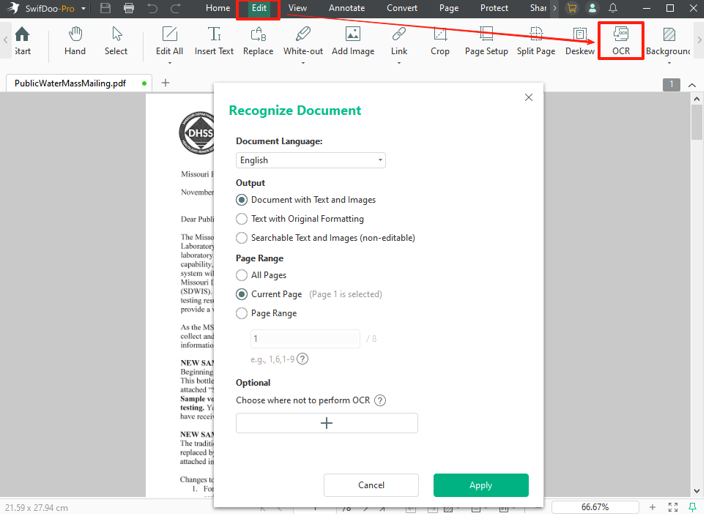
Step 3: Click Apply to enable OCR text recognition, which will extract the text and generate a text-based PDF.
Step 4: Once the new PDF is opened, press Ctrl + A to select text from all pages in the PDF. Ensure that it is in the view mode but not editing mode.
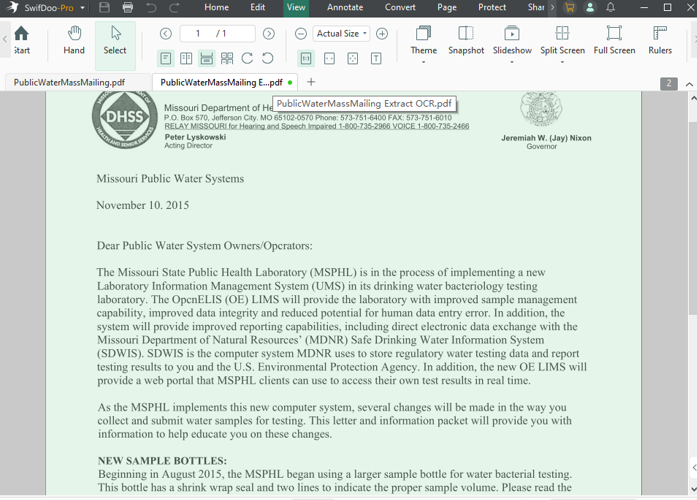
Step 5: You can also right-click on the selection to further edit or copy the text.
How to Select All Text on a PDF by Converting PDF to Word
You can select all text in a PDF, whether a text or image PDF, by converting the PDF to a Word document. That will simplify modifying or reusing the text and keep the formatting and layout consistent.
To select text from a PDF to Word,
Step 1: Launch the SwifDoo PDF converter software, and choose PDF to Word in the Convert tab.
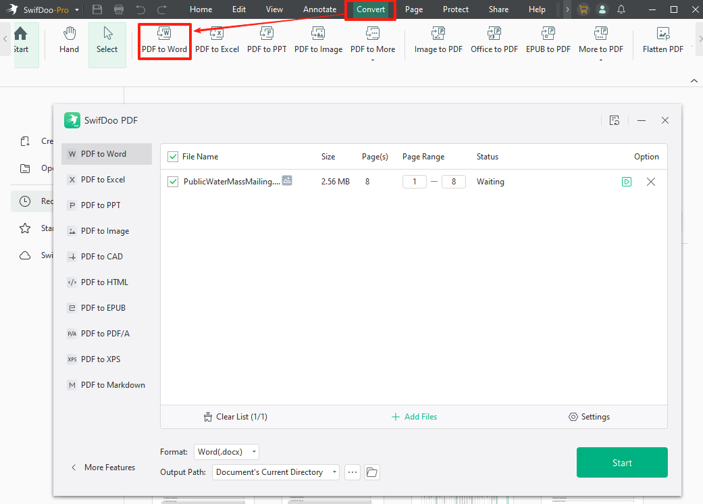
Step 2: Add your PDF to the pop-up dialog box, then select your desired Word format and the saving folder.
Step 3: Click the green Start button to convert the PDF to Word to copy, alter, or translate the PDF text.
Way 2: How to Select Text in PDF Using Adobe Reader DC
You might wonder how to select all text in a PDF using Adobe Acrobat. This part has you covered with a step-by-step explanation. The free Adobe Reader is enough for that and allows you to annotate, fill out, and print PDFs. If you want to convert a PDF to text with OCR to select text, a subscription is a must.
Step 1: Let Adobe Reader open the PDF you need to select text in.
Step 2: Check Enable scrolling in the view settings, and zoom out the pages.
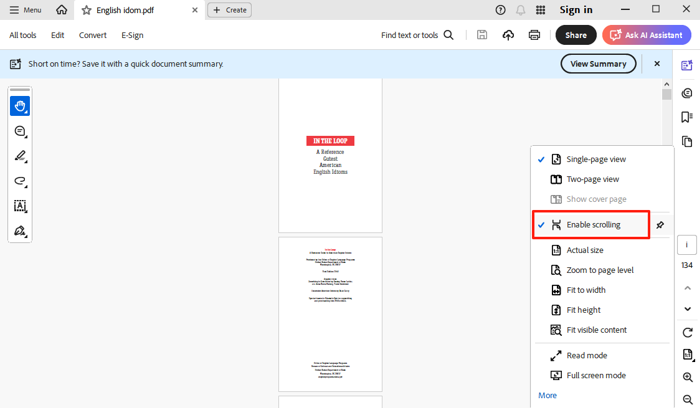
Step 3: Click the pan icon in the annotation minibar to choose the PDF text selection tool, and select text from multiple pages in the PDF.
Step 4: Press Ctrl + A on Windows and CMD A on Mac to select all text from the PDF.
Way 3: Select Text from a PDF in Google Chrome/Microsoft Edge
Another way to work around how to select all text in a PDF file is to use the Chrome or Edge browser. This is only available for text-based and copyable PDFs. You don’t need to adjust the view mode. The drawback is that if you copy and paste the text into a document, the layout will be lost.
How to select and copy text from a PDF:
Step 1: Right-click on the PDF file, choose Open with, and select the browser to open it.
Step 2: Tap Ctrl + A to select all the text in the PDF in Microsoft Edge or Chrome.
Step 3: Right-click on the selected text to search or copy and paste it.
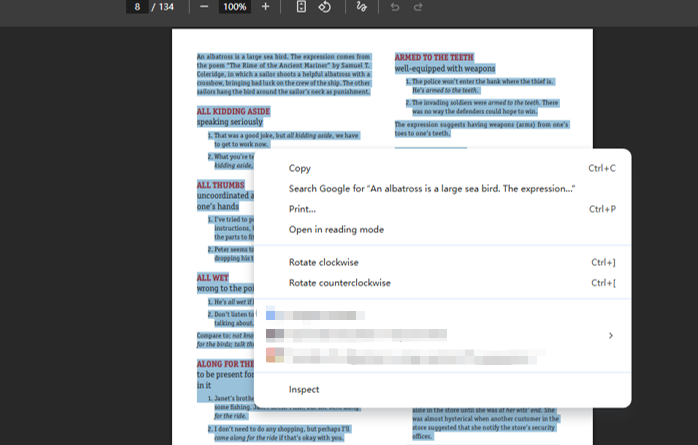
Way 4: Select All Text in a PDF with pdfforge
pdfforge provides a way to select and copy all text from a PDF online for free. This online platform offers a series of tools for converting, editing, and organizing PDF documents. Its OCR software enables you to deal with scanned PDFs. No registration is needed. You should have a good internet connection.
Discover how to select all text in a PDF document online.
Step 1: Visit the pdfforge online tools, and choose the OCR from PDF tool.
Step 2: Click the Select file button to upload the PDF from your device.
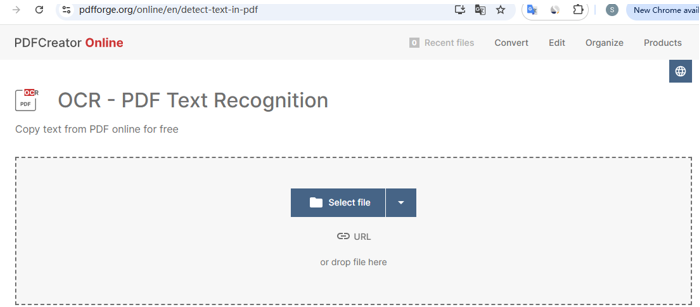
Step 3: Wait for the web app to process for a few minutes, and then download the PDF.
Step 4: Open the downloaded PDF in your browser on a computer, and press Ctrl + A to select the PDF text.
Why Can't I Select Text in PDF?
When you highlight a whole document but can't select text in a PDF to copy on Mac or Windows, look at several main reasons. Not limited to what’s mentioned below.
Scanned or image type PDF: check if the PDF pages are images or contain scanned text. Regarding how to select text in a scanned PDF document, you have to first convert the scanned PDF into editable files with OCR.
Select mode: If you are unable to select text in a PDF in Adobe Acrobat, switch the pan mode to select mode.
Not in viewport: To select all text from all PDF pages instead of just single pages, you should open the page scrolling view mode. Otherwise, only the current page can be selected.
Still in edit mode: You cannot select all text in PDFs from multiple text boxes in editing mode. Be sure to exit the editing mode and try again.
Corrupted PDFs: When you can't select text in certain PDF files that are not scans or images, consider them corrupted. Find the original document or copies to use.
Final Words
Without the right methods, you may go line by line to select all text in Adobe PDF. It is not ideal for documents of large sizes. This article is compiled to streamline your workflow with the four PDF editing software solutions. Diagnose your situation and choose the way that solves your problem best.









