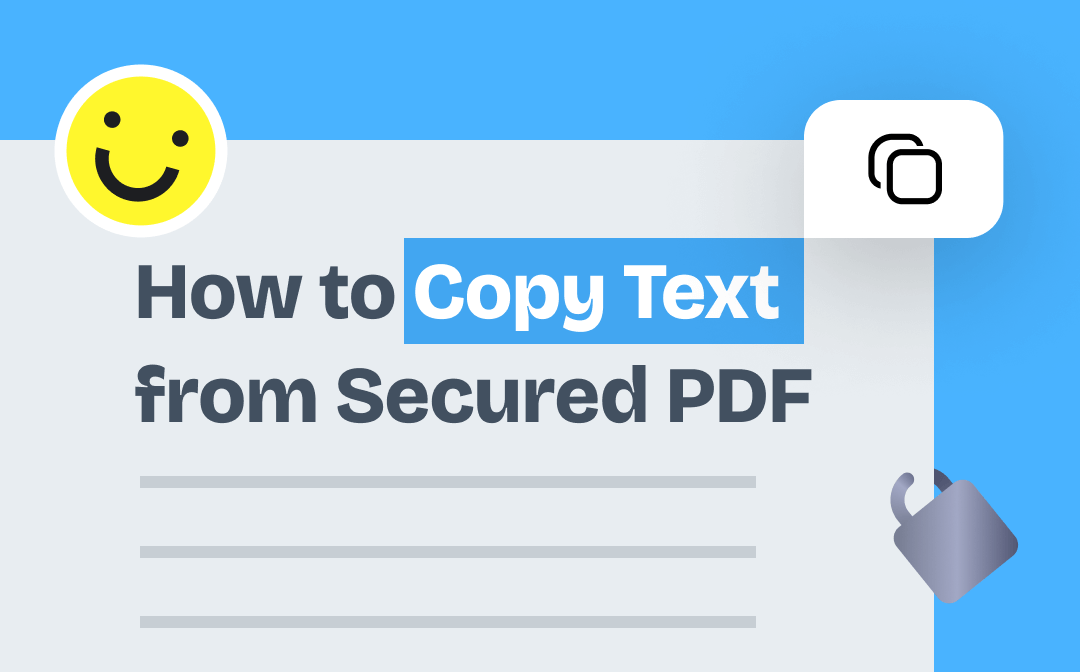
This article features a detailed introduction to how to copy text from secured PDF files. 6 different methods, including the best PDF editor SwifDoo PDF, are listed for Windows, Mac, and online users to choose from. Without further ado, let’s dive into the post and get started to copy from protected PDFs.
How to Copy Text from Secured PDF on Windows
SwifDoo PDF is a PDF management solution compatible with Windows 11, 10, 8.1, etc. It offers professional PDF protecting and editing features to help you copy from a PDF that is protected. Based on the two most common types of PDF passwords: open password and owner password, the software allows you to copy text with corresponding tools without a hassle. Even when you forget the password, there is a way to fix it.
This part introduces ways to copy text from a protected PDF with an open password or owner password with this PDF application. Tap the button below to install it on your computer and explore the details with us!
Copy Text from Protected PDF with Open Password
An open password is a security code that prevents the access of a PDF from unauthorized channels. The password is necessary if you want to view the file. As a result, you need the correct password before copying from PDF that is protected. After opening the file, it is free to make any edits to the password-protected PDF.
Follow the step-by-step guide on how to copy text from secured PDF files with open password:
Step 1: Run the PDF software and click Open from the left. Import your locked file, enter the password, and press OK to open it;
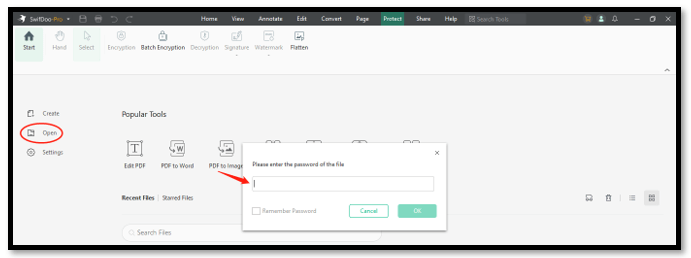
Step 2: Choose Edit All from the Edit tab. Then select and copy text from the protected PDF.
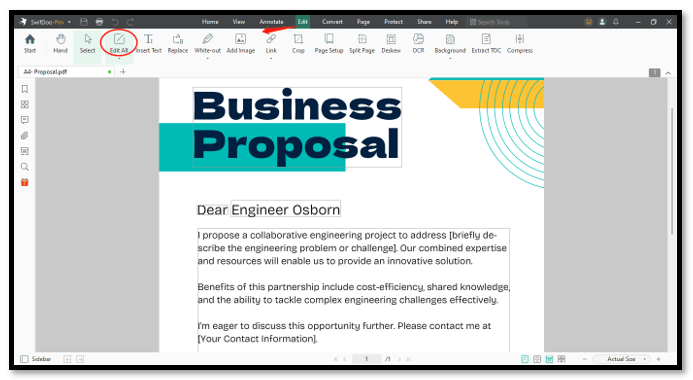
Copy Text from Protected PDF with Copy Restrictions (No Password)
When it comes to copying text from a protected PDF with certain restrictions, things are different. The owner password allows the creator to forbid copying, editing, annotating, or printing a PDF even though you can view it. To copy from a PDF that is protected by an owner password, it is necessary to remove the password first for the next task. SwifDoo PDF can remove the restriction without a password and help you copy from protected PDFs easily.
Learn how to copy text from secured PDF documents that are restricted from copying:
Step 1: Double-click to launch SwifDoo PDF on your PC. Drag and drop the PDF to the main screen of the program to open it;
Step 2: Click Permission Removal when a yellow banner says “The document is protected”. Hit Apply to delete the password from your PDF;
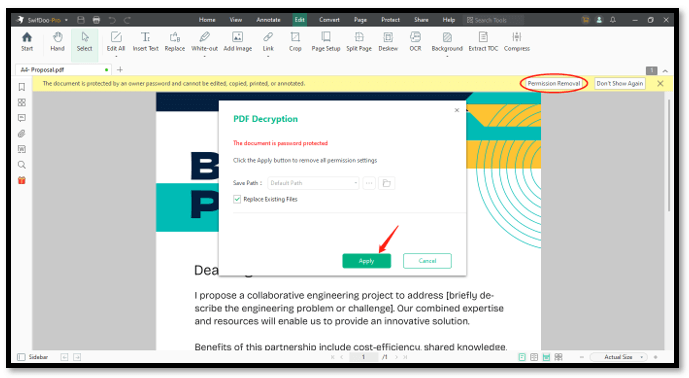
Step 3: Draw a rectangle to select the desired text and click on the Copy icon to copy from a protected PDF.
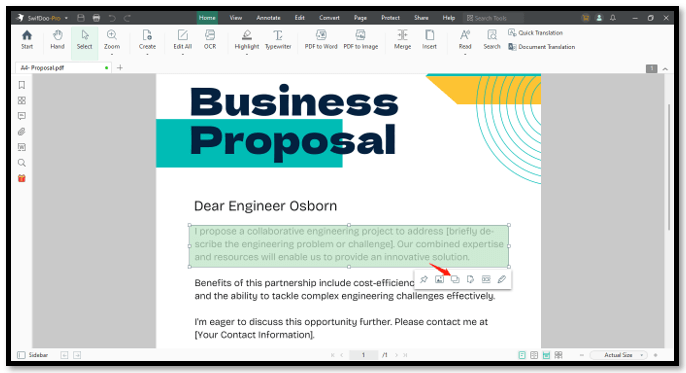
How to Copy Text from Secured PDF on Mac
Preview can remove the password from a PDF by converting it. The converted PDF file can replace the original and enables you to copy from a PDF that is protected if you forget the PDF password. The PDF view has basic tools to let you directly copy and paste the PDF text to a TextEdit file or other places.
The following tutorial shows how to copy text from secured PDF files on Mac:
Step 1: Right-click on the PDF and choose Open with. Then click Preview to open it;
Step 2: Hit File and tap Save. Set the format as PDF and press Save. Click Replace when a pop-up window jumps out;

Step 3: Select and copy text from the protected PDF.
How to Copy Text from Secured PDF Online
Online sites are available via different devices and platforms, making it easier to copy from a PDF that is protected when you don’t have a computer or install the right tool. You can learn how to copy a password-protected PDF by utilizing a web browser, a PDF converter, and an online PDF password remover.
Copy from Password-protected PDF in Google Chrome
Google Chrome also can be a PDF password remover to easily remove the password and lets you copy from protected PDF files. However, a password is needed to open the PDF before you copy from a PDF that is protected.
Get a know-how of how to copy text from secured PDF files in Google Chrome:
Step 1: Right-click on the document and choose Open with. Select Google Chrome from the drop-down list;
Step 2: When the PDF is opened, enter the password and tap Submit;
Step 3: Tap the print button and set the Destination as Save as PDF. Press Save to remove the password;
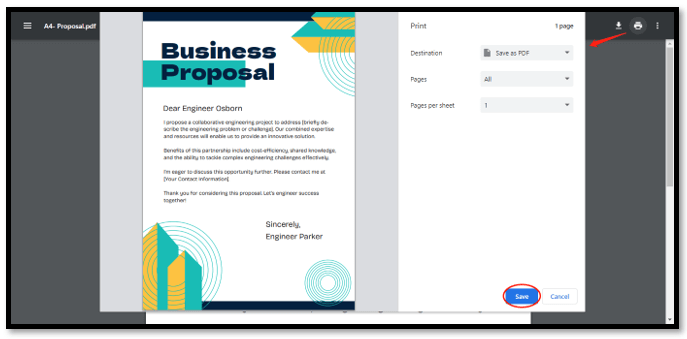
Step 4: Open the PDF in SwifDoo PDF and copy text from the protected PDF.
Copy from Locked PDF by Converting (Password Free)
An online PDF converting site like SwifDoo PDF Online PDF to Word Converter can straightforwardly convert a secured PDF to an editable Word document without a password. If you accidentally forget it, the platform can serve as an expedient to copy text from a protected PDF. The powerful software guarantees the formatting during the conversion and you can handle two free files per day.
Read on to see how to copy text from secured PDF files with an online converter:
Step 1: Open the website of this online PDF tool. Press Choose File to upload your PDF;
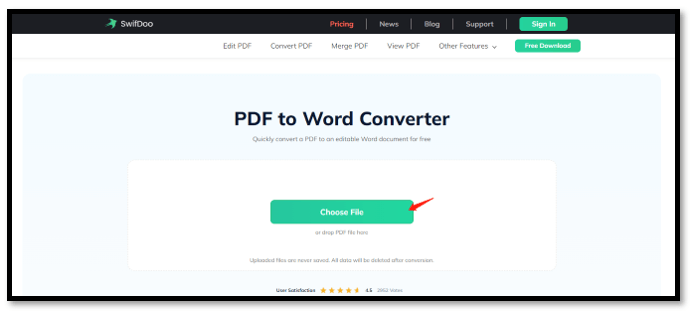
Step 2: Download the converted file and open it. Copy text from the locked PDF and paste it to other files.
If you want to convert the Word document back to a PDF, this article can help you:
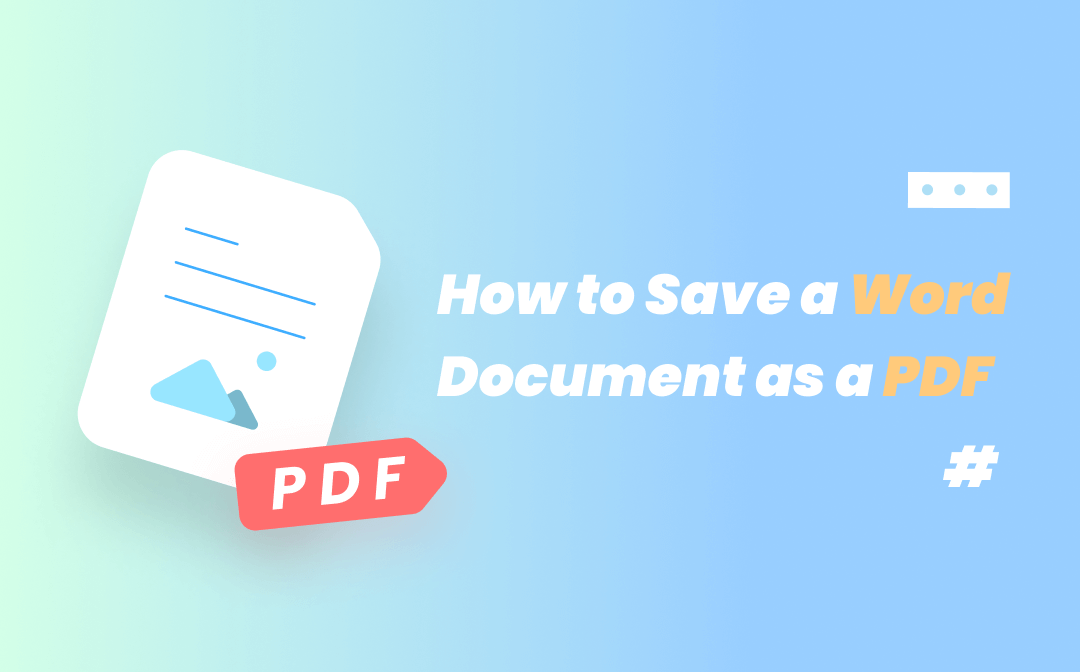
How to Save a Word Document as a PDF: 4 Ways on Windows, Mac & Online
Check this article to learn how to save a Word document as a PDF for free on different operating systems. Get the 4 solutions to convert Word to PDF with ease.
READ MORE >Copy from Locked PDF with Online Site
AvePDF is a reliable online platform to remove the password from a PDF for free. The simplified user interface allows easy navigation to locate the feature you want. It needs the password to make sure that the action is authorized to protect the file. The online PDF software processes fast with a maximum file size of 128 MB. Along with its online PDF editor, you can copy text from a protected PDF easily without software.
Here is how to copy text from secured PDF documents in AvePDF:
Step 1: Tap Choose File to add your PDF. Enter the password and click Remove protection;
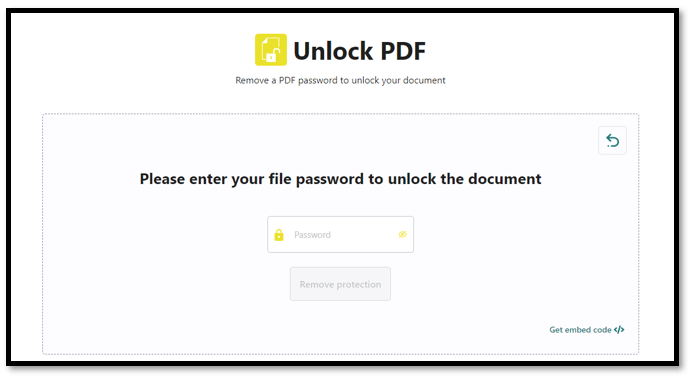
Step 2: Click Home from the top and navigate to Edit PDF. Select the file you just processed from the workspace
Step 3: Select the target text and click on the copy button to copy from a locked PDF.
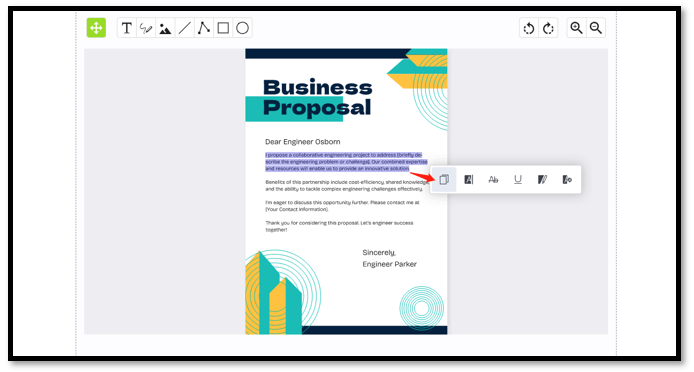
Closing
We’ve summarized 6 methods to help you learn how to copy text from secured PDF files. Even if you forget the password, it is possible to copy from a PDF that is protected without entering it. These tips can be practiced on Windows, macOS, and online sites. Choose your favorite one to achieve the task.
Last but not least, SwifDoo PDF is the best choice for copying locked PDF documents on Windows. Whether you remember or forget the password, it offers an available solution to deal with it.









