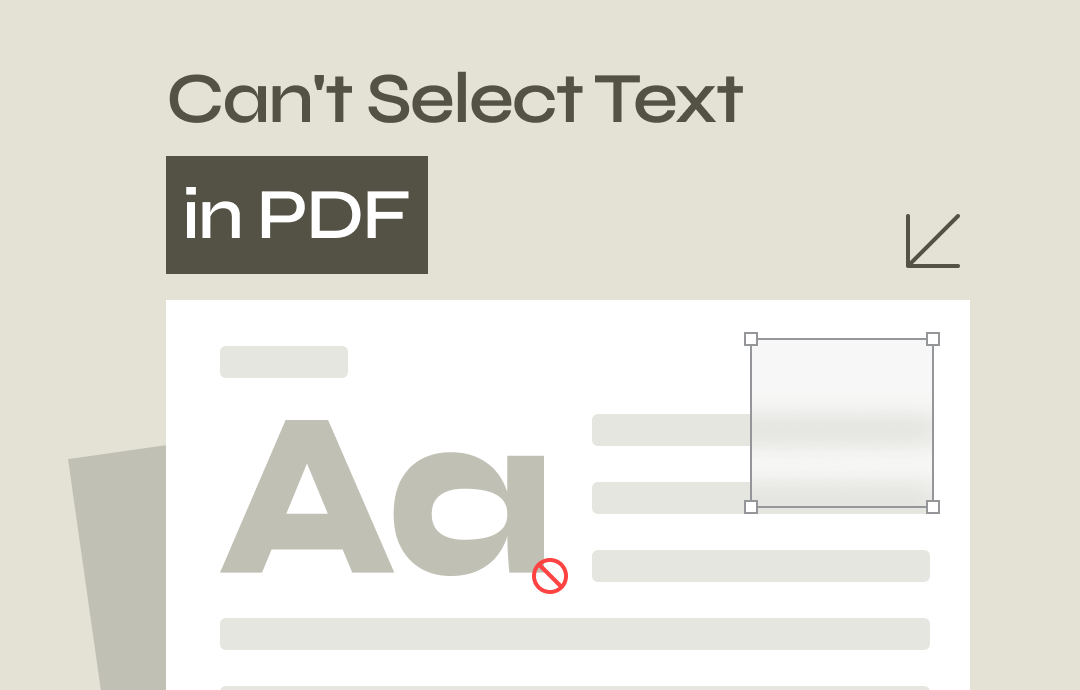
Why Can’t I Select Text in PDF?
Understanding why a problem occurs can improve the efficiency of solving it. Here are some possible reasons why you can’t select text in PDF.
# Reason 1
It is a scanned or image-based PDF. It is not possible to select and copy text from a scanned PDF. In this case, you can use the OCR tool to make it selectable. You can click the download button below to download one.
# Reason 2
The PDF reader has a problem. You can try updating the software or opening the PDF with other software to see if you can select the text.
# Reason 3
The PDF file is corrupted. The problem will occur when the PDF is damaged. You can redownload the PDF or use a repair tool to repair it.
You can continue reading for more details.
How to Fix Can’t Select Text in PDF
Here are some methods that can help you solve the problem. Of course, there are some basic checks you can make before trying these methods.
- Redownload the PDF if possible.
- Restart the PDF reader and computer.
- Open the PDF with another reader and see if you can select the text.
Fix 1. Update or Repair Adobe Acrobat
When you can't select text in PDF via Adobe Reader, try updating or fixing Adobe. The steps are as follows.
1. Click the Menu icon > Choose Help.
2. Click Check for updates > If an update is available, follow the prompts to install it.
3. If the update doesn't work or no updates are available, select the Repair installation option and click Yes to confirm.
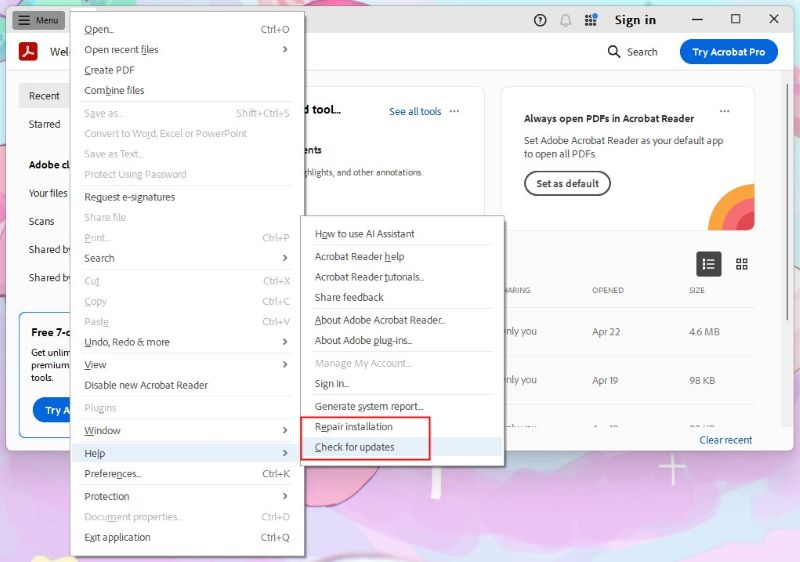
Fix 2. OCR PDF
As mentioned earlier, the inability to select text in a PDF may be because the file is not editable. Luckily, the OCR (Optical Character Recognition) technology can help you recognize text in PDF.
Most PDF tools, including Adobe, offer the OCR technology. This feature is available during Adobe's free trial period. You can find the Scan & OCR feature under All tools.
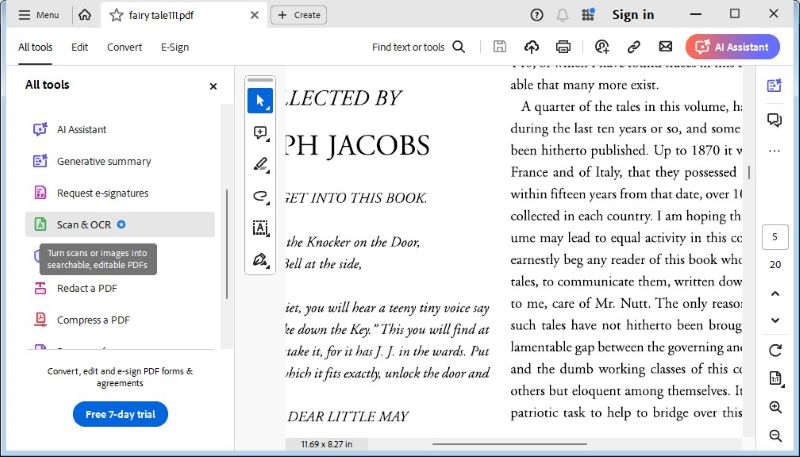
However, what do you do if you've already experienced a trial? Well, you can let SwifDoo PDF do you a favor! SwifDoo PDF is one popular alternative to Adobe. This tool also offers a 7-day free trial, allowing you to enjoy all its features. You can click the download button below to get it.
Here is how to use SwifDoo PDF to make a PDF selectable:
1. Launch PDF and drag your PDF into its window.
2. Click Edit and choose OCR.
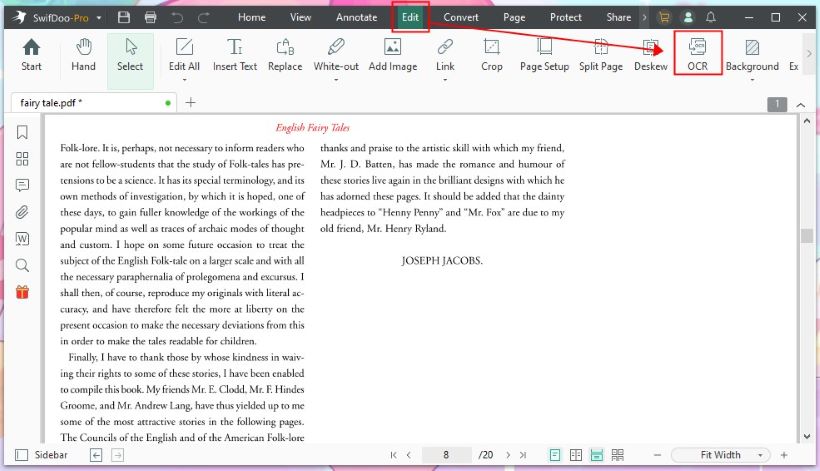
3. Select the document language and other settings. Click OK to start.
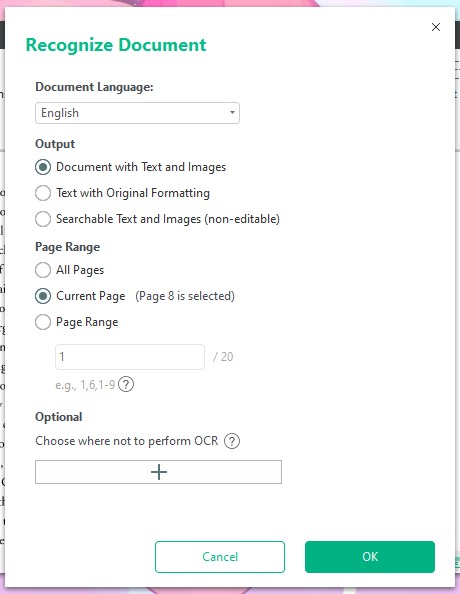
4. After a few seconds, you will see a new editable PDF. This time, you can choose the text without any hassle.
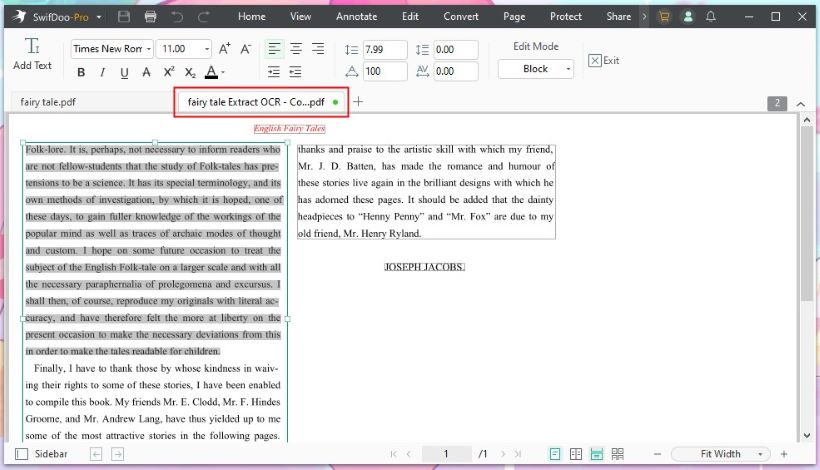
SwifDoo PDF is a comprehensive PDF tool. Therefore, you can let it help you edit the PDF to improve it. Additionally, it integrates ChatGPT 4, allowing you to chat directly with a PDF, enabling you to quickly analyze, summarize, and translate it.
It will be a good helper if you often need to work with PDF files!
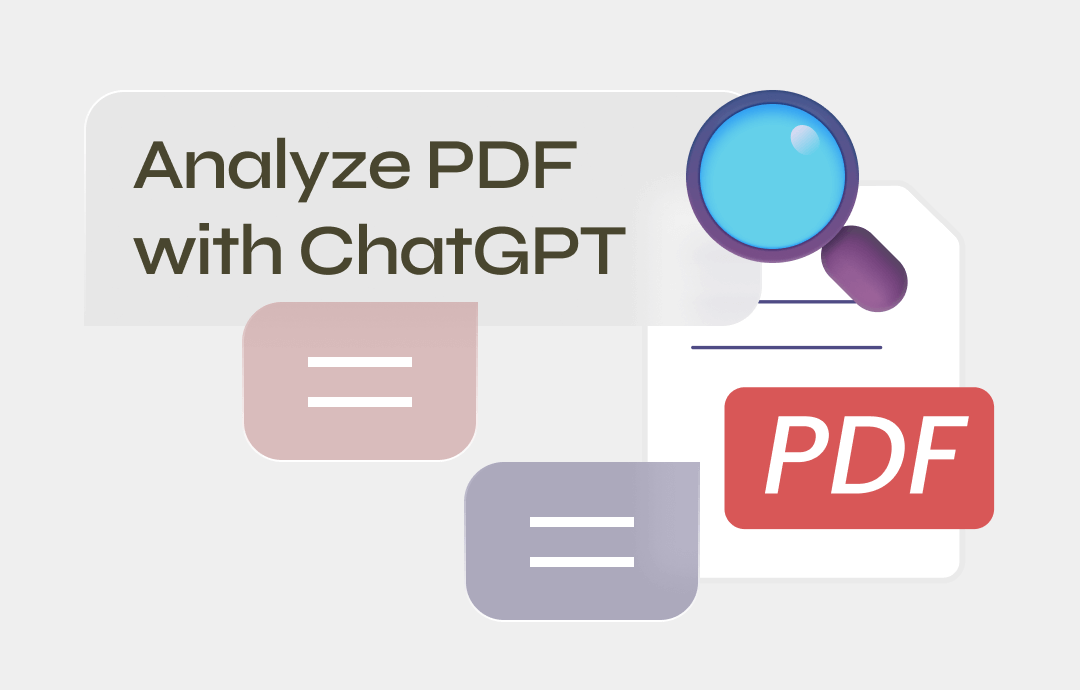
Analyze PDF with ChatGPT 4/3.5 | 3 Ways
This guide will show you how to analyze PDF with ChatGPT. You can send the PDF to ChatGPT and have it analyzed or analyze it directly while reading the PDF.
READ MORE >Fix 3. OCR PDF Online
Many online tools can also help you convert image-based PDFs to editable documents. However, their accuracy may not be as good as desktop-based programs. If the PDF is large, it may take longer.
OCR PDF with Google Docs
1. In your browser, go to https://drive.google.com/drive/ > log in to your account.
2. Click the + New button > Choose Upload file to upload PDF to Google Drive.
3. Click the PDF and open it with Google Docs.
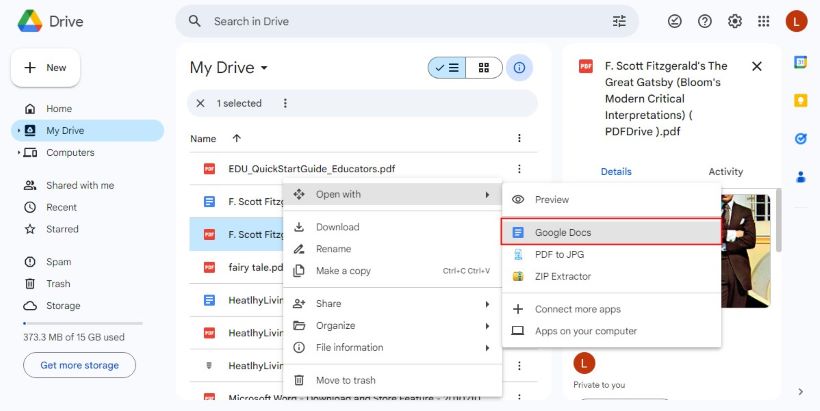
4. Google Docs will automatically convert the PDF to an editable file. To download it to your computer, click File > choose Download > save it as a Word or PDF document, depending on your needs.
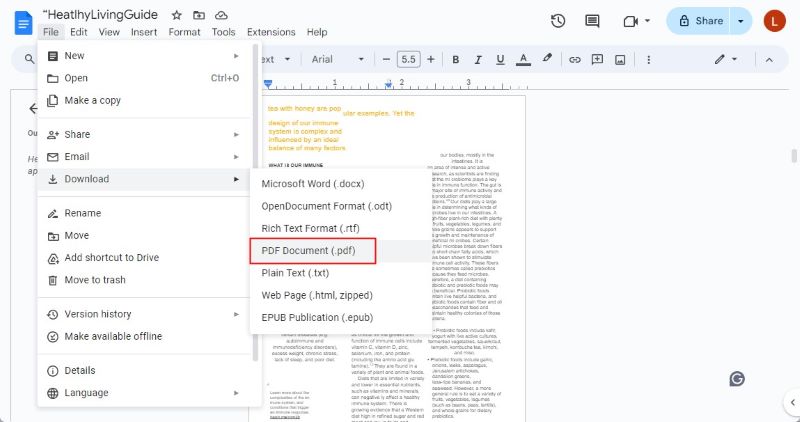
OCR PDF with iLovePDF
Besides Google Docs, there are numerous online OCR services available, including PDF OCR, iLovePDF, and Smallpdf. Here is an example of using iLovePDF to make PDF selectable.
1. Open a browser and go to https://www.ilovepdf.com/ocr-pdf.
2. Upload the PDF file and click Apply OCR.
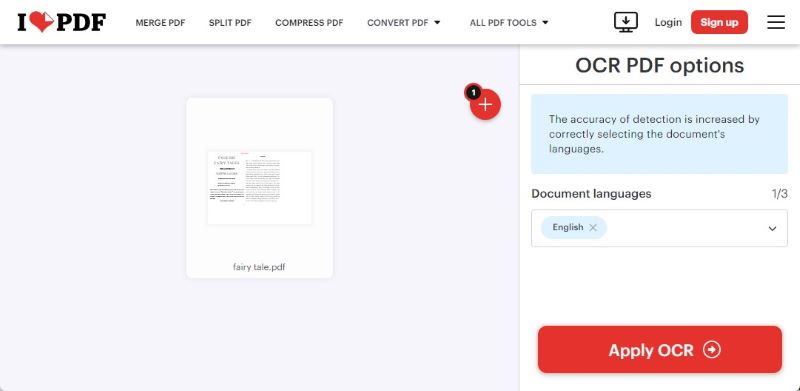
3. Click Download PDF to save the file.
Fix 4. Fix the Corrupted PDF File
If the can’t select text in PDF problem persists after performing OCR, then you can try to repair the file. Many desktop apps and online services can help you with that. Recommended repair tools are MyFone UltraRepair, Recovery Toolbox for PDF, and Kernel for PDF Repair.
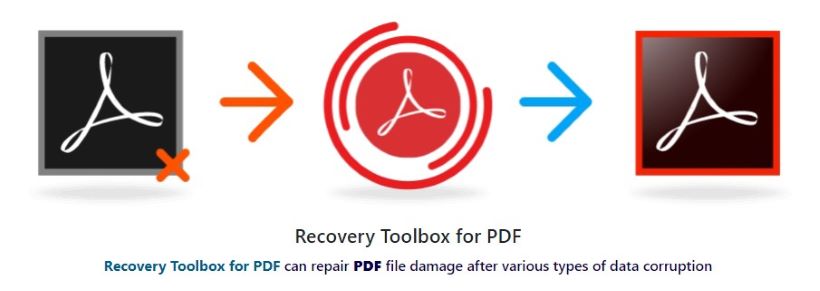
More info:
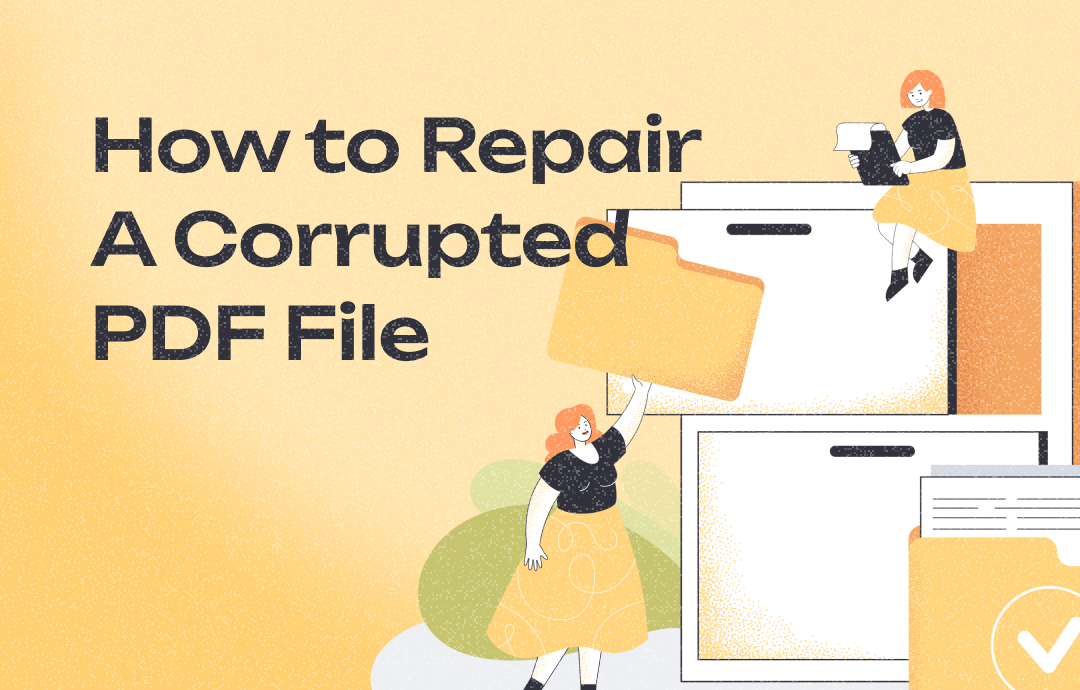
How to Repair A Corrupted PDF File | 7 Ways
PDF files became corrupted? No worries! This guide will tell you how to repair a corrupted PDF file to retrieve important information.
READ MORE >Can't copy or edit the text in the PDF? It may be that the PDF is encrypted and restricted from performing these actions. In this case, you can ask the owner to send you the password or use a tool to remove the restriction.
These two articles have more information:
[Solved] Can’t Copy Text from PDF
Why Can’t I Highlight Text in PDF?
Can’t Select Text in PDF FAQs
Q: Why is PDF not letting me select text?
The most likely reason is that it is a scanned or image-based PDF. There is no text there for you to choose from, as they are actually images, not text.
Q: How do I make text selectable in a PDF?
Perform OCR to convert the PDF to a text-based file. Open PDF with SwifDoo PDF > Choose Edit > Select OCR > Click OK.
Q: Why can't I select and copy text in a PDF?
There are two main reasons: PDF is an image-based document, and the creator applies restrictions to prevent copying.
Final Words
That’s all about how to fix can't select text in PDF. You can only select text in a text-based PDF. Therefore, you can perform OCR to convert a scanned or image-based PDF, making it selectable. If you can select the text but can't copy it, then it means that a restriction has been added to that PDF. Under these circumstances, you’d better enter the password to unlock it. Hope this guide is helpful.









