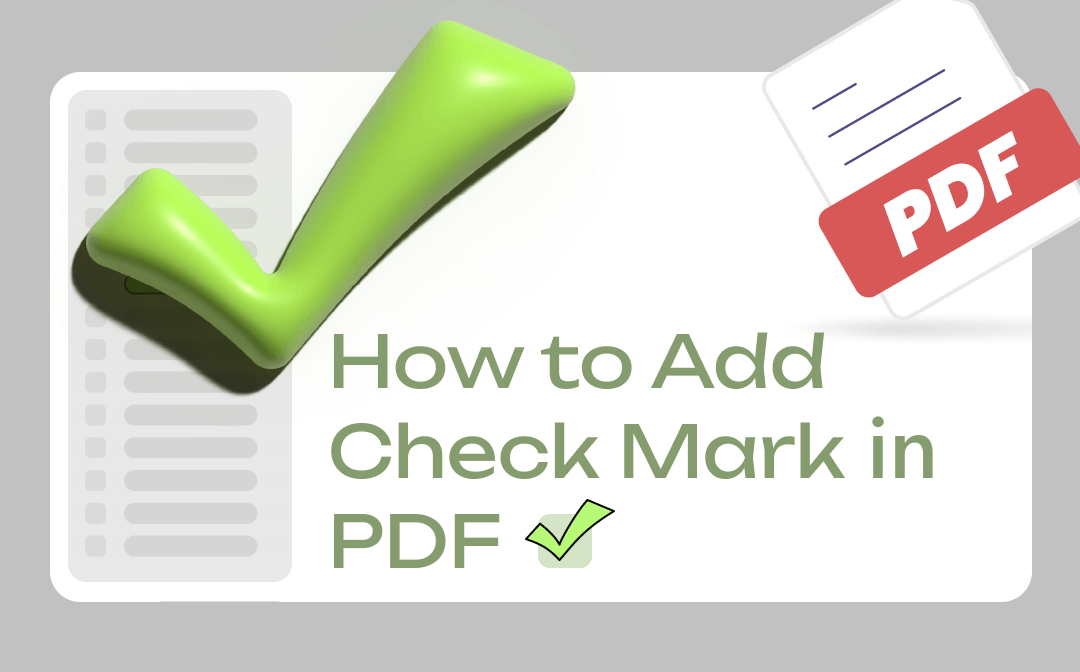
4 PDF applications and an additional method for fillable PDFs are recommended for you, including SwifDoo PDF. This article will show you how to add a check mark in a PDF with each. You can follow the listed steps to get your job done easily.
Add Check Mark in PDF with SwifDoo PDF
SwifDoo PDF is a fast PDF annotator and form filler that enables you to add check marks in a PDF swiftly. The software for Windows allows you to move and resize a check mark as needed. It also offers options to add X and circle marks to a PDF file. The PDF application has a complete set of PDF editing tools if needed. You can edit text and images, add images and links, and do many more with your PDF files.
Now read the following steps to learn how to add a check mark in a PDF.
Step 1: Launch SwifDoo PDF, and open your PDF with the program;
Step 2: Click Annotate on the top, choose Checkbox in the pop-up menu bar, and select tick;
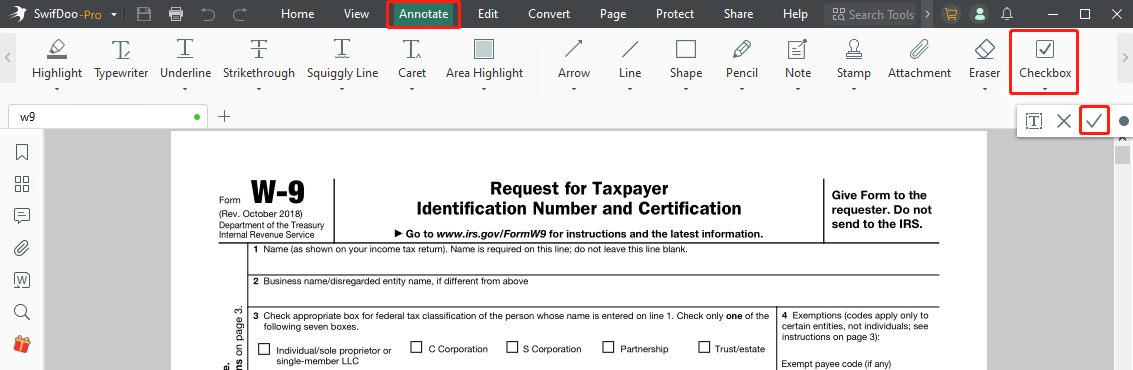
Step 3: Click on a checkbox to add a check mark;
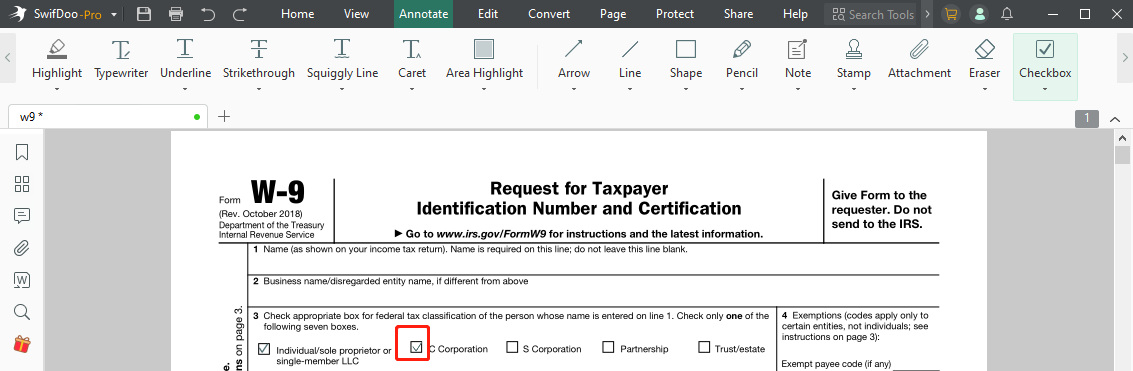
Step 4: Reposition and resize the check mark, insert other symbols into the PDF using the same process, then save the file.
After you add a check mark in a PDF, right-click on the mark, click and drag it to the proper location. Drag the bounding box corner to scale the mark to fit the checkbox. In terms of how to remove a check mark in a PDF, right-click on the mark, and choose the Delete option from the context menu.
You can also add a checkmark to a PDF by drawing. SwifDoo PDF has the feature to draw on PDFs. To draw a check mark on a PDF, go to the Annotate tab, choose the Pencil tool, set the line color and thickness, and start freehand drawing. If you need to type on a PDF form to fill out text fields, SwifDoo PDF is at your service.
With this PDF application, merging, splitting, and converting PDFs can be done effortlessly. So get it for free PDF form filling and editing now.
How to Add Check Mark in PDF in Adobe Acrobat Reader
The second way to quickly insert a tick mark in a PDF is to utilize Adobe Acrobat Reader DC or Pro DC. The free Adobe Reader comes with essential features for manipulating PDFs. It allows you to add checkmarks, cross marks, and dots to fill in check boxes and radio buttons. Adding text boxes to a PDF is a piece of cake. With the application, you can also print, comment, and sign PDFs without a hassle.
Check how to add a check mark in a PDF with Adobe Acrobat Reader on Mac and Windows.
Step 1: Drag and drop your PDF file into the software to open it;
Step 2: Click Fill & Sign in the right tools pane;
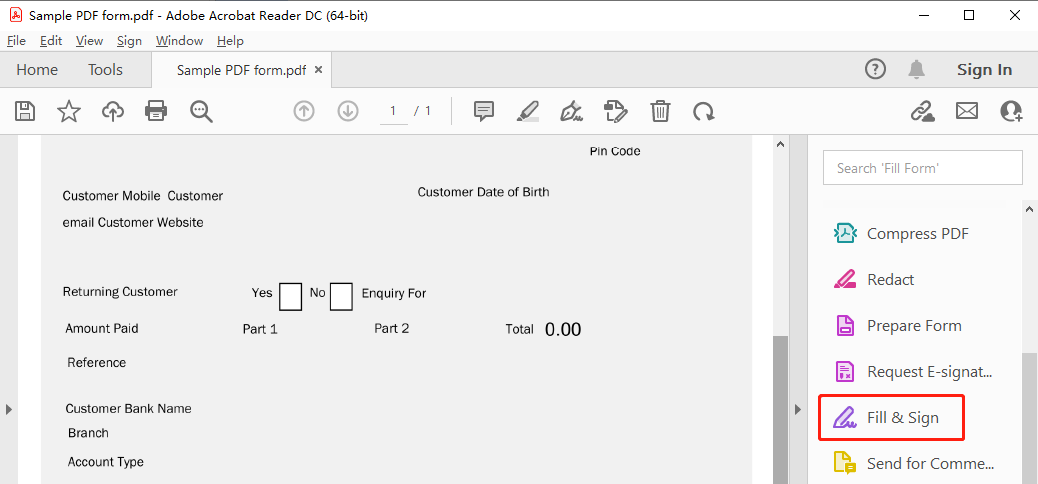
Step 3: Choose the tick mark on the top pop-up bar, and click into a checkbox to add a checkmark;
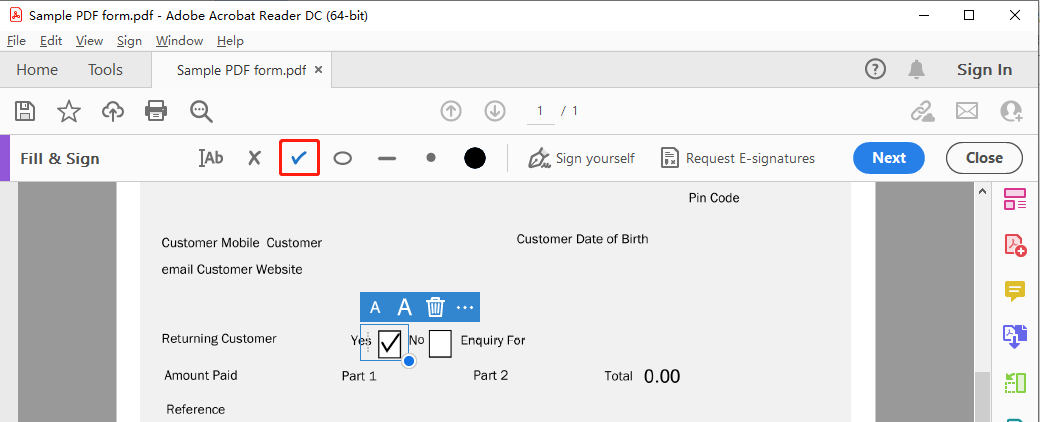
Step 4: Adjust the size and location of the check mark. When you have added all the necessary checkmarks in the PDF, save the changes.
You can also add a check mark stamp in a PDF in Adobe. To do that, copy your stamp image from the clipboard, navigate to Tools to select Stamp, tap the Stamp button and choose the paste option. Both methods to add a check mark in a PDF are viable in all the Adobe Acrobat PDF software.
Note: For a fillable or interactive PDF, you should directly click to check a checkbox with a check mark. That is to say, once you’ve opened the PDF in Adobe, click into a checkbox and a checkmark appears. No need to choose any option or tool.
Add a Check Mark in a PDF Using pdfFiller
pdfFiller is a web PDF application that lets you edit, create, fill out, and electronically sign PDFs. The online software allows you to add a check mark in a PDF from any device (Windows, Mac, Android, iOS, etc.). It can also add text, date, circle and cross marks to PDFs. Enlarging and reducing the size of the marks is possible. To insert a checkmark in a PDF using pdfFiller, refer to the below guide.
Step 1: Go to the software website, and upload the PDF you want to add tick marks in;
Step 2: Select the Check tool and put the tick mark in a checkbox of the PDF;
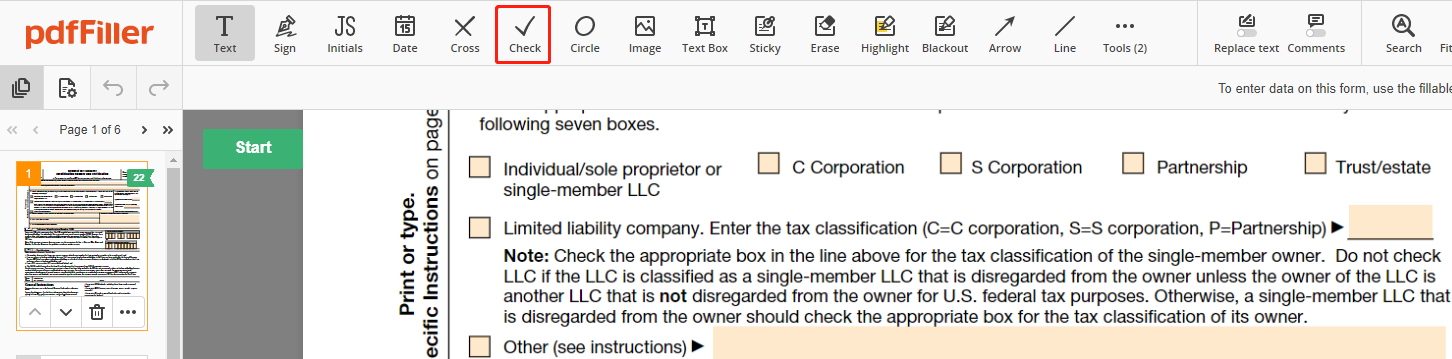
Step 3: Add more check marks in the PDF or insert another symbol online;
Step 4: Tap DONE on the top right corner, and save the modified file as a PDF or a different file type.
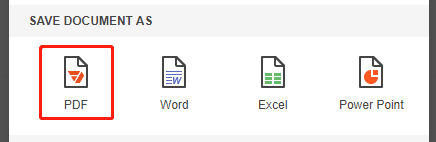
In order to put or insert a tick mark in a PDF online for free, you can get a free trial of this software. That requires you to register an account.
How to Add a Check Mark in a PDF with PDF-XChange editor
PDF-XChange Editor is one of top free PDF readers and annotators. It allows you to add various annotations, including text, notes, stamps, drawings, and media. You can add a tick symbol in a PDF through the stamp feature, or draw a check symbol in the PDF by pencil.
Step 1: Open your PDF file in PDF-XChange editor.
Step 2: Click the Comment tab, and choose the Stamp tool.
Step 3: Select the ✔ stamp to put a check mark in the PDF.
Step 4: You can also make the ✔ symbol in the PDF by choosing the Pencil tool. Select a color and draw the symbol.
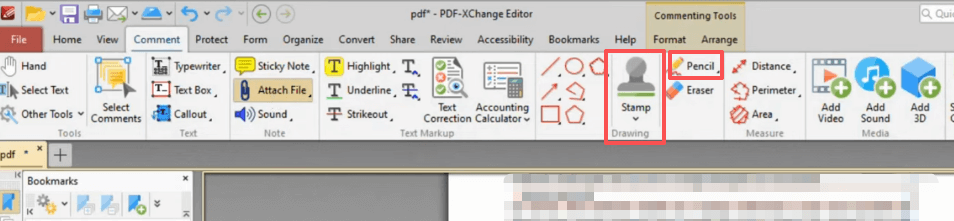
How to Add a Tick Mark in a PDF with Fillable Fields
A special case when it comes to how to tick a box in a PDF is that the PDF is fillable. You can open the PDF with fillable and clickable form fields in PDF viewer that support the interaction. Directly click the checkbox without using a checkmark tool. Adobe Reader and even web browsers can detect the fields.
Glance at how to tick in a PDF.
Step 1: Right-click the PDF in which you need to add symbols and choose Open with > the capable PDF viewer like Chrome.
Step 2: You're prompted with blank fields to fill and type in the form.
Step 3: Click the checkboxes and it will automatically add check marks in the Adobe PDF.
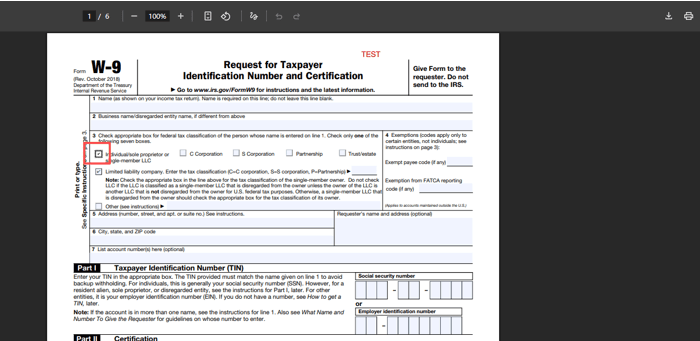
Step 4: Right-click the file to save it as a copy.
Conclusion
With the explained ways, you can add a check mark in a PDF form or any PDF document in a breeze. Among the three options, Adobe Reader is the most famous as the inventor of PDF. Its pro version has many powerful features. SwifDoo PDF is lighter, smoother and faster. It’s also packed with all the mostly used PDF tools together. Its free trial doesn’t need your signing up. If you insert tick marks in your PDF with the online tool, be aware it’s a little slower.









