
Why Do You Find the Wrong Word?
If you've tried hitting Ctrl+F to search highlighted text in PDF, you've probably discovered that it doesn't work. The standard "Find" tool is designed to search for words in a PDF. However, a highlight isn't actually part of the text itself; it's a separate layer of information called an annotation.
Luckily, some PDF readers can keep a list of all these annotations. The "secret" to finding all your highlights at once is to open this hidden panel. Once you open the PDF Annotation list, you can see every single highlight in the document. If needed, you can click any item to jump to that page instantly. Keep reading to learn more!
Method 1: How to Find Highlighted Text in Adobe Acrobat Reader
Adobe Acrobat Reader is a free and industry-standard PDF viewer. It provides powerful PDF annotation tools that let users highlight text, add shapes, and leave comments. What's more, it will list all the annotations in one place for you to check. However, if you want to extract highlighted text from a PDF, you need to upgrade to the Pro version.
Here is how to find highlights in a PDF with Adobe Reader:
1. Open your PDF document in Adobe Acrobat Reader.
2. Click the Comments button, and a pane will open on the right side of your screen.
3. This pane shows a complete list of all annotations in the document. You can click the page to find the highlights.
4. Click on any highlight in this list, and Adobe will jump you to that exact page and location in the document.
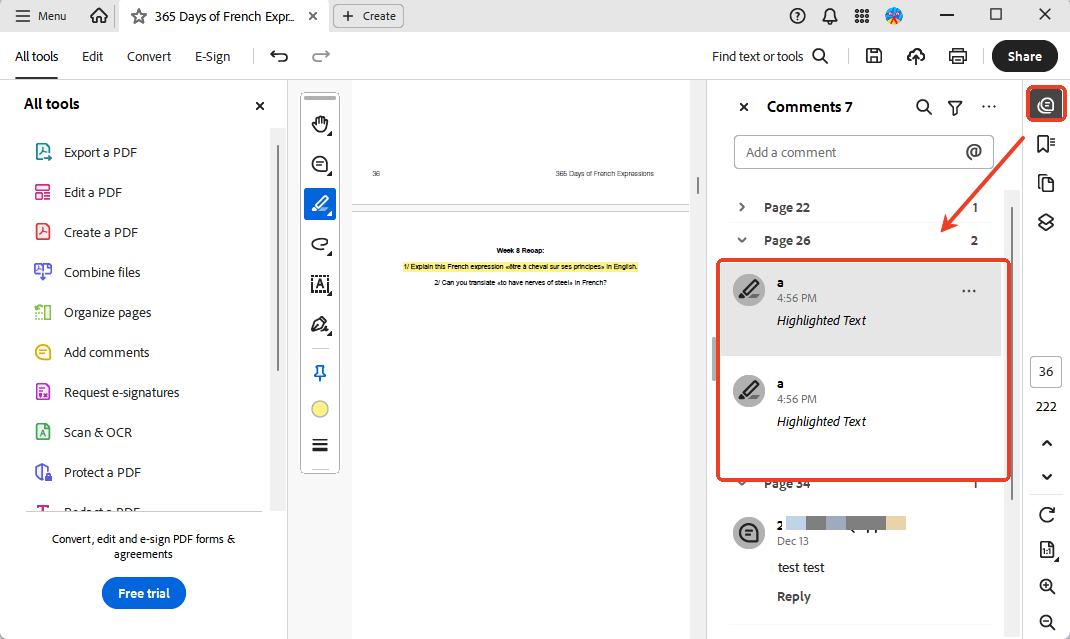
Tip: How to Filter for Only Highlights
Is your "Comments" list cluttered with sticky notes, underlines, and other markups? You can easily filter it to show only your highlights.
1. At the top of the "Comments" pane, find the "Filter comments" icon. It looks like a small funnel. Then select the Type option, and uncheck everything except "Highlight."
2. Click Apply to confirm. Now, the list will only show the highlighted text.

Method 2: How to Find Highlighted Text in PDF with SwifDoo PDF
SwifDoo PDF is a popular alternative to Adobe Reader, known for its lightweight design, fast loading, and ease of use. If you find Adobe Reader is slow or complicated, SwifDoo PDF is an excellent choice. Its method for finding highlights is just as easy. With the simple interface, you can easily find the right tool and begin.
Below is how to find all highlighted text in PDF with SwifDoo PDF:
1. Download, install, and launch SwifDoo PDF. Open your PDF file.
2. On the far left, you will see a vertical navigation bar. Please click the Annotation icon.
3. A new "Annotation" panel will open.
- This panel displays a list of all annotations in your document, including the highlights.
- Just like in Adobe, click on any item in this list. SwifDoo PDF will instantly navigate you to the location of that highlight in the document.
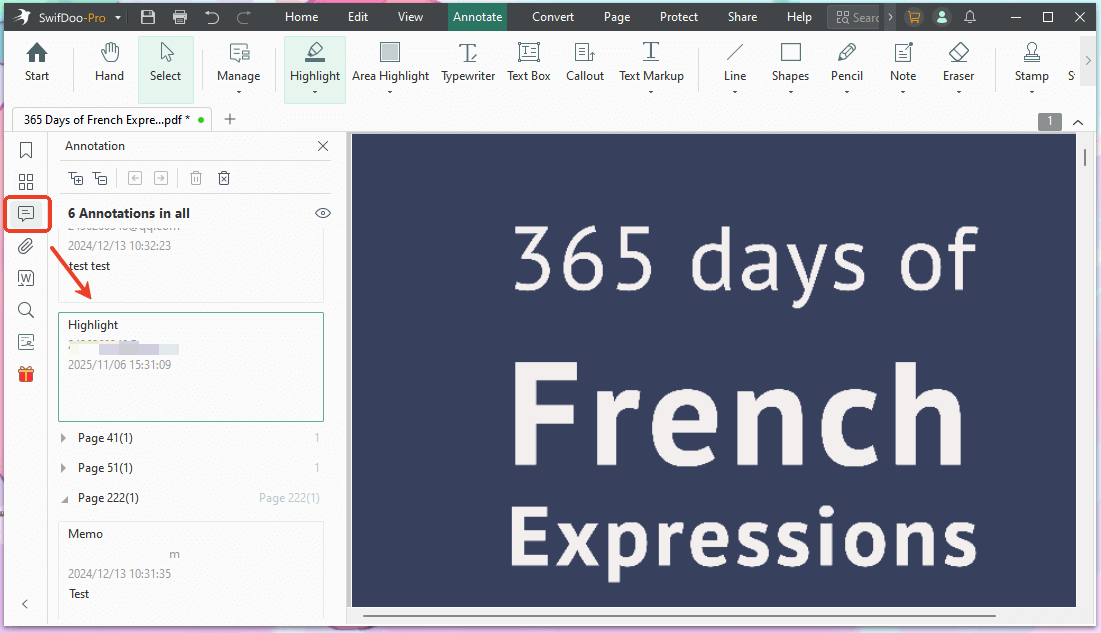
4. If needed, you can delete, reply, set status, and edit the highlight.
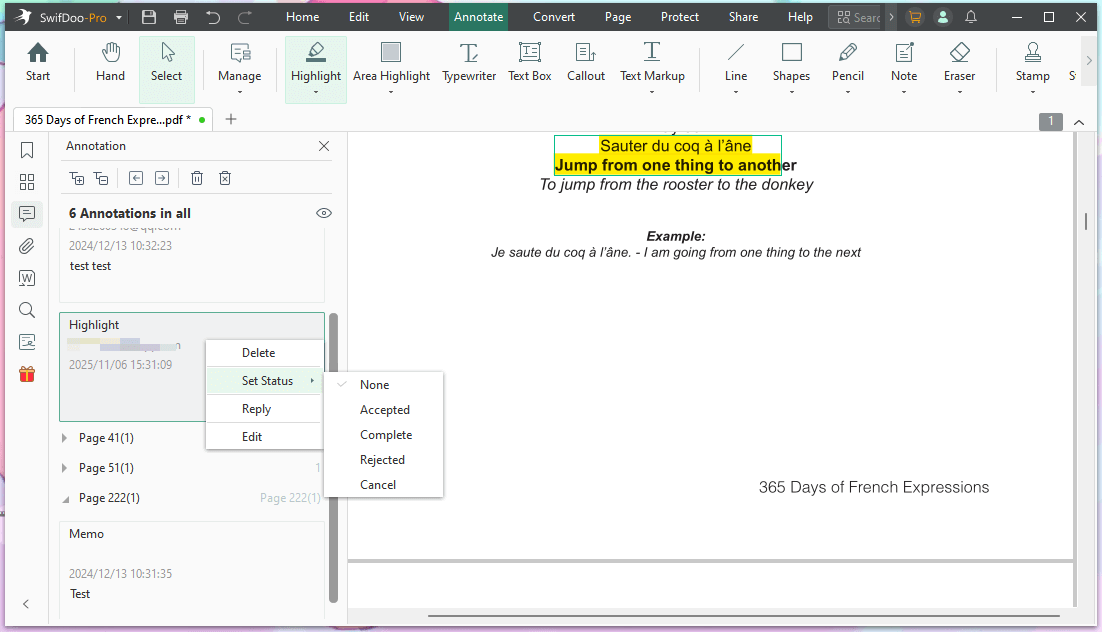
Troubleshooting: Why Can't I Find My Highlighted Text?
If you've tried the methods above and your highlight list is still empty, one of these is likely the reason:
If your PDF is just a scanned picture of a document, the "highlights" aren't data. They are just yellow pixels "burned" into the image.
How to check: Click and drag your mouse over the text. If you can't select the individual words, your PDF is a non-searchable image. The annotation panel will be empty because, as far as the software is concerned, there is no data to list. In this case, you can use an OCR tool to recognize text in PDF.
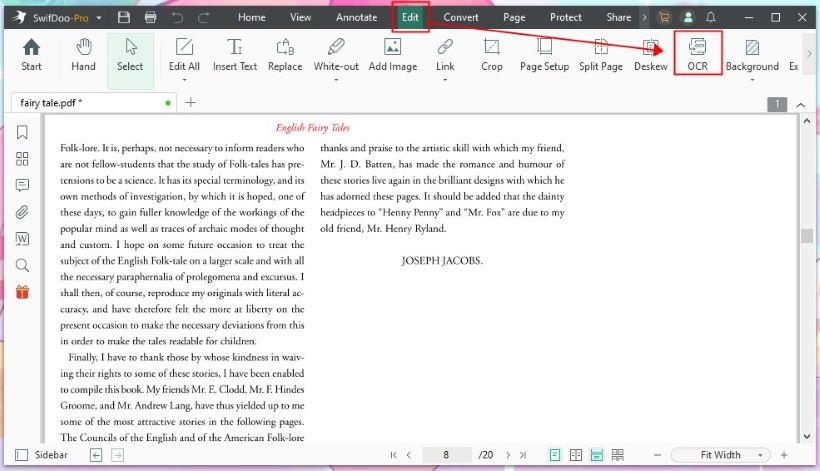
Sometimes, for security or printing, a PDF's annotations are "flattened." This merges the annotation layer with the content layer, making them a permanent, un-editable part of the document.
While you can see the yellow marks, the annotation data has been deleted, so they will no longer appear in the comments list. Solution: How to Unflatten a PDF.
Conclusion
That’s all about how to find highlighted text in PDF. As long as you go to the Comment or Annotation panel, you can see all the highlights and other annotations in the document. Just choose the standard Adobe Acrobat Reader or the lightweight SwifDoo PDF, depending on your needs. Hope this guide is helpful.









