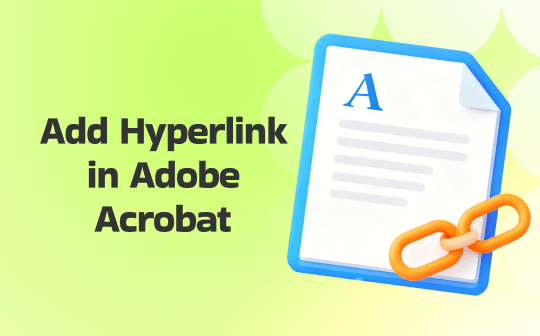
Can You Add a Hyperlink in Adobe Acrobat?
Many users often ask, “Can you add a hyperlink in Adobe Acrobat?” Thankfully, the answer is yes. Adobe Acrobat makes it simple to insert a hyperlink into a PDF through the “Link” tool found in “Edit PDF.” You can connect text or images to web pages, other files, or add an email link to a PDF for direct contact.
However, this functionality is limited to Adobe Acrobat Pro, meaning it cannot be accessed in the free version of Adobe Acrobat. For those who find the subscription expensive, SwifDoo PDF offers an affordable alternative.
How to Add a Hyperlink in Adobe Acrobat
Now that you know you can add an email hyperlink in Adobe Acrobat, it’s time to see how easily you can do so. Adding links quickly enhances PDFs, making them more engaging and easier to navigate.
Read on to discover the process of how to add a hyperlink in Adobe Acrobat effectively.
Step 1: Launch Adobe Acrobat and open the PDF within it. Go to Tools in the top bar and select the Edit PDF option.
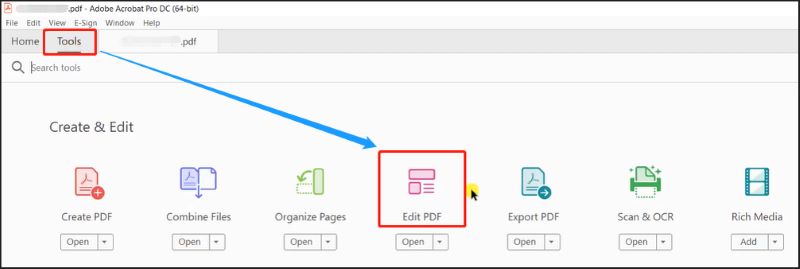
Step 2: Then, head to Link and select Add or Edit Web or Document Link. Then use your cursor to draw a rectangle over the text or area where you want to add the link.
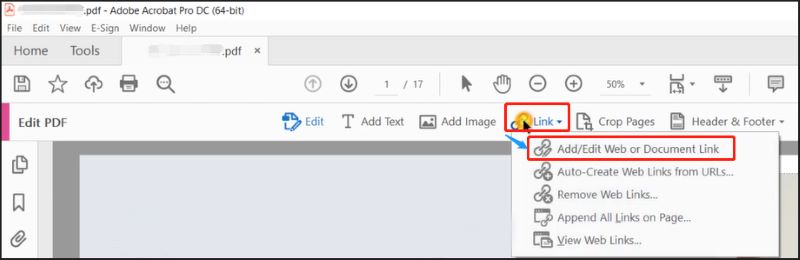
Step 3: In the Create Link dialog, adjust the link's appearance and select the desired action.
- Open a web page
- Go to a page view
- Open a file
- Custom link
Tap Next and set the link destination. For example, a website URL.
Step 4: Finally, click OK to create the hyperlink. Return to Tools > Edit PDF > Link > Add or Edit to change or remove existing links.
Another Easy Way to Add Hyperlinks in PDFs
Adobe Acrobat is an excellent tool for working with PDFs, particularly when learning how to add a hyperlink in Adobe Acrobat. However, the steep subscription fee and occasional complexity might put some users off. Looking to add a hyperlink to a PDF without Acrobat? For a hassle-free and affordable option, SwifDoo PDF offers similar capabilities with an easy-to-navigate interface.
SwifDoo PDF is an efficient PDF annotator and editor designed to make hyperlink creation quick and easy. With this tool, you can add clickable links to web pages, documents, or email addresses in just a few steps. It provides a clean interface that simplifies navigation and customization, allowing users to precisely set link styles, colors, and destinations with ease. Let's see the details.
Add a Hyperlink in a PDF on Windows
Step 1: Download and launch the SwifDoo PDF on your Windows computer. Upload a dedicated PDF file to add a link.
Step 2: From the Edit tab on the top menu, select Link in the secondary menu, followed by Add or Edit Link.
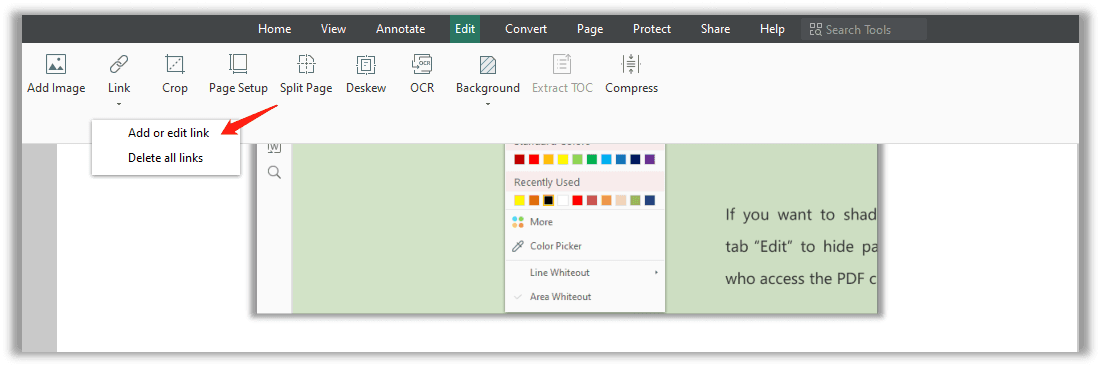
Step 3: Select the dedicated area to add a hyperlink. This tool allows you to link directly to files, web pages, or other pages in the document. You can even link directly to a specific page number.
Step 4: To finish, click OK.
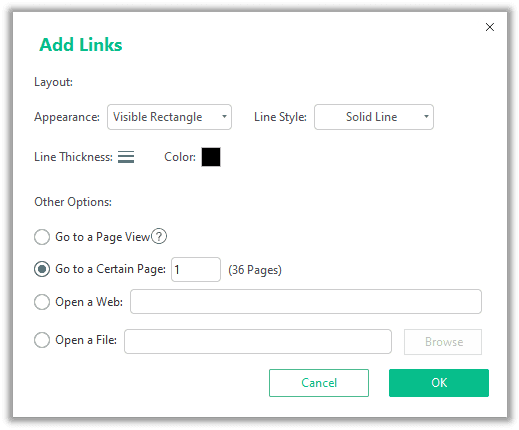
Add a Hyperlink in a PDF on a Mac
Here’s how you can use SwifDoo PDF to add a hyperlink to a PDF on a Mac in a few clicks.
Step 1: Download and launch SwifDoo PDF. From the homepage, tap Open PDF to locate and open your file.
Step 2: Go to Edit and choose Link. Then, click the Add Link option from the dropdown menu.

Step 3: Click on the PDF to select a place where you wish to add the link. Then, configure the settings as needed.
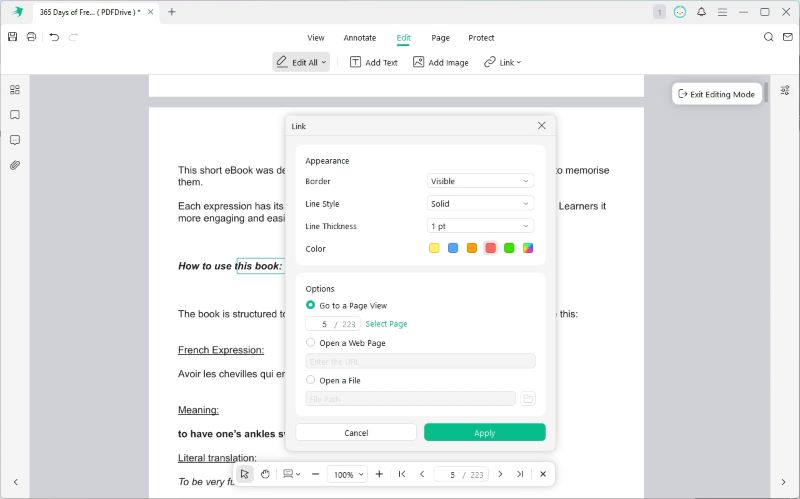
Step 4: Click Apply and save the changes. If required, you can access the left-side bar to check and manage document links.
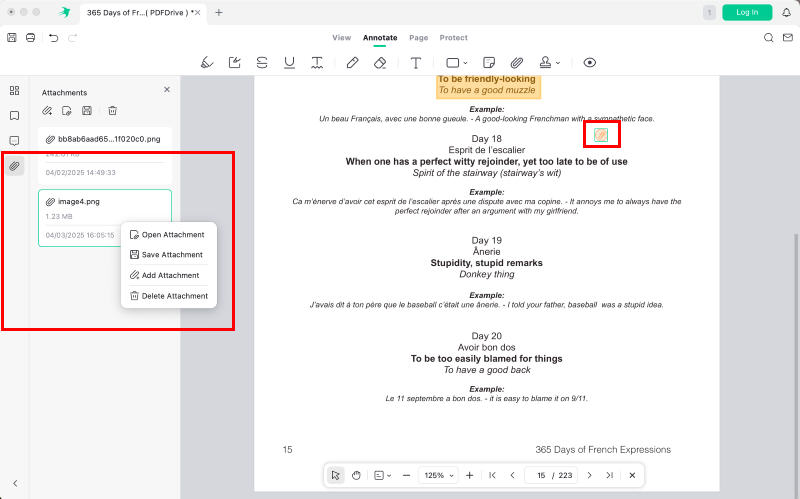
Here’s a list of some other features that SwifDoo PDF may help you with to manage and organize your PDFs well.
- Easily access, view, and read out loud PDFs
- Compress, merge, and split PDF pages or entire documents
- Effortlessly convert PDFs to and from various file formats
- Digitally/electronically sign PDFs and password-protect them
- With SwifDoo AI, you can summarize, translate, rewrite, proofread, analyze, and interact with PDFs
If you are facing issues like hyperlinks not working in PDF, it’s the perfect time to switch to a more reliable tool. Take control of your PDF links—download SwifDoo PDF to create, edit, and maintain interactivity.
Quick Wrap Up
Using hyperlinks ensures smooth navigation, giving readers immediate access to connected web pages or documents. Mastering how to add a hyperlink in Adobe Acrobat can significantly improve the interactivity and professionalism of your PDF files.
Although Adobe Acrobat provides powerful tools, options like SwifDoo PDF offer a simpler and more cost-effective solution. Select the option that fits your workflow and enhance your PDFs today.









