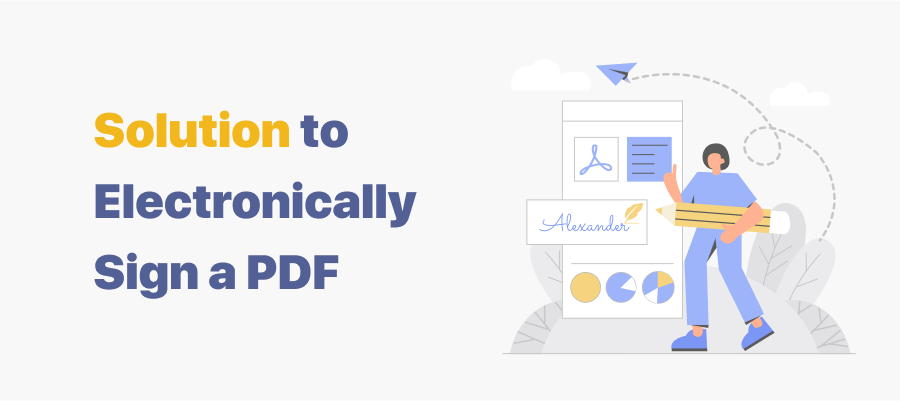
The established signing process is quite torturous and inefficient. That's why we have made the switch to electronic signatures. Don't have any clue about how to add e-signatures to your PDF documents? Never mind, this post will explain how to electronically sign a PDF.
What Is an Electronic Signature?
An electronic signature, also known as an e-signature, is an image of your signature embedded on the top layer of a PDF document. As an electronic form of the traditional wet-ink signature, it was originally created to provide secure authentication of a digital file with a recognizable mark.
The PDF document signing process is identical to the conventional approach. With e-signatures, we can save a lot of time and substantially enhance working efficiency.
How to Electronically Sign a PDF on Windows
This section provides corresponding solutions to sign PDF documents on Windows 11, 10, 8, and 7.
SwifDoo PDF
While SwifDoo PDF is not the biggest name in this industry, its lightweight and easy-to-use features have earned it millions of active users globally. To electronically sign a document with an e-signature, follow the steps below:
Step 1: Launch SwifDoo PDF and open a PDF within the software;
Step 2: Click the Protect button on the menu bar and choose Signature;
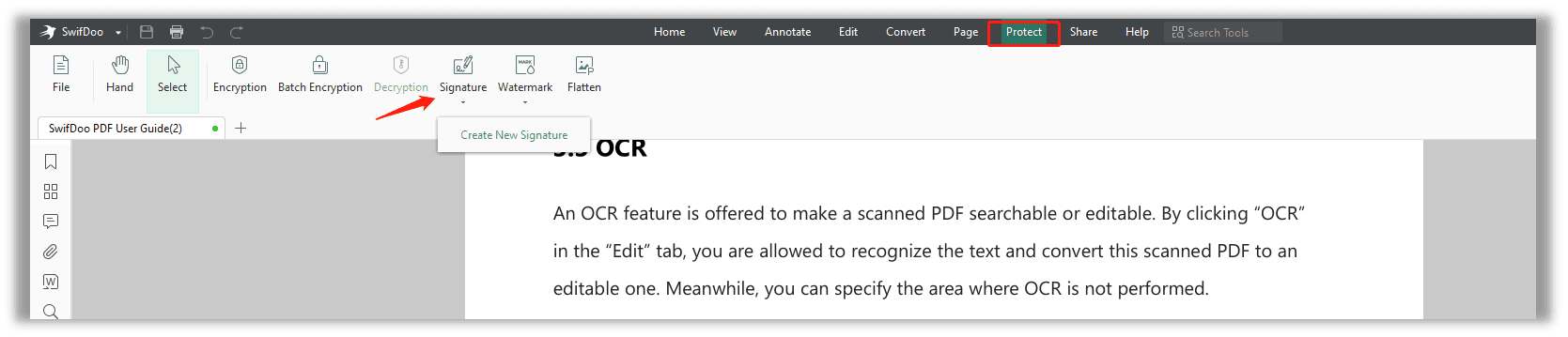
Step 3: Choose Create New Signature to add an e-signature to the PDF.
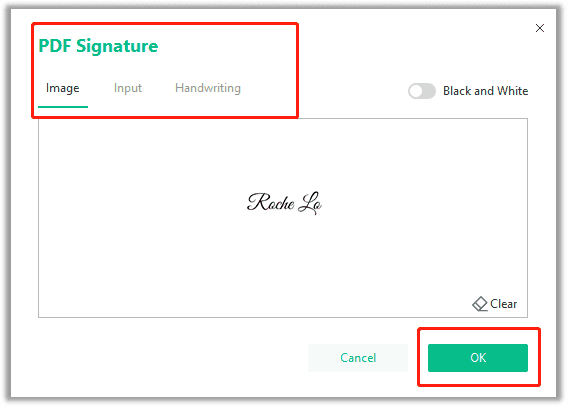
Once you have obtained a signature, you need to upload it to the clipboard. Click the “OK” button to finalize the uploading process. The next step is to position your e-signature where you need it. Don’t forget to save the changes made to the current document.
As the screenshot shows, SwifDoo PDF offers three ways to electronically sign a PDF document:
- By images: Upload your existing handwritten signature as an image to use as an e-signature in your PDF document. Check the “Black and White” box to change the color of the signature image.
- By inputting: Type your name within the field as a valid e-signature. Change the signature font if you need to.
- By handwriting: Handwrite your name using the mouse. Optionally, you can connect a touchpad or writing pad to the computer and write your signature on it. Change the font size if needed.
When you’ve finished signing a PDF document, you may need to make further edits. And if in some cases, you are required to edit a signed PDF, then this post is of great interest to you.
How to Electronically Sign a PDF on Mac
From another perspective, Mac users are lucky enough. That’s because PDF document signing is made much easier with a built-in Preview application. To sign a PDF document electronically on your MacBook, you can utilize your trackpad, the built-in camera on Mac, an iPhone, or iPad. Follow the instructions to learn how to e-sign a PDF on Mac:
Using trackpad
Step 1. Click Trackpad;
Step 2. Click the text as instructed;
Step 3. Sign your name on the trackpad using your hand;

Step 4. Tap the Done button to sign this PDF document.
Using a built-in camera
Write your signature on a piece of paper. Hold the paper to face the camera. Please make sure your signature is within the box in the window. When your signature shows up in the window, click “Done” to finish the process;
Using iPhone or iPad
Click iPhone and iPad. Sign your name with your finger or Apple Pencil on the screen. Hit the “Done” button when you see the signature within the window.
After you have already created your signature, open the PDF document in the Preview app on your Mac if the “Markup” toolbar isn’t showing, click the “Show Markup Toolbar” button, then click the Sign button.

The PDF document signing process is relatively easy with the native PDF signer: choose the signature you want to add, drag it to where it needs, and then use the handle to adjust its size.
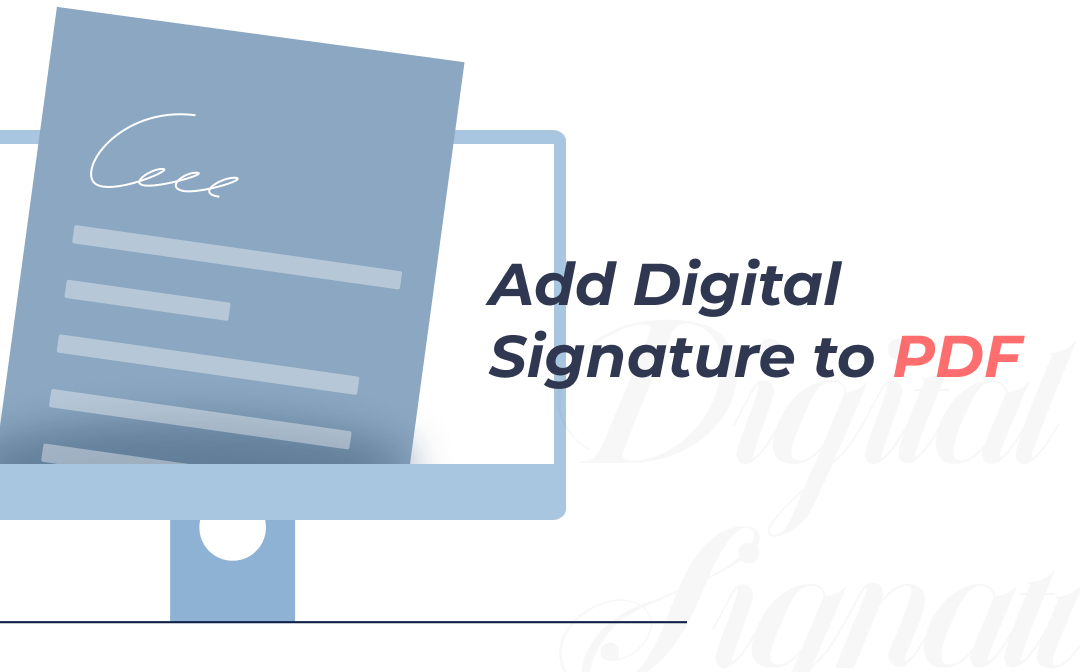
How to Digitally Sign a PDF in 4 Easy Ways
Are you troubled by not knowing how to digitally sign a PDF? This post explains to you 4 easy ways to digitally sign or add digital signatures to PDFs.
READ MORE >How to Electronically Sign a PDF Online
If you find it troublesome to download a desktop PDF application, there are other PDF tool options available online to help with PDF document signing, such as iLovePDF and DigiSigner. If your need is to sign online documents, or more precisely, PDF documents, then these two PDF tools help you e-sign a PDF:
iLovePDF
If you're a regular PDF user, the name iLovePDF won't be a stranger to you. This is a prevalent online PDF program, with the ability to edit, annotate, and sign a PDF document readily. For those who'd like to sign online PDFs, this presents a good option:
Step 1: Navigate to the official website, and click on the ALL PDF TOOLS;
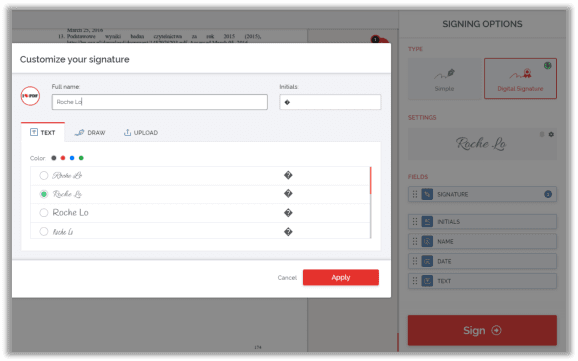
Step 2: Choose Sign PDF under the PDF SECURITY option;
Step 3: Upload a PDF document via Google Drive, Dropbox, or local folders. After uploading the file, you are allowed to customize your signature by changing color and font;
Step 4: When you finish designing your signature, click Apply to add the signature to the place you want.
The whole process of e-signing an online PDF document only requires several minutes, but this platform only allows you to make ANY changes to a document or process two tasks twice a day.
DigiSigner
Our next way out is a professional PDF signer-DigiSigner. It can help sign a PDF and create an electronic signature as well. In addition, you can also create electronic signatures in Word and Excel files, and scanned documents in PNG and JPEG format, as well as TXT and RTF files. If needed, you can request e-signatures from others. Check out how to sign a document online:
Step 1: Enter the URL on the search bar and click to upload a PDF;
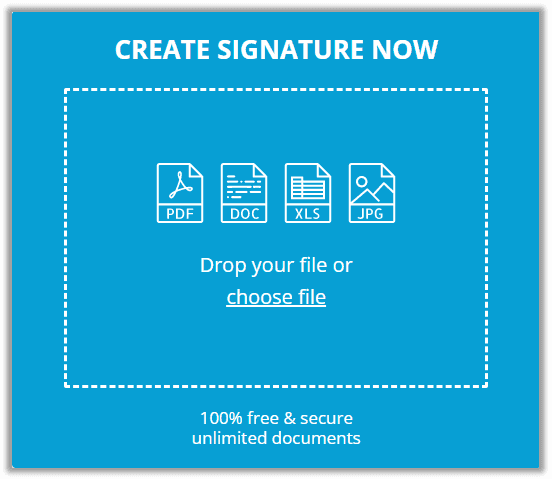
Step 2: Create an electronic signature by handwriting, uploading, or typing;
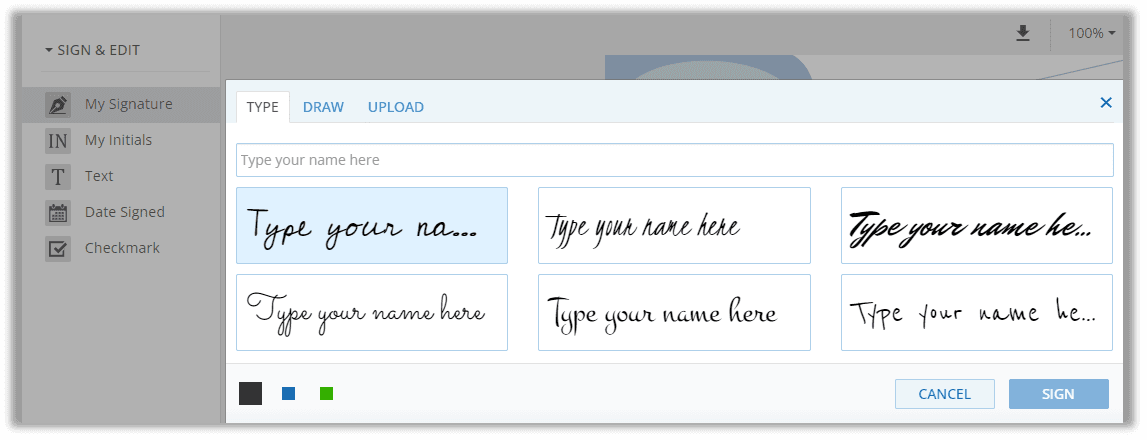
Step 3: When finished, just add this signature to any place you need. Hit the Sign button then and download the signed PDF.
DigiSigner is not only a good free PDF signer, but it also enables users to add a signed date as well as a checkmark to the PDF page. The only drawback is that this platform only allows users to sign a document in PDF three times a month. Once you’re in need of more opportunities, you can only upgrade the plan. Anyway, it is worth a shot.
Conclusion
Whatever software you choose to electronically sign a PDF with, the ultimate purpose is to simplify traditional PDF document signing workflow and improve efficiency, and that’s why we embrace electronic signatures. Hopefully, when you read here, you already found answers about how to e-sign a PDF.









