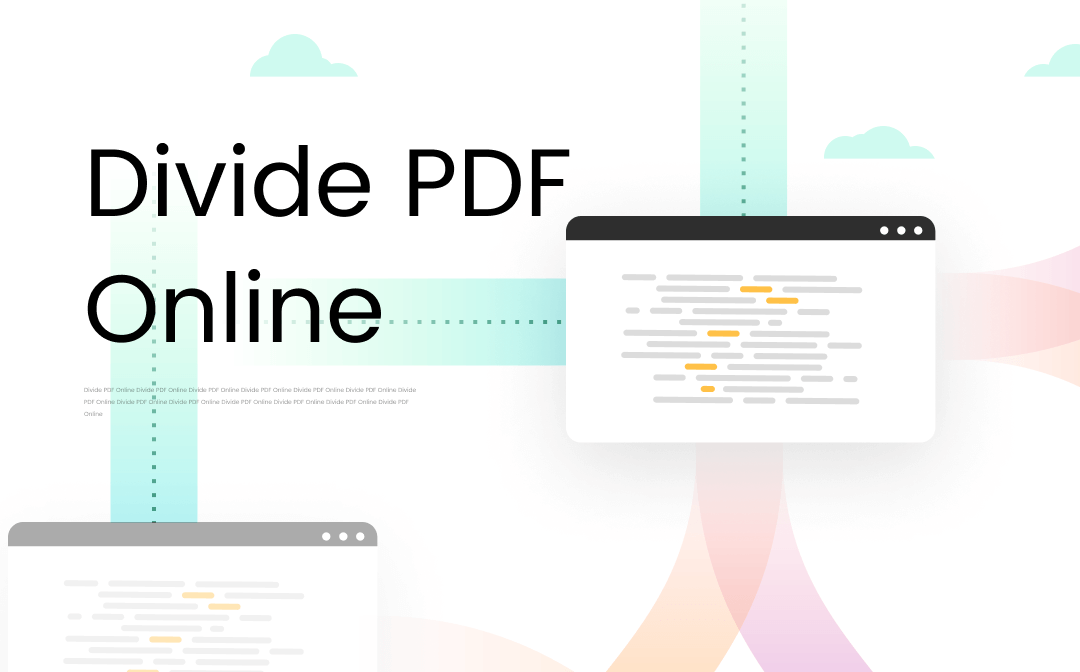
Splitting a single-page PDF into multiple pages decreases loading time and is easy to share. Then you can save time to boost your productivity. Many free PDF dividers are ready to perfectly complete this task. To learn how to divide PDFs online, let’s dive deeper into this guide.
How to Divide PDF Pages Online with Smallpdf
Smallpdf is a reputable online PDF program that makes PDF easy. The split feature enables you to instantly divide PDFs online or extract pages from one PDF file. It responds to your request fast regardless of the file size. Hence, you can divide your PDFs online in seconds. For your information, the free version only allows users to extract a single page from a PDF file. It means your chosen PDF pages will be combined and exported as one PDF document.
Discover how to divide PDF pages into separate files using this PDF divider:
Step 1: Scroll down and click See All PDF Tools. Then choose Split PDF;
Step 2: Tap CHOOSE FILES to upload your PDF files;
Step 3: Select Extract pages and hit Extract;
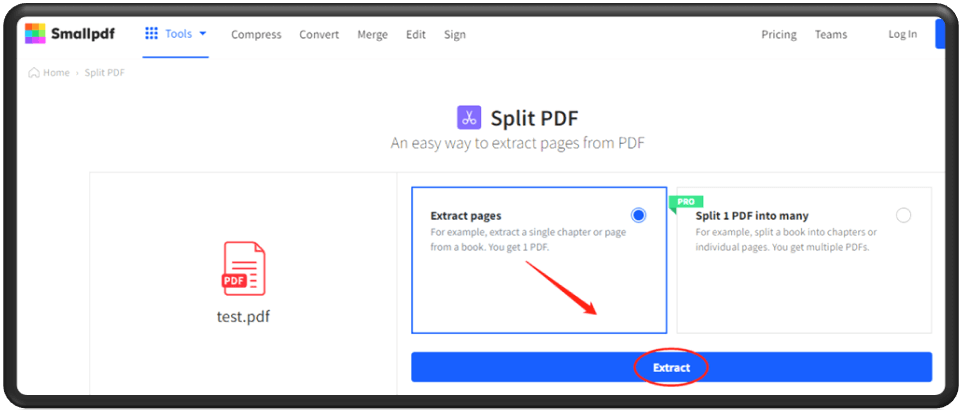
Step 4: Choose the pages you want to separate, then click Extract in the upper right corner to divide the PDF into pages;
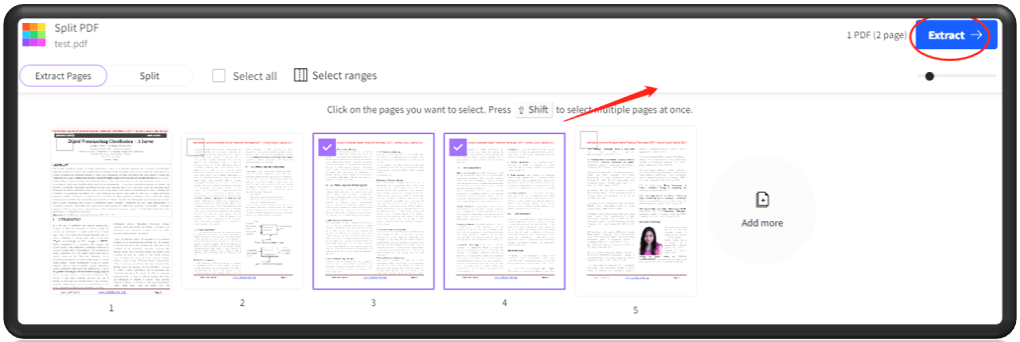
Step 5: Finally, tap Download.
That’s how to divide PDFs online in Smallpdf. Free users can use this online PDF divider to process 2 files a day. To dynamically split a PDF into multiple files, upgrading to the pro service is needed. In addition to dividing PDFs online, this PDF program can also help you remove PDF backgrounds, combine PDF files into one, or unlock password-protected documents.
How to Divide PDF Pages Online with PDF2GO
PDF2GO is highly rated as a good PDF divider to divide PDFs online. It enables you to split a single-page pdf into multiple pages for free as well. The user-friendly UI helps you effortlessly know the way to complete the task.
Check how to divide a PDF into parts using PDF2GO:
Step 1: Go to the website of this online PDF program;
Step 2: Select Split PDF. Then drag and drop your file to the indicated area;
Step 3: Click the scissors icon to manually specify the pages you want to separate;
Step 4: Tap Save as and SAVE successively. Finally, click Download respectively to download your split files.
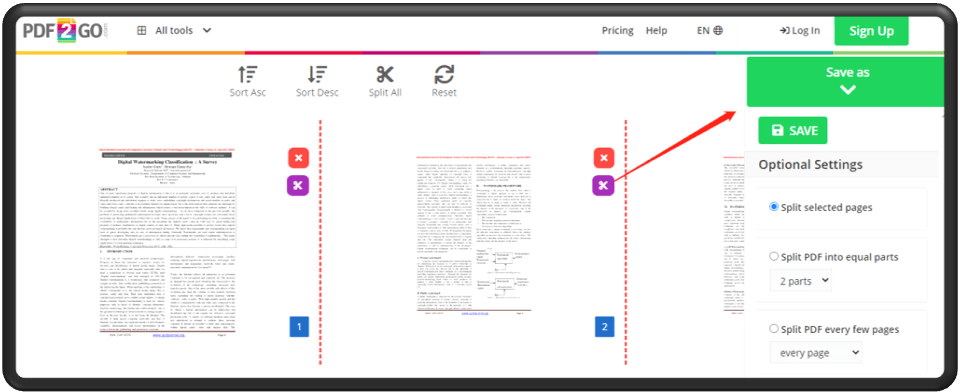
You can also choose other splitting options to divide PDFs online as well. Besides dividing PDF pages into multiple files, this application performs well in making PDFs searchable and converting PDFs to Word, JPG, and other forms.
How to Divide PDF Pages Online with PDF Converter
Another useful online PDF extractor is the PDF Converter. Don’t be misled by its name, it is packed with various features other than PDF conversion. This web-based PDF program can merge multiple PDF files into one, compress PDF documents to reduce the file size and divide PDFs online.
Learn how to divide PDF pages into separate files:
Step 1: Open this online application. Scroll down and choose Split PDF;
Step 2: Click Choose PDF file to add your document;
Step 3: Tap the orange icon (the rectangle with a slash through it) between the pages to separate the pages in your PDF.
Step 4: Press Split PDF and click Download.
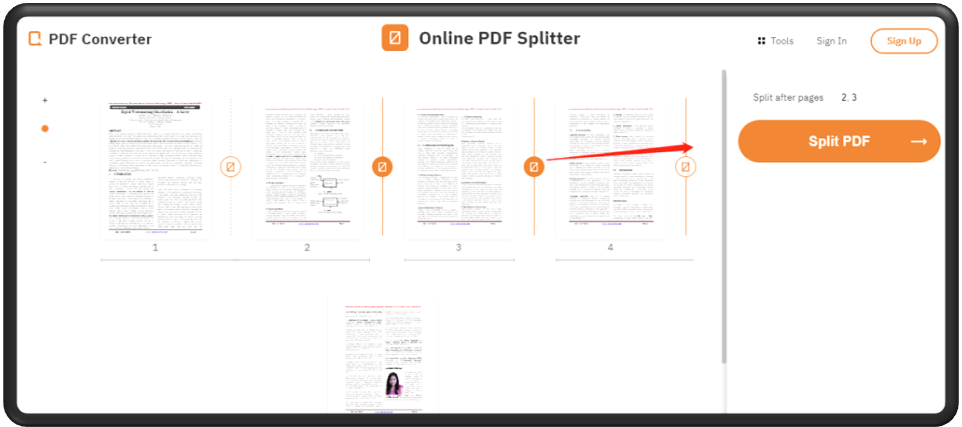
Then you successfully divide a PDF online. This PDF extractor allows you to upload your PDF file from Google Drive, Dropbox, and a URL. You won’t be bothered to download the file from the cloud when you need to divide a PDF online.
If you are looking for other PDF software to divide your PDF into pages on Windows, macOS, iOS, and Android, check this post:
![11 Best Free PDF Splitters for Desktop and Mobile [2025 Updated List]](https://img.swifdoo.com/image/pdf-splitter.png)
11 Best Free PDF Splitters for Desktop and Mobile [2025 Updated List]
A good PDF splitter splits a PDF file into multiple PDFs by pages or size quickly. Get to know the 11 best PDF splitters for Windows, Mac, or a phone.
READ MORE >The Best Desktop PDF Divider
Although web-based PDF extractors make it handy to divide PDFs online, they are not foolproof. File security and network conditions both influence the experience when breaking PDF files. A PDF divider for PC might be another option to divide a PDF into parts.
SwifDoo PDF carves out a niche for itself as a fully functional PDF application for Windows. It is professional in dividing a PDF into pages or extracting pages from a PDF. You can customize the page range you want to get your ideal files. As a standalone software, it supports separating multiple PDF files by pages simultaneously as well.
Major features:
• Divide a PDF into pages with stable performance;
• Resize PDF pages to reduce the file size;
• Add links to a PDF freely;
• Compress PDF files without compromising the quality.
Check how to divide PDF pages into multiple files using this desktop PDF separator:
Step 1: Add your file to this software
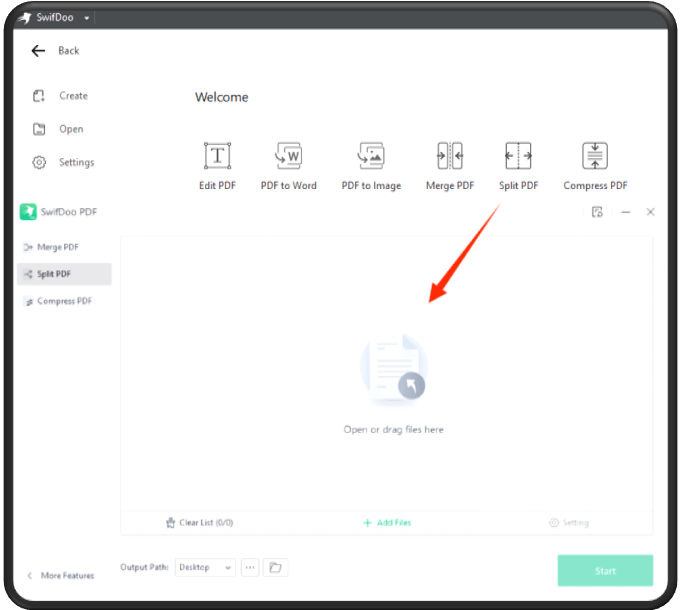
Download and install this PDF software. Then launch this application on your computer. Choose Split PDF and click the file icon to import your file.
Step 2: Set the pages you want to extract
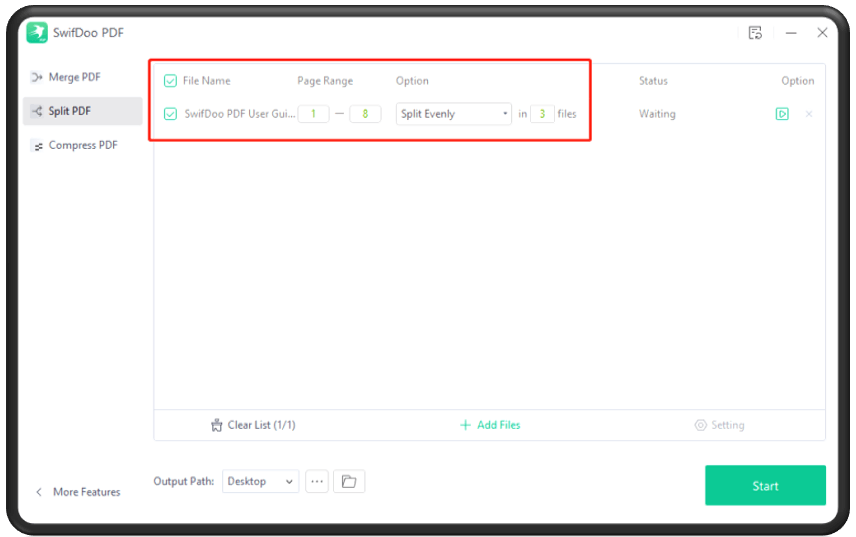
Click the interactive boxes shown in the workspace, and enter the page range.
Step 3: Separate the PDF into multiple pages
When everything is ready, click the Start tab in the lower right corner to divide your PDF into parts.
Compared to dividing PDFs online, using a desktop PDF divider is more convenient when dealing with multiple files. Apart from splitting a PDF into multiple files, SwifDoo PDF is also a perfect PDF reader and editor. It allows you to directly read and edit any PDF book downloaded from a PDF search engine just like processing a Word document.
Conclusion
As long as you have a web-based PDF divider, it’s easy to divide PDFs online without installing a new application. This guide has summarized 3 methods for how to divide PDF pages into multiple files online. These tools are available via all recent web browsers to let you divide a PDF online. If you are interested in a desktop PDF extractor, try SwifDoo PDF to split a PDF into multiple pages. Its performance will definitely impress you.









