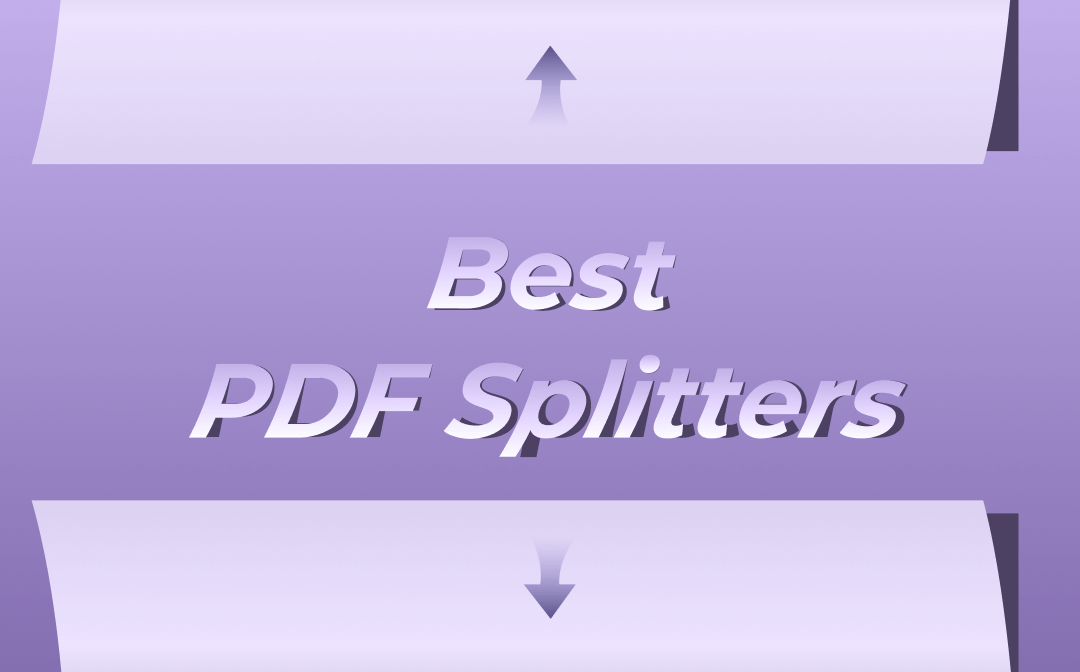
There are tons of apps or software developed to split PDF pages on the market, but an efficient, powerful, and simple one will save your time and energy. This post has compiled the 11 best PDF splitters that can be free to use on Windows, Mac, Android, iOS, or online. You can try, compare them and choose what you like most.
- SwifDoo PDF (Windows)
- Adobe Acrobat DC (Windows and Mac)
- Sejda PDF Desktop (Windows, Mac, and Linux)
- Icecream PDF Split and Merge (Windows and Mac)
- PDFsam Basic (Windows and Mac)
- LightPDF (Windows and Mac)
- Preview (Mac)
- Kami Split and Merge (Online)
- PDFs Split and Merge (iPhone)
- PDF Utils (Android)
- Google Chrome (Web browser)
1. SwifDoo PDF
SwifDoo PDF is a compact and all-inclusive PDF software application that can act as a robust PDF splitter for Windows users. It provides three ways to evenly split PDF pages into several parts of similar size, save every X page as a PDF, and separate PDF pages by page number and page range. SwifDoo PDF helps split a large PDF into multiple PDFs and batch splitting. The splitting process in the software only takes a few seconds.
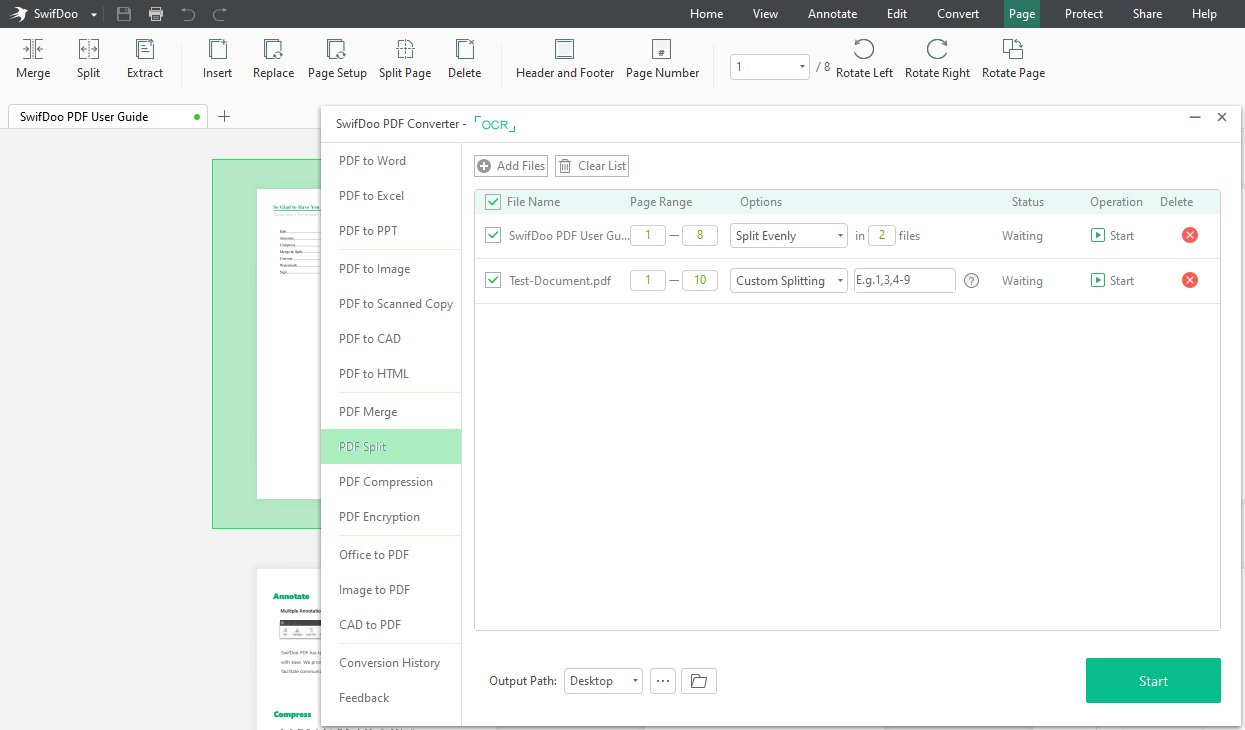
SwifDoo PDF also allows you to extract or delete specific pages to separate a PDF. In many ways, the software has been considered the best PDF splitter by many users. Within a couple of clicks, it makes the hassle of splitting PDF documents a thing of the past. Notably, it is both a PDF merger and splitter, letting you merge PDF files when required.
More than PDF splitting software, SwifDoo PDF aims to help individuals and businesses address almost all needs for manipulating PDFs, including re-arranging, compressing, editing, cropping, and converting PDFs.
Pros:
- One-stop solution to PDF-related needs with 50+ features
- Batch split, merge, convert, compress PDFs, etc
- Multiple splitting modes
- All features are accessible without strict limitations during free trial
Cons:
- Windows-only
Price:
- Annual plan: $5.75 per month (2 devices supported)
- Perpetual license: $159 (2 devices supported)

- Split, merge, compress, organize, and edit PDF files
- Batch processing
- Fast and small
Windows 11/10/8.1/7/XP
2. Adobe Acrobat DC
The top star PDF software product, Adobe Acrobat DC, comes with an excellent PDF splitter. It lets you split a PDF by your desired number of pages, file size, or bookmarks. The software allows you to visually view and select PDF pages to split and can split multiple files at once. Page extraction and removal tools are available for organizing your PDF as well. Stable performance and rich features are the main advantages of using the Adobe PDF splitter.
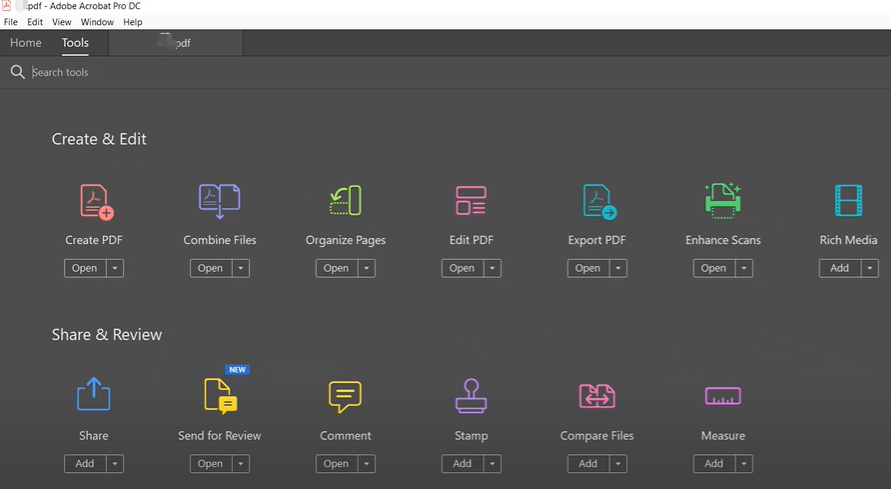
The Windows or Mac-supported desktop application also has a full set of tools enabling you to create, edit, sign, and convert PDF files, and more.
Pros:
- Fast PDF splitting, editing, and sharing
- Ability to digitally sign PDFs
- Reliable and fully-fledged software
Cons:
- Significantly more expensive than many other similar software (yearly plan at $12.99/month)
- Big in size (about 1GB)
Price:
- Annual plan for Standard version: $12.99/m
- Annual plan for Pro version: $19.99/m
3. Sejda PDF Desktop
Sejda PDF is a PDF program that can be used both online and on your desktop. Its offline application is a cross-platform, free PDF splitter compatible with Windows, Mac, and Linux. While splitting a PDF into multiple files, it gives you a preview of the divisions so you can check by eye which pages will be grouped into one PDF. This handy PDF cutter lets you split PDF pages by page number, page range, bookmarks, size, or certain text.
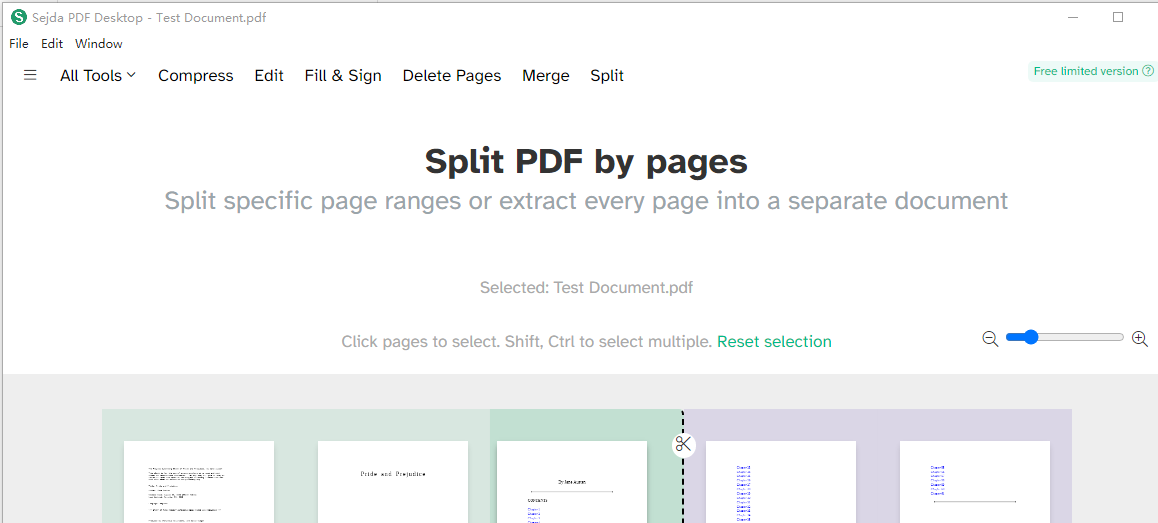
Sejda PDF Desktop is a comprehensive application with page deleting and extracting tools for cutting pages from a PDF.
Pros:
- More than 4 splitting modes and splitting by text is possible
- Offer free service
- Compress, merge, and do more with PDFs
Cons:
- The free version allows you to process files up to 50MB and 3 tasks per day
4. Icecream PDF Split & Merge
If you are questioning how to split a PDF into multiple documents without Acrobat, take a look at Icecream PDF Split & Merge. It is a dedicated PDF splitter and merger that you can free download on your Windows and Mac (Windows 10/8/7/Vista/XP, Mac OS X). The PDF splitting app has abilities to save every PDF page as an individual file, split a whole PDF into groups of pages or custom page ranges, and delete unwanted pages.
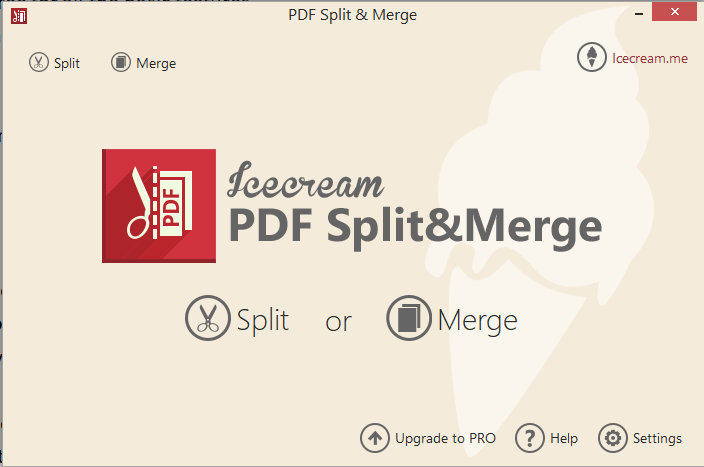
The free service of this software has some limits on file size and quantity. You can combine up to 3 PDF documents and split no more than 20 pages from a PDF.
Pros:
- A tiny PDF separator taking a small footprint on the computer with a size of 19.0 MB
- Compatibility with Windows and Mac
- Simple-to-use interface
Cons:
- Only two features and less powerful
5. PDFsam Basic
PDFsam Basic, also known as PDF Split and Merge, is a free and open-source PDF desktop application available on Windows, Mac OS, and Linux. The freeware allows users to split, merge, rotate, and extract PDF pages. As a free PDF splitter, PDFsam Basic enables you to split a PDF in 3 ways, namely "Split after Every page/Even pages/Odd pages", "Split after the given page numbers", and "Split by every n pages".
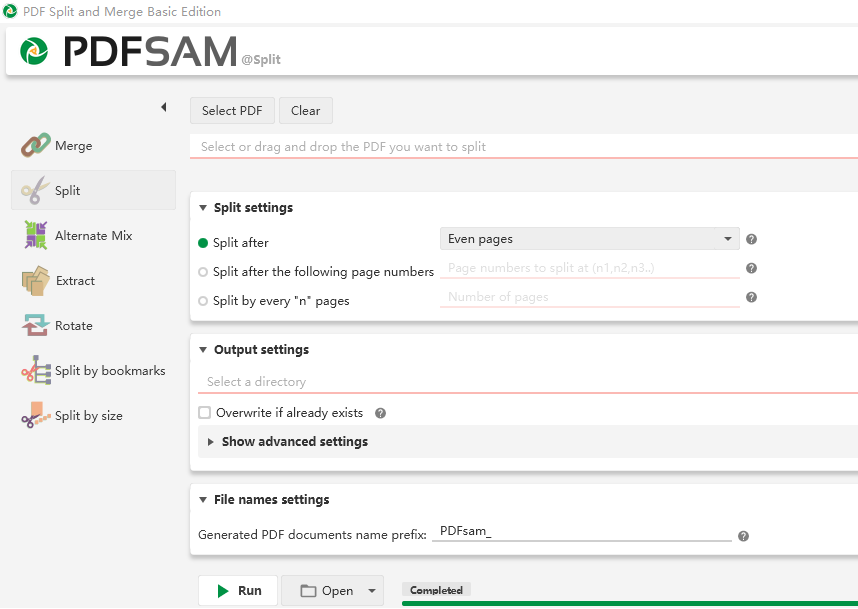
The amazing thing about the open-source PDF splitting software is that it can divide your PDF pages at bookmark level or into files of a given size. You can upgrade it to PDFsam Visual or PDFsam Enhanced for more features.
Pros:
- Both a PDF splitter and merger
- Clean and easy-to-navigate interface
- Broad compatibility with OS
Cons:
- Only four main features available in the free version
- No option to batch split or merge PDFs
6. LightPDF
LightPDF is a lightweight PDF splitter and editor that enables you to separate, merge, or organize PDF pages in seconds. You can use the free downloadable software to split PDFs on different platforms, such as Windows, Mac, iOS, and Android. It supports splitting by page range and creating each page as an individual PDF file. With the batch processing ability, the PDF splitting software saves you time handling numerous files.
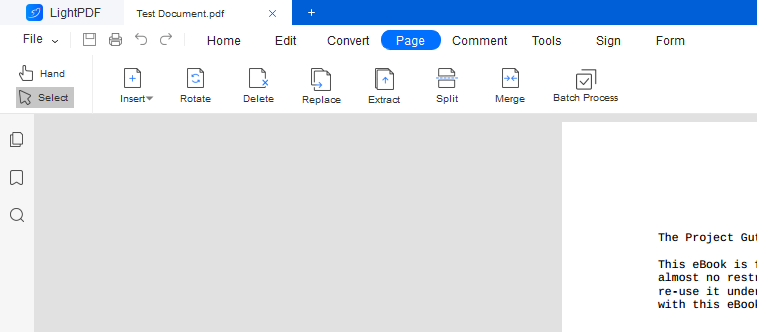
Pros:
- Integration with PDF conversion, OCR, and a set of common tools
- Compact and intuitive interface
- Competitive subscription costs
Cons:
- Slow file loading
- Very limited size or number of files you can process for non-vip users
Price:
- Annual plan: $59.9
- Monthly plan: $19.9/m
7. Preview
Mac users have a free splitter for separating PDF pages, Preview. The program comes as a pre-installed app on Mac OS, and thus you don't need to download it from App Store. Preview makes it easy to split a PDF into several smaller files or extract some pages. To do this, drag and drop certain pages from the Thumbnails pane to a new folder or onto the desktop, and the extracted pages will be grouped into a new PDF.
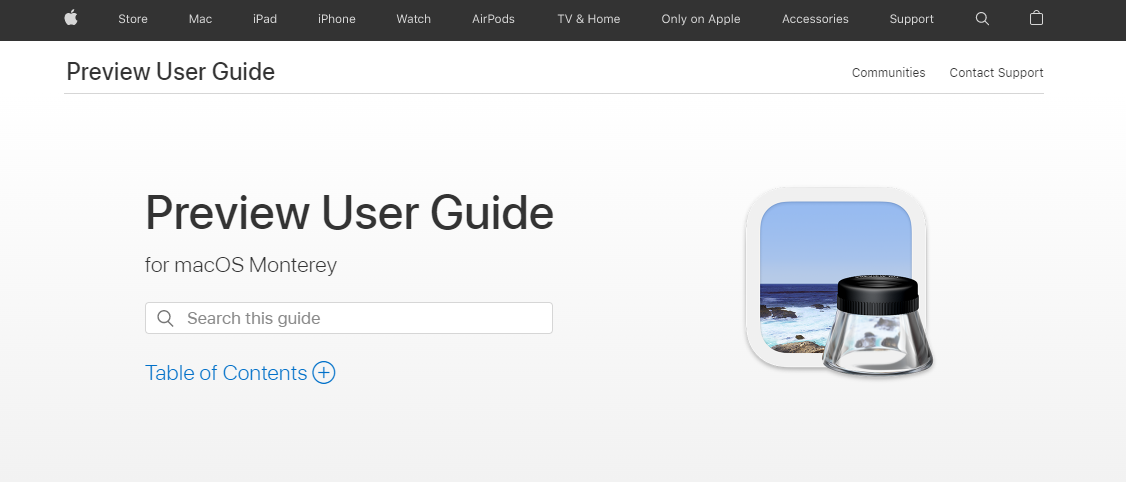
Similarly, you can drag and drop the thumbnails to the thumbnail bar in another PDF to merge two PDFs into one.
Pros:
- Free PDF splitter software
- No need to download, install or sign up for a third-party application
- Capabilities of annotating, bookmarking, signing, and converting PDFs
Cons:
- Inefficient: Manually splitting or merging files is time-consuming
8. Kami Split and Merge
If you are looking for an online PDF splitter, Kami Split and Merge may meet your need. It can be installed from Google Workspace Marketplace and launched by the Google apps icon (nine dots) in the Google Chrome browser. Kami PDF splitter lets you dice a PDF and merge two documents into one file online for free. The tool works with Google Drive as well.
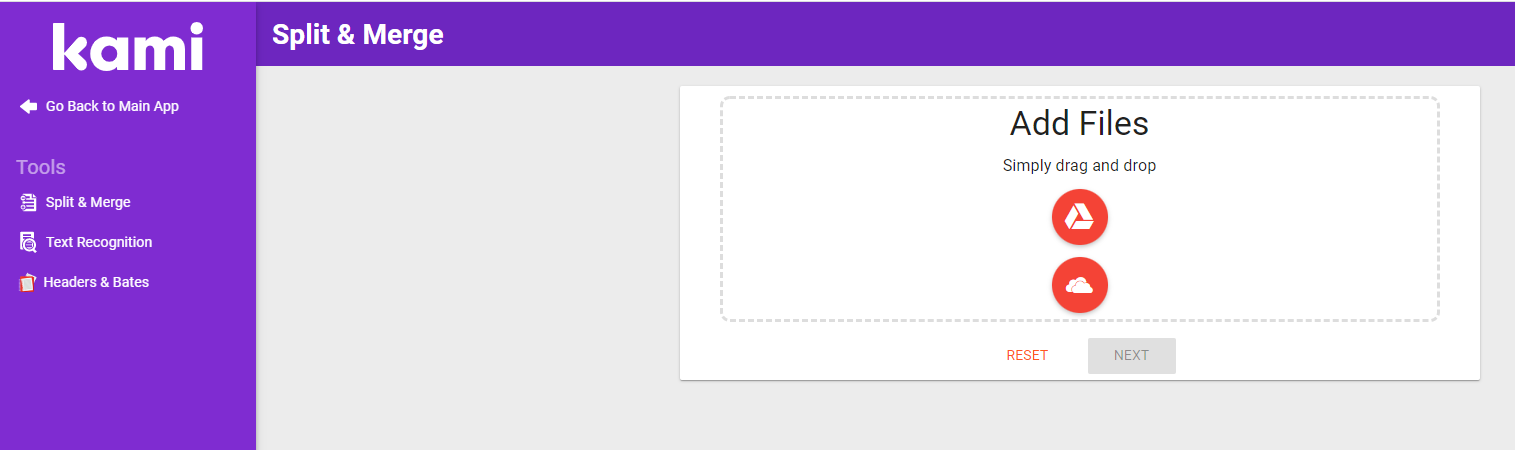
Pros:
- Ideal online PDF splitter for large files compared with similar tools
- Ease of access via browser
- No cost for splitting and merging PDFs
Cons:
- Only one splitting mode: Split a PDF into files with the same number of pages but not by custom page range or file size
9. PDFs Split and Merge
We use mobile devices for managing documents more often than ever in this day and age. PDFs Split & Merge is a great PDF splitter app for iPhones and iPads. It offers 4 options for users to choose how to split a document. The app can extract even or odd pages out of a PDF, delete selected pages, and combine two PDFs within seconds.
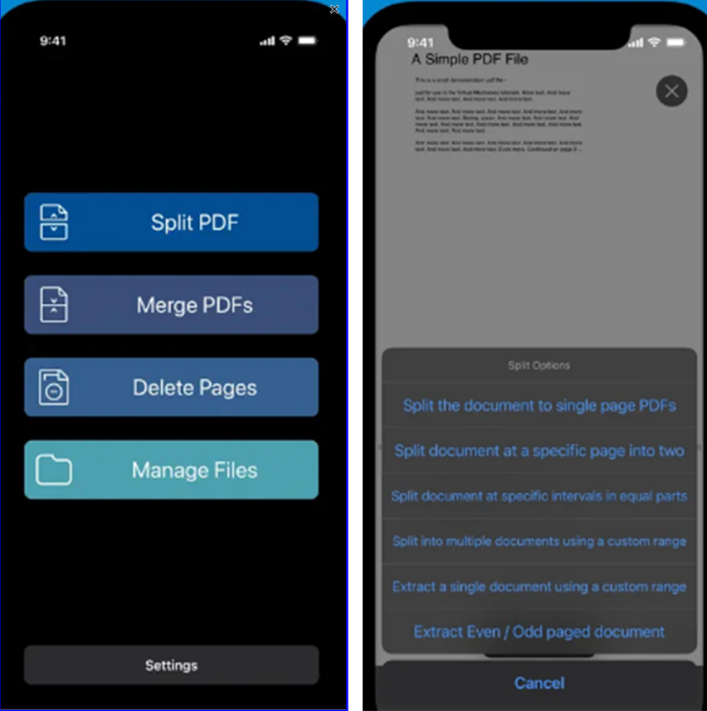
Pros:
- Lightweight application for iOS
- Online and offline working modes
- Cost-free PDF splitting and merging features
Cons:
- Limitations on the number of files you can process: Unlimited splitting and merging of PDFs requires unlocking the premium version
10. PDF Utils
PDF Utils is developed to tackle how to split and merge PDF documents on smartphones and tablets. With millions of downloads on Google Play, this app has become a top PDF splitter for Android. It is small in size, completely free, and available for offline use. Using the tool makes it possible to split and merge PDFs on the go. In addition, PDF Utils can function as an Image to PDF converter that allows you to convert JPG/PNG/TIFF and other image formats to PDF.
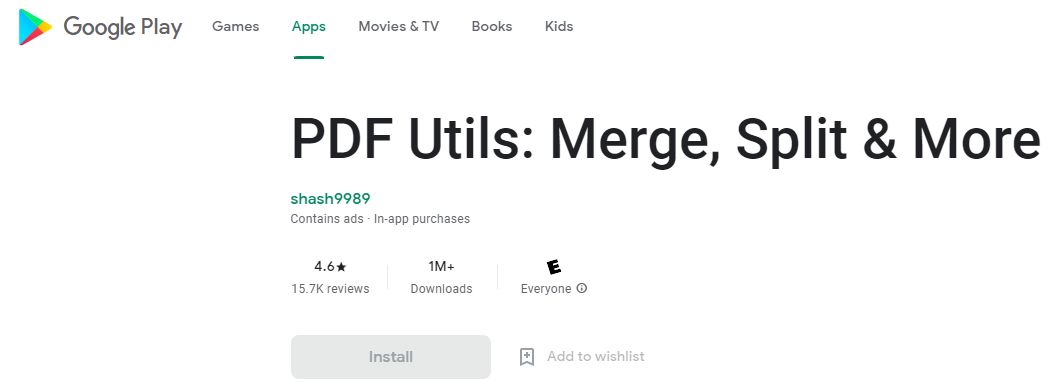
Pros:
- Option for splitting PDFs by custom page ranges
- PDF merger and converter
- Fantastic app for offline use
Cons:
- Annoying ads
- Inability to batch separate or merge files
11. Google Chrome
Web browsers like Google Chrome and Microsoft Edge let users separate pages in a PDF natively without opening an app or website. You can open a PDF file in Chrome with its built-in PDF viewer, press Ctrl+P on your keyboard, type a page range, and use "Save as PDF" or "Microsoft Print to PDF" to cut the selected pages out of the PDF. Repeat the process and you are able to split a file into multiple PDFs. This way, Google Chrome serves as a free PDF splitter.
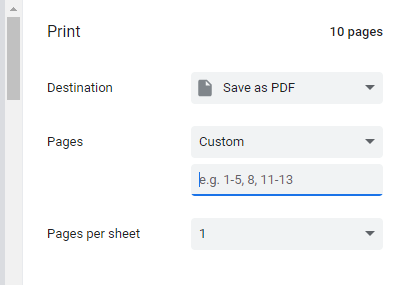
Pros:
- No file size or quantity limits
- No need internet
- Free and cross-platform solution
Cons:
- Not suitable for splitting multiple PDFs
Conclusion
Splitting PDFs is easier said than done. In the long run, it would make good sense to employ a dedicated PDF document splitter, which will automate and optimize your workflow. We understand your trouble in searching for the best PDF splitter and thus introduce to you the list of go-to solutions. I hope this post is helpful for you in choosing a good productivity tool.
Frequently Asked Questions
1. What is the best PDF splitter?
PDFsam Basic is the best free PDF splitter that doesn’t add watermarks to output files or limit the processed file quantity or size. If you want an offline app, SwifDoo PDF might be the best with top value for money.
2. Is there a free PDF splitter?
A lot of online software and PDFsam Basic are free PDF splitters. You can also use SwifDoo PDF for free for 7 days.
3. How can I split a large PDF file online?
The browser-based application or website FreePdfConvert.com can split a large PDF file online for free. No size limit or watermark.









