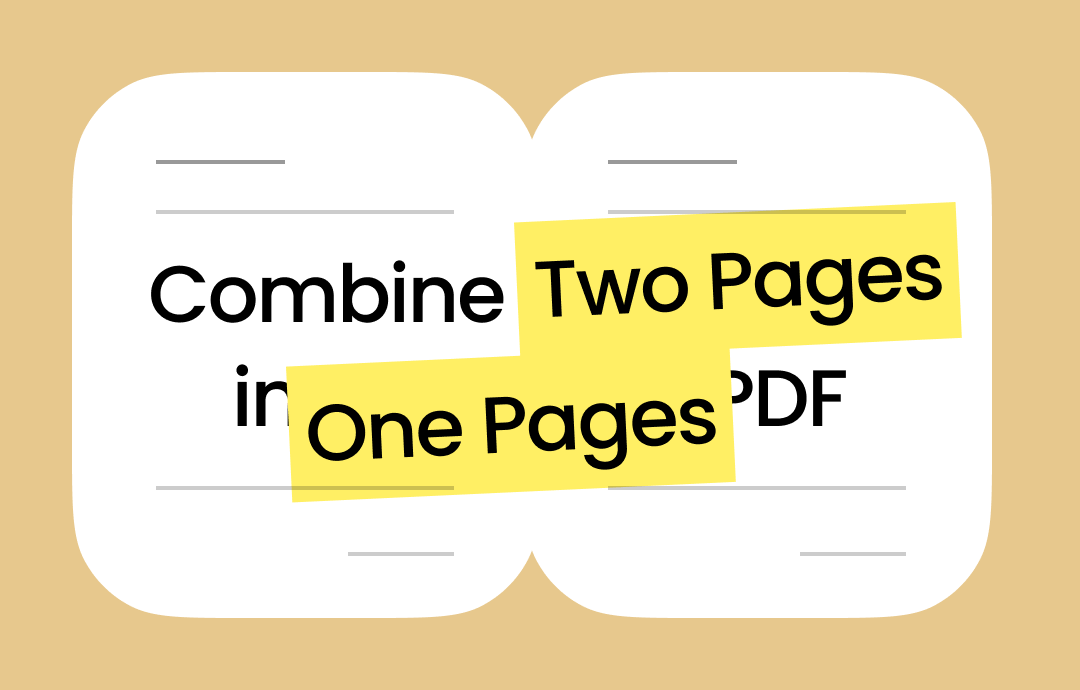
This post has covered four workarounds that let you quickly combine two pages in one page in PDF without a curve. Read on to explore.
Combine Two PDF Pages into One Page with SwifDoo PDF
SwifDoo PDF is the ultimate solution for various PDF-related needs. It lets you merge two pages of a PDF into one page and customize the merged page size. It allows for setting the page orientation and layout of the pages in rows or columns. The PDF page merging tool also supports overlaying and converting multiple PDF pages as you want into one page and offers many output options.
Here is a clear and easy-to-follow tutorial on how to combine 2 pages into 1 page in a PDF. Only a few clicks are needed.
Step 1: Download, setup, and launch the software application;
Step 2: Drop your PDF into the app to open it;
Step 3: Go to SwifDoo > Print;
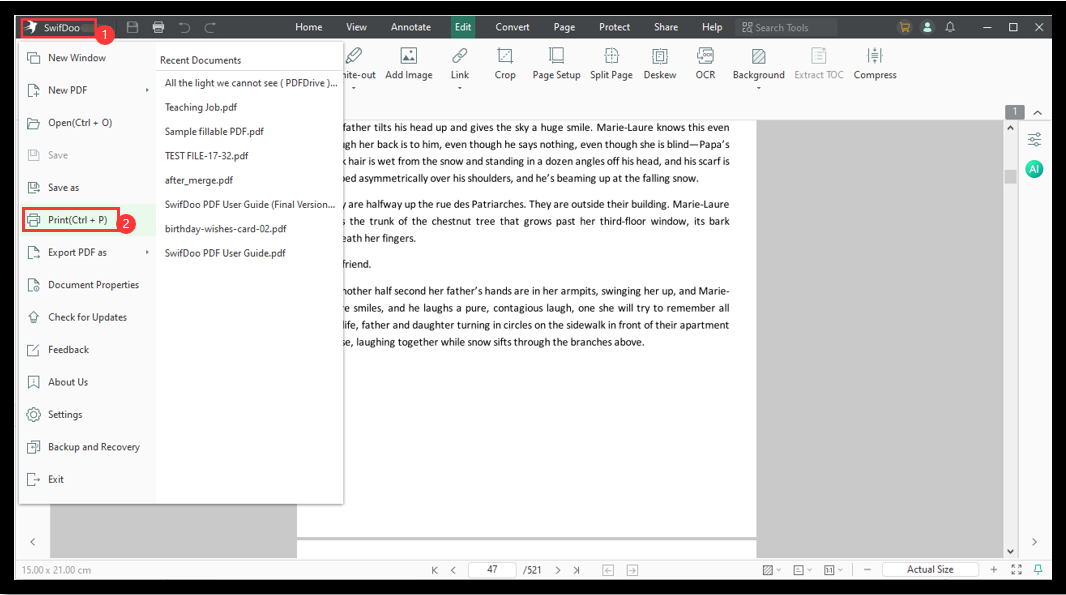
Step 4: Choose Multiple, and select Customize in the Pages Per Sheet menu;
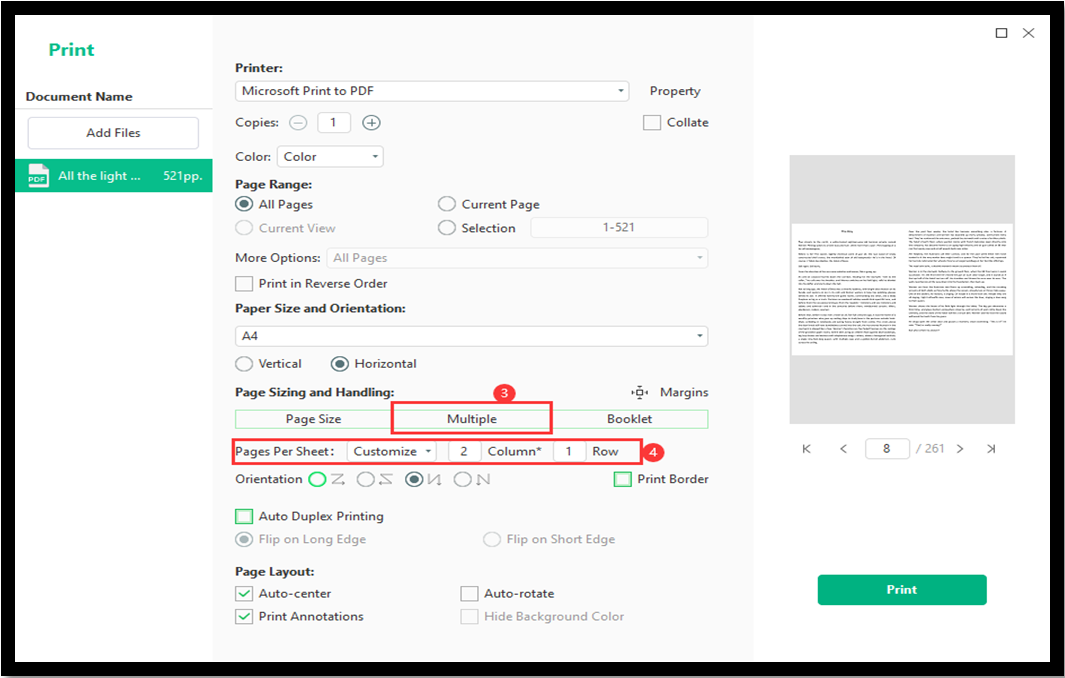
Step 5: Set the two pages to 1 column in 2 rows or two columns in 1 row;
Step 6: Adjust the combined page size, orientation, and more necessary options;
Step 7: Click Print to merge two pages of a PDF into one.
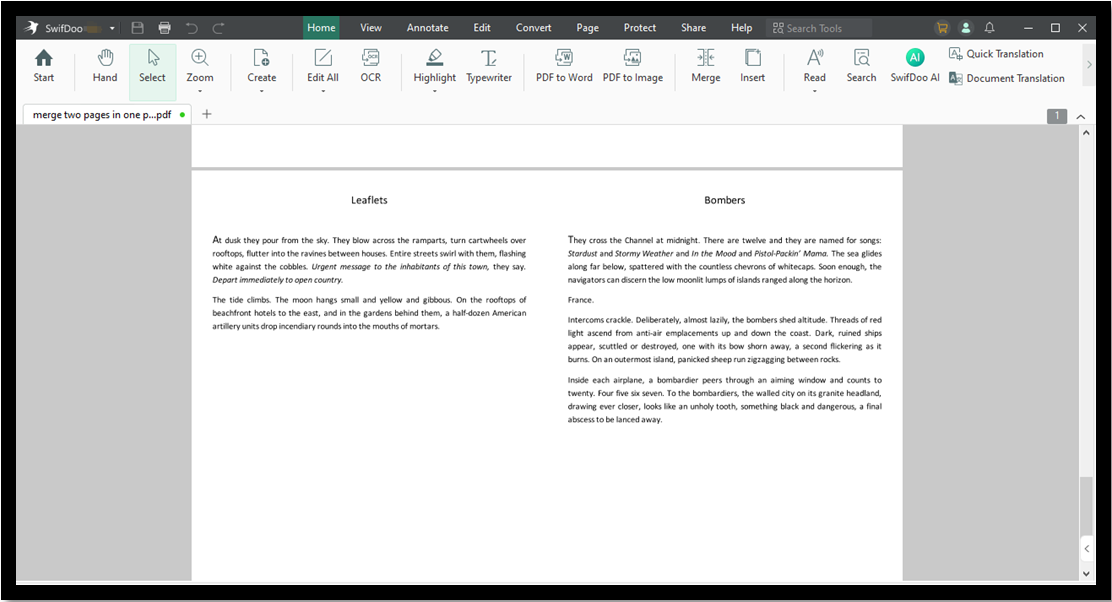
Tips: Alternative method to combine two PDF pages into one using SwifDoo PDF: take screenshots of the two pages in advance, create a blank PDF in your desired dimension, and use the screenshots as watermarks. Then, add the two picture watermarks to the empty PDF page. When adding them, you can determine the position and size of the picture watermarks on the blank page.
Download the SwifDoo PDF software to get your PDF job done effortlessly.
- Combine two pages of a PDF into one and combine 4, 6, 16, and more pages in one page;
- Print a double-sided PDF;
- Print PDF pages in reverse order;
- Batch print multiple PDF files at one time;
- Print a PDF as a booklet;
- Convert PDF to grayscale.
Many users praise SwifDoo PDF as the most economical and powerful PDF solution. It comes with a collection of PDF editing, converting, page organizing, and printing tools and options. With a 7-day trial, you can test them for completely free without a limit.
Combine 2 Pages in One Page PDF in Preview
A native way to combine two pages in one page PDF on a Mac is to use the Preview application. This default Mac PDF viewer enables you to transform a PDF into images or vice versa. It's also available to join individual PDFs together and save only one page of a PDF. Along with the Mac printing function, Preview lets you lay out file pages and specify the page orientation and size.
Check out how to utilize the printing options to make 2 pages in 1 page of PDF in Preview.
Step 1: Open your target PDF in Preview, and choose File > Print;
Step 2: Click the Preview button to select Layout, and set the Pages per Sheet value to 2;
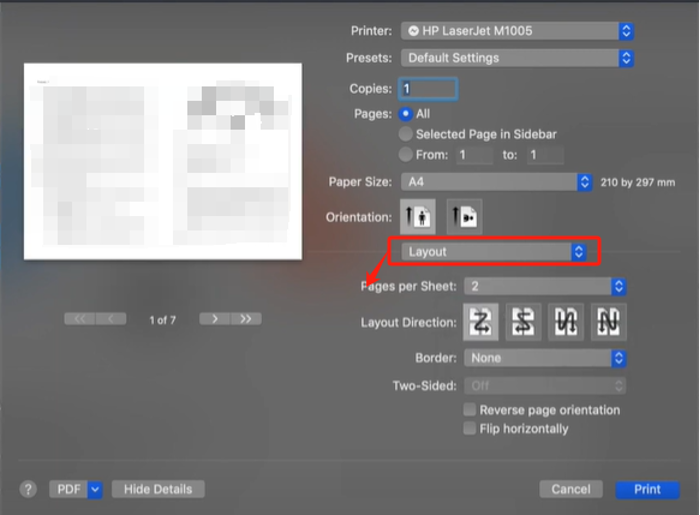
Step 3: Click the PDF drop-down button to select Save as PDF, and rename the new file;
Step 4: Tap Save to fit 2 pages in 1 page PDF and save the new PDF.
Combine Two Pages in One Page in PDF Using Google Chrome
You can find a solid option in the Google Chrome browser on your computer to combine 2 PDF pages into 1. That is the printing feature. You can utilize the option with the default PDF printer on your device to extract pages from and split a PDF. Chrome has a built-in PDF viewer and opener.
Learn how to combine two PDF pages into one through the instructions below.
Step 1: Drag and throw your PDF file to the Chrome window to open it;
Step 2: Press Ctrl + P (CMD +P for Mac) to access the printing dialog box;
Step 3: Choose 2 from the Pages per sheet drop-down menu;
Step 4: Select Save as PDF from the Destination menu;
Step 5: Press the Save button to save the file and get two consecutive PDF pages merged into a single one page.
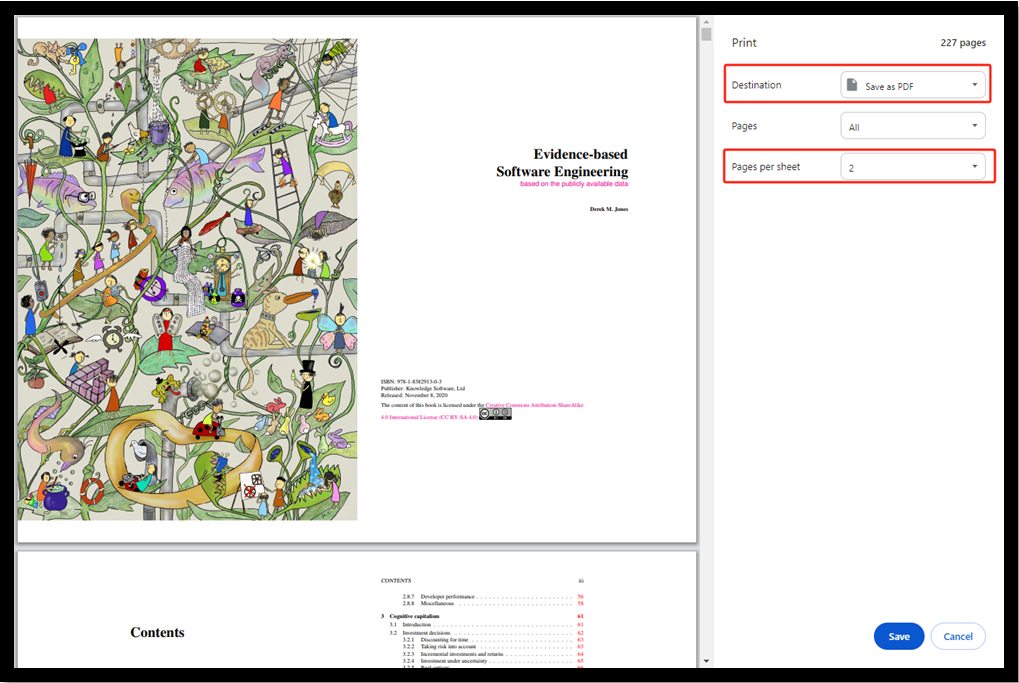
You can also choose Microsoft Print to PDF from the Destination list and change the page color, paper size, number of pages per sheet, and scale. Then, click Print to combine two pages into one page in the PDF.
How to Combine 2 Pages into 1 in PDF with Microsoft Edge
If you want to combine two PDF pages in one page on Windows or Mac, you can go with Microsoft Edge. This browser is also a free PDF reader and annotator. It lets you print your PDF pages onto a sheet twice the size of the original one and select a preset paper size. You can decide to landscape or portrait the resulting merged page.
Step 1: Drag to throw the PDF you need to combine or merge two pages into one in the Edge window;
Step 2: Bring out the Print window by the Ctrl + P (CMD + P on Mac) shortcut;
Step 3: Select Save as PDF or another PDF printer, and click More settings to set the number of pages on each sheet;
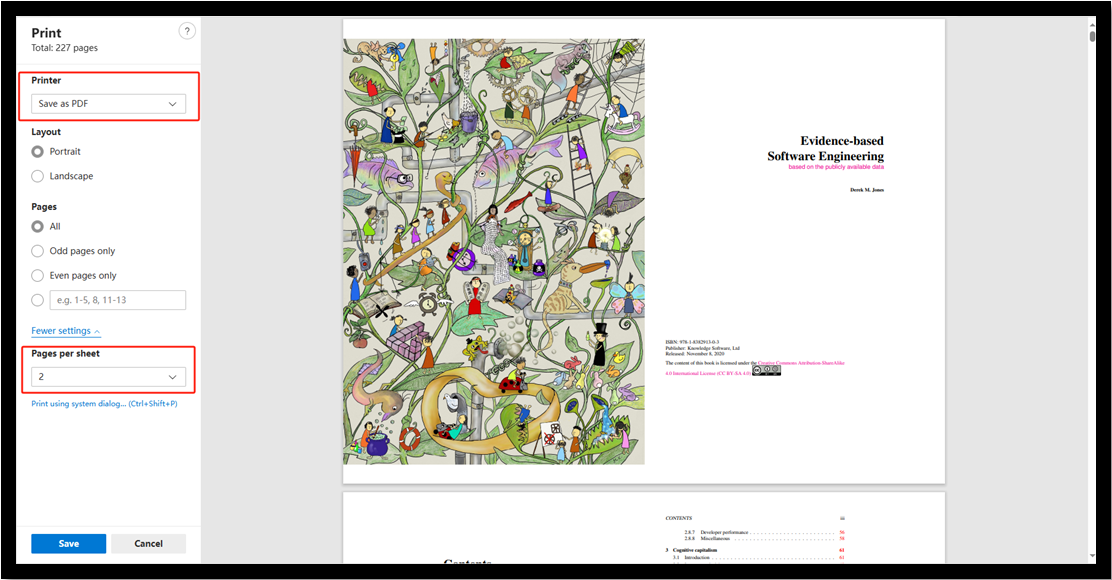
Step 4: Tap Save, rename the file, and choose a location to complete the merging.
This method to combine two pages into one page in a PDF is only suitable for one-side printing. If you want to display two pages on each of two sides, get the SwifDoo PDF to realize that.
Merge Two PDF Pages into One Page Using PDFdu
PDFdu enables you to merge two PDF pages into one page irrespective of the Windows, Mac, iOS or other operating environment. It is an online PDF page merger and combiner that can also stitch four or all pages in a PDF together horizontally or vertically. It can also merge PDF files into one. No need to sign up or log in, and just get into the website and follow the process we wrote below.
Step 1: Navigate to PDF Converter on the top of the site to choose Stitch PDF pages;
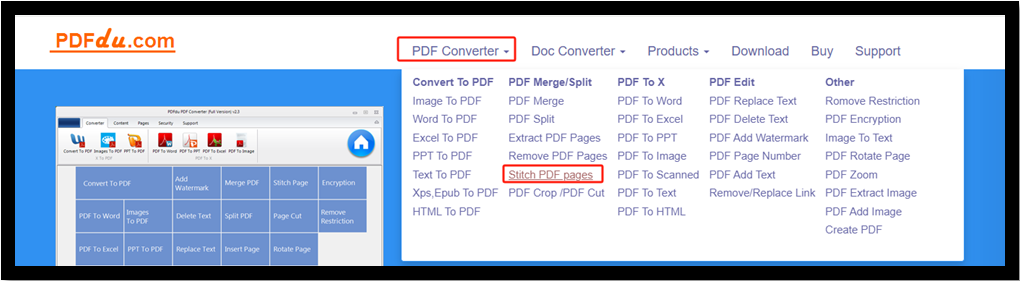
Step 2: Click Select File to upload your PDF document, and select a Stitch Two pages to One page option;
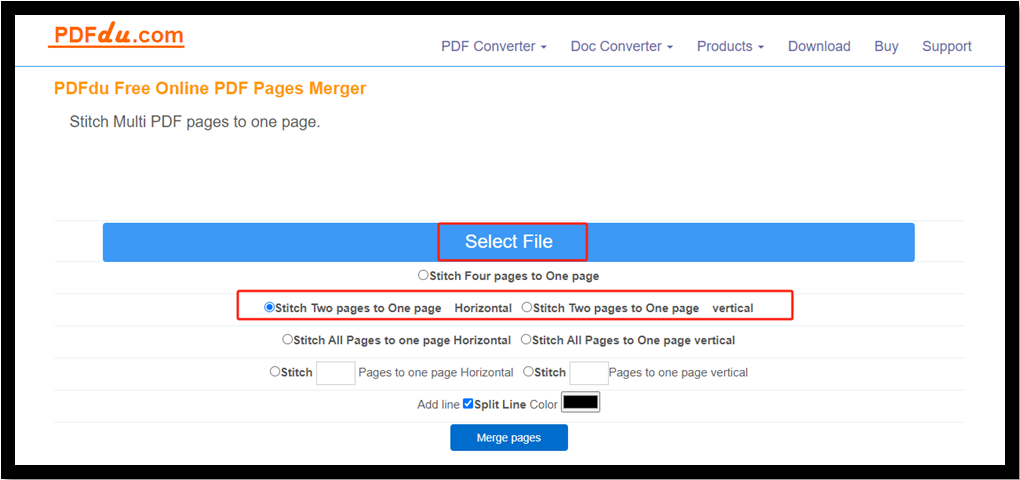
Step 3: Alter other settings and click the Merge pages button to combine two pages of a PDF into one;
Step 4: Download the generated file to your device.
A key drawback is that you’re not able to set the page size, and the page size should be at most 500cm. Users also complain about the intrusive ads on the user interface. There is no preview when you merge two pages in one page in a PDF using this tool.
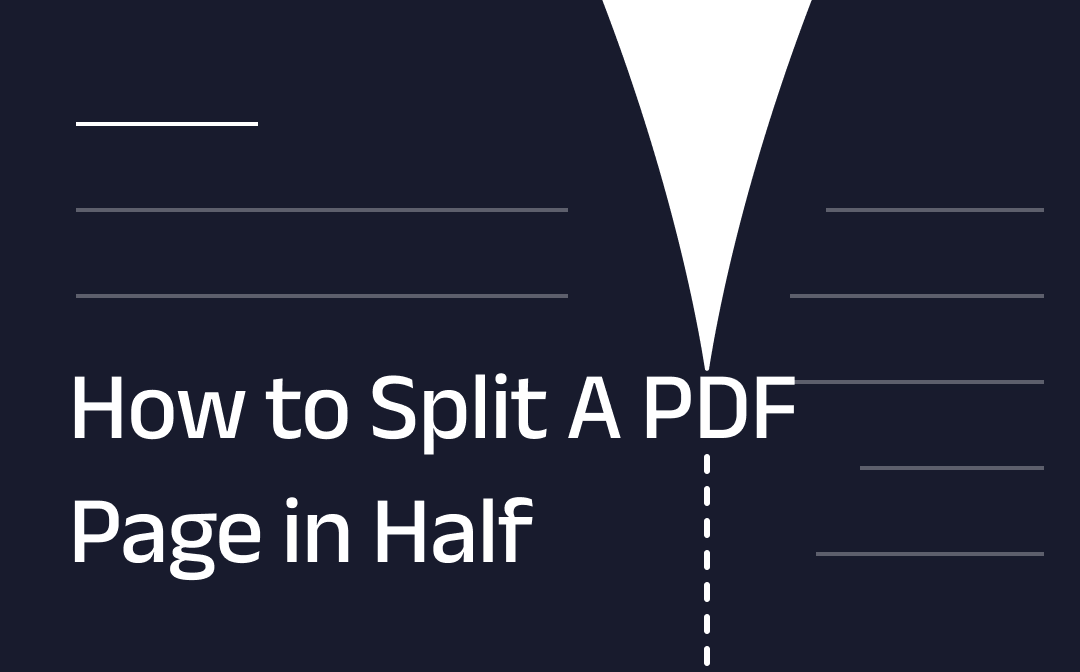
How to Split A PDF Page in Half Vertically or Horizontally
This guide will show you how to split a PDF page in half. You will be able to split PDF down the middle vertically or horizontally.
READ MORE >Conclusion
Stop manually capturing each page in your PDF to paste it into a blank file for showing two pages side by side. That’s so time-consuming and inefficient. Making two pages into one page in a PDF is simpler than ever now with the four approaches in this article.
A basic way is to take advantage of the printing function in your web browser like Chrome and Edge. SwifDoo PDF is a more powerful choice without being tech-savvy to use. Compared with the online combiner tool, it helps merge every two pages into a single page inside a PDF file more securely and privately.









