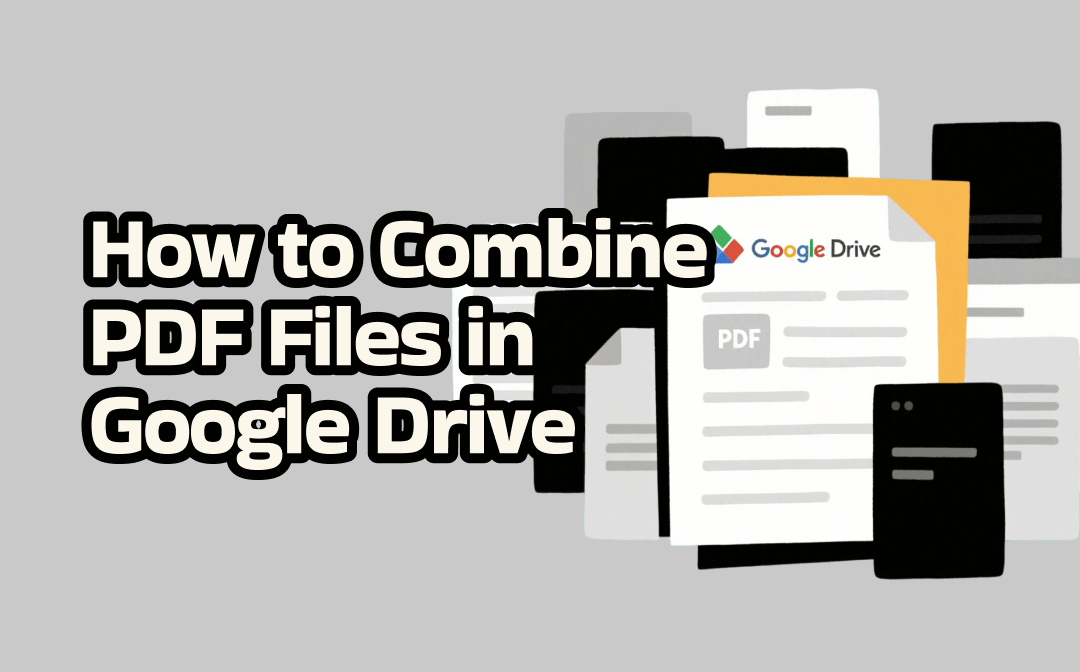
How to Combine PDF Files in Google Drive
Is it possible to combine PDF files in Google Drive? Though Google Drive features the ability to upload, view, share, and manage PDF files, it doesn’t have a built-in feature to combine PDFs.
Fortunately, Google Drive allows users to add add-ons to extend its functionality. Hence, you can combine PDFs in Google Drive with the help of third-party add-ons. You can refer to the expert guide on how to merge PDF files in Google Drive.
Step 1. Open any of your browsers, visit the official website of Google Drive, and sign in to your account.
Step 2. Click the + New button, move to More, and choose the Connect more apps option.
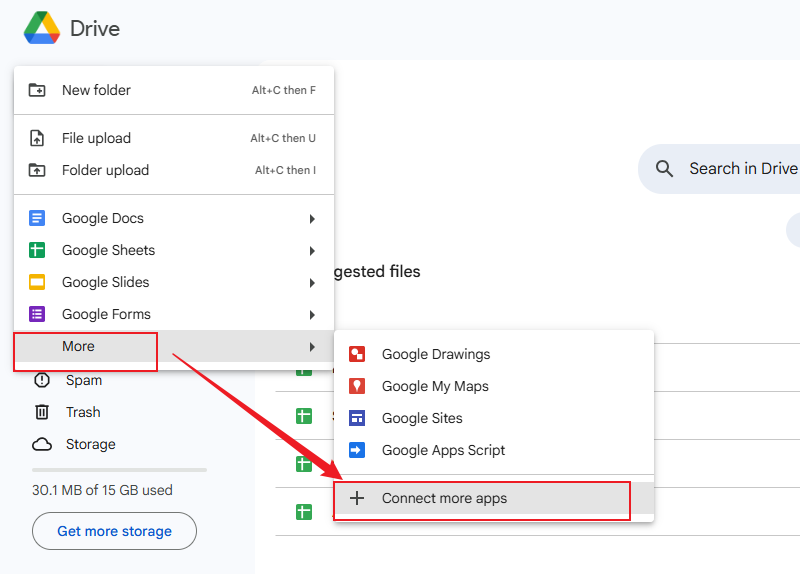
Step 3. The Google Workspace Marketplace window will appear. Here, you need to search for PDF Merge and Split, an add-on to combine PDFs. Find the right one and click the Install button. Then, refer to the on-screen instructions to install it.
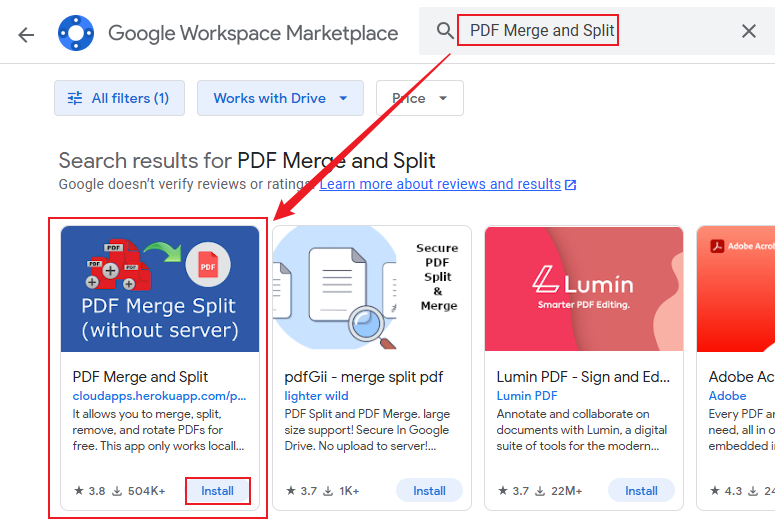
Step 4. If you don’t upload your PDF files to Google Drive, you can click + New and choose the File upload option to import them. If you have done that, select the PDF files you want to merge, right-click any of the selected PDF files, move to Open with, and choose PDF Merge and Split.
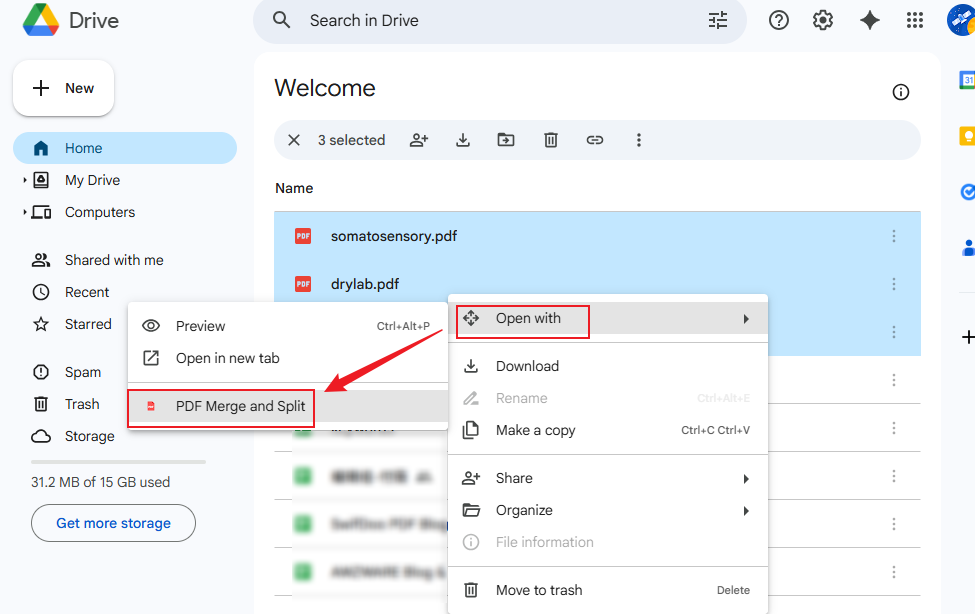
Step 5. A new tab will open, choose the Merge PDF option and click the Create PDF option.
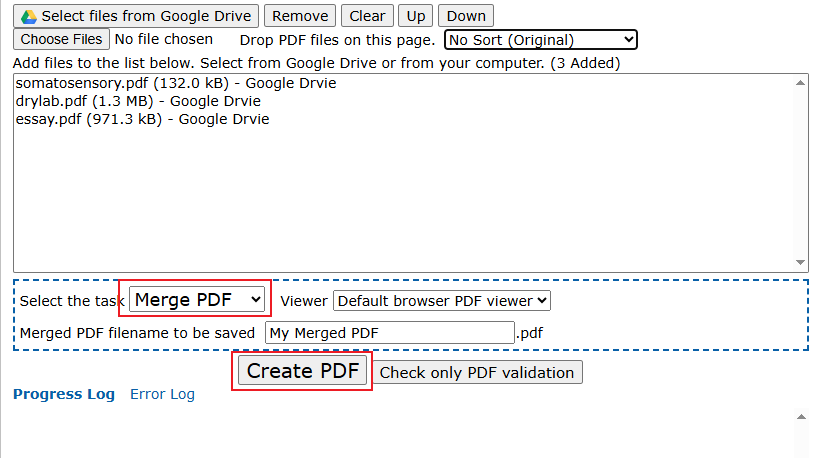
Step 6. When the PDF merge task is finished, you can click the Download a PDF option to save the merged PDF locally. Alternatively, you can select the Save to Drive option to store the merged PDF in Google Drive.
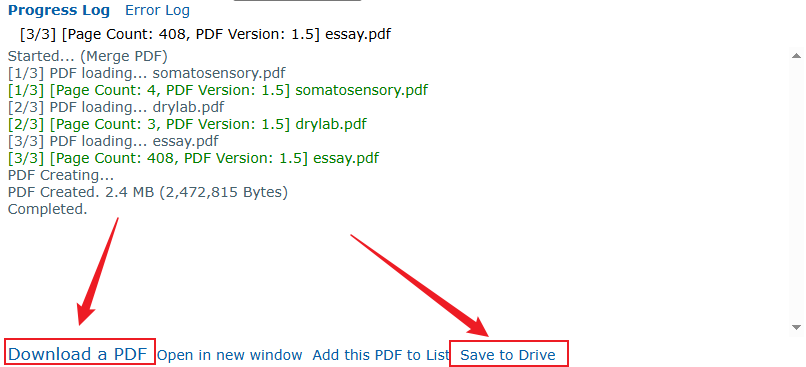
Alternative Way to Combine PDFs Offline
Compared with using Google Drive to merge or even edit PDFs with the help of add-ons, using a professional PDF editor is better. SwifDoo PDF is a good choice. It enables you to merge many PDF files into one single PDF for file distribution and archiving. Its PDF merging and splitting feature is available on Windows, Mac, iOS, and Android.
As a reliable and all-in-one PDF tool, SwifDoo PDF offers other useful features to view, edit, and convert PDF files and handle other PDF problems. In general, SwifDoo PDF is worth a try! The tutorial on how to combine PDFs offline using SwifDoo PDF is as follows:
Step 1. Simply click the button below to get this useful PDF merger for free and then install it on your PC.
Step 2. Launch SwifDoo PDF and choose the Merge PDF option under the Home tab.
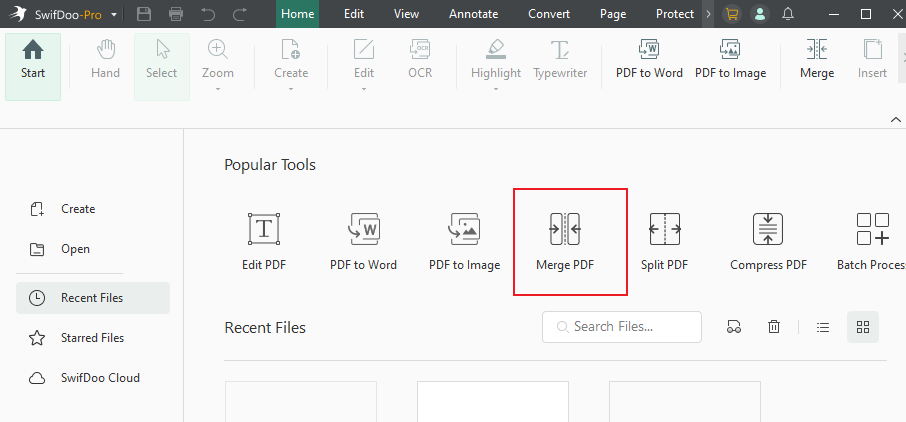
Step 3. Click + Add Files to locate the PDF files you want to combine, choose them, and click Open.
Step 4. You can rename the PDF file and change its saving path. Then click the Start button.
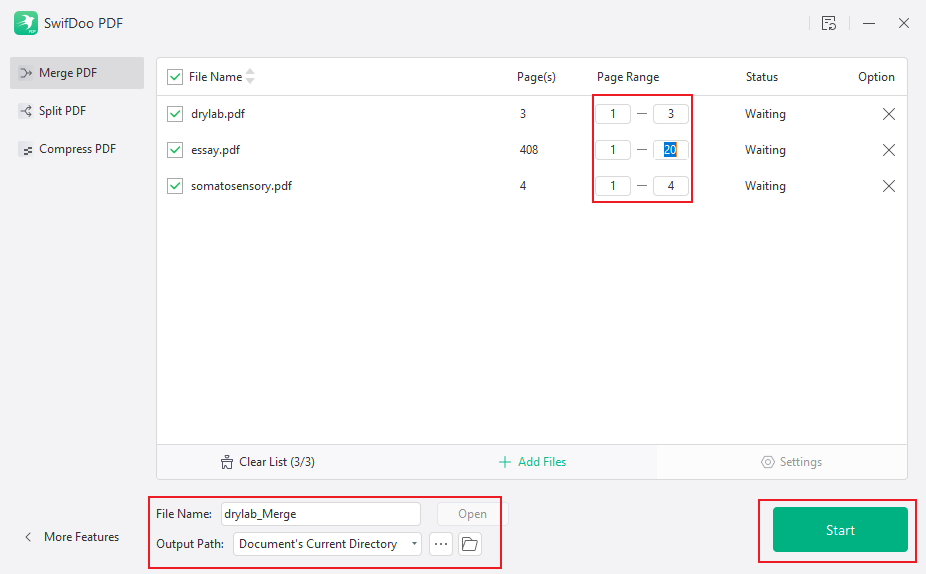
Step 5. The PDF merge process will be completed within a few seconds. You can click the Open button to open the merged PDF in SwifDoo PDF. Then, you can utilize its various features to enhance your merged PDF.
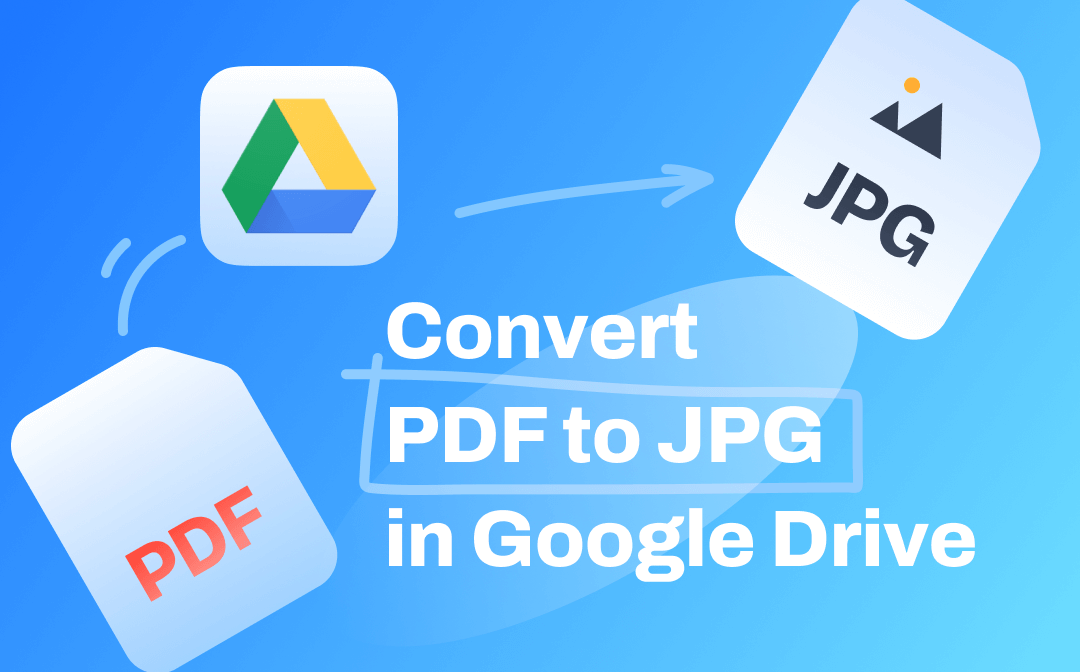
How to Convert PDF to JPG in Google Drive | Quick Guide
This guide will show you how to convert PDF to JPG in Google Drive. In addition, you will know the way to convert PDF to JPG without losing formatting.
READ MORE >Bottom Line
How to combine PDF files in Google Drive? From the above, Google Drive can merge PDF files unless an add-on is installed to extend its functionality. I provide you with a complete guide in this post. What’s more, I recommend an alternative way to merge PDFs offline. I hope this post can be helpful to you.









