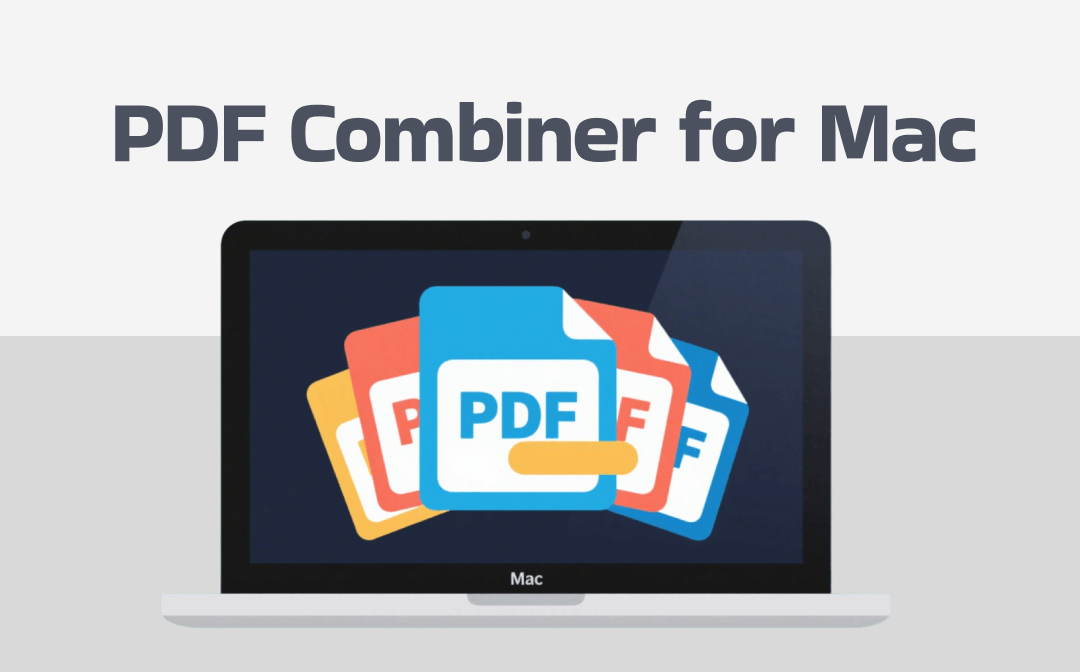
1. SwifDoo PDF for Mac
SwifDoo PDF for Mac is a comprehensive PDF tool that helps users read, edit, annotate, protect, split, and merge PDFs. Thanks to its simple workflow, you can combine multiple PDF files into one single file in a few clicks. No learning curve!
When merging files, you can choose to merge all pages or only selected pages. After merging, you can further adjust the file, such as rotating pages or changing the page order. In addition, you can add, delete, or replace pages as needed. All tools are at your fingertips.
In short, with SwifDoo PDF for Mac, you can easily merge PDF files on Mac and do other editing. It is a good option if you want a professional yet easy-to-use PDF combiner for Mac. In addition, SwifDoo PDF is not just a merging tool; it provides a range of editing tools to help you handle all aspects of PDF files. Give it a try!
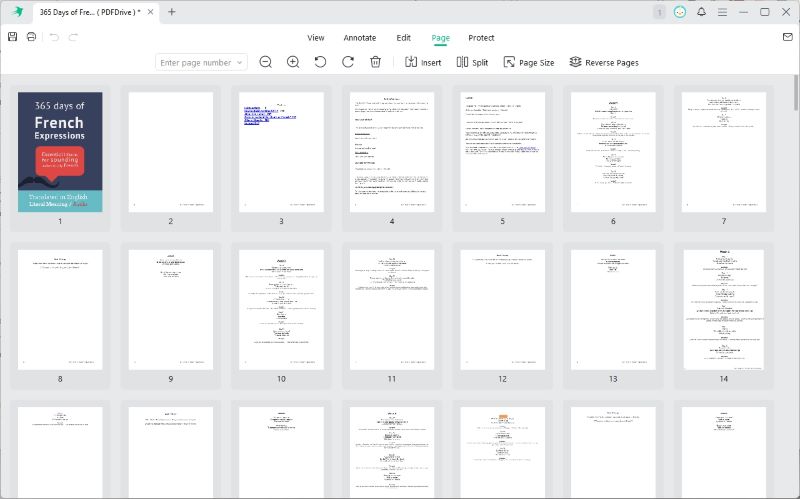
2. Adobe Acrobat
Adobe Acrobat is a reliable Mac PDF editor that enables users to create, edit, convert, protect, and merge PDFs. However, the interface is somewhat complicated, and beginners may feel overwhelmed.
With its Combine feature, you can easily add multiple files and merge them into one document. It even allows you to combine non-PDF formats, such as Office documents, images, and emails. Acrobat supports up to 100 files or 1,500 pages per merge. Therefore, there is no problem handling large files.
For users familiar with office software, Adobe Acrobat is intuitive and easy to use, but a subscription fee is required to access advanced features, including PDF merging. For professionals, legal teams, publishers, enterprise users, or anyone who prefers a factory-standard solution, Adobe Acrobat is a good PDF merger for Mac.
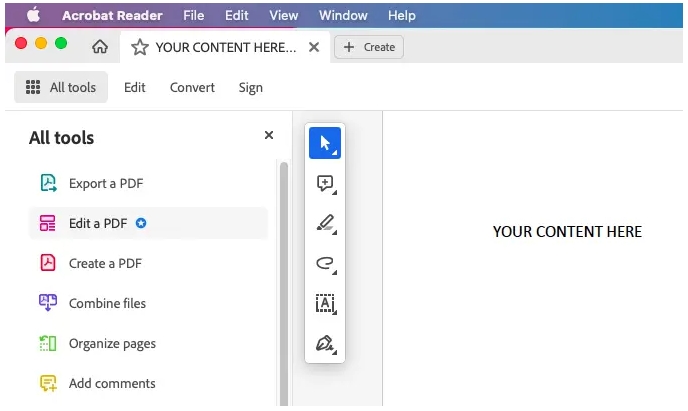
3. Preview
Preview is the default tool in macOS for viewing and editing PDF files and images. Users can view, annotate, reorder, and merge pages or entire documents without needing to install additional software.
The Insert option makes it easy to combine PDFs into one. It allows you to select pages from a PDF and insert them into the current document. Additionally, you can drag and drop thumbnails from one PDF to another to complete the merging process.
All in all, Preview is a lightweight, easy-to-use PDF combiner for Mac—perfect for students, casual users, or anyone who wants to quickly merge a few pages or files without any cost or installation. After merging, you can edit the PDF in Preview if needed.
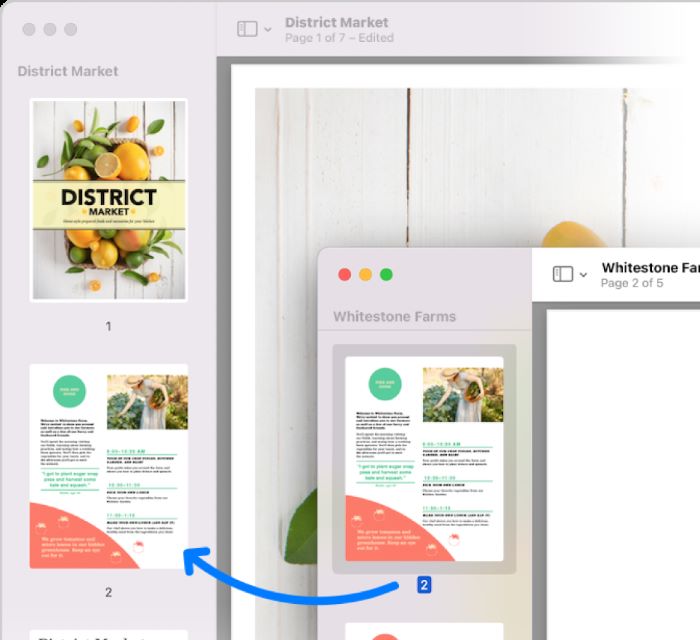
4. Foxit
Foxit is a powerful Mac PDF merger and editor that provides comprehensive editing, collaboration, security, and PDF merging features for both general and professional users.
Users can add documents to the merge dialog box (including non-PDF formats such as Word or PowerPoint), drag thumbnails or file entries to reorder them, and then click "Merge" to generate a formatted PDF file. It also supports batch merging to save time and energy.
Foxit features a ribbon interface similar to those found in Office applications. It is a good option for students and small businesses that need occasional merging. However, a subscription is needed for advanced editing and merging features.
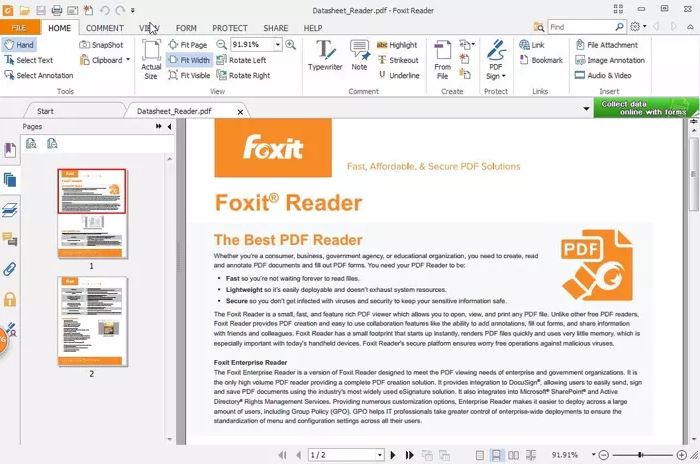
5. Nitro PDF
Nitro PDF is an all-in-one PDF suite designed for professional users. It combines merging, editing, OCR, conversion, and collaboration tools in one package.
You can click Add Files to import PDFs or add pages to the PDF on a Mac. It also allows you to add other document formats (Word, Excel, etc.). A good thing is that Nitro can detect duplicates or blank pages and let you remove them before saving the final version. Nitro is feature-rich and one of the most popular alternatives to Adobe. It is ideal for professionals, teams, or users who require advanced features.
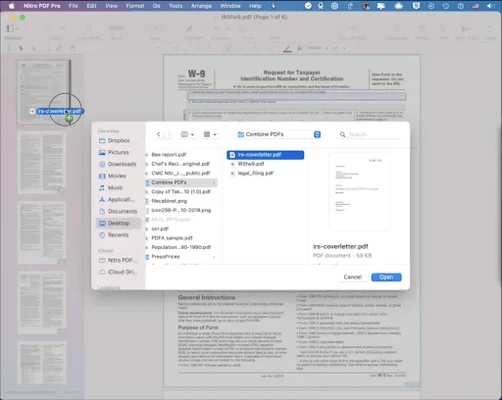
6. PDFgear
PDFgear is a free PDF merger for Mac. It offers a rich toolbox, including text editing, annotation, conversion, compression, form filling, OCR, digital signatures, and AI-driven tools.
It can easily combine PDF files: open the app, navigate to the Merge & Split tab, and select Merge PDF. You can import multiple PDF documents, images, or Office files. The app also allows you to adjust specific page ranges and reorder pages using drag-and-drop.
PDFgear is more advanced than macOS Preview but far less complex than enterprise-focused suites like Adobe Acrobat or Nitro. It is a good option for students, researchers, professionals, and small businesses who need a full suite of PDF tools for free.
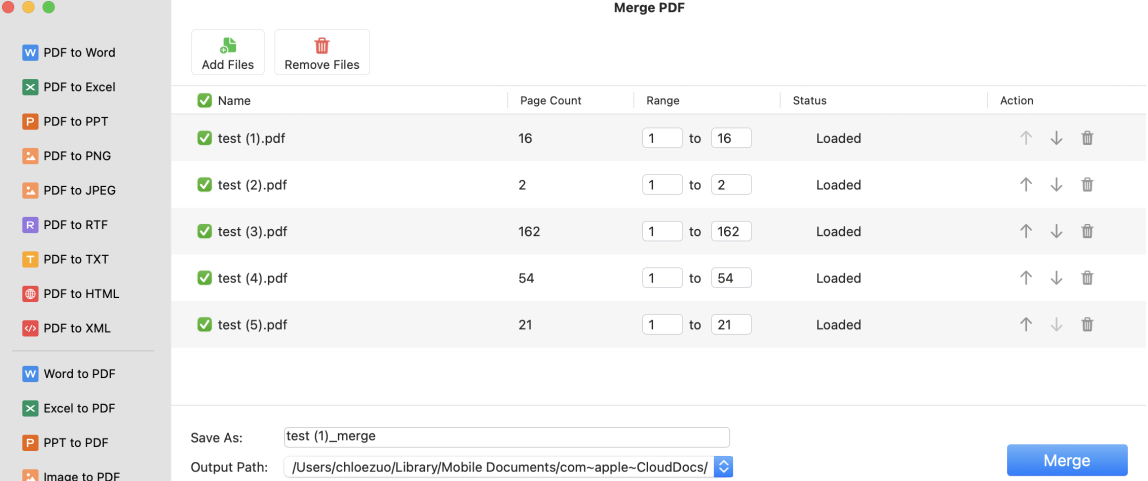
Conclusion
You can choose the right PDF combiner for Mac based on your needs. Preview can be the first choice if you want to take quick action without downloading. Adobe Acrobat, Nitro PDF, and Foxit PDF Editor are good options for professionals. SwifDoo PDF and PDFgear are great for individual users who want advanced features. Anyhow, you can try these tools yourself to see which one works best for you.









