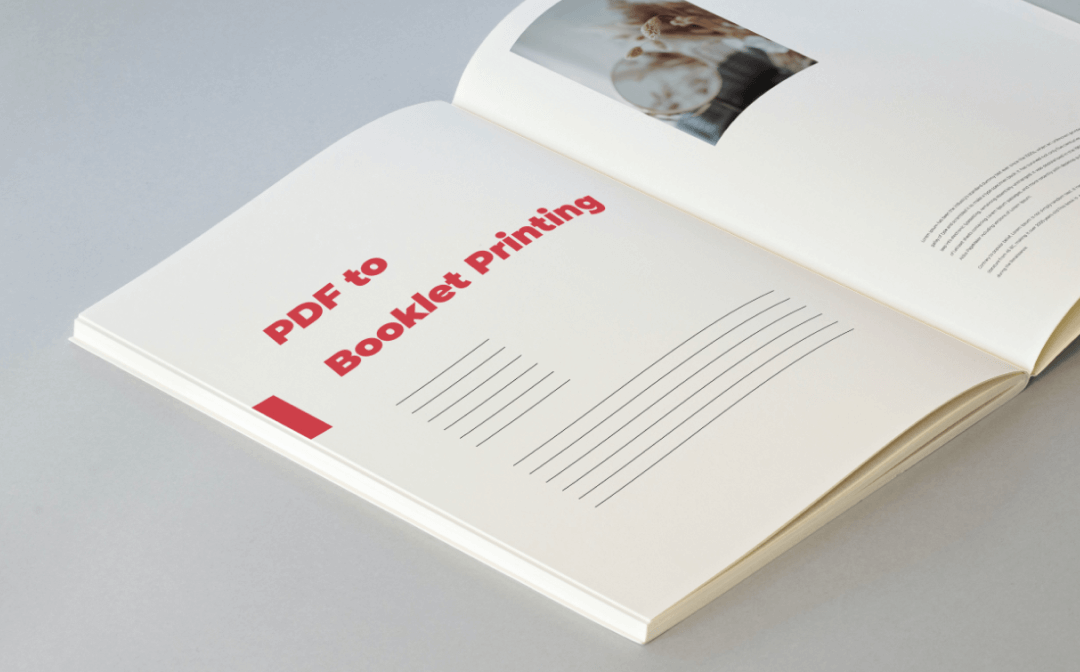
No matter what types of PDF files you have and your problems with them, a handy PDF software application can make things easier. This SwifDoo PDF post will share three free methods to print booklets in PDF with PDF programs on Windows, Mac, and online. Read on to find out.
What Is the Structure of a Booklet?
A booklet consists of a paper cover and a few sheets of paper. Each sheet of paper is folded in half and contains four pages. All the sheets are bound together where they are folded to form such a small book. The paper sizes for printing a booklet are 8.5” x 11” and 5.5” x 8.5”.
Usually, when printing a PDF as a booklet, you can design the layout by choosing the left-side or right-side binding modes. The PDF software introduced in this article lets you decide whether to print all pages on the front, back, or both sides. Now, let’s dive into the methods to print a PDF as a booklet.
Print PDF as Booklet on Windows
SwifDoo PDF
If you want an easy way to print PDFs as booklets on Windows (Windows 10, 11, or the older Windows 7/8) or Mac, try SwifDoo PDF. It is a tiny and lightweight PDF booklet printing program, PDF booklet creator, and PDF document converter. The software allows you to print either a single-sided or double-sided booklet. You can choose whether to print your booklet in PDF format with annotations and specify certain pages for printing.
Here is the method to print a PDF as a booklet on Windows.
Step 1: Open a PDF file with the program, go to SwifDoo in the top left corner, and click Print in the drop-down list;
Step 2: In the pop-up printing setting dialogue box, select the printer you work with and tap the Booklet option under Page Sizing and Handling;
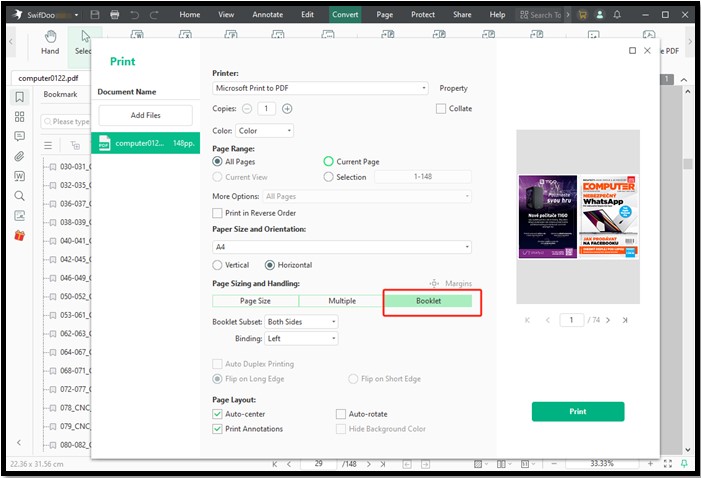
Step 3: Choose the binding method by picking an option from the Binding menu. Determine whether to print on single or both sides of paper by changing the Booklet Subset settings;
Step 4: Preview the booklet on the right side of the window. Hit Print at the bottom right to print your PDF as a booklet.
Once you’ve chosen an option from the “Booklet Subset” and “Binding” drop-down menus, SwifDoo PDF will automatically arrange the pages on each sheet of paper for PDF to Booklet printing. You don’t need to reorder them to print manually. The “Multiple” option under “Page Sizing and Handling” allows printing multiple pages per sheet of paper if required. By adding more PDF files in the left pane of the printing dialogue box, you can print multiple PDF files as booklets at once.
SwifDoo PDF can do a lot more than convert PDFs to booklets. When the need arises, you can do a word search in your booklet PDF to look for particular keywords in the file. It also enables you to edit, merge, split, and convert PDF files to other types of documents (including Word, Excel, etc.). Additionally, you can convert PDF files online on the software’s website.
Print PDF as Booklet on Mac
Adobe Acrobat Reader DC
Turning a PDF into a booklet with Adobe Acrobat Reader is easier than you might think on a Mac. Just like its counterparts, Adobe Reader allows single-sided and double-sided PDF printing. Depending on how you wish pages to appear in a booklet, you are opened to four binding method options: Left, Right, Left (Tall), and right (Tall). Look at how to print a PDF as a booklet on a Mac for free.
Step 1: Drag and drop your PDF into Adobe Reader, then navigate to File and choose the Print option;
Step 2: Select a printer and change the setting to print a PDF booklet in the opened Print dialogue box;
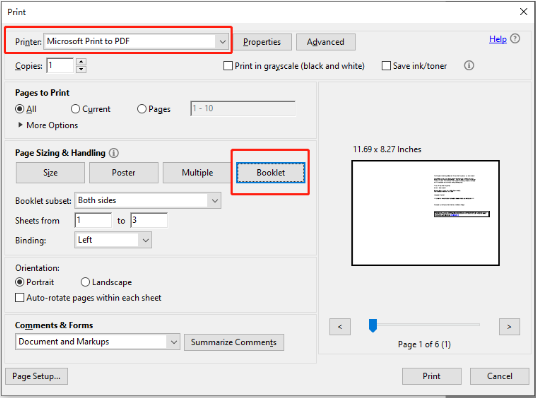
Step 3: Choose your preferred booklet binding method and the proper option for duplex or simplex printing. After you’ve made all the necessary settings, click Print to start the PDF-to-Booklet printing process.
Adobe Reader is a powerful PDF-to-booklet converter that can be downloaded and used for free. It can print your PDF as a booklet with or without all the markups, forms, and stamps. Even better, it is also a free PDF annotator and PDF locker. The downside of the software is that it eats up a lot of disk space on your computer.
PDF to Booklet Printing Online
Online2PDF
You may have known how to create and print your booklet in PDF format on Mac and Windows from the content above. In this part, we will show you how to do that online with Online2PDF. This tool allows you to set the page layout and many other standard options for booklet printing. You can use it to convert your PDF to a printable booklet online first and then print the PDF booklet two pages per sheet out with a physical printer.
Let’s see how the online software helps print a PDF as a booklet.
Step 1: Click Select files on the homepage of the online free PDF to booklet converter to upload your PDF file;
Step 2: Choose Layout from the listed options after Preferences and select Booklet (in order to bind a book) in the PDF page layout drop-down menu;
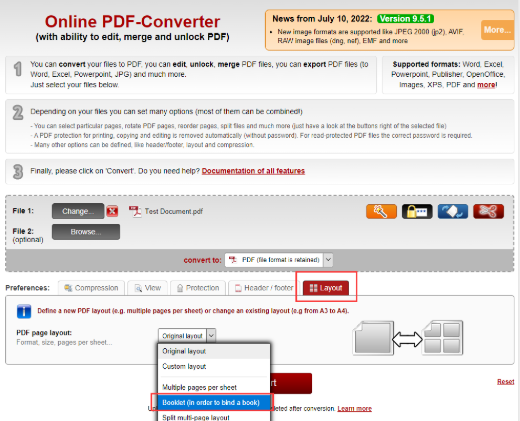
Step 3: Adjust the inner and outer margins, page layout, and printer settings. Press the Convert button to create a PDF booklet.
You can convert a PDF to a booklet online with the free PDF tool through the steps above. The even pages in the created PDF booklet will be upside down, but this helps print the booklet on sheets of paper with a correct layout and page orientation. In case you hope the pages of both digital and printed booklets to appear in the correct orientation, use dedicated PDF software like what we've talked about above.
Conclusion
This article ends the hassle of looking for quality software to print PDFs as booklets. With the three software introduced, you can effortlessly make a PDF booklet for free on Windows, Mac, and most other operating systems. All of them enable you to convert a PDF to a digital booklet, but only the desktop programs can print booklets with a physical printer. Pick the one that best suits your needs.









