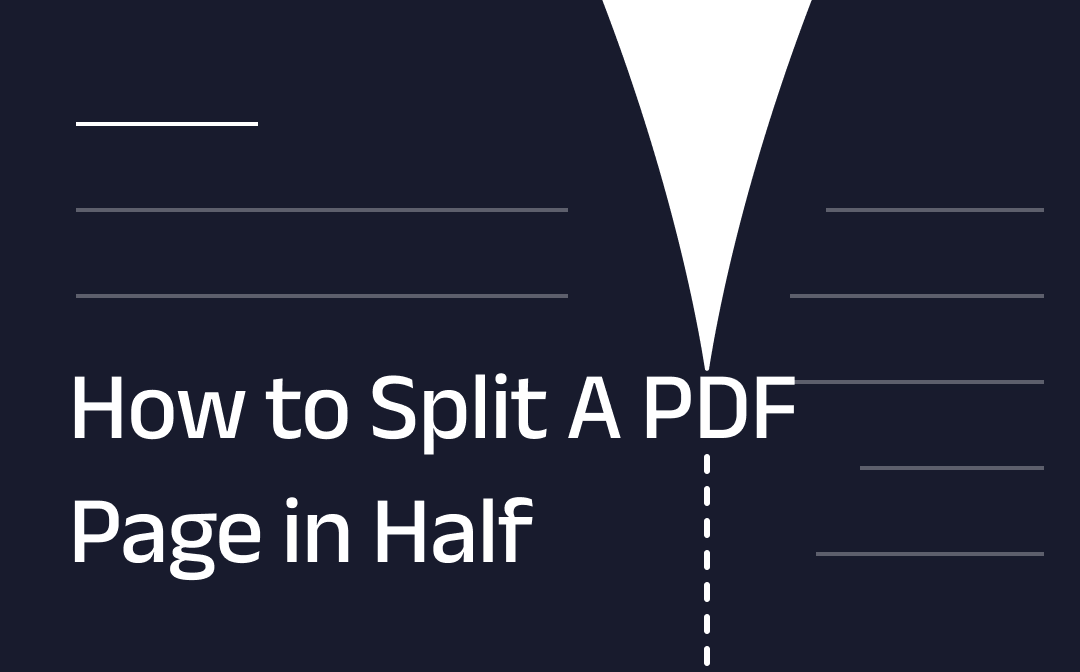
Can You Split A PDF Page in Half?
The answer is Yes! Whether you want to separate a scanned document with a double-page layout or delete unwanted parts, you can use the three PDF splitters mentioned in this article to help you accomplish the task. Depending on the specific situation, you can choose to use a desktop app or an online app.
By the way, keeping a copy of the original document is a good idea. This way, you don't have to worry about losses due to wrong operation. Without much ado, let’s start to see how to split a PDF page in half vertically or horizontally.
1. How to Split A PDF Page in Half in Acrobat
Adobe Acrobat is the most popular PDF editor. It provides various features to help users deal with PDFs. However, the truth is that there is no such feature that allows you to split one PDF page down in the middle into two new pages. You can use the Crop Pages tool to remove half of the page. That’s to say, it will keep one half and remove the other. You can go to the next section for another method if that's not what you want.
It should be noted that its editing features are permanently available only with a subscription. But fortunately, you can go to https://www.adobe.com/acrobat/free-trial-download.html for a 7-day free trial. Now, let's see how to divide a PDF page in half with Acrobat.
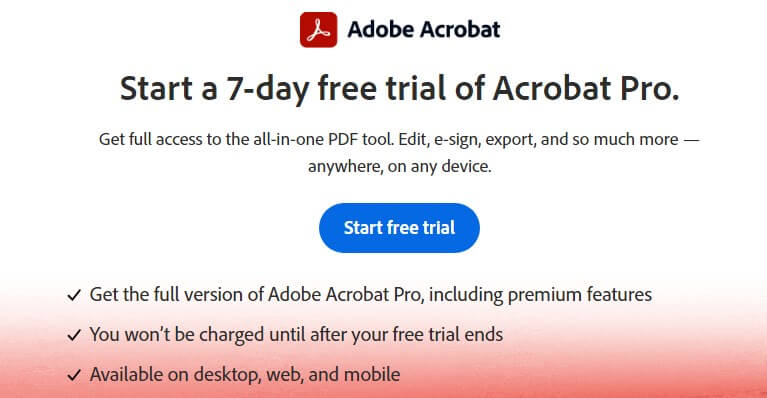
1. Open Adobe Acrobat.
2. Copy the page that needs to be split.
3. Click Home and then choose Crop.
4. Adjust the cropping area and apply the change.
5. Then, you can save the file to your computer.
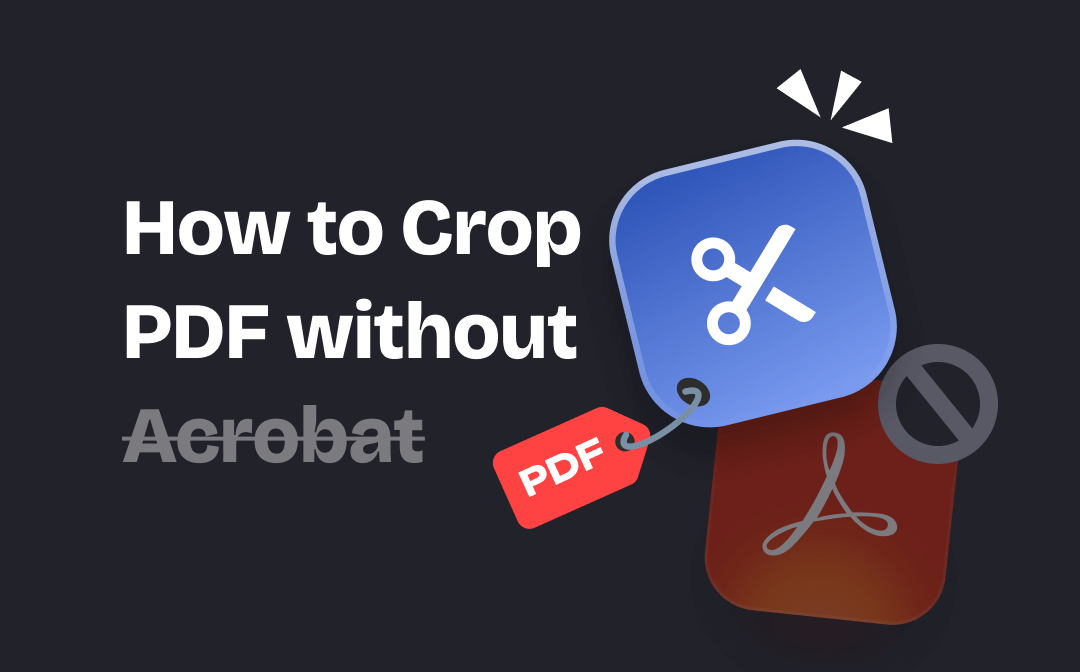
How to Crop PDF without Acrobat | 4 Ways
This guide will tell you how to crop PDF without Acrobat - you can use an Acrobat alternative, your browser or an online tool to complete the task.
READ MORE >2. How to Split A PDF Page in Half with SwifDoo PDF
SwifDoo PDF is another professional PDF editor for Windows users. This tool allows you to split PDF page in half vertically or horizontally without effort. You can adjust the splitting area and add splitting lines to split the page into multiple parts.
Read on to learn how to split a PDF in half with SwifDoo PDF. You can click the button below to get this tool and follow us.
1. Launch SwifDoo PDF > Click Open to add the PDF file.
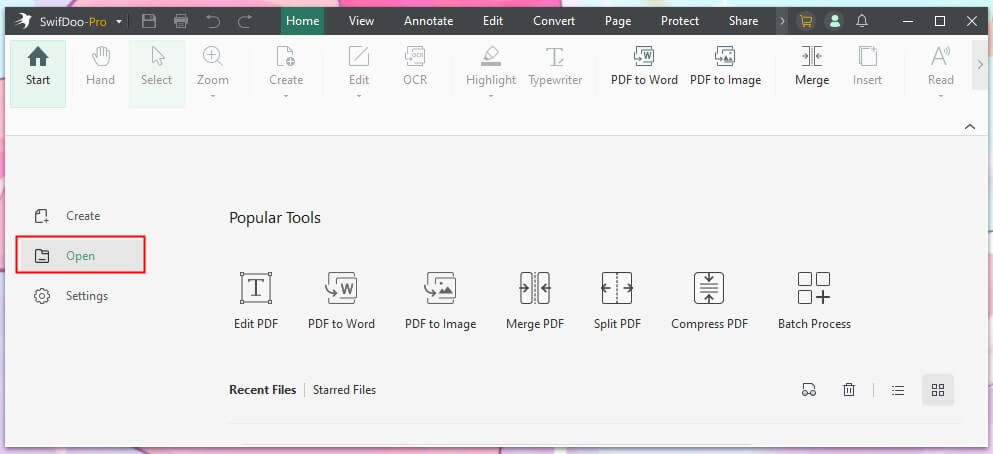
2. Click Edit from the menu bar > Select Split Page option.
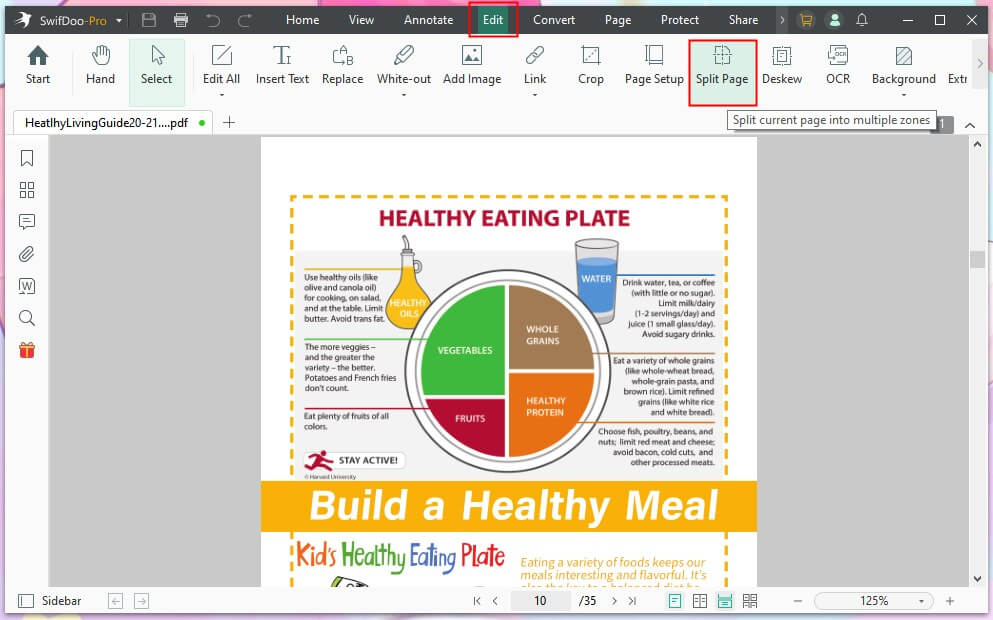
3. Then, you can adjust the settings.
- Click Add Splitting Line to add or remove vertical or horizontal splitting lines. Or you can click the splitting line and choose Remove Splitting Line option.
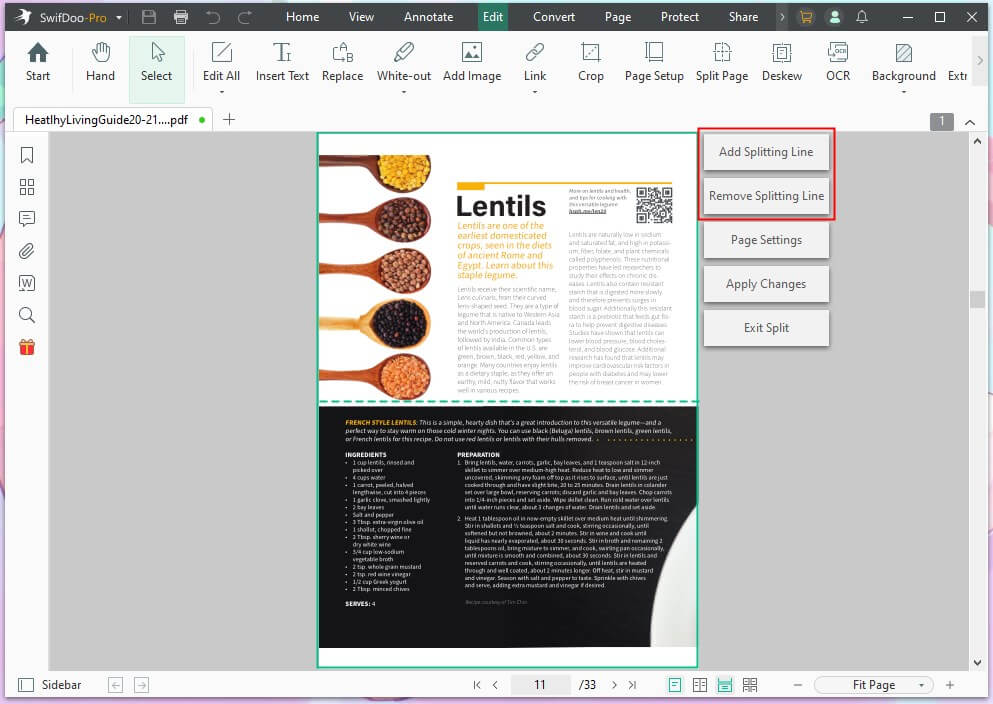
- Click Page Settings to select the pages you want to apply and whether you want to keep the original pages.
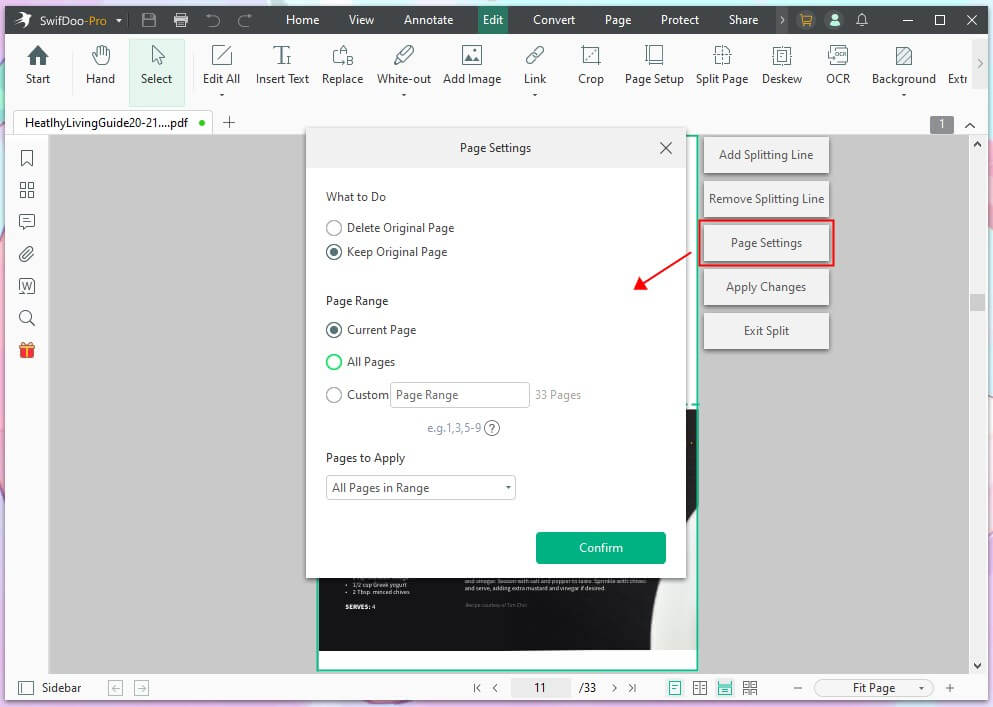
4. If everything is OK, click Apply Changes.
If you want to extract any page after the splitting, you can click Pages from the menu bar > right-click the page and choose Extract Page.
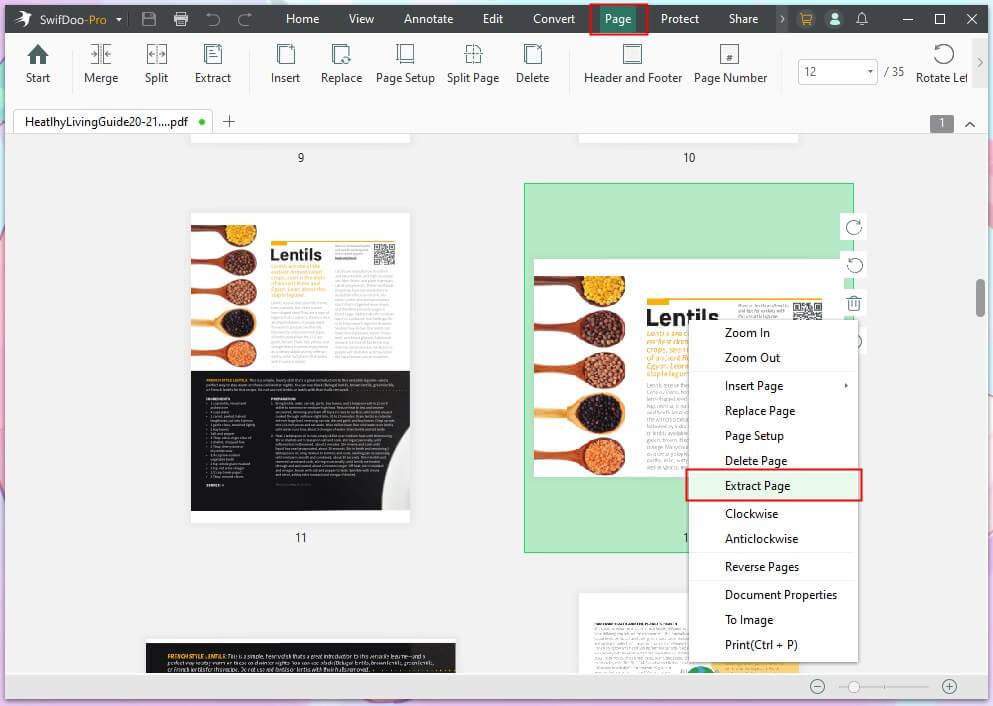
As you can see, with SwifDoo PDF, you can divide a PDF page in half in minutes. There are no complicated steps; just select the pages you want to split, and then you can split them the way you want. In addition to splitting pages, it has many useful PDF editing features for you to explore!

- 7-day free trial
- Merge, split, or extract PDF pages to create the one you need
- Convert PDF to Word, Excel, PowerPoint, images, and other formats
- Modify, add, delete, or replace text/image on the page with a single click
Windows 11/10/8.1/8/7
3. How to Split A PDF Page in Half via Web App
If you do not want to install any program on your computer, you can use a web app to help you split PDFs online. The whole process will be done in the browser. Let me show you how to divide a PDF page in half vertically with DeftPDF. This web app can help you split two-page layout scans to create separate PDF pages.
1. Open the browser and go to https://deftpdf.com/split-pdf-down-the-middle.
2. Drop the PDF file into the box.
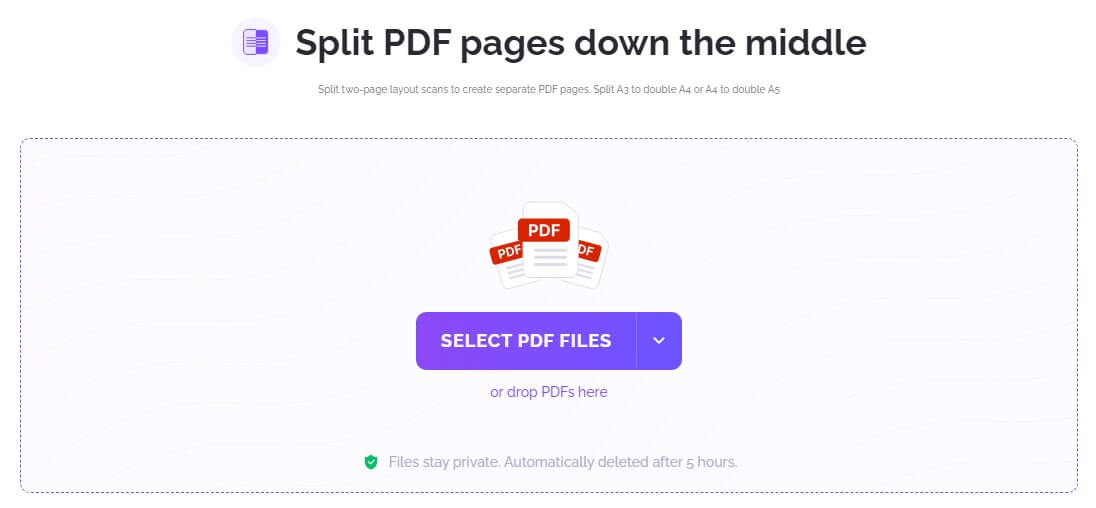
3. Select the pages you want to split.
4. Click Split, and it will automatically save the file to your computer.
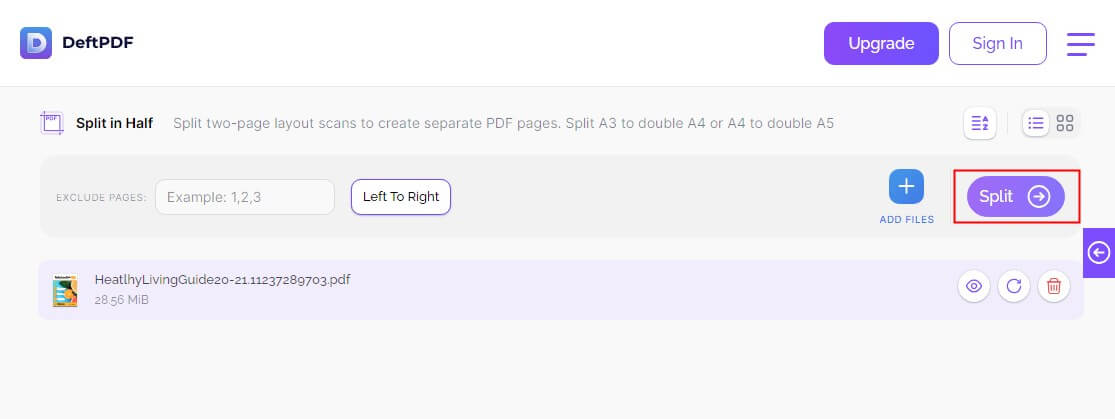
Final Words
That’s all about how to divide a PDF page in half. You can choose the product that best suits your needs. Try SwifDoo PDF or DeftPDF if you want to split a PDF without Adobe. SwifDoo PDF allows you to split PDF pages in half vertically and horizontally. The web app DeftPDF enables you to split the page vertically.
A web app is a good choice when you want to start quickly because downloading anything doesn't take much time. However, a desktop would be better if you want more advanced features!









