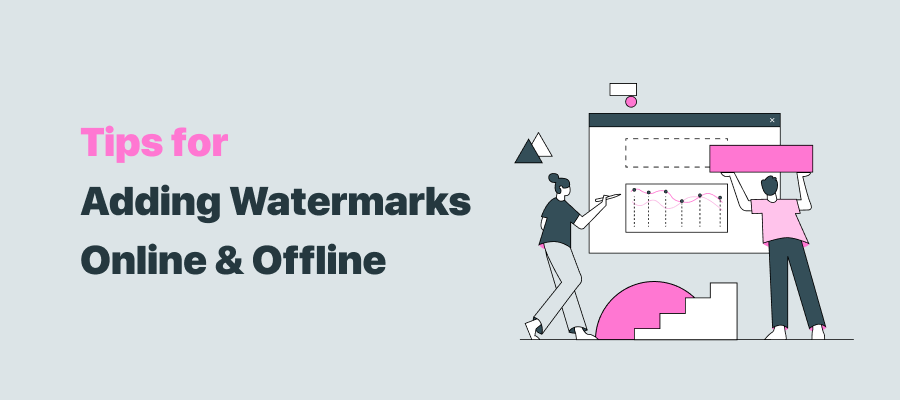
A watermark on a PDF can both provide clarity and prevent unauthorized use of your work, such as “SECRET FILE”, “CONFIDENTIAL”, or “DO NOT COPY”. Check out the following paragraphs to figure out several approaches to adding a watermark to a PDF.
Method 1: Add a Watermark to a PDF in SwifDoo PDF
SwifDoo PDF is an all-in-one PDF program for Windows. This is an easy-to-use PDF watermark creator that lets you add commonly used draft watermarks to your PDF documents, such as “No Copying”, “Confidential”, and “Office Use Only”. Furthermore, you are allowed to create and add customized watermarks.
In addition to applying watermarks to authorize your PDF, SwifDoo PDF also allows you to add signatures to PDFs and password-protect PDFs from unauthorized use. Then, let’s find out how to watermark a PDF with SwifDoo PDF.
Step 1. Download and install SwifDoo PDF on your Windows device.
Step 2. Run this excellent PDF program and click Open to add a PDF to the workstation. Next, go to the Protect tab and click the Watermark option. Here are two options for watermarking the PDF.
Option 1. Most-used Watermark. SwifDoo PDF offers some pre-made watermarks for you, including “SECRET FILE”, “DRAFT”, “OFFICIAL USE ONLY”, etc. Click on the needed one, and the watermark will be added to the PDF.
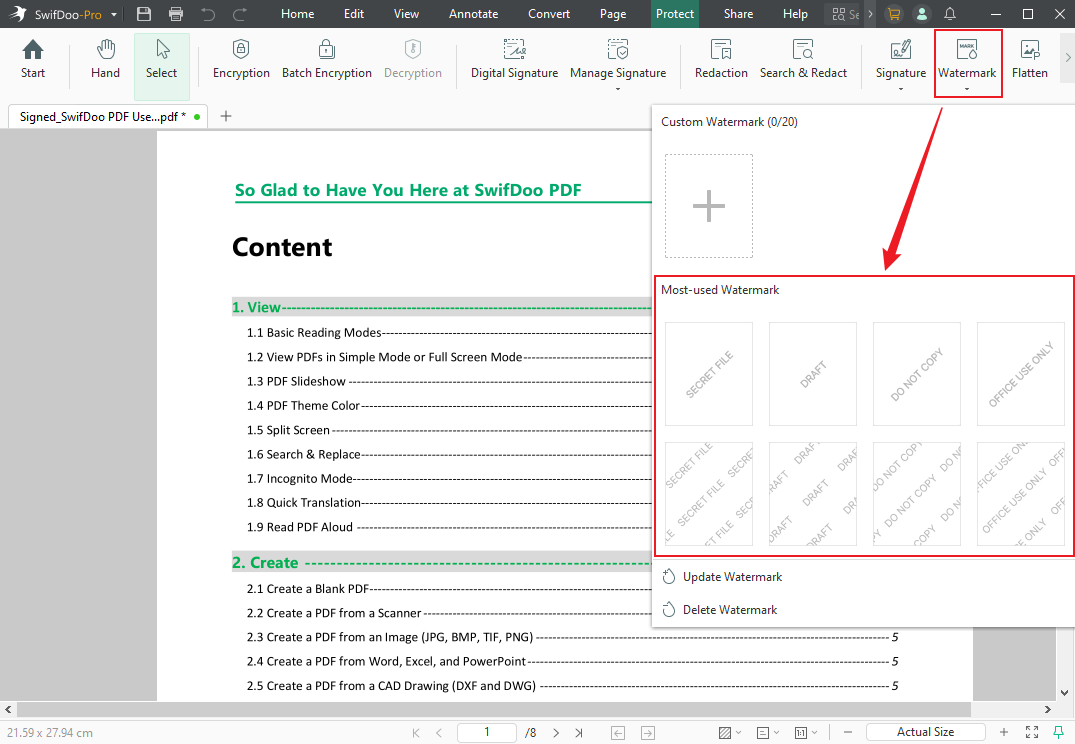
Option 2. Custom Watermark. If there is no needed watermark provided in SwifDoo PDF, you can choose to create by yourself. Click the Plus icon under Custom Watermark. On the Add Watermark window, you can choose to create a text or image watermark.
Tick the Text option, type in the text for the watermark, and adjust other settings for the watermark. Alternatively, you can create an image watermark by choosing the File option and clicking the Folder icon to import the target image. Next, click the OK button to apply the watermark.
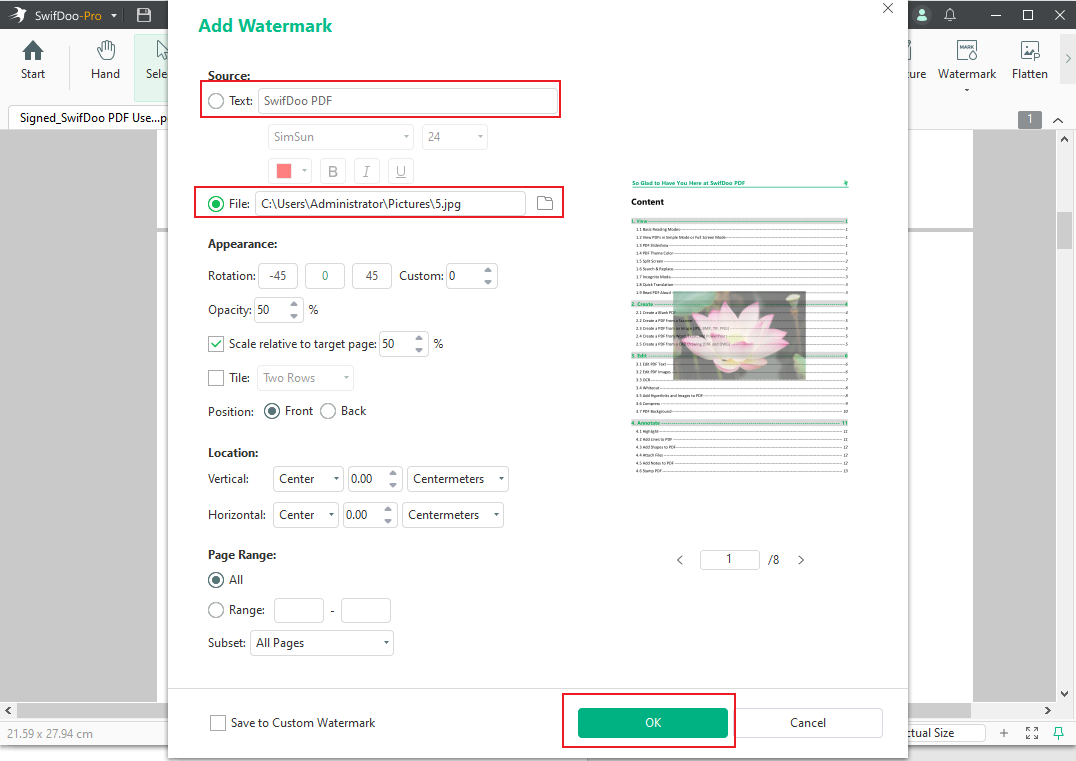
Step 3. Once finished, you can click the SwifDoo tab and choose the Save option to save the PDF with watermarks.
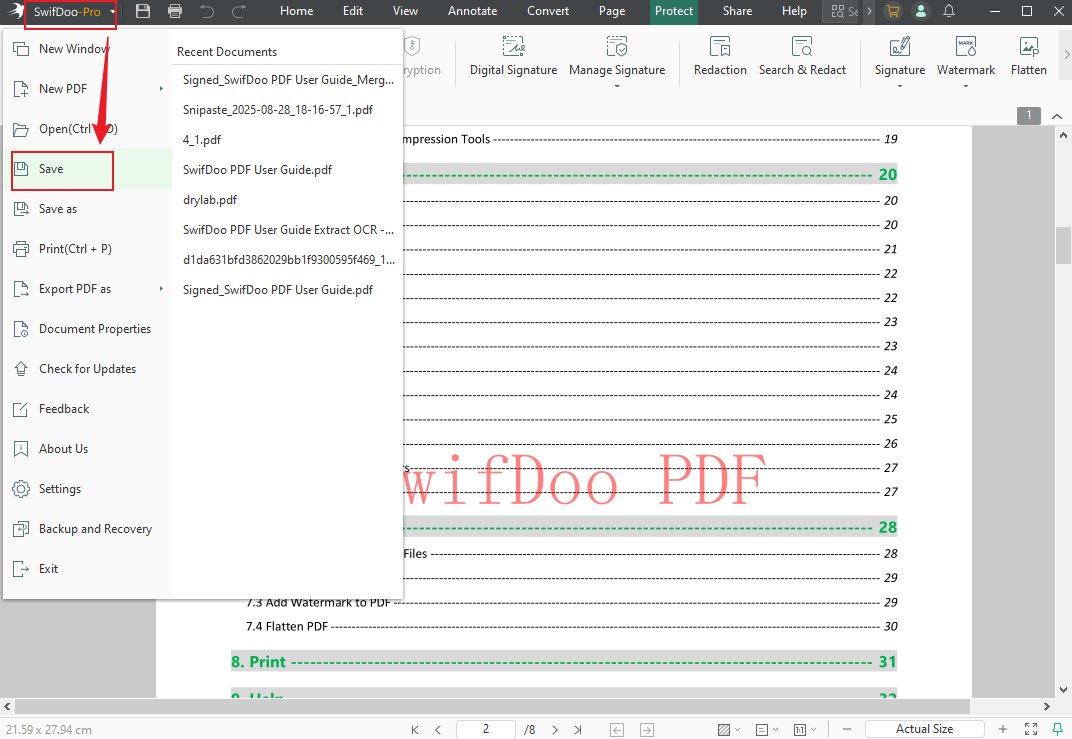
Additionally, SwifDoo PDF enables you to add stamps to PDFs effectively. You need to know that stamps and watermarks are two different concepts. A PDF stamp is actually a comment that can be easily deleted from the left navigation panel. In contrast, a PDF watermark is a fixed element that is integrated into the PDF pages.
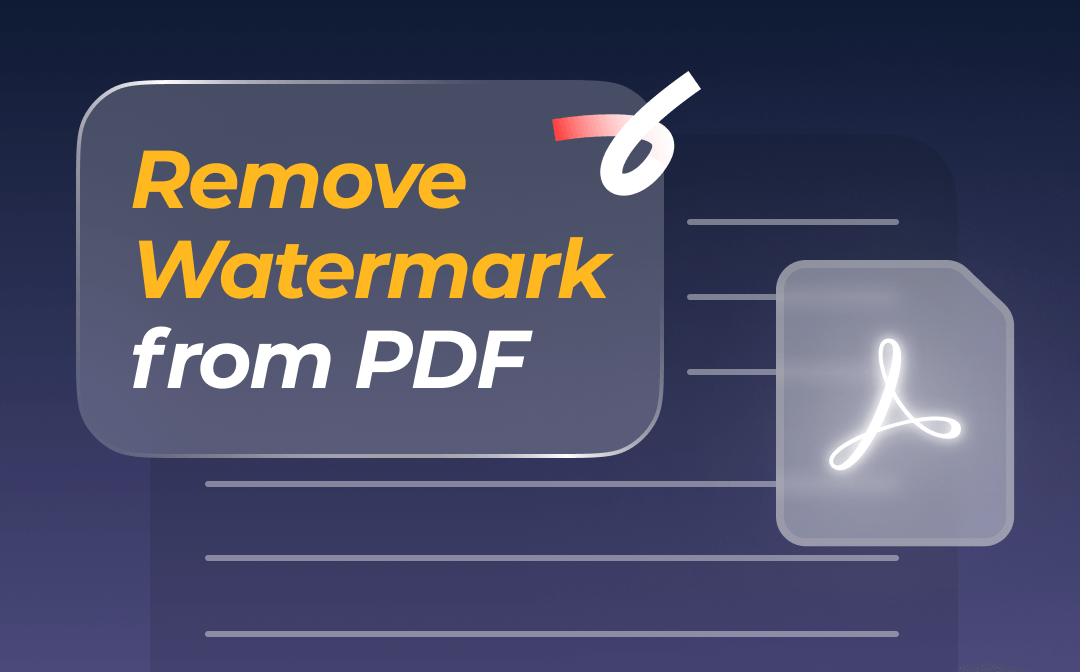
How to Remove Watermark from PDF in 5 Quick & Easy Ways
This guide teaches five effortless ways to remove a watermark from a PDF. Check out how to use the watermark removers to work on different devices.
READ MORE >Method 2: Watermark a PDF in Sejda PDF Desktop
Sejda PDF has incorporated more than 30 PDF capabilities to make itself an easy and productive PDF tool. Inserting watermarks into PDFs is one of the features we must mention. Similar to other PDF watermark creators, Sejda PDF enables users to put both text and image watermarks. Let’s take a look at how to add a watermark to a PDF for free:
Step 1: Download and install Sejda PDF Desktop;
Step 2: Launch the PDF editor and upload the PDF document;
Step 3: Choose Watermark in the Security tab;
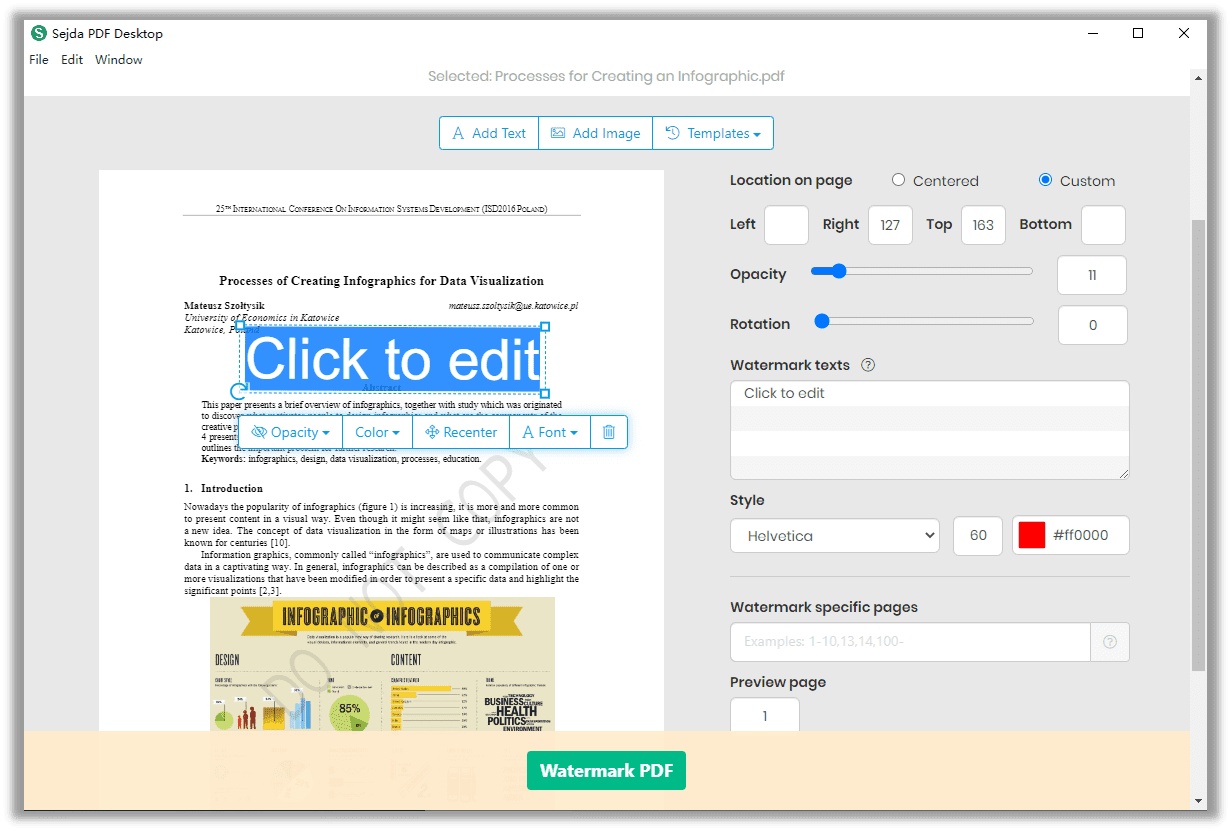
Step 4: Select Add Text or Add Image to create a new watermark.
If you need to adjust the color, size, or appearance of the text watermark, change the settings in the boxes located on the right. Aside from its desktop version, Sejda PDF provides online PDF services. Users can conveniently access free online services to watermark a PDF without downloading or registering.
Method 3: Put a Watermark on a PDF in Foxit PDF
Foxit PDF is a robust and comprehensive PDF editing program with multiple features. It offers useful functions often favored by professional users. With an organized user interface similar to Microsoft Office, users may benefit from this design and easily find what they want.
This PDF editor enables users to view, convert, annotate, protect, and watermark a PDF. Check out how to insert watermarks into a PDF using Foxit PDF:
Step 1: Download and install Foxit PDF on your computer. Foxit PDF has three different versions, just choose the version that best fits your needs;
Step 2: Open the program and upload the PDF to its workplace;
Step 3: Select Organize and click Watermark;
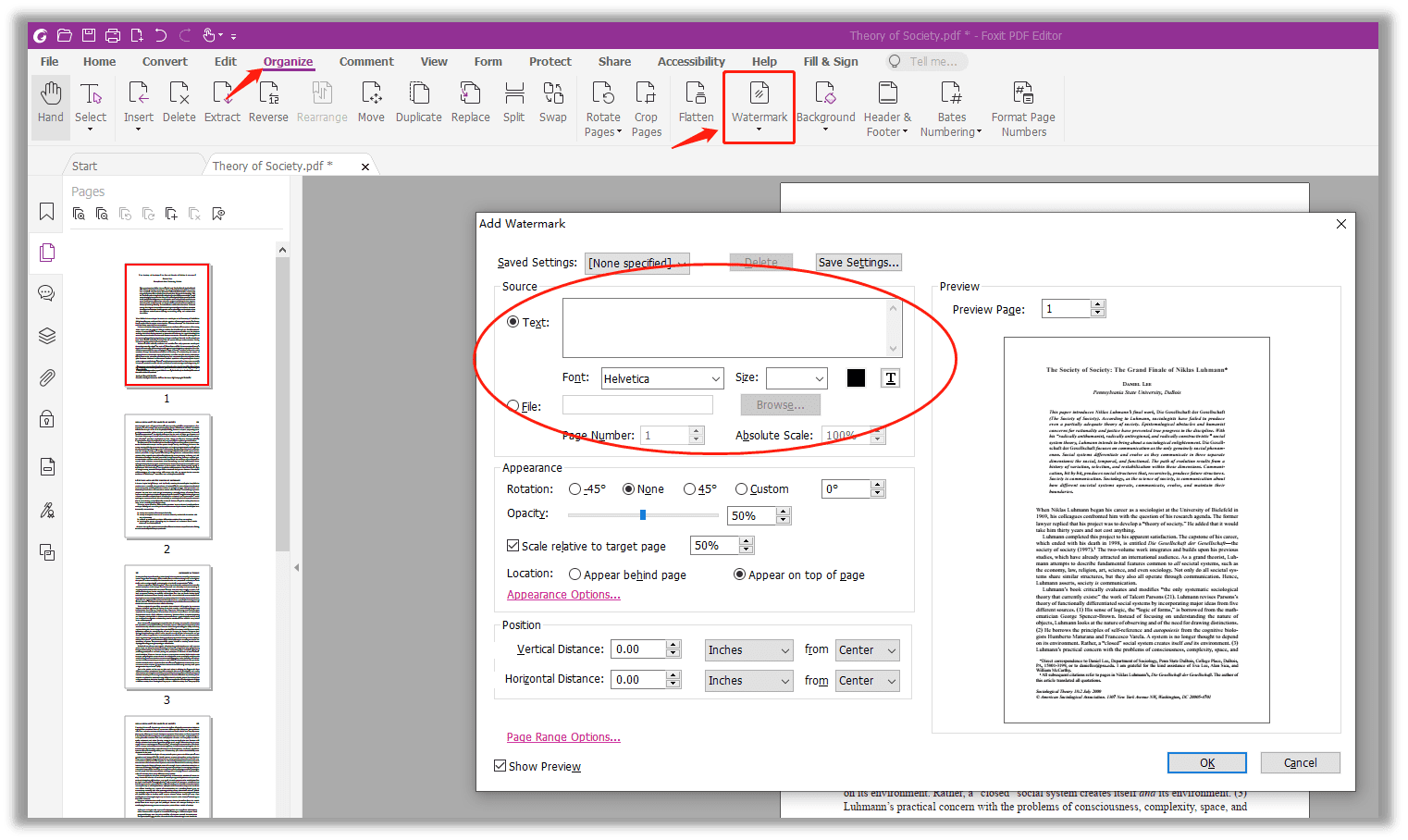
Step 4: Enter text or use image files as the watermark.
The above three recommendations are for Windows users to add to a PDF. SwifDoo PDF provides several built-in draft PDF watermarks for your reference. Therefore, if you need to use existing PDF watermarks, SwifDoo PDF can be a good choice.
Method 4: How to Add Watermark to PDF in Pages
If you are curious about how to watermark a PDF on Mac, then Pages offers a free solution. This word processing and page layout application can help users add watermarks to PDF documents. Take a look at how to add a watermark to a PDF in Pages:
Step 1: Open a PDF document with Pages, then insert a text box by clicking Text at the top of the window;
Step 2: Move your cursor to draw a text box that fits the margin;
Step 3: Type the text within the box as a draft watermark, and use the formatting tools on the right side to change the text alignment, font, size, color, and opacity.
By doing so, you’ll watermark a single page of a PDF document, but if users need to add watermarks to every page, here’s what you have to know:
Step 1: Choose Section Masters in Arrange, and click Move Object to Section Master to add the watermark to other pages;
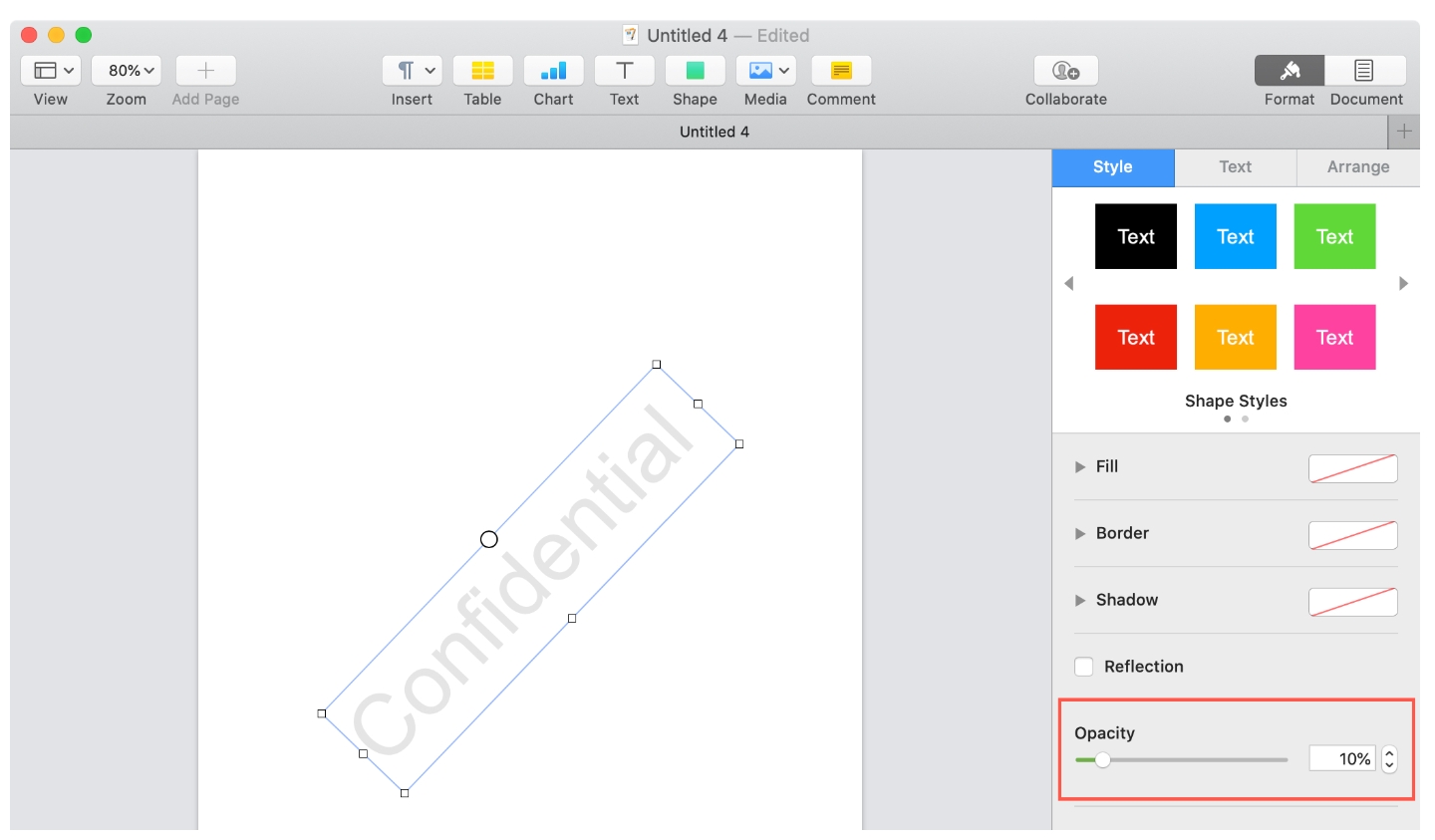
Step 2: Select Section Masters in the Arrange tab, then press Make Master Objects Selectable;
Step 3: Place your cursor on the watermark and move it anywhere on the pages.
The process of inserting a watermark into a PDF on Mac seems a little overwhelming, does it not? Don’t worry, you can resort to some dedicated PDF watermark creator on macOS. Additionally, a few easier methods are offered in the following paragraphs.
![How to Edit PDF with Preview on Mac [Details & Alternative]](https://img.swifdoo.com/image/edit-pdf-with-apple-preview.png)
How to Edit PDF with Preview on Mac [Details & Alternative]
Click this page to learn quick details on how to edit a PDF with Preview on Mac. Look at the features of the Preview app and a top alternative PDF editor.
READ MORE >Method 5: Add a Watermark to a PDF in LightPDF Online
Thanks to the ever-advancing technology, many developers have brought out Internet-based free PDF watermark creators to enhance productivity. Such products include LightPDF. LightPDF is a web-based PDF service provider, including PDF converting, editing, splitting, merging, and protecting. One of the reasons it is recommended is because there are no time or file size limits while using it.
When it comes to inserting watermarks into a PDF, LightPDF now allows users to type text or upload images as the draft watermark:
Step 1: Enter the URL in the search bar;
Step 2: Choose the file that requires watermarks;
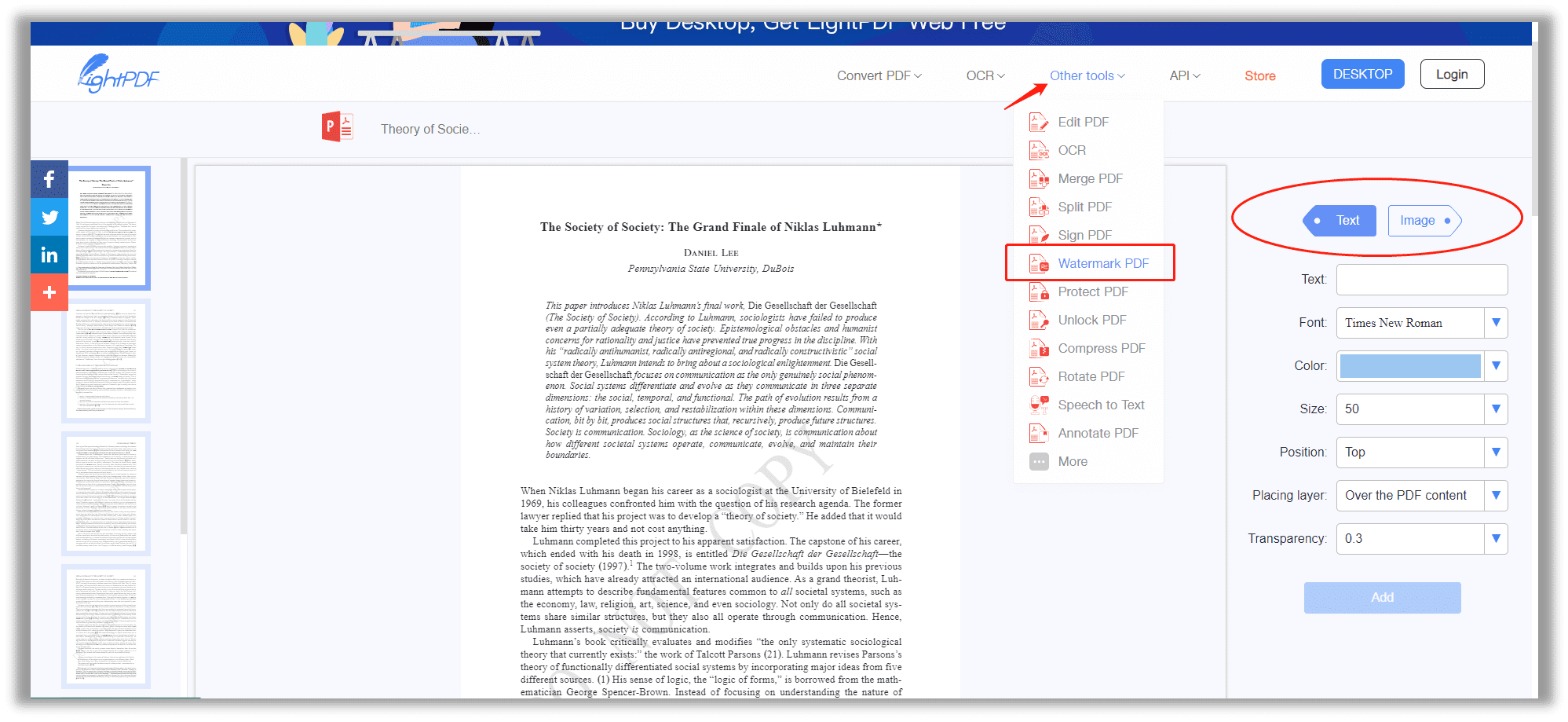
Step 3: Select Watermark PDF in Other tools.
In the boxes on your right-hand side, you are capable of choosing the pattern of your draft watermark: text or image. If your watermark is in text, feel free to change the color, size, position, transparency, and placing layer. Aside from the online version, LightPDF equally has a desktop version, known as ApowerPDF.
Method 6: Watermark a PDF in PDF24 Tools for Free
Developed in 2006, PDF24’s functionality has served millions of people around the world. Though only a small team, PDF24 staff members are dedicated to helping resolve problems in the PDF sector. Here's how to watermark a PDF online in PDF24 Tools:
Step 1: Open the website and export your PDF document to the workstation from a local folder, Google Drive or Dropbox;
Step 2: Type the watermarked text in Text, and change the font, size, color, space, and position if you need;
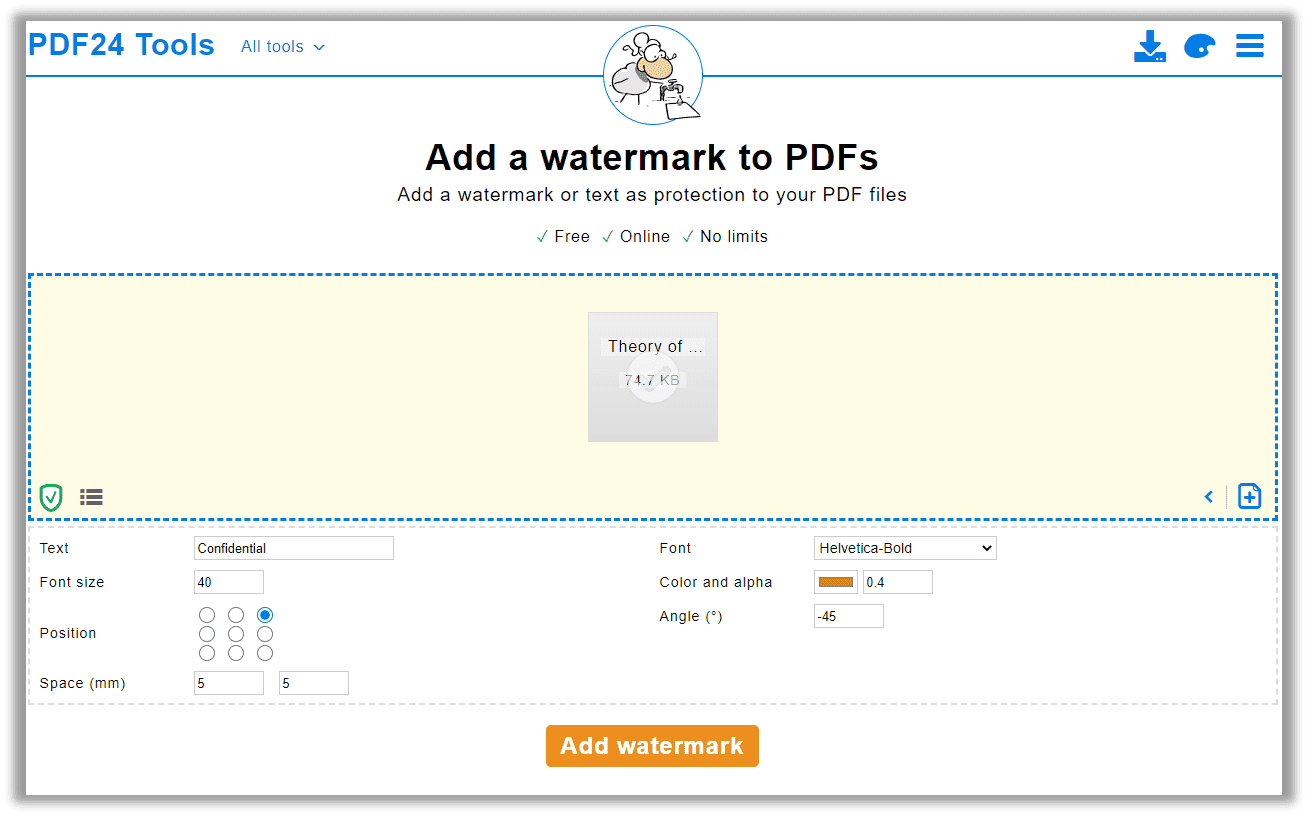
Step 3: Click Add watermark to save the changes.
Compared to LightPDF, the ability to batch-add watermarks makes it a superior choice. However, PDF24 Tools doesn’t support adding an image watermark, but it can assist in comparing PDFs, extracting PDFs, and creating PDFs from the camera.
Conclusion
Generally, adding a watermark to a PDF isn’t a difficult task. Both online and desktop PDF watermark creators are reliable. However, think twice before you watermark a PDF, as it is hard to remove watermarks from a PDF without the help of professional desktop PDF programs.









