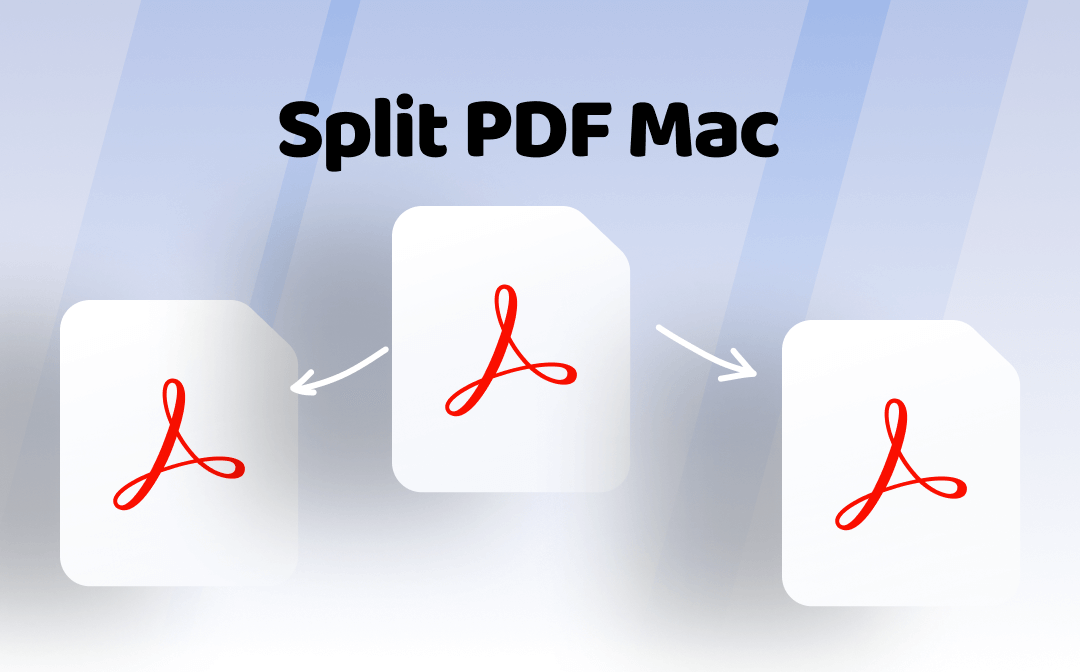
How to Split a PDF on Mac with SwifDoo PDF
The SwifDoo PDF for Mac is a doable workaround that allows you to organize PDF pages in various ways. It’s convenient for you to rotate, add, and delete to separate PDF pages on Mac. The software displays all the pages in the gallery form, so you can select where you want to split. It is your go-to for most PDF editing tasks. It supports reading a PDF in split view side by side and splitting a single page into different sections.
How to split a PDF on Mac:
Step 1: Finish the SwifDoo PDF for Mac downloading and installation, and open your PDF with it;
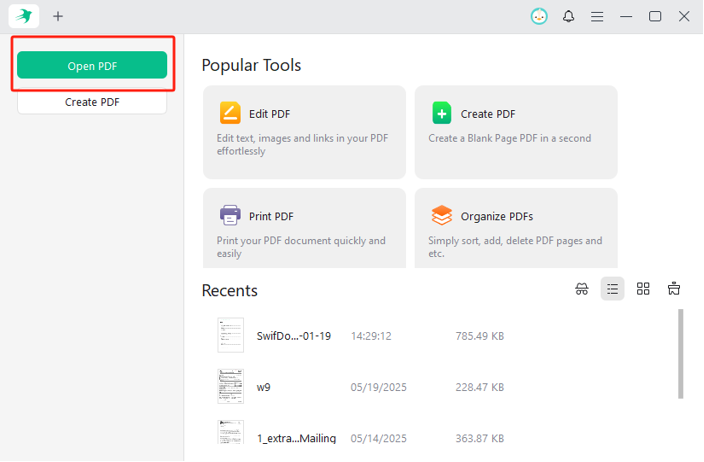
Step 2: Choose Page in the menu bar and preview the pages you wish to split in the PDF;
Step 3: Control-select the pages beyond which you want to form into a new PDF, and click the Delete icon;
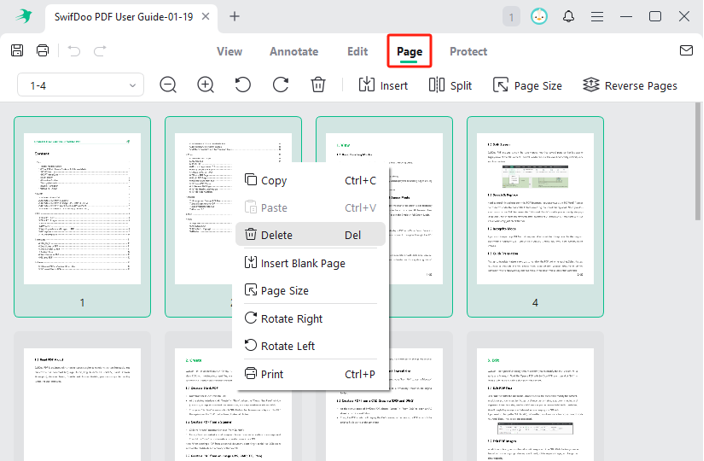
Step 4: Cut the selected pages off the PDF on your Mac, and go to the Save As option to save the rest as an individual PDF;
Step 5: Reopen the original PDF, select and delete some pages to export the unselected ones to the second separate PDF.
How to Use Mac Preview to Split PDF into Pages
Users can split a PDF on a Mac in Preview and take the native Preview application for most PDF manipulations. It allows you to merge PDFs and drag pages out to extract, remove, or create another PDF. You can only drag one page at a time, which can be tedious. Moreover, the program is designed with basic annotation tools for highlighting and taking notes in PDFs.
Delve into how to split a PDF file in Preview on Mac without third-party help.
Step 1: Right-click on the specific PDF file, and select Open with > Preview;
Step 2: In the thumbnails pane (View > Thumbnails), select multiple pages where you plan to split up the PDF on your Mac;
Step 3: Drag and drop the pages onto the desktop to generate a PDF;
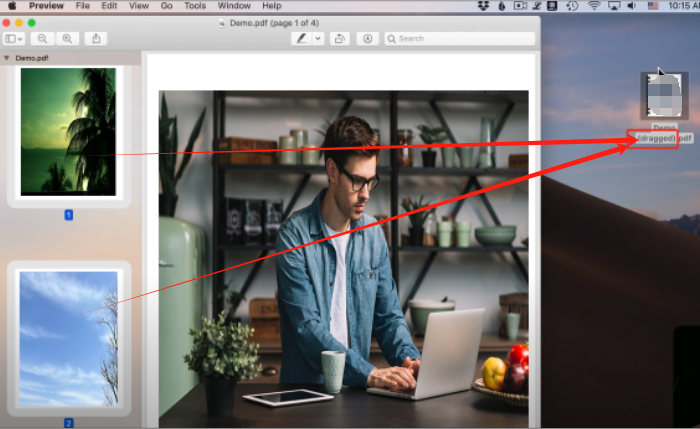
Step 4: Select and drag other pages to another PDF. This way, you can finally split the pages in the PDF on Mac.
How to Split PDF Pages on Mac Using PDFs Split & Merge
The PDFs Split & Merge application in the App Store works like a charm for Mac users to split PDF pages in half or into multiple parts. Among the best PDF splitters for Mac, it can split an existing PDF into single-page PDFs at a specified interval or by custom ranges. In addition, you have options to combine and unlock PDFs. It offers free but limited services, along with in-app purchases.
Without more ado, step into how to split a PDF into multiple files on Mac using this tool.
Step 1: Install and launch the PDFs Split & Merge from your app store;
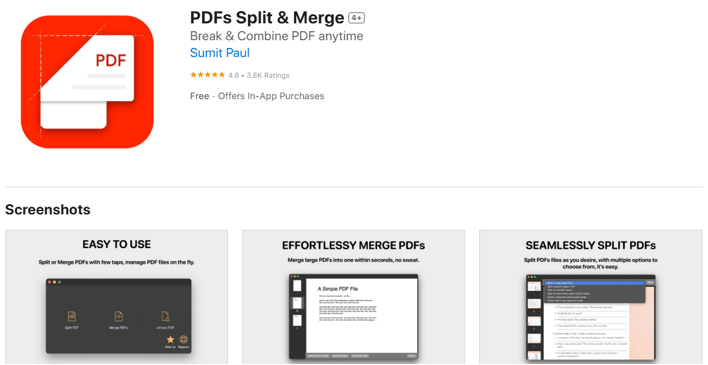
Step 2: Click the Split PDF option, and open the PDF you want to split pages on your Mac;
Step 3: Click the Split drop-down button to select the splitting mode you desire;
Step 4: If you select the Split using a Custom Range method, enter the page ranges separated with commas;
Step 5: Begin breaking up the PDF into multiple PDFs in one stroke.
How to Separate Pages in PDF on Mac with PDFsam
A simple approach to separate a PDF on Mac is to open your PDF in PDFsam. PDFsam is one of the open-source PDF editors that enables users to edit PDF pages for free. It can be split by size, page number, and every "n" page. It has PDF joining, extraction, and rotation tools. The UI is outdated and doesn't allow for page previews. So you'd better decide where to split in advance.
Regarding how to split a PDF into multiple PDFs on Mac easily in PDFsam,
Step 1: Select the Split tool in the start interface;
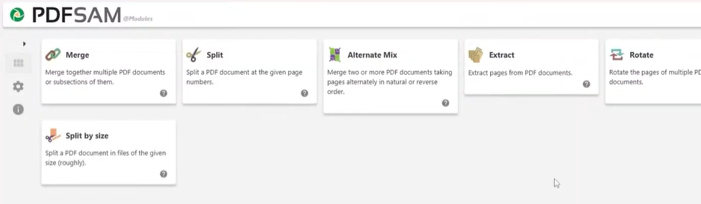
Step 2: Drag and drop the multi-page PDF into the program;
Step 3: Configure the splitting and output settings to determine how you like to divide the PDF into multiple PDFs;
Step 4: Click the lower Run button to wait for the PDF splitting on your Mac to complete.
Conclusion
Mac OS X Preview is decent for users to split a PDF into multiple files if you want something quick. However, if you’re dealing with a large PDF and need more control, third-party software such as Adobe Acrobat or PDFsam will be the best option. A dedicated splitter tool can split a PDF into chunks of pages at once. They let you apply versatile splitting methods to automate the process. If you frequently modify PDF content but perform Mac PDF splitting less often, consider using SwifDoo PDF for Mac.









