When manipulating time-sensitive PDFs, it’s highly recommended to add a date to PDF. A PDF file with an exact date added on often indicates the time that it was created, signed, annotated, etc. After inserting a date into a PDF on different fields, much important information can be transferred. But how can you edit PDFs easily? Don’t worry. This article will solve your problems with simple methods.
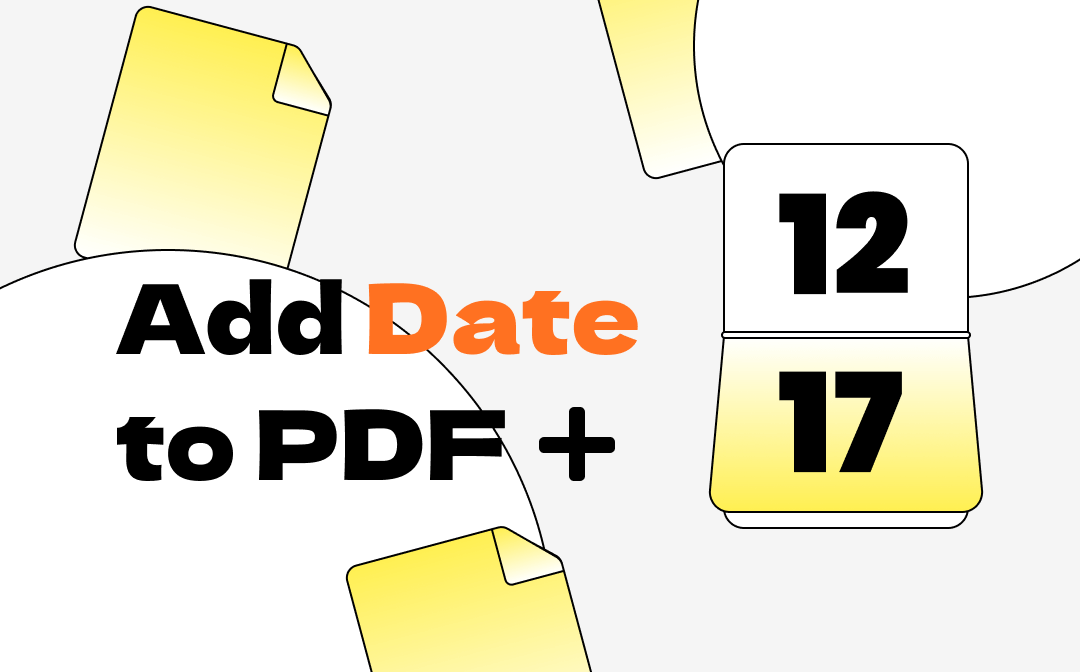
How to Add Date to PDF Offline
In the first part, we will walk you through how to add a date to PDF files offline, and we'll mainly focus on two operating systems: Windows and Mac. Let’s learn more details.
How to Add a Date to PDF on Windows
On Windows operating system, there's a fully-fledged PDF editor that is warmly welcomed among its users: SwifDoo PDF. With its aid, you can easily add date to PDF files with different methods. For example, in editing mode, you can simply add a date text to anywhere in your PDF file and insert a date stamp to PDFs.
Let’s see how to add a date to a PDF with SwifDoo PDF:
Step 1. Free download SwifDoo PDF on your Windows PC and launch it.
Step 2. Click Edit > Insert Text. And you can add a date anywhere in your PDF files.
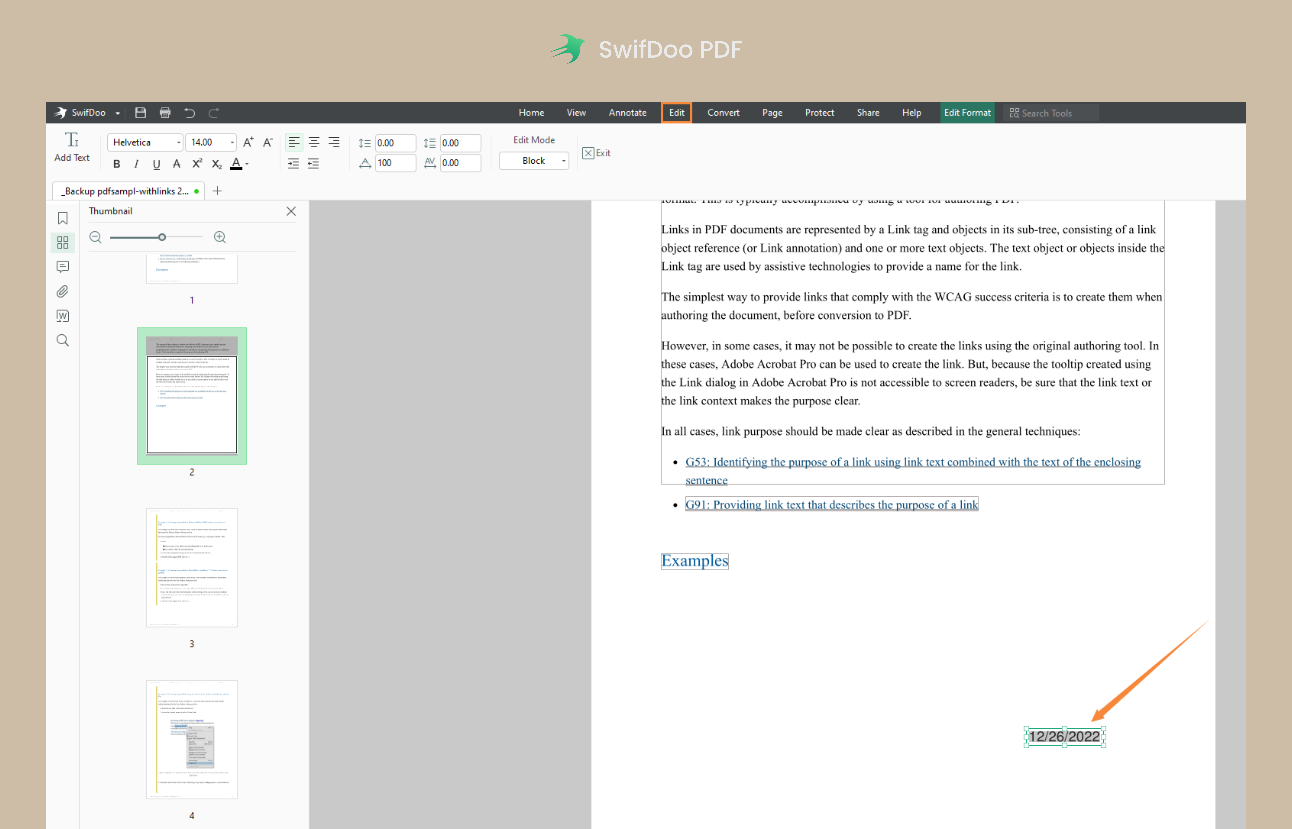
Step 3. Click Exit on the sub-menu bar to apply your changes.
After inputting the date information into PDF files, SwifDoo PDF also enables you to customize the font, color, size, and style of the date text. And you can drag the text box anywhere in your PDF file, offering you much convenience.
SwifDoo PDF makes it very easy to add a date to a PDF with its varieties of features. All these functions are very simple to use, and they are really helpful when editing PDF files. What’s more, SwifDoo PDF is much more powerful than most other PDF editors that you may have used before. For instance, it also serves as a powerful PDF translator, and it can help do PDF word count in seconds. SwifDoo PDF is definitely worth a try.

- Annotate PDFs by adding notes, bookmarks, etc.
- Convert PDFs to Word, Excel, and other editable files
- Edit, compress, organize, and split PDFs
Windows 11/10/8.1/7/XP
How to Add Date to PDF on Mac
On macOS, you also need a dedicated PDF editor to add the date to PDF files. And Adobe Acrobat could be your first choice. Acrobat is a multipurpose PDF editor that works smoothly on all major operating systems, and it has a long history in this industry with comprehensive features.
Acrobat’s edit feature also allows you to add a date to a PDF straightforwardly. For more details, check the steps below:
Step 1. Download and install Adobe Acrobat on your MacBook, then log into your account.
Step 2. Open the PDF file that you need to input a date and click Tools > Edit PDF.
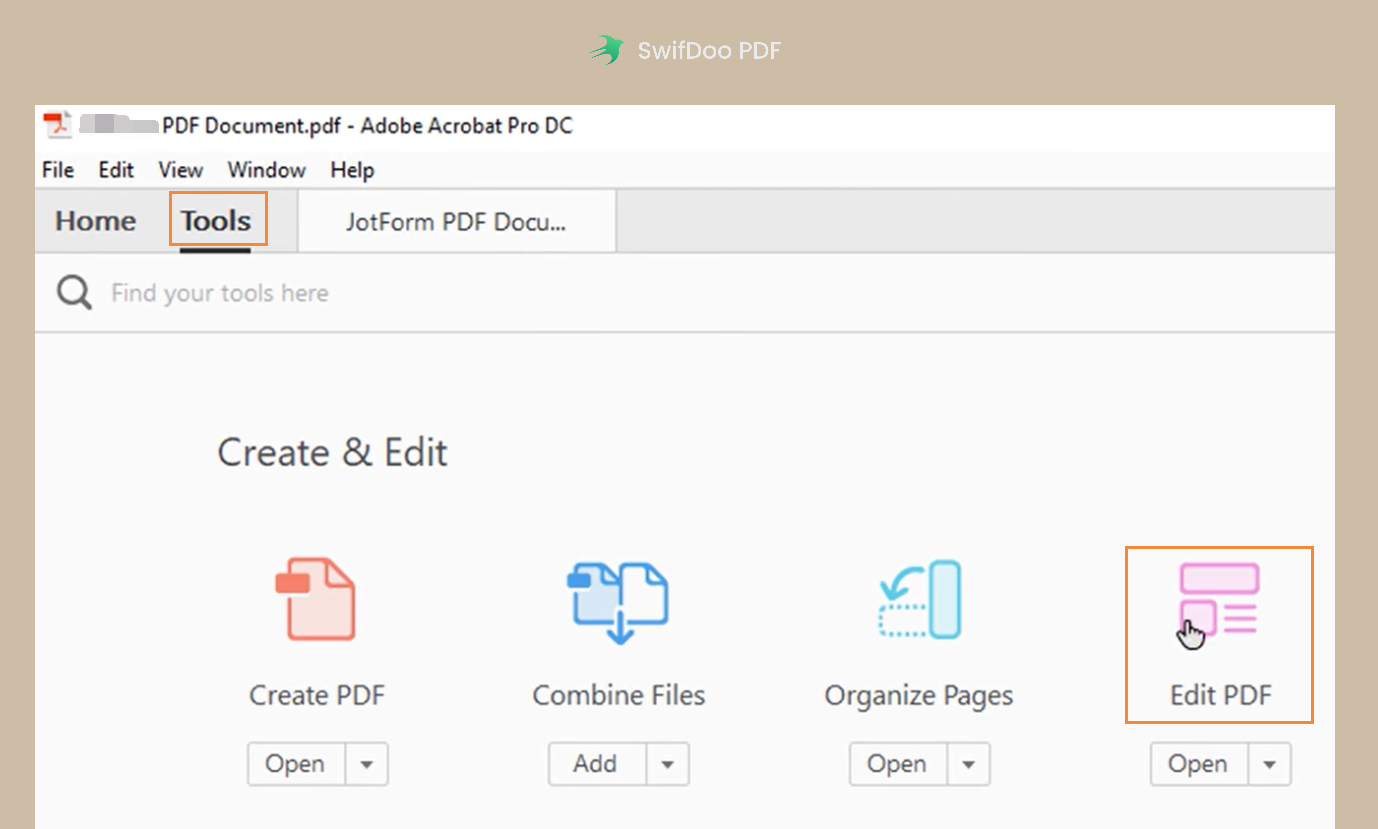
Step 3. Write a date anywhere in your PDF file and click File > Save as to apply your changes.
Both Acrobat DC and Acrobat Reader can help you insert date texts on PDF files. The former app requires a fee, while the latter is free. And as it is known to all, Adobe Acrobat’s subscription plans are much more expensive than most other PDF editors, resulting in it being less popular among casual users.
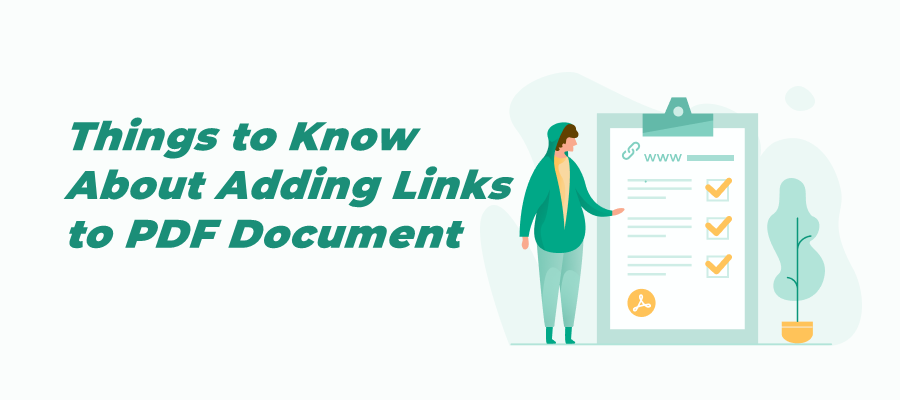
How to Add Link to PDF for Free Across Devices
Check this article to know how to add links to a PDF hassle-free. We provide detailed information for the recommended tools and boosts your productivity.
READ MORE >How to Insert a Date to a PDF Online
Two simple but comprehensive offline PDF editors are introduced to add date to PDF on Windows and macOS. In this part, an easier method is waiting for being introduced: pdfFiller
pdfFiller is a robust online tool to help edit, manage, and share PDFs, Docs, PPT slides, images, and TXT files without asking for help with desktop programs. It also integrates with many online cloud services, enabling you to import files from Google Drive, Dropbox, OneDrive, Box, URL, PDF Library, and emails.
With the help of pdfFiller, you can add a date to PDF online effortlessly. Let’s find out how:
Step 1. Go to the pdfFiller website and upload your PDF file on its homepage.
Step 2. Click Text from the top navigation bar, and you’re allowed to add any text to the PDF file, including a date text.
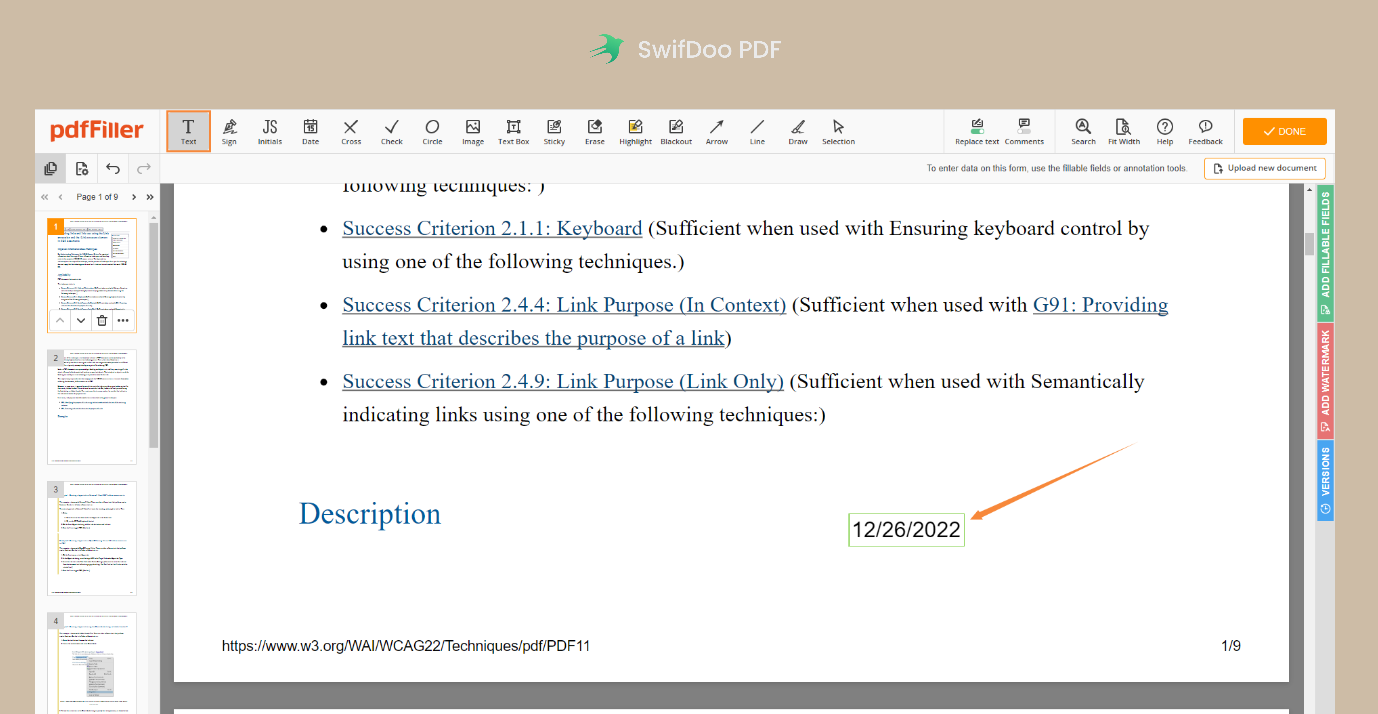
Step 3. Click DONE to confirm your changes and save the edited PDF file to your computer manually.
pdfFiller is a feature-rich and cloud native platform to manage PDFs. It has a unique feature that most PDF editor doesn’t: pdfFiller enables you to collaborate within organizations seamlessly and makes teamwork more efficient. So, if you find that this function is useful, give pdfFiller a try, and it won’t let you down!
Conclusion
That’s all about how to add date to PDF online and offline. With dedicated PDF editors, it’s much easier to edit and annotate PDF files. By inserting a date on PDFs, your time-sensitive files can be protected well, and it’s much more helpful when you digitally sign a PDF file. With all these three methods on different OS introduced, pick one to manipulate your PDF files without breaking a sweat.









