WPS Office is an office suite that is much alike Microsoft Office. It can help manipulate all Word, Excel, and PowerPoint documents smoothly on Windows, macOS, Linux, iOS, and Android. However, as widely as PDF file is used, the need of converting WPS to/from PDF is rising obviously. To perform this conversion, you can use WPS Office straightforwardly. In addition, getting a handy WPS to PDF converter is also a way to go. Here in this blog, we’ve selected several top-rated PDF converters in this market. Let’s find out more details.
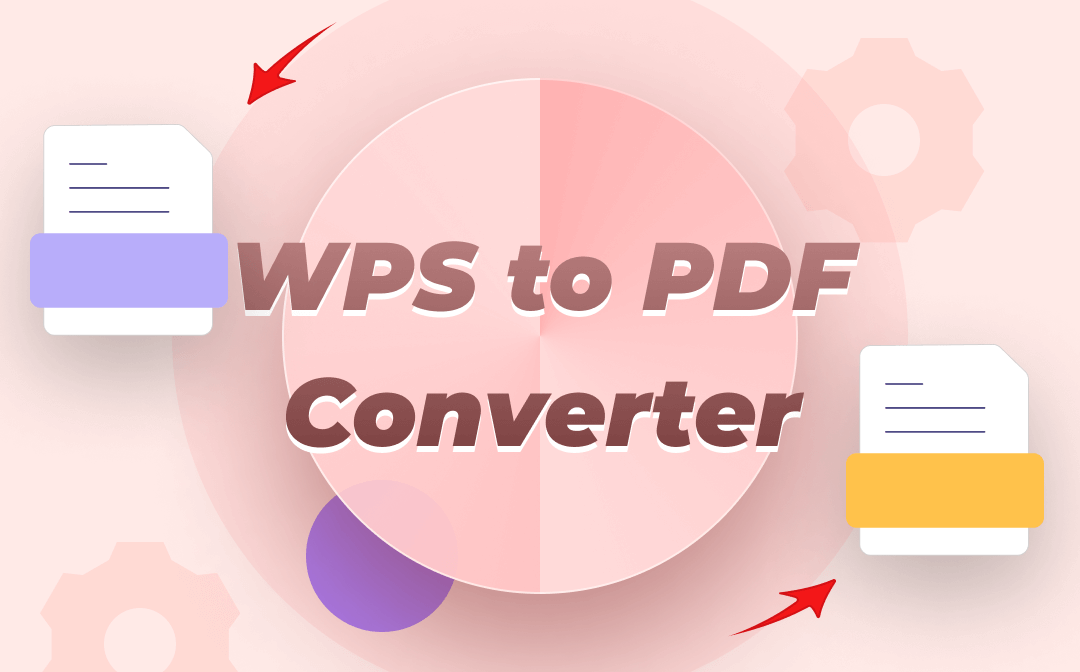
Free WPS to PDF Converter Tools
Free WPS to PDF converters are always the best choice for casual users. And using free tools saves much effort and money because you don't have to pay for the conversion services. Finding a handy WPS to PDF converter is not a difficult thing but getting a proper one may require some time.
Top 3 warmly welcomed free WPS to PDF converters:
- SwifDoo PDF (for Windows 11/10/8.1/7/XP)
- WPS Office
- Smallpdf
SwifDoo PDF
SwifDoo PDF is an all-around PDF converter that you can use to perform all PDF-related conversions, supporting image, Office, HTML, EPUB, TXT, PDF/A, CAD, XPS, as well as Markdown to PDF and vice versa. And SwifDoo PDF sets no limits on the conversion numbers or file sizes, offering you much convenience when manipulating multiple large PDFs.
It’s quite easy to turn an Office document into a PDF with SwifDoo PDF. Check the guide below:
Step 1. Free download SwifDoo PDF and install it on your computer, available on all Windows versions.
Step 2. Click PDF to Word on its homepage and hit More Features in the bottom right corner.
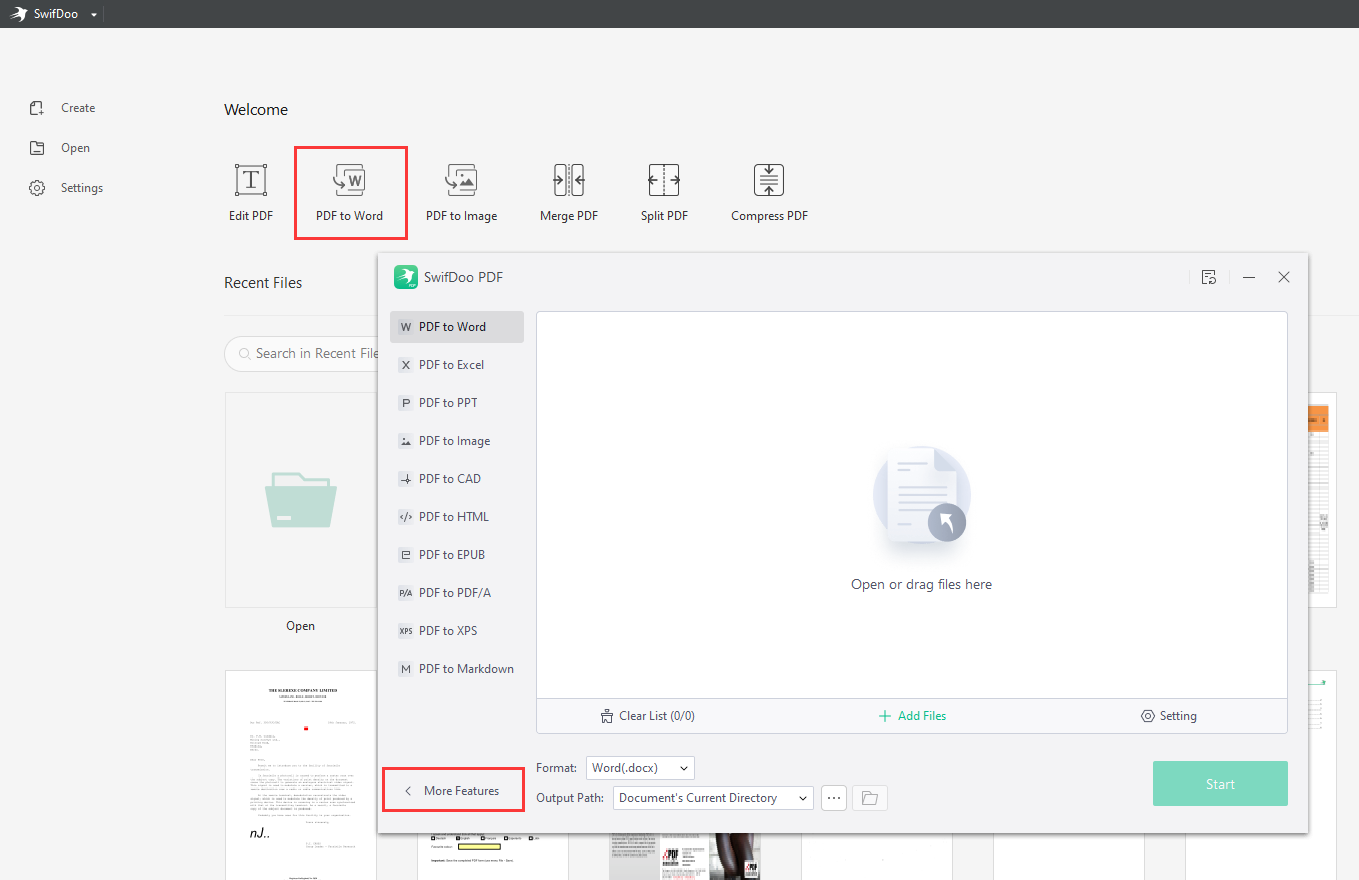
Step 3. Select Convert to PDF > Office to PDF.
Step 4. Import your WPS files by clicking + Add Files and convert them to PDFs by tapping the Start button.
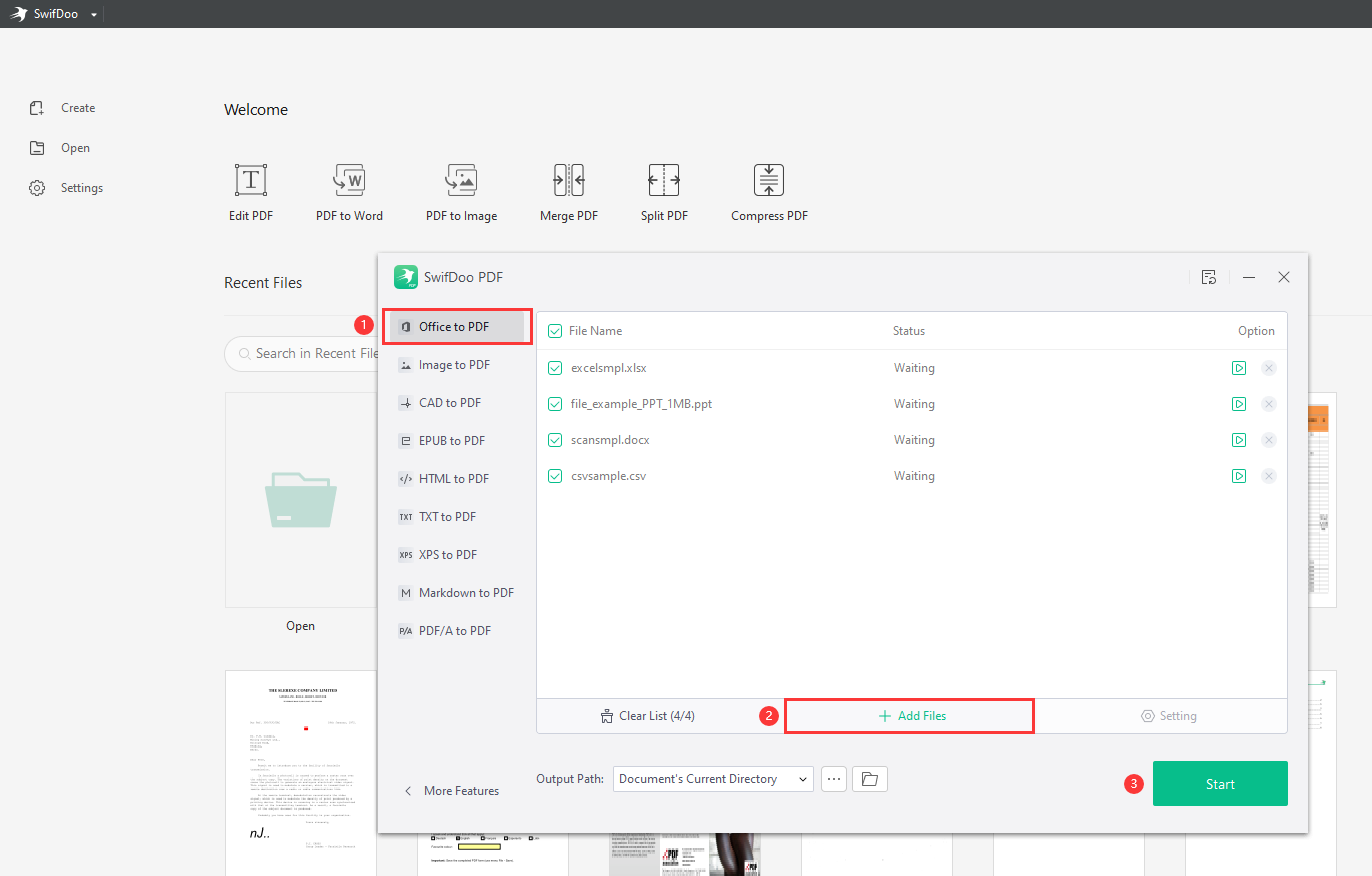
WPS Office
In addition to third-party programs, WPS Office itself can also help convert WPS files to PDFs, and using WPS is an effortless and cost-free method. Both WPS and Microsoft Office can help save most editable files as PDFs with a single click.
WPS Office and Microsoft Office are much alike. One thing that differs between WPS Office and Microsoft Office is that WPS can open PDF files directly, while Microsoft Word needs to convert PDFs to Word in advance. And WPS Office can also process PDF files with some basic functions, such as merging, compressing, splitting, converting to/from PDF, and supporting OCR function.
Check the following guide to learn how to convert WPS files to PDFs using WPS Office. Here we’ll take Word documents as an example. The steps for processing Excel spreadsheets and PowerPoint slides are nearly the same.
Step 1. Open the Word document you need to convert with WPS Office.
Step 2. Click on the Menu button in the top left corner and select Save as.
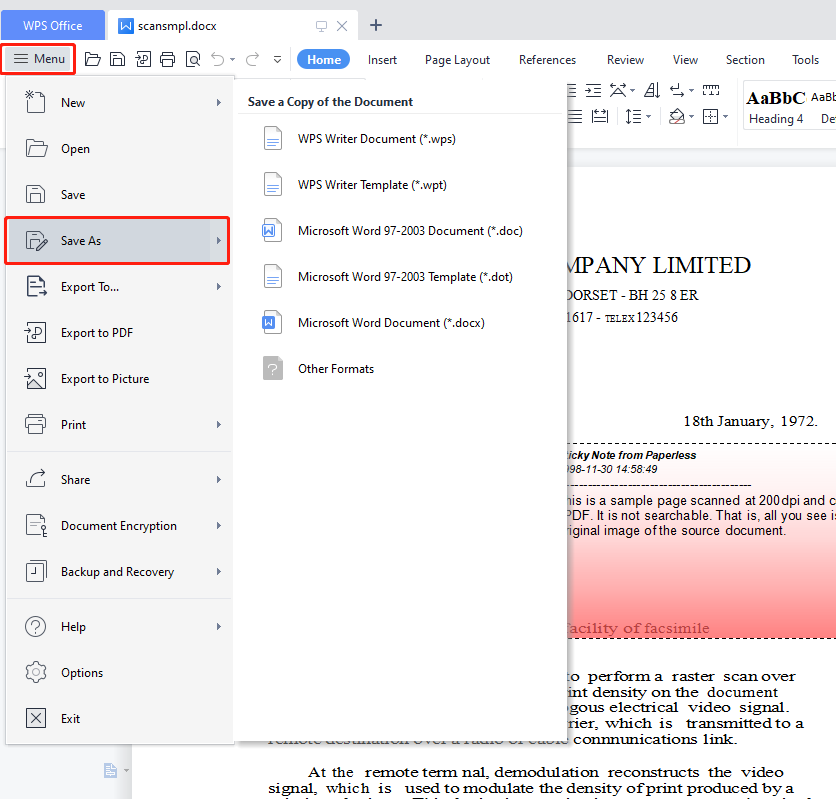
Step 3. Select a destination folder and choose PDF Format (*.pdf) from the File Type drop-down menu.
Step 4. Enter a document name and click Save.
Paid WPS to PDF Converter Tools
Paid WPS to PDF Converter software is often equipped with more advanced features and is able to address more issues. Though paid tools require more costs for using, a great number of people, especially serious users, are still willing to pay for these services. And admittedly, using paid WPS to PDF converters is more likely to bring a better experience.
Top 3 paid WPS to PDF converters on this market:
- Adobe Acrobat
- Wondershare PDFelement
- Smallpdf Desktop
Wondershare PDFelement
Wondershare PDFelement is a competitive alternative to Adobe Acrobat with a series of comprehensive features. It’s a powerful but easy-navigable PDF tool to help create, edit, protect, and sign PDFs on any platform.
By using Wondershare PDFelement, it’s quite easy to turn a WPS file into a PDF. This PDF editor allows users to create PDFs from files (including Word, Excel, PowerPoint, images, TXT files, etc.), scanners, clipboards, and HTML links, making it very easy to convert WPS to PDF.
Here’s how Wondershare PDFelement serves as handy a WPS to PDF converter:
Step 1. Install and launch PDFelement on your device. A Wondershare ID and logging in are required.
Step 2. Open a PDF file randomly. Then click Convert from the menu bar.
Step 3. Click Create PDF and select From File.
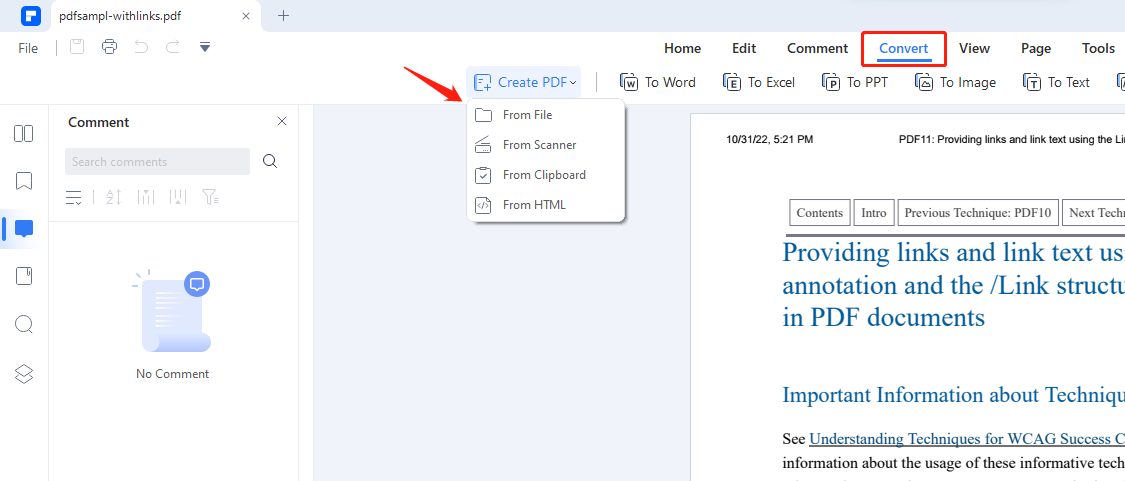
Step 4. Go to a destination folder and locate a WPS file. Then open it.
By opening this WPS file, PDFelement will help convert it to a PDF file automatically. And all the left you need to do is to save this new PDF file to your computer. However, if you're a free user, Wondershare only allows you to save PDFs with default watermarks added. To get a watermark-free PDF, you can only get a paid subscription plan or seek methods to remove the watermark from PDF.
Online WPS to PDF Converter Tools
All the WPS to PDF converter tools mentioned above are desktop programs, and for casual users who don’t need these services often, using online PDF converters may be one of the best ways to go. Undoubtedly, online solutions offer a much more convenient method to handle file conversions than desktop programs.
Here are the best 3 online WPS to PDF converters:
- Zamzar
- CloudConvert
- Online2PDF
Zamzar
Zamzar has released a dedicated WPS to PDF conversion page to help users export WPS files as PDFs. It's a professional online file converter with all kinds of file conversions supported, including audio, documents, images, videos, etc. Zamzar also serves as a file compressor, which enables you to reduce all the files' sizes mentioned above. Moreover, as long as the file size is smaller than 50 MB, you can use Zamzar for free. And the converted PDF files will not be added any watermarks by default.
Here’s how to convert WPS to PDF online:
Step 1. Open the Zamzar official website on your browser.
Step 2. From its homepage, click CONVERTERS from the top menu bar and select WPS TO PDF.
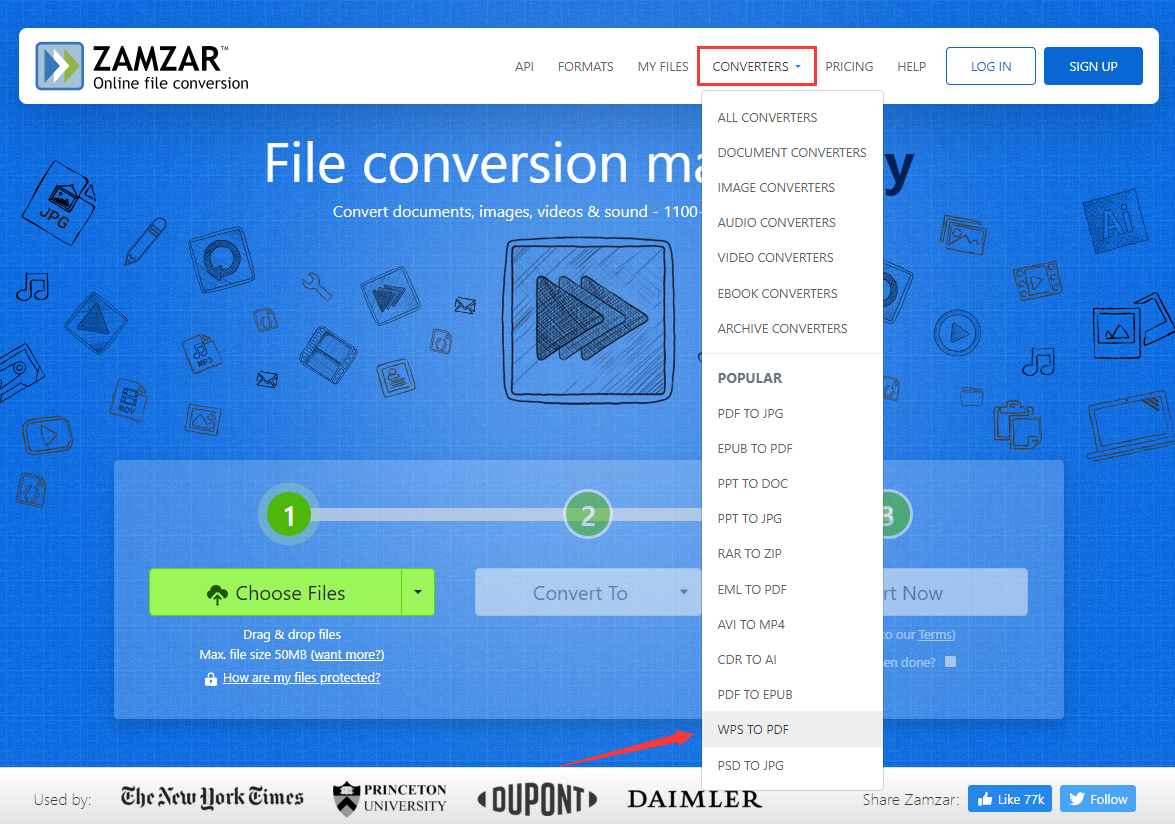
Step 3. Click Choose Files to upload your WPS documents.
Step 4. Tap the Convert Now button to start converting. Make sure to download the file from its website manually.
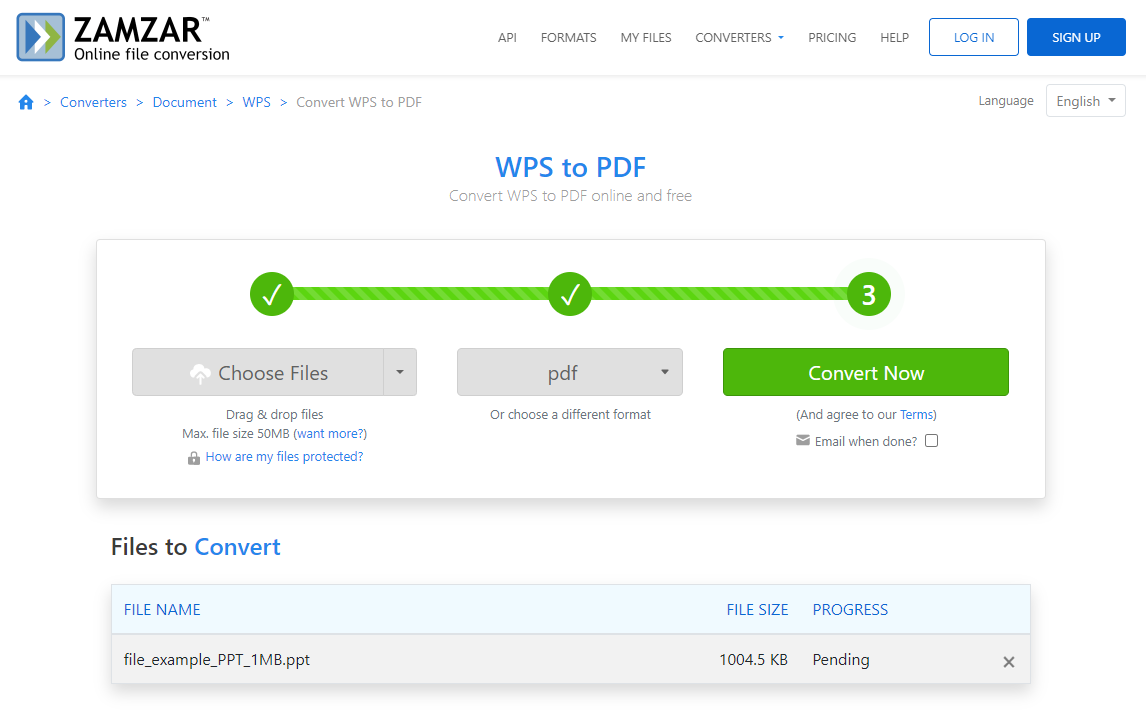
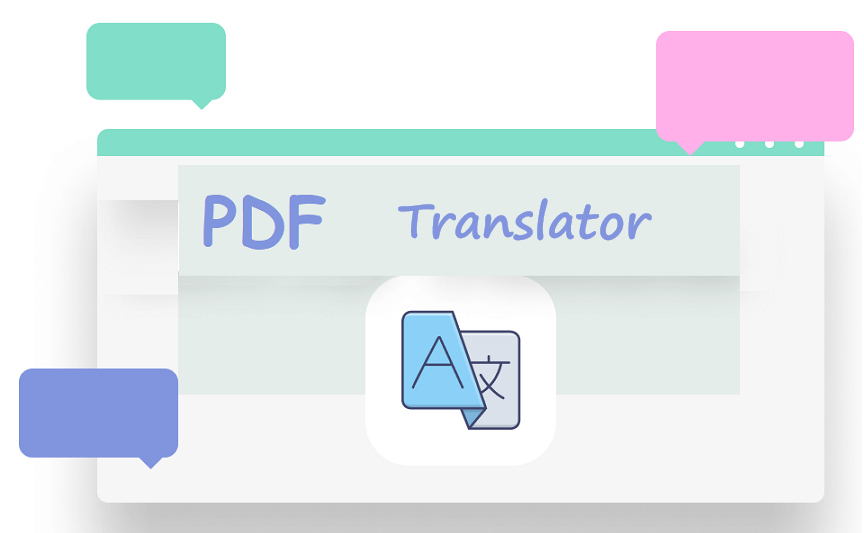
10 Best PDF Translators That You Must Know in 2025
Check this post to find out the 10 best PDF translators in 2025. We've tested and selected them from different aspects to help you translate your PDF documents.
READ MORE >The Bottom Line
Finding a WPS to PDF converter is not a difficult task. You only need to identify your requirements in advance, and then search for a matched tool on your browser. With so many comprehensive reviews available on the Internet, the finding process would be much easier. After reading this blog, much time and effort will be saved to get a handy WPS to PDF converter. Plus, don’t forget to download SwifDoo PDF and give it a shot. In addition to the small and clear desktop program for Windows, it also offers an online converter which can also be used to turn a WPS file into a PDF. It is really worth a try!









