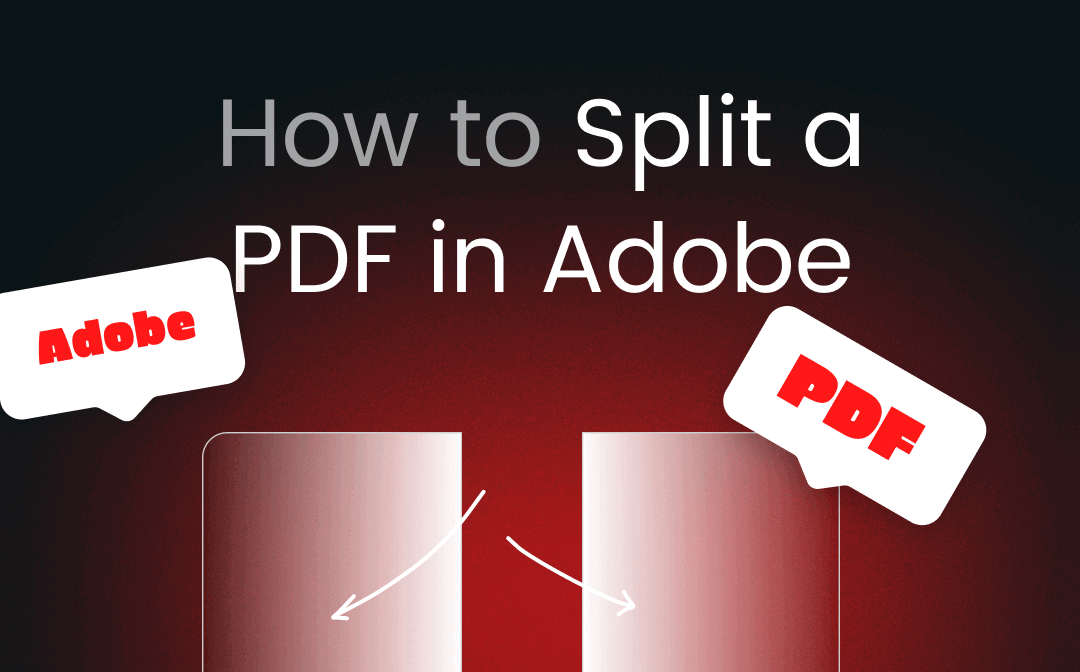
Despite the powerful PDF tools, Adobe Acrobat is criticized for its complicated user interface. The software is bloated with features, which makes it hard to navigate to the split option. This guide elaborates on how to split a PDF in Adobe Acrobat, together with an introduction to its wonderful alternative – SwifDoo PDF.
How to Split a PDF in Adobe Acrobat
Adobe product is trusted by many people. However, some of them, beginners, in particular, cannot locate the split feature in this PDF. Therefore, it is quite discouraged to use Adobe Acrobat to split PDF files. Here, we detailedly demonstrate how to split a PDF in Adobe Acrobat:
Step 1: Open your PDF file that needs splitting in Adobe Acrobat
Launch this PDF splitter on your PC and go to “File” in the upper left corner. Choose “Open” and add your PDF file to open it.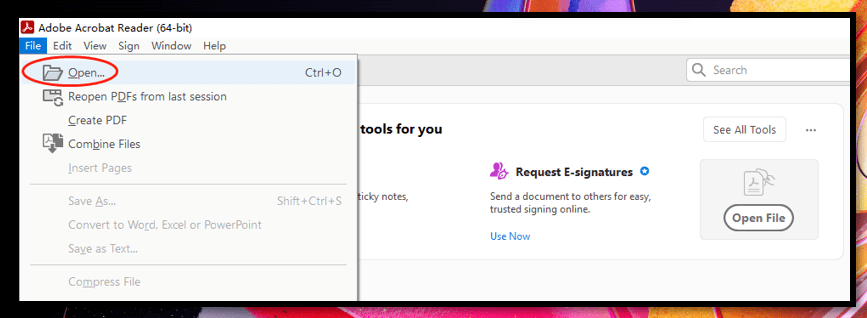
Step 2: Choose the split feature
The split feature is not directly displayed. You need to navigate to “Tools” first and select the “Organize Pages” tab. Then the preview of all PDF pages will be shown, and the “Split” option is available.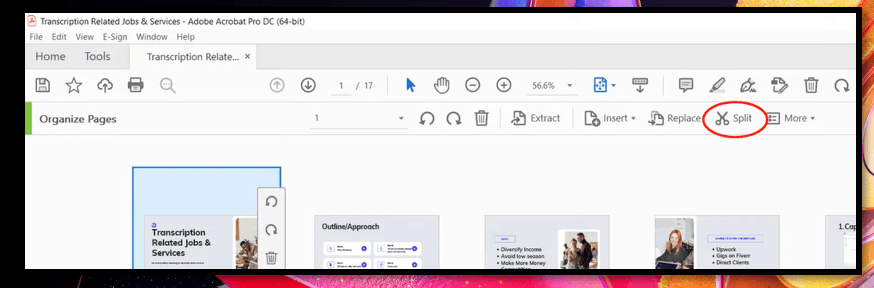
Step 3: Split your PDF in Adobe Acrobat
After clicking “Split”, you are ready to split a PDF in Adobe Acrobat. This software offers three ways to split PDF pages, including by “Number of pages”, “File Size”, and “Top level bookmarks”. Taking splitting your PDF by “Number of pages” as an example, enter how many pages you want for each file after splitting, and tap the “Split” button.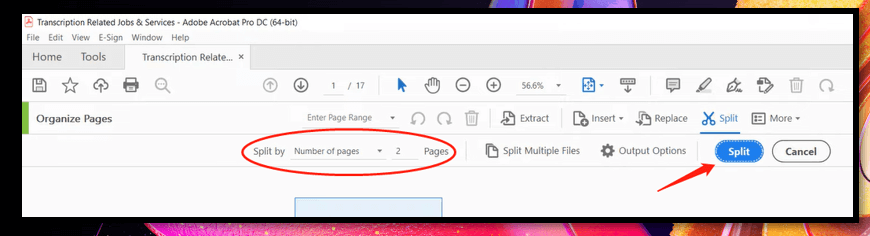
It is easy to use Adobe Acrobat to split PDF files once you follow the steps above. Depending on the page numbers you entered, your PDF will be evenly split into multiple PDF files. Also, you can use split multiple PDF files in Adobe Acrobat at once. Just click “Split Multiple Files” to perform the task.
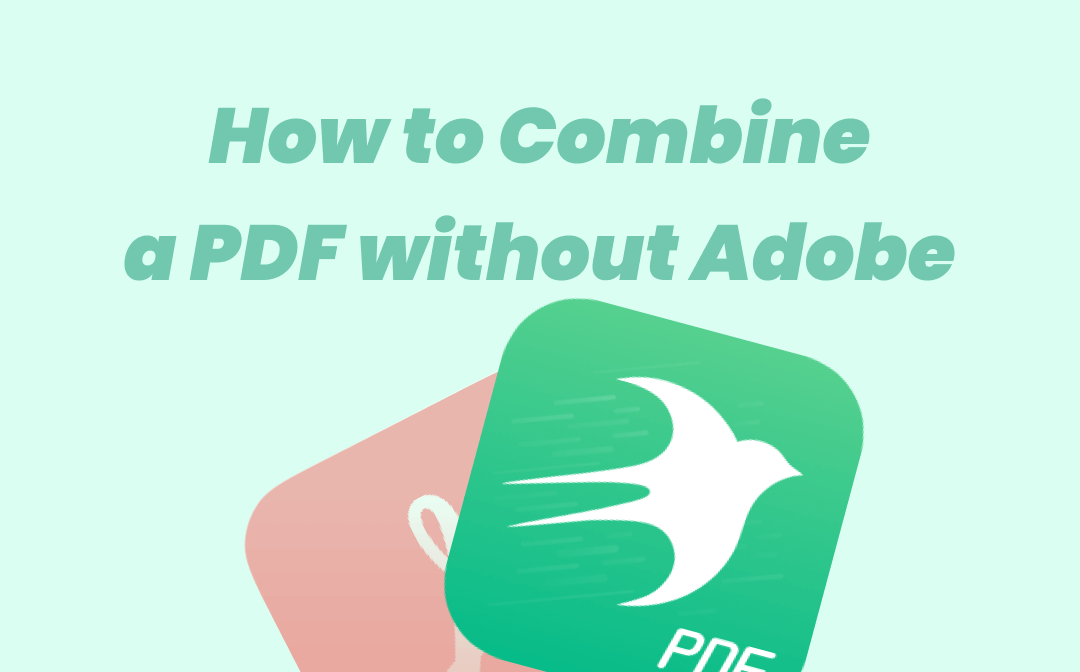
How to Combine PDF Files without Acrobat: 3 Best Solutions for You
Don’t want to pay a high price for Adobe Acrobat to combine multiple PDFs? Check how to combine PDF files without Acrobat on Windows/Mac/online in this post.
READ MORE >Pros and Cons of Using Adobe Acrobat
There are reasons for the popularity of Adobe Acrobat. However, nothing is perfect. This PDF product front runner has its shortcomings as well, like the bad UI design we’ve mentioned before. After figuring out how to split a PDF in Adobe Acrobat, this part talks about the pros and cons of splitting a PDF in this program:
| Pros | Cons |
| • Highly trusted by many users; • Allow users to split multiple PDFs at once; • Offer various tools to deal with PDF files. |
• Hard to navigate to the target feature; • Expensive to unlock the Split feature; • Short free trial. |
After reviewing these pros and cons, if you tend to use an alternative to Adobe Acrobat to split PDFs, then SwifDoo PDF is an optimal option.
How to Split a PDF in Adobe Acrobat Alternative – SwifDoo PDF
Speaking of how to split a PDF in Adobe Acrobat alternative, SwifDoo PDF is one of the best solutions. For one thing, this PDF editor offers a pretty reasonable price compared to Adobe Acrobat. For another, it combines various collaboration features and an intuitive user interface. You can handily split PDF pages in this Adobe Acrobat alternative, not to mention removing other PDF-related woes.

- Split PDF pages with one click;
- Add links to PDF files;
- Remove watermarks from a PDF.
Windows 11/10/8.1/7/XP
Check out how to split a PDF in Adobe Acrobat alternative:
Step 1: Open the PDF you need to split in this PDF software
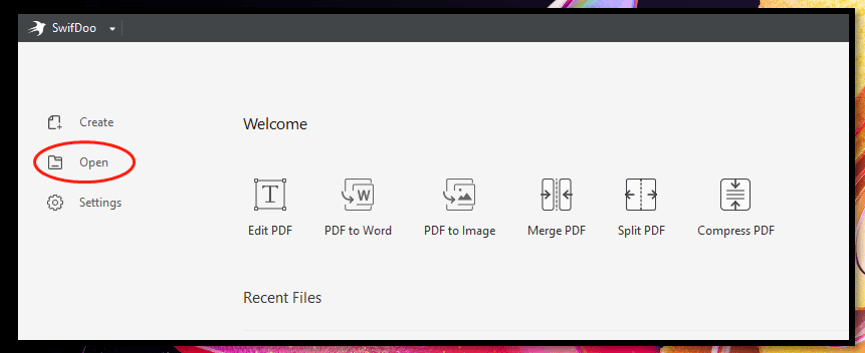
Click the download button below to download the installation package. Click on the package and follow the instructions to install this PDF splitter on your computer. Then launch it, and click the “Open” tab to add your PDF.
Step 2: Choose the Split feature
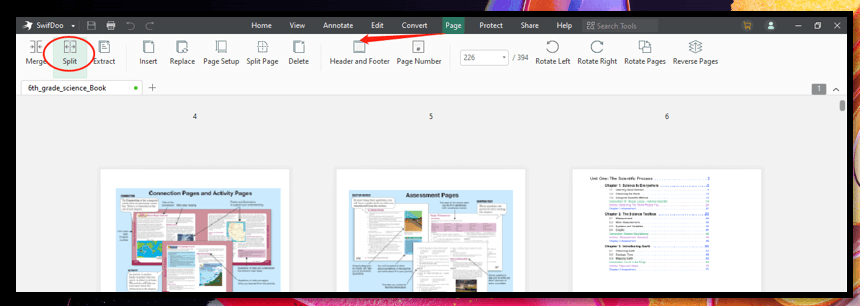
When your file is opened, select "Page" on the top and tap "Split" shown in the ribbon.
Step 3: Split your PDF in Adobe Acrobat alternative
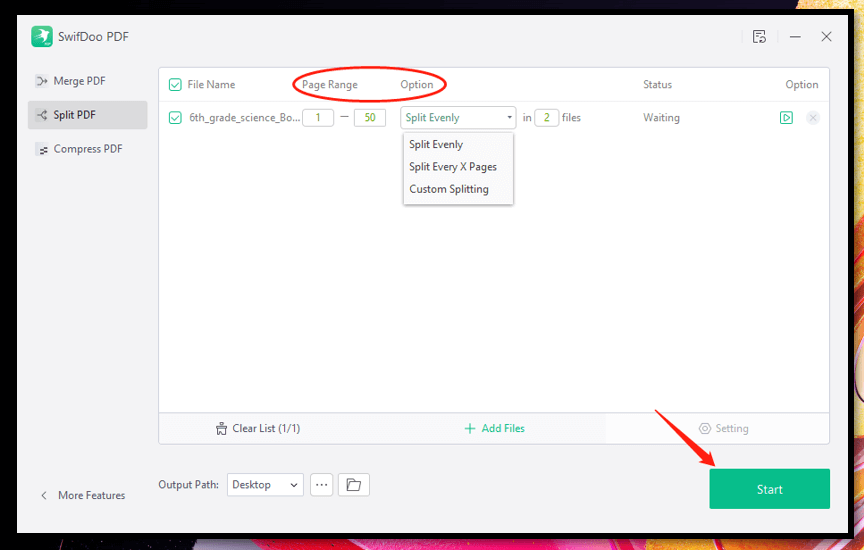
A pop-up will jump out when you choose the Split feature. Under the “Page Range” and “Option” tabs, enter the page range and choose how you want to split the PDF pages respectively. Then tap “OK”.
This alternative to Adobe Acrobat splits PDF files in a trice regardless of the file size. If you need to split multiple PDFs at a time, click the “Add Files” to import more PDFs. Apart from splitting PDF pages, it also excels in doing PDF word count, removing background from PDFs, and e-sign your PDF contract.
To Sum Up
We’ve demonstrated how to split a PDF in Adobe Acrobat. Follow the steps and you can easily split PDF pages. If you find this PDF software expensive, try SwifDoo PDF, the best PDF editor alternative to Adobe Acrobat to split PDF files at a cost-effective price.









