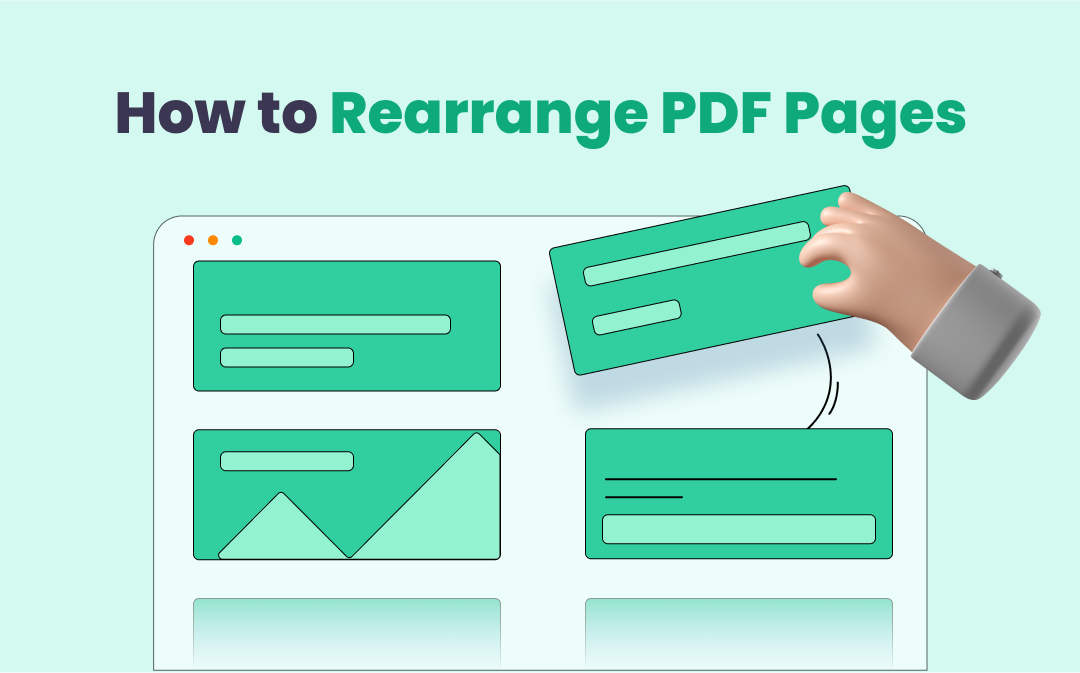
It did happen when I found it necessary when we're required to merge PDF documents. We need to change the order of PDF pages to improve the coherence. Or in other cases, when we want to convert a paper file into a digital PDF document via a PDF scanner, the PDF pages are misplaced.
These situations make a professional PDF organizer a go-to option. Take it easy, this is an easy job indeed. The post talks about how to reorder pages in PDFs to get you out of the hassle.
Rearrange PDF Pages on Windows
This section will mainly recommend two PDF organizers to deal with your task, without Adobe Acrobat, to tackle this out-of-order issue.
SwifDoo PDF
Despite being a newcomer to the document management sector, SwifDoo PDF sets itself apart from the competition because of its adaptability and simplicity. This PDF software has 30+ unique features, including the ability to manage PDF pages, in an effort to simplify PDF-related work. Take a closer look at how to rearrange PDF pages:
Step 1: Download and install SwifDoo PDF from the official website or Microsoft AppSource;
Step 2: Start the program and upload a PDF with the wrong page order, and then click Page;
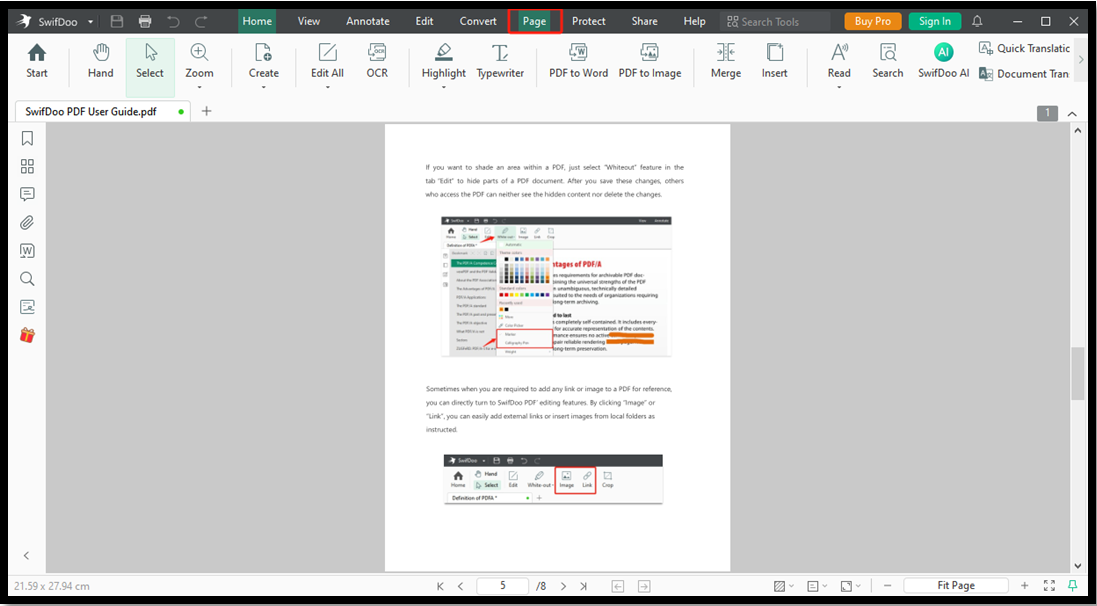
Step 3: All thumbnails will be laid out in front of you, then drag any thumbnail to move and change the page order.
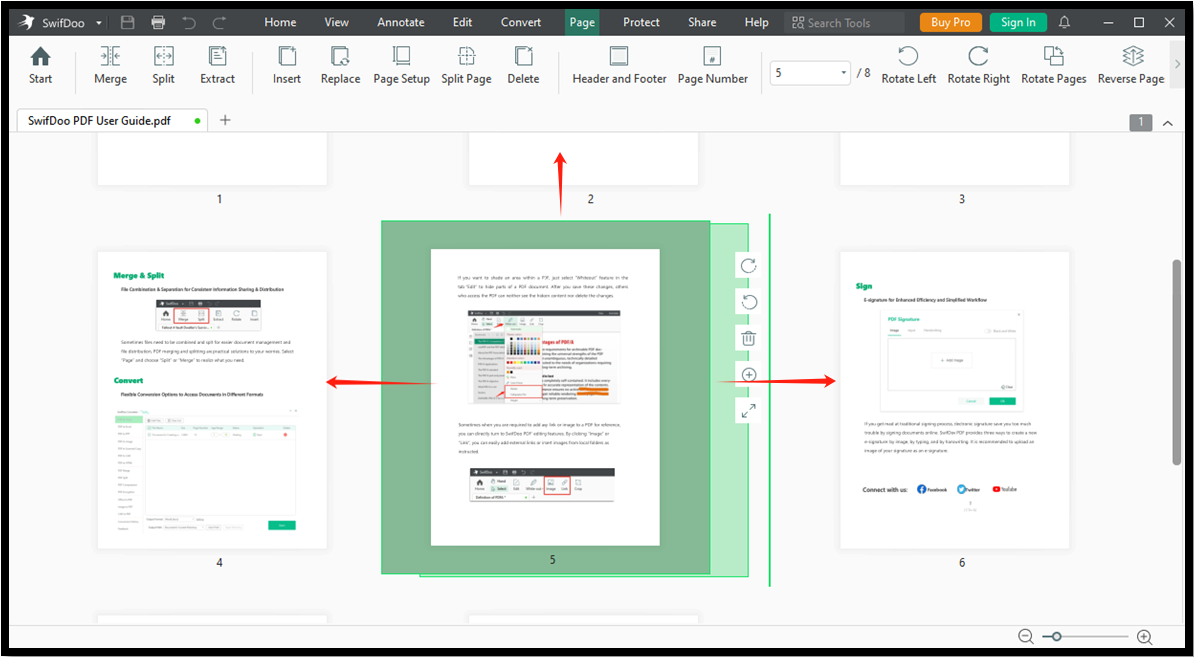
Additionally, when you select a page, you have the option to rotate and remove a page. If you need to insert a new and blank page to this document, click the + icon to add a page. In the “Page” tab, users can merge, split, extract, replace, and delete PDF pages.
PDF Manager - Merge, Split, Trim
If you only need to rearrange PDF pages offline, PDF Manager is a decent choice. As an “Essential App” selected by Microsoft Store, this PDF tool also integrates features to merge, split, and delete PDF pages. What makes it special is this PDF manager can reorder pages in multiple PDFs at the same time. Have a glimpse at how to use it for your job without too much effort:
Step 1: Download this app from the Microsoft Store (not free);
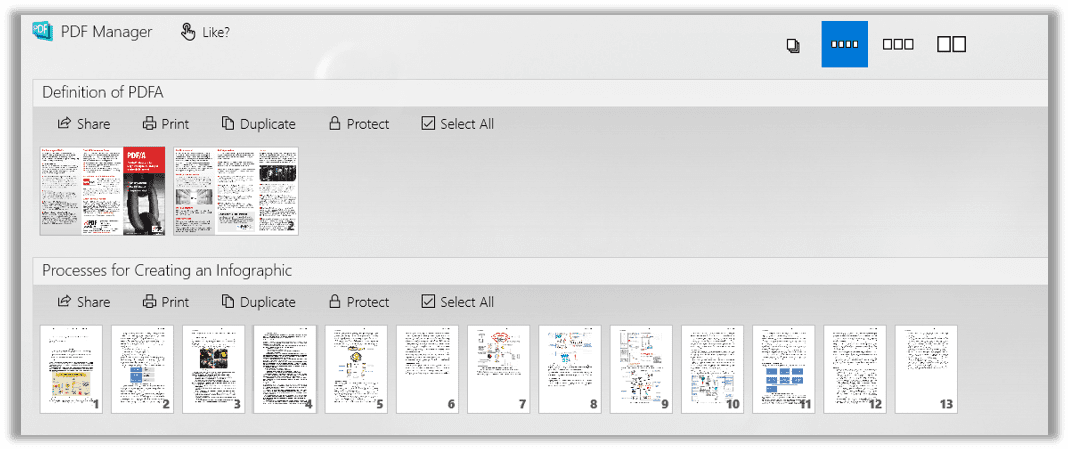
Step 2: Upload a PDF to the workplace and change the way this PDF document displays from the fold to titled;
Step 3: Click on any page to move or reorder. The changes will be saved to the PDF document automatically without further actions.
However, PDF Manager is not much of a versatile PDF program because it lacks any facilities for modifying or editing PDFs. This PDF document organizer can only merge, split, extract, rotate, and trim PDF pages.
PDF Reader Pro
This PDF tool may be new to some users, but it has earned a good reputation on Mac and iOS. PDF Reader Pro has released a Windows version so today we are going to try this PDF program to rearrange PDF pages:
Step 1: Drop or drag any PDF into the workstation;
Step 2: Choose Page Edit on the main menu;
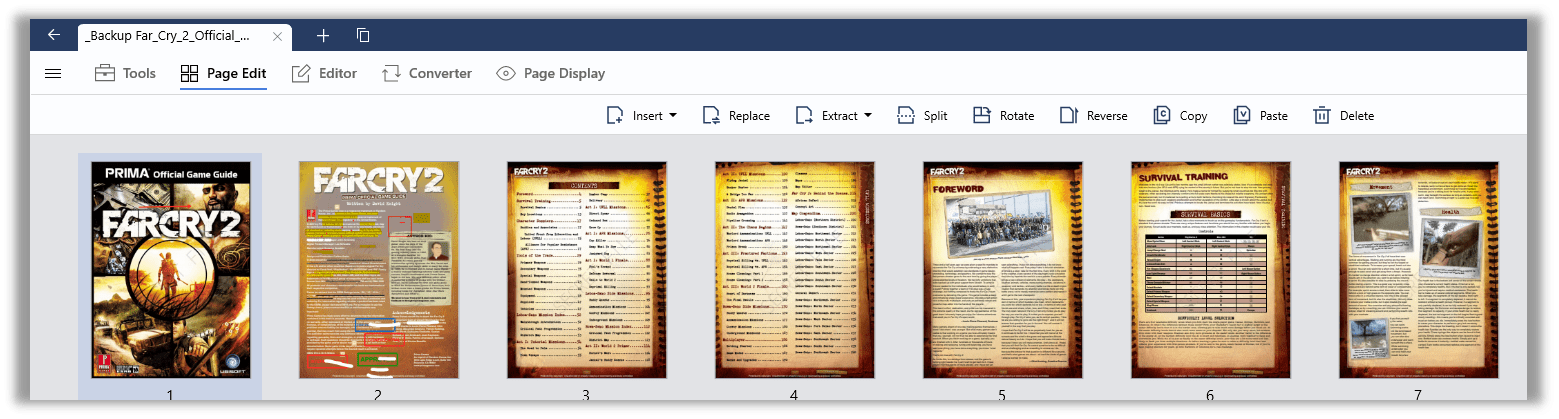
Step 2: Choose Page Edit on the main menu;
Step 3: When you see the thumbnails of this PDF, reorganize the pages in the PDF to their correct places.
PDF Reader Pro is a good PDF viewer and reader which is able to annotate, edit, reorganize, and convert PDFs. It is now available on Mac, Windows, iOS, and Android.
How to Rearrange PDF Pages on Mac
If you're seeking a simple way to reorder PDF pages on macOS, you're in luck since your MacBook's integrated PDF viewer - Preview - can help. Password protection, editing, extraction, and page rearranging are all included in this free native PDF document organizer for macOS. Learn how to rearrange pages in a PDF on macOS.
Step 1: Open a PDF using Preview;
Step 2: Choose View and then select Thumbnails. Next, click on Contact Sheet;
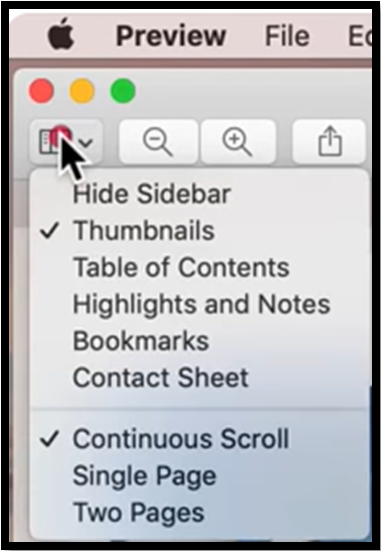
Step 3: Move specific pages to new locations where they should be.
To rearrange PDF pages on Mac, no third-party program is required. Even though Preview is capable of a wide range of tasks, it falls short when it comes to more difficult ones. In this circumstance, we recommend using online PDF tools to help with this easy work.
![How to Edit PDF with Preview on Mac [Details & Alternative]](https://img.swifdoo.com/image/edit-pdf-with-apple-preview.png)
How to Edit PDF with Preview on Mac [Details & Alternative]
Click this page to learn quick details on how to edit a PDF with Preview on Mac. Look at the features of the Preview app and a top alternative PDF editor.
READ MORE >Reorder PDF Pages Online
Online PDF tools are another alternative for users who need to change the order of pages in PDF. These technologies, which rely on an Internet connection, cater to individuals who are wary of unknown desktop apps or programs. They do not require download or installation simply because they are web-based. Take, for example, Sejda PDF to discover how to rearrange PDF pages online:
Sejda PDF
Admittedly, Sejda PDF is one of the most prevalent PDF service providers. This web-based PDF organizer aims to empower small businesses and individual users to improve productivity. It enables users to merge, split, edit & sign, secure, and convert PDF pages. Here's how to sort PDF pages with it:
Step 1: Enter the URL on the search bar;
Step 2: Click All Tools to choose Organize in the tab MERGE;
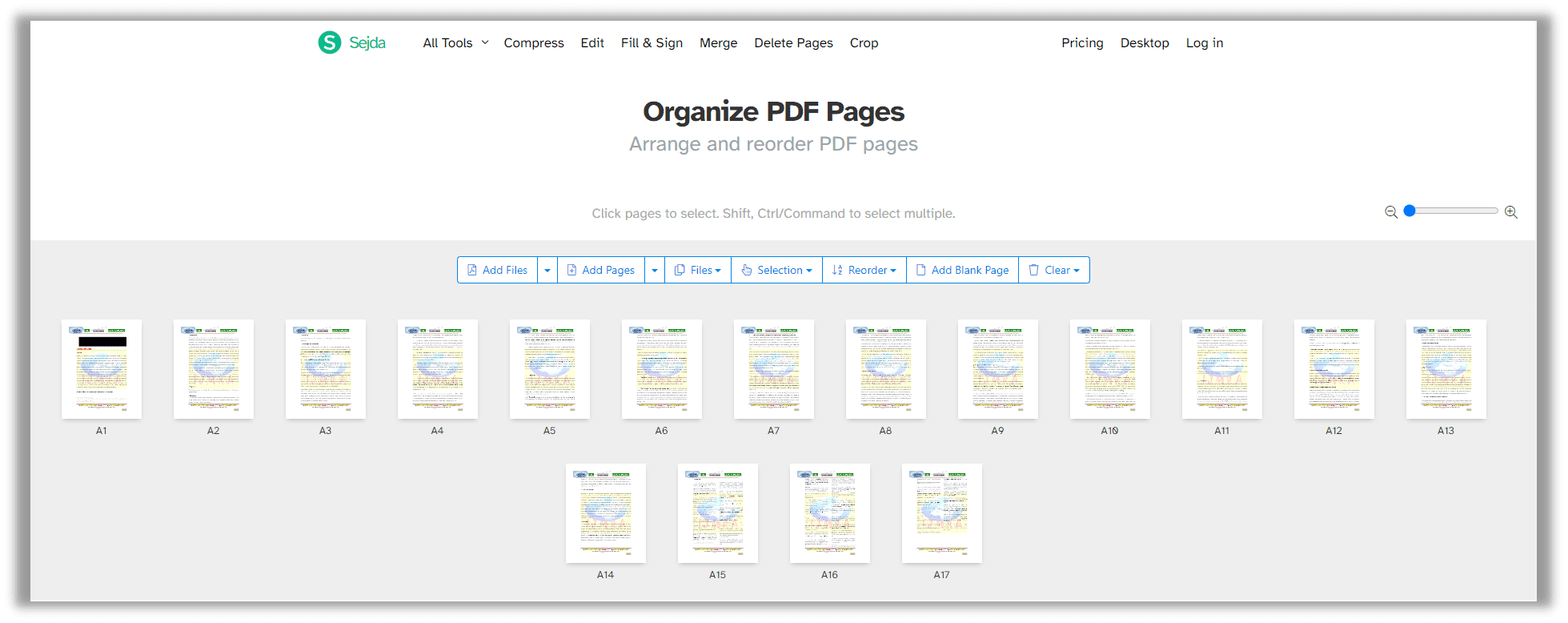
Step 3: Import your PDF file(s) to the operation panel via Dropbox, Google Drive, OneDrive, or URL;
Step 4: Click on any page to change the page order.
This free PDF application is available on both Windows and the web. Besides, three free tasks are available per day. If you run out of the free service, you can either upgrade your plan or choose another online tool.
Reorder PDF Pages on Mobile
Mobile phones have become a must-need tool and therefore, it’s beneficial if we can manage PDF-related issues using our mobile phones, such as rearranging PDF pages on Android and iPhone devices. Wondershare PDFelement saw this need and responded by releasing Android and iOS versions.
This is a comprehensive PDF program that can also create, and annotate PDF pages easily. Check how to reorder PDF pages on Android and iOS:
Step 1: Download PDFelement from Google Play or App Store;
Step 2: Launch the application and add a PDF file to the app;
Step 3: When ready, click on the first icon on your right side to choose Page. Now you are in page management mode and can move the PDF pages as you want.
In Closing
Changing the order of PDF pages is a simple task, regardless of whether you use online or offline PDF tools. Desktop PDF organizers are not free, although many do provide a free trial, such as SwifDoo PDF, which offers a 7-day free trial to all registered users. We're sure this one-stop solution is packed with every feature you need to rearrange PDF pages.









