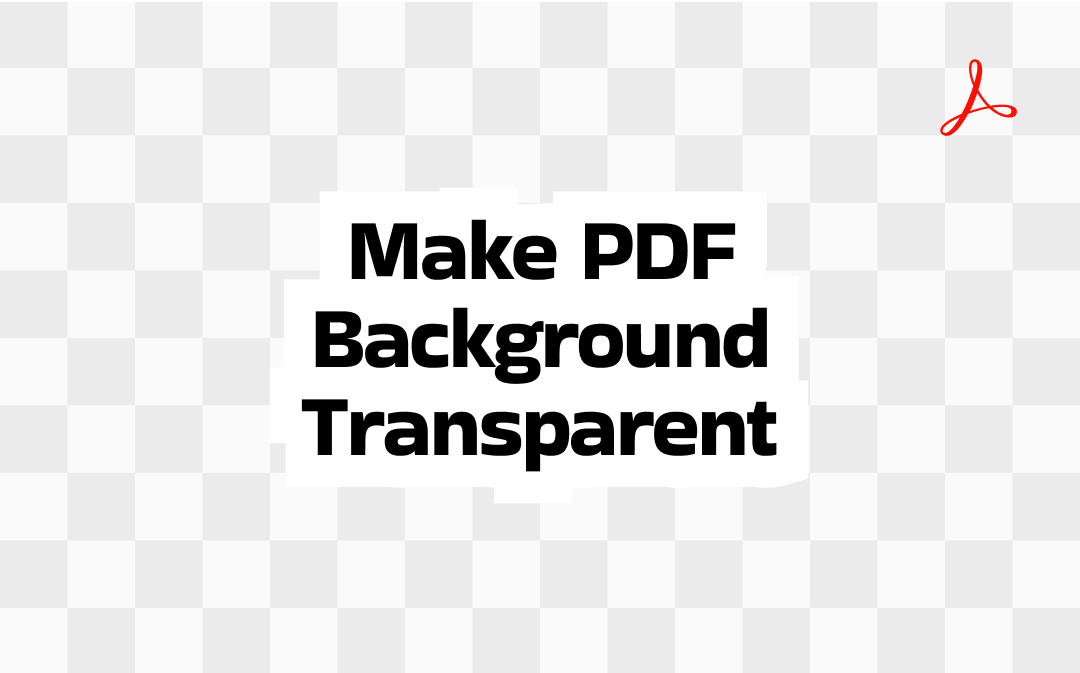
Make PDF Background Transparent with SwifDoo PDF
SwifDoo PDF is a one-stop program that can perform various PDF tasks and handle many PDF solutions. Known as a useful PDF background remover, it can help you remove the PDF background effectively. Additionally, SwifDoo PDF enables you to add color or image background to a PDF, make a PDF with a transparent background, and make PDF background transparent. With its well-organized user interface, you can master how to use it quickly. Furthermore, I prepared a step-by-step guide for you to make a PDF transparent.
It is not difficult to transparentize a PDF background using SwifDoo PDF. Only a few steps are required. Let’s delve into the tutorial below.
Step 1. Click the download button to get SwifDoo PDF for free and then install it on your PC.
Step 2. Run this PDF background transparency maker to access its main interface. To import a PDF file with a background, you can open the SwifDoo menu and click the Open option. Or you can directly click the Open tab in the left-side panel.
Step 3. Go to the Edit section, expand the Background list, and choose the Update Background option.
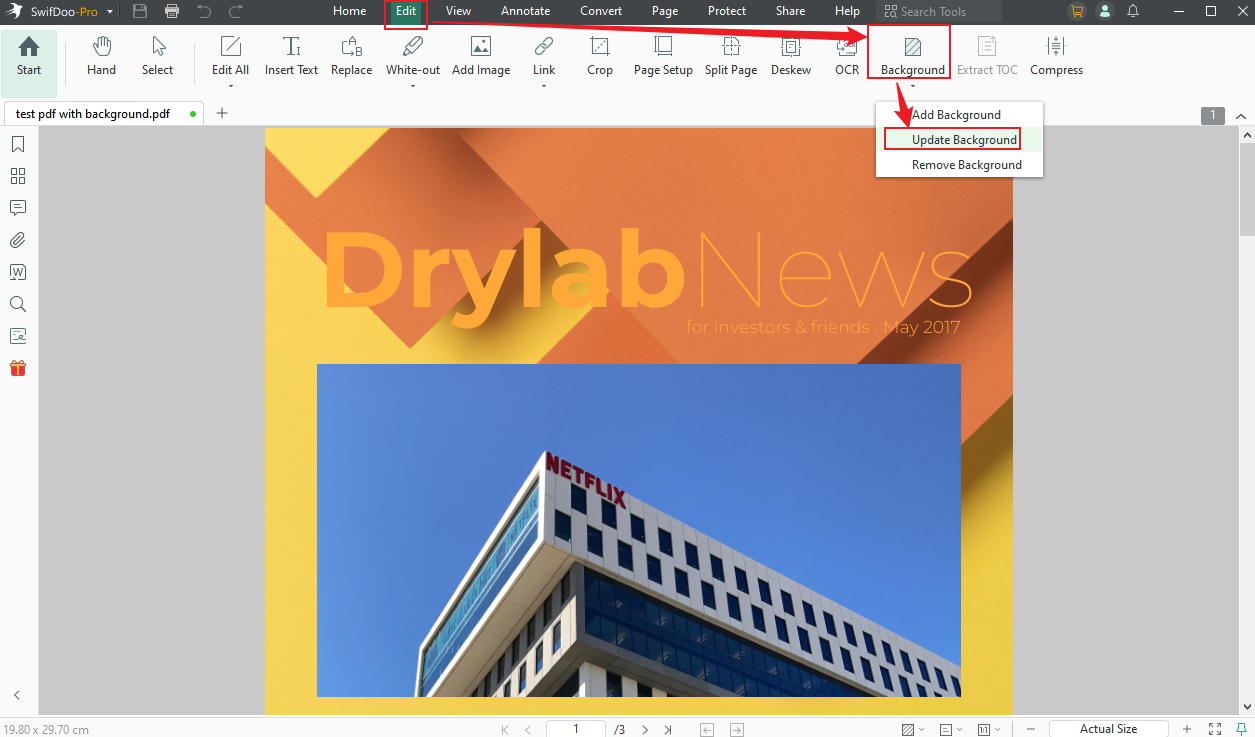
Step 4. The Update Background window will pop up. Find the Opacity option and click the down arrow to make the background transparent. Also, you can set the Opacity value by directly entering the needed value. Click OK to save the changes. Finally, open the SwifDoo menu to choose the Save option to save the PDF with a transparent background.
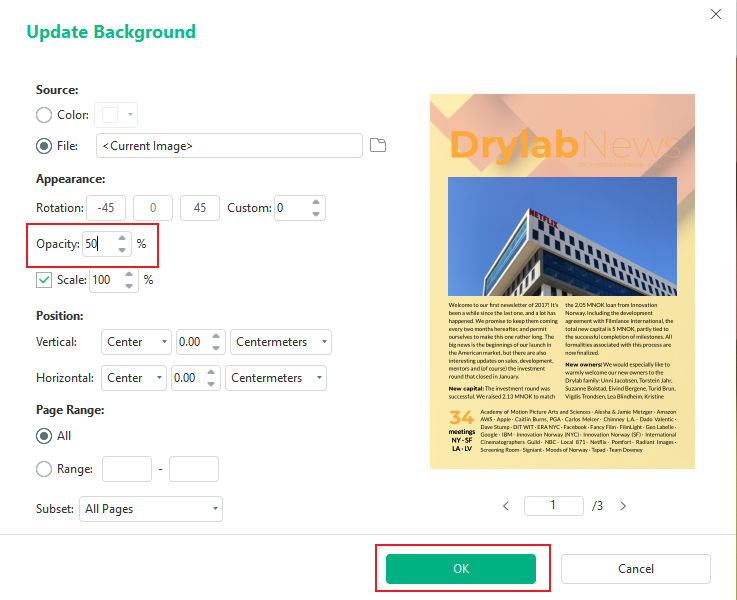
Make PDF Background Transparent with Adobe Acrobat Pro
As one of the best PDF editors, Adobe Acrobat Pro definitely has the feature to transparentize the PDF background. How to do that? The following steps can serve as a reference.
Step 1. Locate the PDF you want to make the background transparent, right-click on it, navigate to Open With, and select Adobe Acrobat.
Step 2. Click on Acrobat Pro DC and select the Preferences option to open the Preferences window.
Step 3. Select the Page Display option from the left Categories list. In the Page Content and Information section, check the Show transparency grid option. Finally, click OK. Then, Adobe Acrobat will automatically transparentize the PDF background.
Make PDF Background Transparent with UPDF
UPDF is an easy-to-use PDF program that enables you to transparentize, remove, and add backgrounds to PDF files. Powered by ChatGPT and DeepSeek, UPDF allows you to chat with AI and get instant answers for PDF files. Moreover, as a qualified PDF editor, UPDF features the ability to view, edit, annotate, organize, sign, and translate PDFs. Read on to learn how to get a transparent background PDF with UPDF.
Step 1. After installing UPDF on your PC, you can run it and click Open File to open the target PDF file.
Step 2. Click the Tools option on the top left corner and select the Background option.
Step 3. Select the Edit option, hover the mouse cursor over the PDF page, and click the Edit icon.
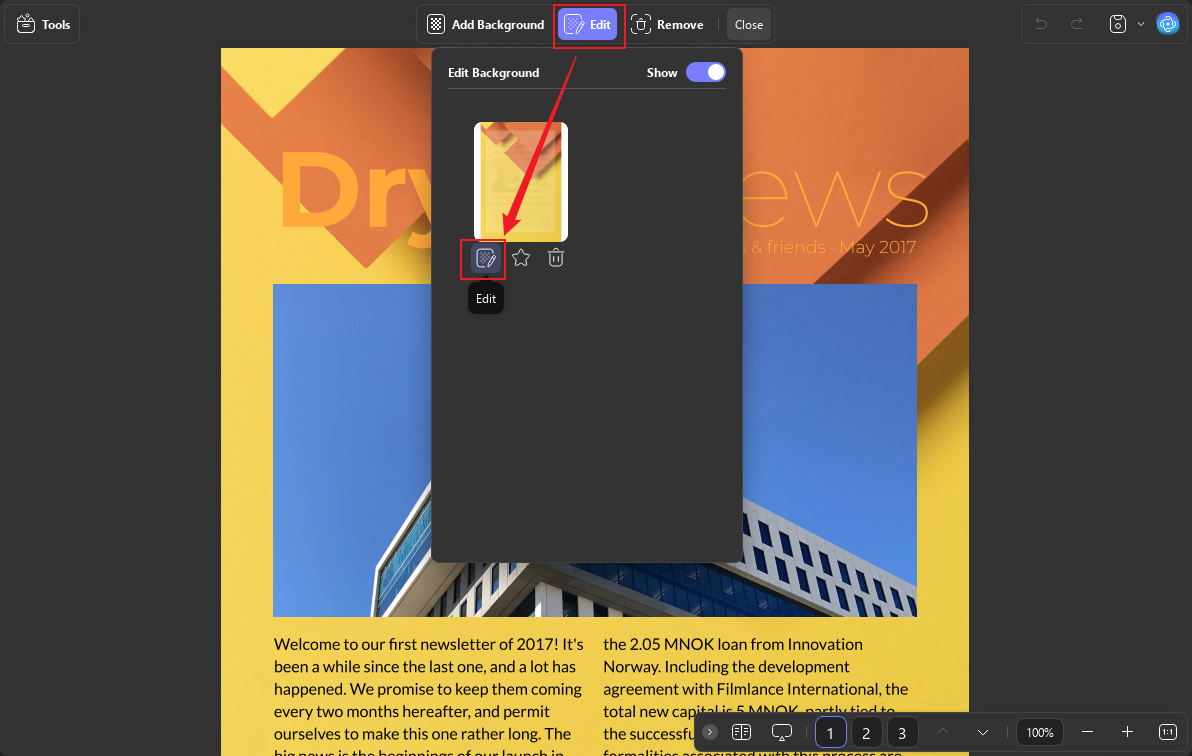
Step 4. Drag the Opacity slider to the left to make the PDF background transparent. Click OK to confirm the changes and then click Save to save the transparent background PDF file.
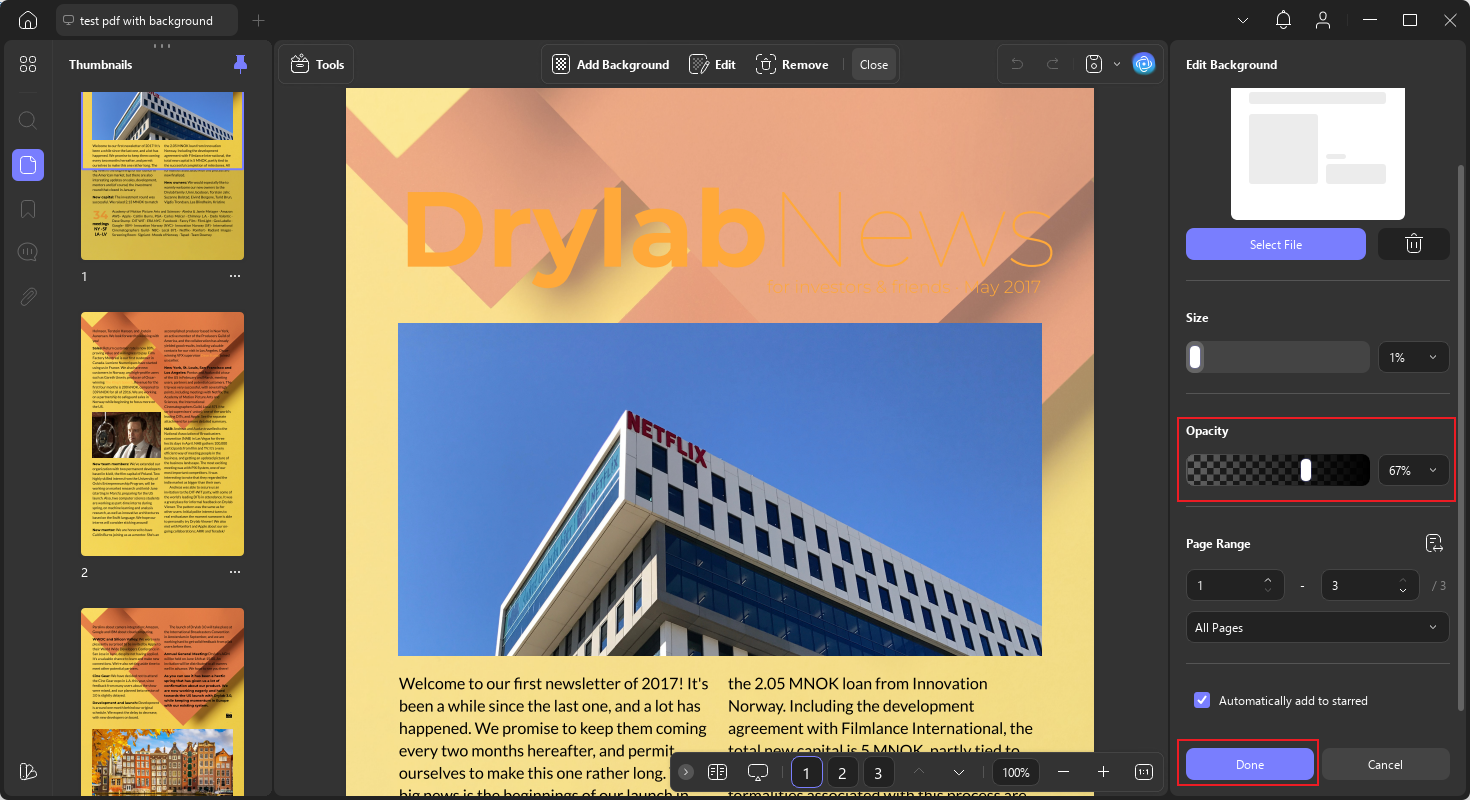
Why Fail to Recognize and Transparentize/Remove PDF Background?
Sometimes, when you use SwifDoo PDF or other PDF editors to transparentize PDF background or remove background from PDF, you may get a notification that there is no background found in the current file. How come? The document clearly has a background, but why can’t PDF editors recognize that?
When the background of your PDF file is a whole page colored rectangle or flattened image, PDF editors can’t recognize the background layer. Only professional tools, like Adobe Acrobat and SwifDoo PDF, that have the feature to insert PDF operators can tag content as a background layer. In other words, most PDF editors can only recognize the background in PDFs created by certain professional PDF tools.
Is it impossible to transparentize a PDF with a whole page colored background or with a flattened image as background? Of course not. You can edit those backgrounds as images. For those backgrounds, you can also use SwifDoo PDF to make them transparent. You can refer to the steps below to make such PDF background transparent using SwifDoo PDF.
Step 1. Open the PDF in SwifDoo PDF and click anywhere in the PDF.
Step 2. Click the Edit image icon (a pen icon) in the top-right corner.
Step 3. Select the Transparency option and drag the slider to the left to make the background transparent. Finally, save the edited PDF.
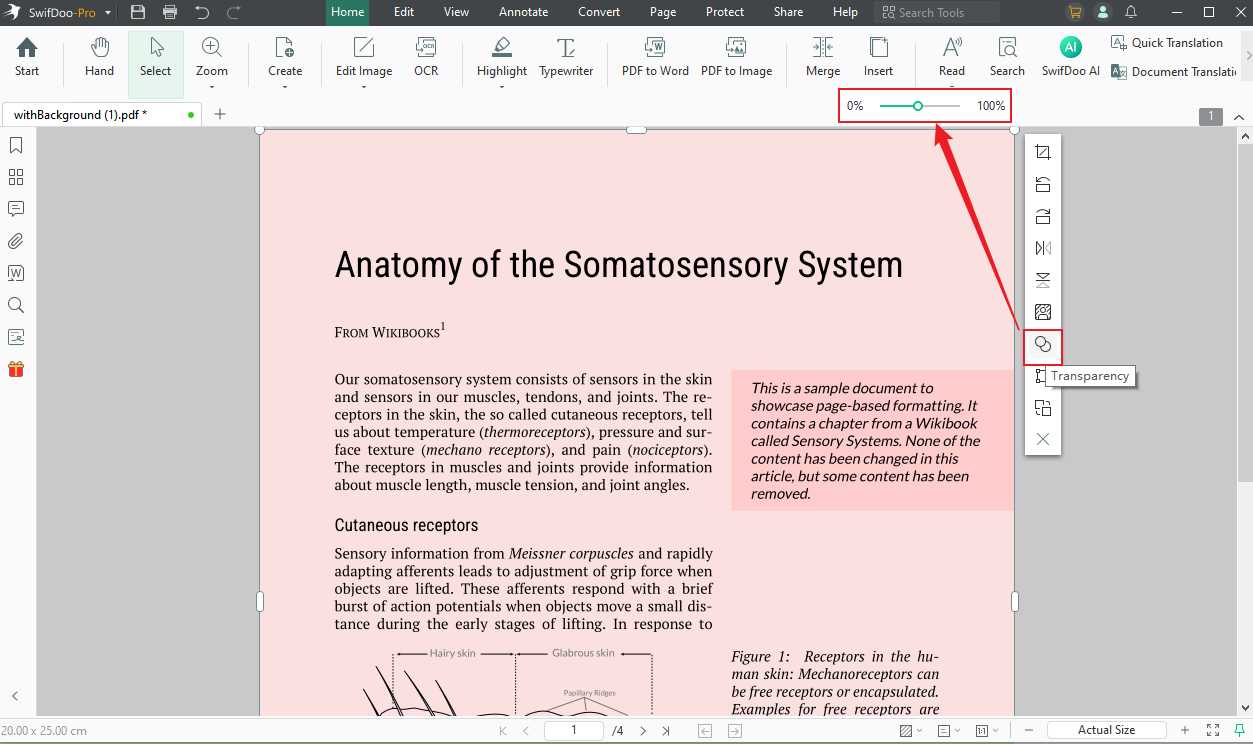
Final Words
Choosing and using a reliable PDF background transparency maker is essential. Whether you want to create PDF with background or make PDF background transparent, SwifDoo PDF is worth trying. Adobe Acrobat Pro and UPDF can also help you make transparent background PDF files. You can choose a suitable method and have a try.









