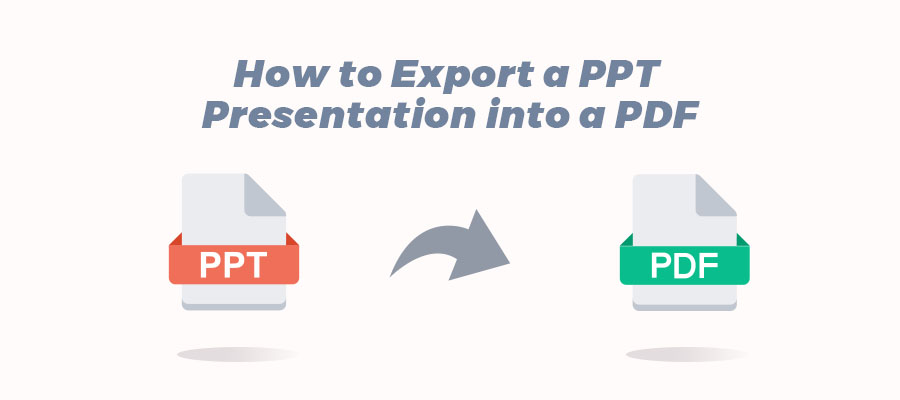
⭐️⭐️⭐️ Quick Start
PowerPoint allows presenters to visualize dynamic, vivid, and informational content better. However, it's not a good choice for document sharing and saving. Therefore, it's necessary to change PowerPoint to PDF.
➡️ Want a high-quality PPT to PDF converter to convert without compromising formatting and image quality? Then, SwifDoo PDF is the best choice. Click the download button to get this tool to make it.
➡️ The Create PDF/XPS Document feature of Microsoft PowerPoint can help you get a PDF file of standard quality.
➡️ It is possible to convert PPT to PDF online. You can complete the task in your browser without downloading software.
You can continue reading this article for detailed steps!
Part 1. How to Convert PowerPoint to PDF on Windows
SwifDoo PDF
An active digital file user may need (or have already downloaded) a high-quality PPT to PDF converter to enhance productivity. In the document management industry, many reliable and stable software products, such as SwifDoo PDF, are within reach.
SwifDoo PDF is one comprehensive PDF tool that can help users deal with almost everything related to PDFs. Its Convert to PDF feature supports converting PPT, Word, Excel, CAD, EPUB, HTML, etc. to PDF without losing quality. Read on to learn how to use this tool.
Step 1: Download and install SwifDoo PDF on your device.
Step 2: Launch the program > Click the Convert button and select Office to PDF.
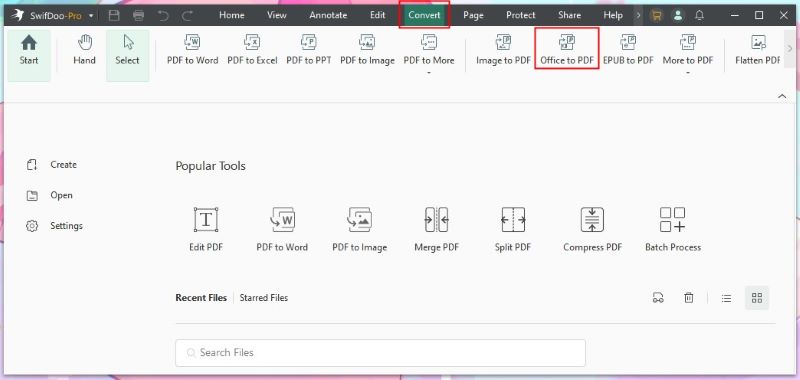
Step 4: Follow the instructions for dragging your PowerPoint into the appropriate workspace. Change the output path if needed, and click the Start button to start the PPT to PDF conversion.
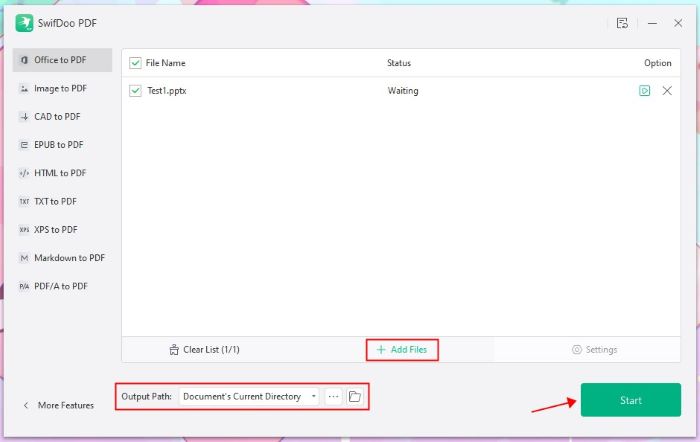
After conversion, you can continue editing the PDF to make it perfect. You can also add password protection to prevent others from modifying your PDF.
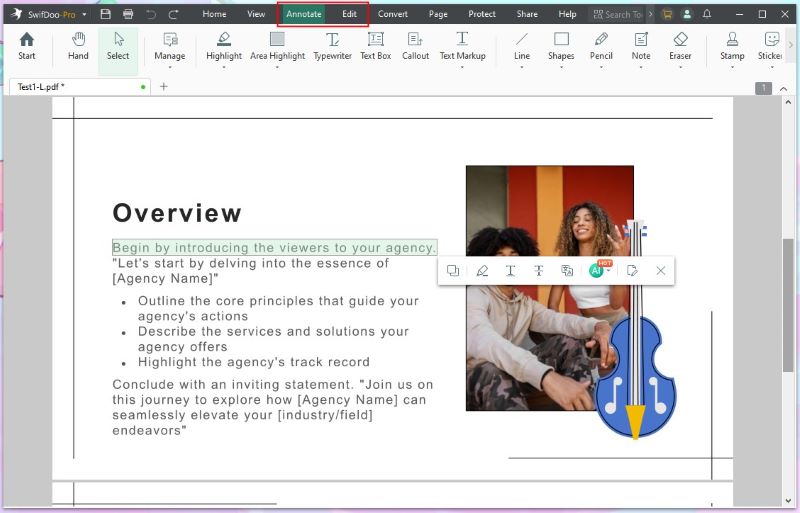

- Change PowerPoint to PDF in high-quality
- Edit, annotate, compress, protect PDF
- 7-day free trial
Windows 11/10/8.1/8/7
Microsoft PowerPoint
Microsoft PowerPoint is an indispensable module of Microsoft Office. Within Microsoft PowerPoint this presentation program, users can convert PPT to PDF. Take a look at the following steps to see how to utilize this free PPT to PDF converter:
Step 1: When finished editing the document, click the Save icon before anything else; otherwise, your efforts will be in vain.
Step 2: Click on Save as under the File tab.
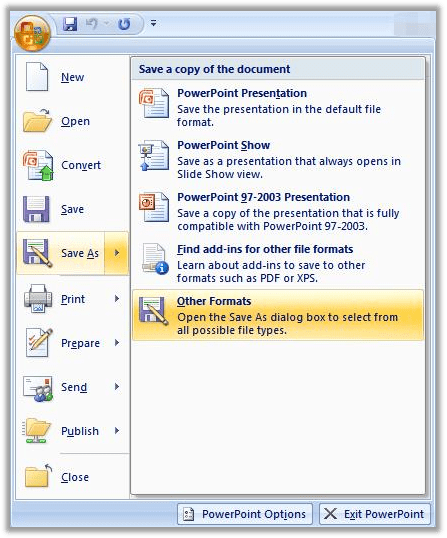
Step 3: When the window pops up, you can rename the newly saved PDF document, choose the exported file type, and decide on the output location of this PDF document.
If you are running PowerPoint 2013, PowerPoint 2016, or any higher version on your computers, follow the guide below to convert PowerPoint to PDF without losing the formatting:
Step 1: Click the File button and choose the Export option in the left sidebar.
Step 2: Click on Create PDF/XPS Document.
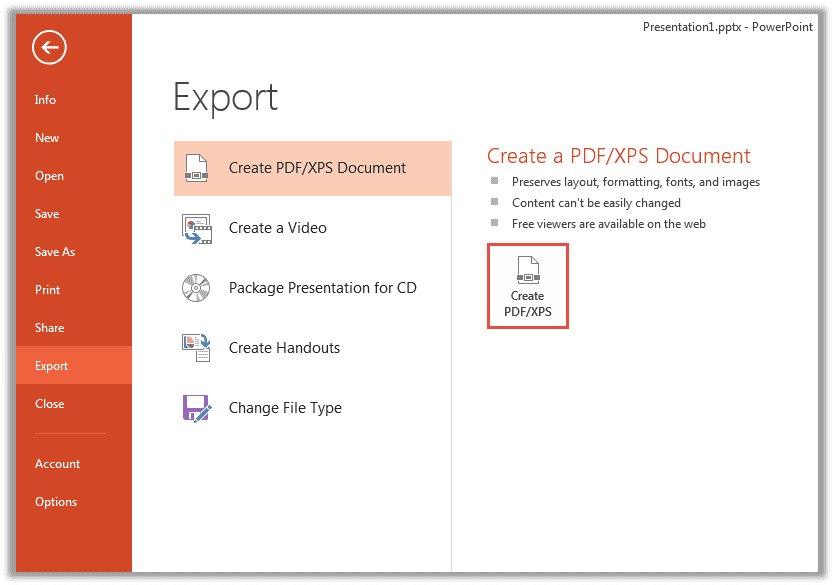
Step 3: When the window pops up, choose where to store the new PDF document. Users can rename the file and select a file type. Within this window, you can decide the file size by clicking on Optimize for.
Step 4: What’s more, you can alter how the PDF appears by hitting the Options.
That's how a PowerPoint to PDF conversion is completed within Microsoft PowerPoint. The whole process takes less than several minutes and requires no external software.
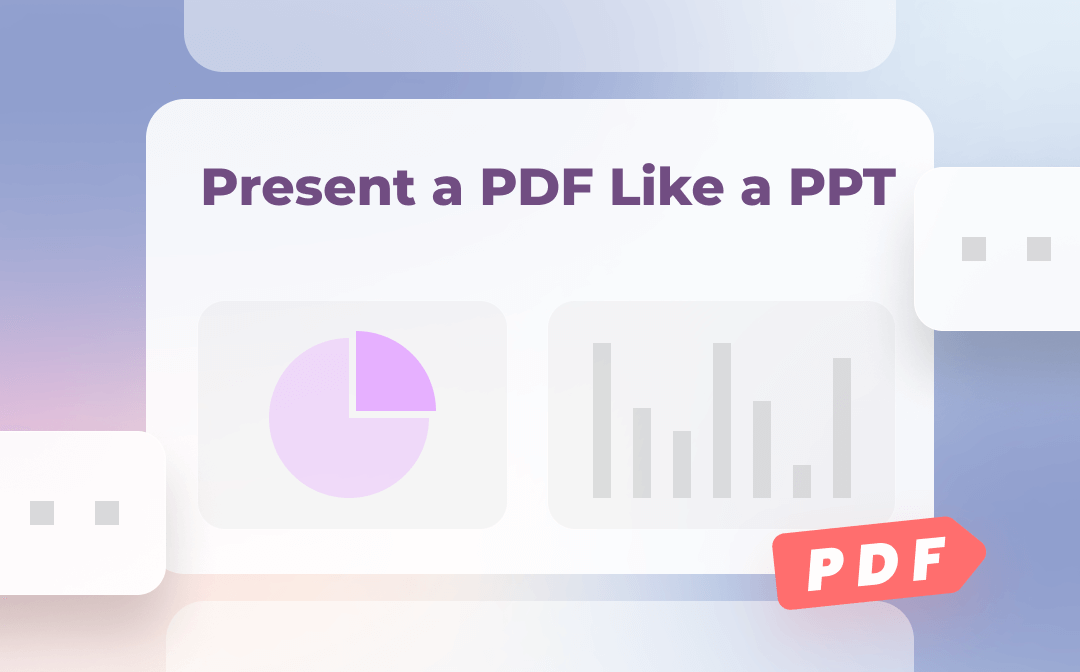
How to Present a PDF Slideshow Easily
Need to present a PDF like a PowerPoint slideshow? Learn how to view a PDF as a slideshow easily in this post.
READ MORE >Part 2. How to Convert PowerPoint to PDF on Mac
Like the Windows system, Mac users can save a PowerPoint as a PDF by clicking the Save As button within the software. Go to File, select Print, and click Save As to finish the PPT to the PDF conversion process. This method applies to OS X and seems to be the easiest way. However, MS PowerPoint does not support batch conversion.
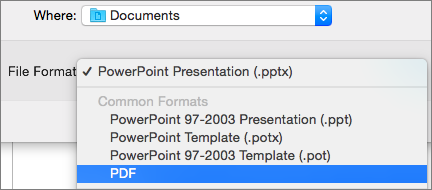
Luckily, many professional PDF programs meet your complicated needs. Hence, we’d like to introduce a reliable desktop PPT to PDF converter for Mac users.
Foxit PDF
As an all-in-one PDF program, Foxit PDF is available on both Mac OS and Windows. By integrating multiple features, this converter enables users to convert Microsoft Office file formats into PDF or from PDF to Word, images, HTML, and other rich text formats. Here is the tutorial:
Step 1: Download Foxit PDF and install the program.
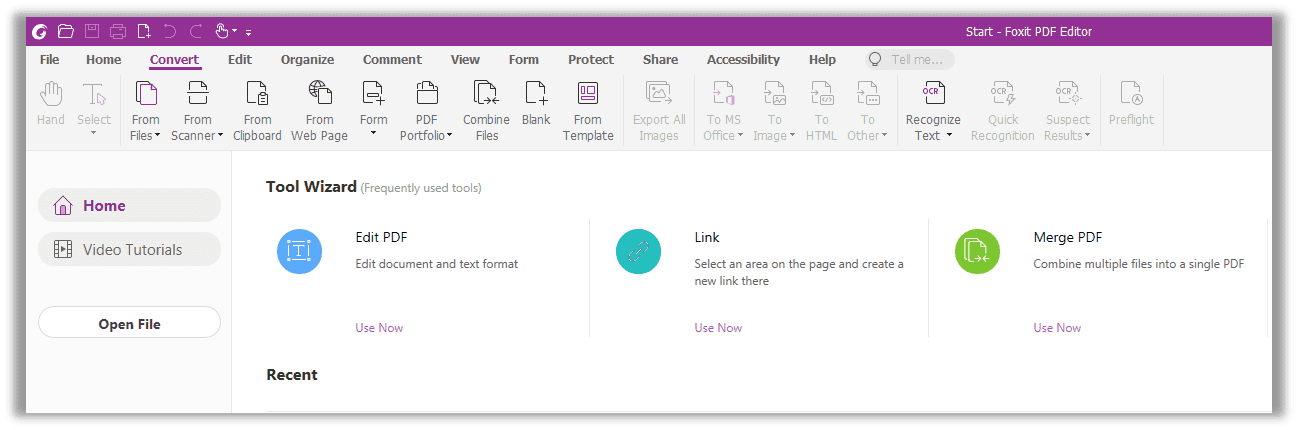
Step 2: Click From Files in the tab Convert.
Step 3: Choose From File in the drop-down menu and select the PowerPoint file.
Step 4: When the document is opened in a new window, click Save to finalize the PPT to PDF conversion on Mac.
Foxit PDF is not a free PPT to PDF converter on macOS. After the 14-day free trial, users must pay the subscription fee.
Part 3. How to Convert PowerPoint to PDF Online
If you insist on converting a PowerPoint to a PDF online, ask PDF experts for help. Smallpdf and Google Docs are great PPT to PDF converters. The conversion from PowerPoint to PPT is provided below:
Smallpdf
Step 1: Upload a PowerPoint to the workspace from your computer, Google Drive, Dropbox, or via links.
Step 2: The conversion may take several minutes depending on the file size. Once completed, you are prompted to download the new PDF document.
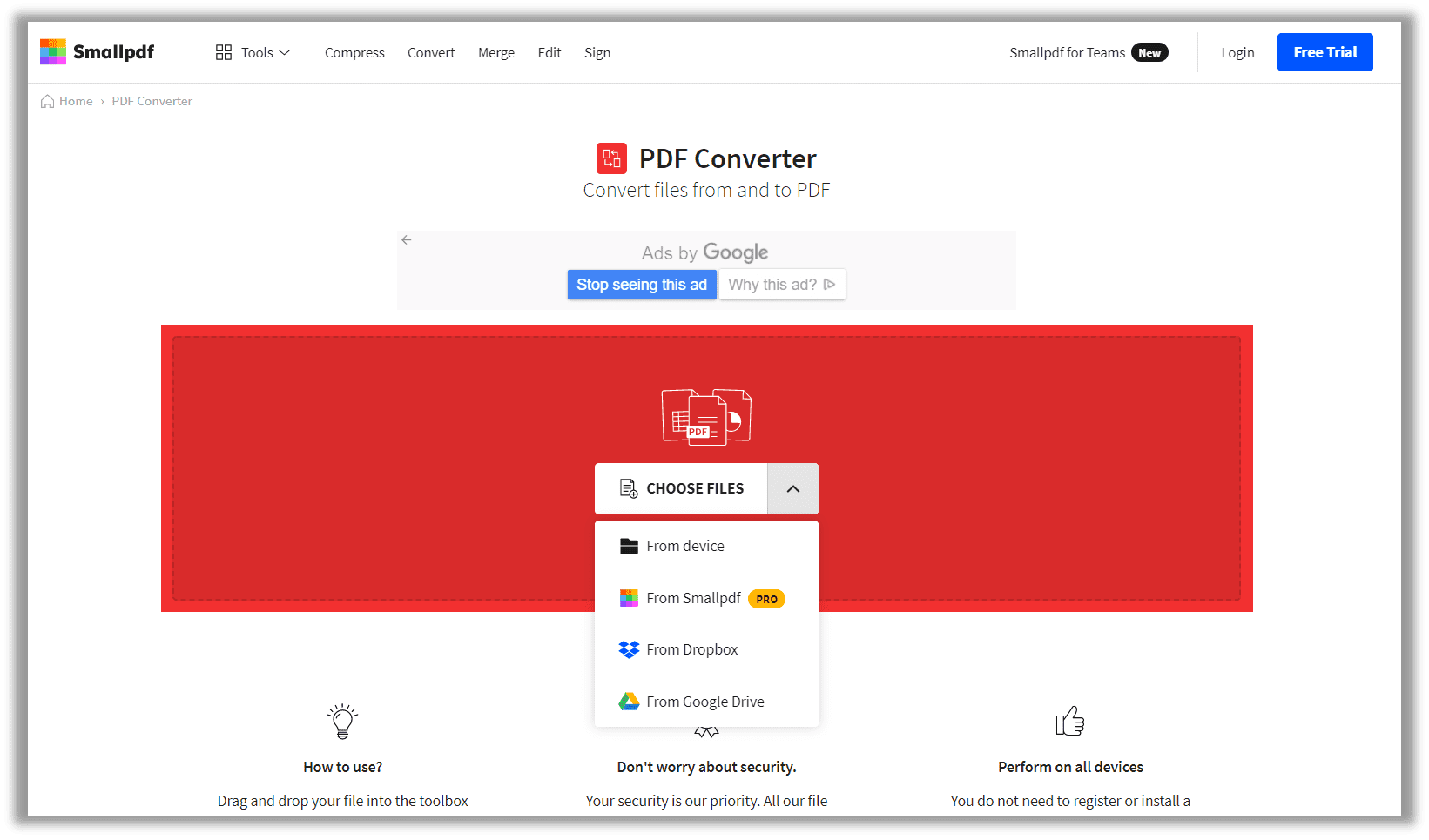
Step 3: Save the document to the specified location or directly into your cloud platforms, such as Google Drive and Dropbox.
Though Smallpdf is an easy-to-use PPT to PDF converter with quick response, you can only access its free service twice daily. That is, you can perform free PPT to PDF conversion twice every 24 hours. In addition, free users must endure the annoying website ads.
Google Docs
Many may wonder how a word processor helps convert a PowerPoint to a PDF. Strictly speaking, when converting a PowerPoint to a PDF, Google Docs's workings are similar to Save As in Microsoft PowerPoint. It still needs to be mentioned that this Internet-based platform is becoming much more useful in daily life owing to its portability. Here’s how to convert PPT to PDF without losing quality.
Step 1: Log into Google Docs with your Google account and click on Open File Picker.
Step 2: When you see an Open a file window jumps out, choose Upload.
Step 3: Click Download in the File tab, and then tap PDF Document to start the automatic PPT to PDF conversion.
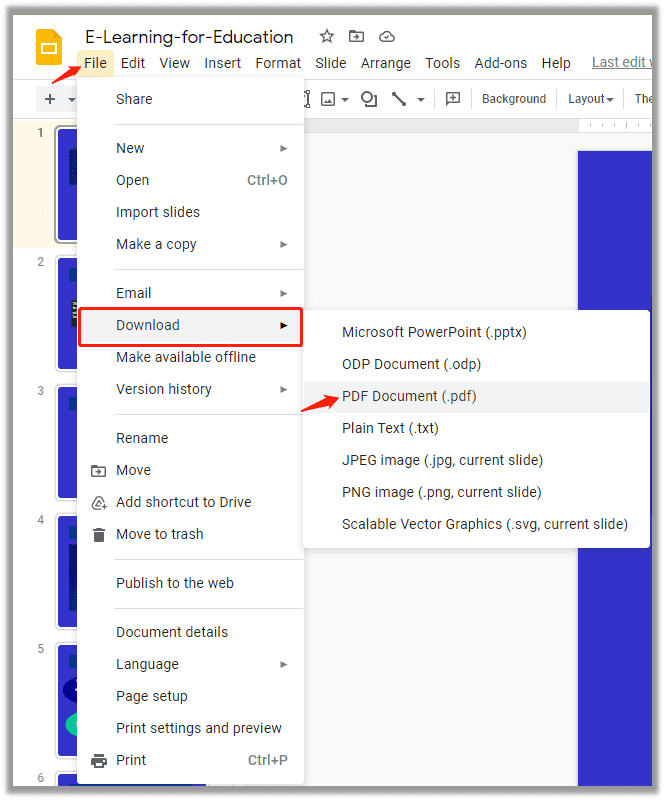
As we discussed before, Google Docs is a word processor but can be regarded as a free online PPT converter. That means users can create PDFs from PPTs or mainstream file formats (such as form, Word, spreadsheet, and drawing) if they need an online document for highly efficient collaboration and synchronization. In some cases, you'll find that your PDF in your Drive space has the wrong orientation after conversion, what should you do? The following post will benefit you.
![[FREE] How to Rotate a PDF in Google Drive in 2024](https://img.swifdoo.com/image/1496443455243558912.png)
[FREE] How to Rotate a PDF in Google Drive in 2024
If you are looking for how to rotate a PDF in Google Drive for free, this post is the right one. Click to learn how to change the orientation of a PDF easily.
READ MORE >Frequently Asked Questions (FAQ)
How do I convert a PowerPoint to a PDF in Acrobat?
How do I convert PowerPoint to PDF for free?
You can use MS PowerPoint's Create PDF/XPS Document function for conversion, which is completely free. In addition, desktop programs such as SwifDoo PDF and online tools such as Smallpdf offer free trials.
How do I convert PPT to PDF without changing format?
Use a professional PDF converter like SwifDoo PDF. It recognizes various complex formats. In SwifDoo, go to Offlice to PDF > and the files you want to convert > click Start.
Why can’t I convert PowerPoint to PDF?
Possible reasons: the file contains high-resolution images or videos; the file has been corrupted; the file has permission restrictions; the software is outdated.
Conclusion
Converting PPT to PDF is easy if you use the right tools! When your presentation is static without any dynamic elements, such as animations, videos, or other multimedia content, it is wise to save PowerPoint as a PDF for a better visual and printing experience. Otherwise, it isn’t advisable to make such a decision because the newly converted document full of unidentifiable codes and altered font will undoubtedly let you down. Or you can delete them in advance.









