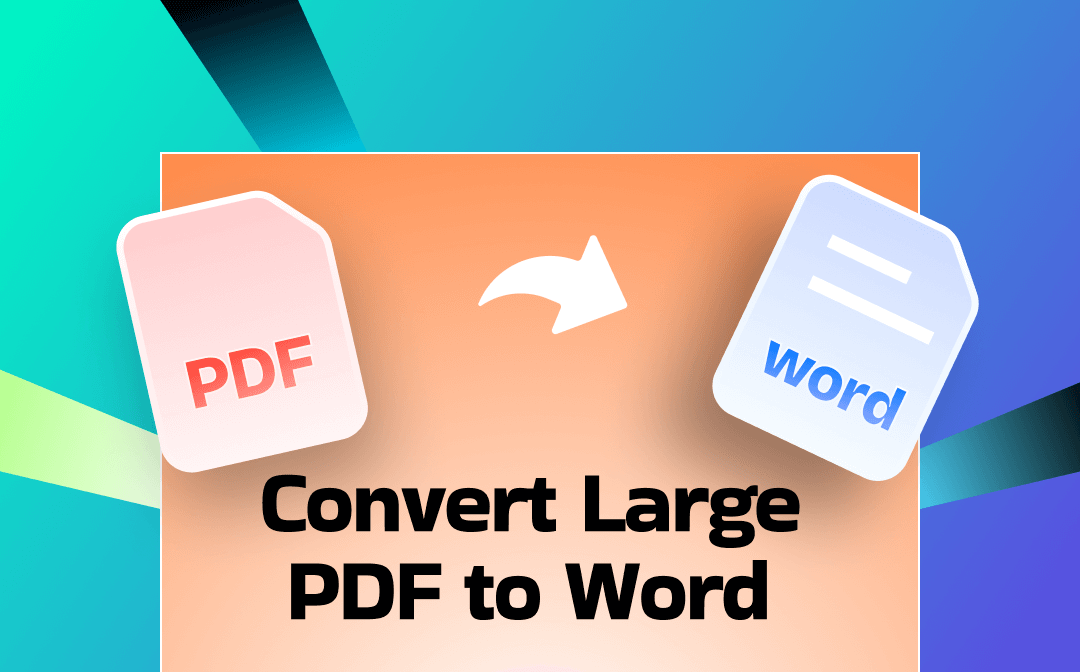
Way 1. Convert Large PDF to Word for Free Online
If you want to complete the conversion quickly, using an online tool would be a good choice. Of course, you need a stable internet connection; otherwise, the conversion will also be slow. SwifDoo PDF, iLovePDF, and Smallpdf are three popular free online converters.
Here, let’s take SwifDoo PDF as an example. This online converter has a simple interface and supports converting a PDF of no more than 20 MB. Just wait a few seconds, and you'll have an editable Word document.
Check to learn how to convert a large PDF to Word online for free:
- Open your browser and go to the SwifDoo PDF to Word online converter.
- Click Choose Files to select the PDF you want to convert. Or, you can drag and drop the document.
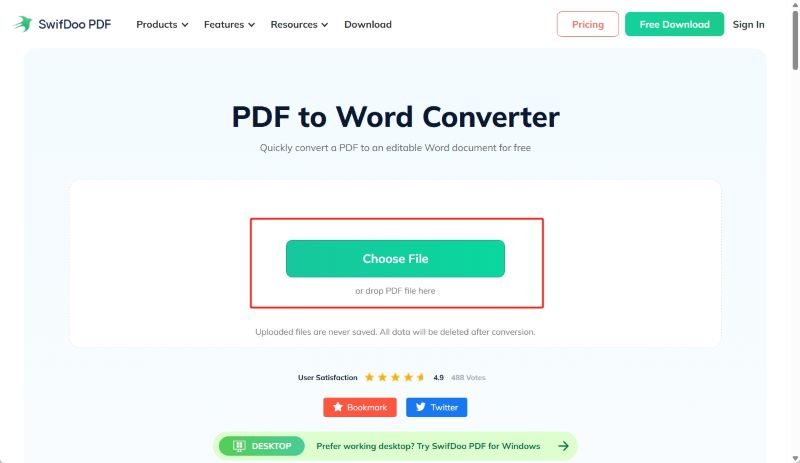
- Wait for a while and download Word to your computer.
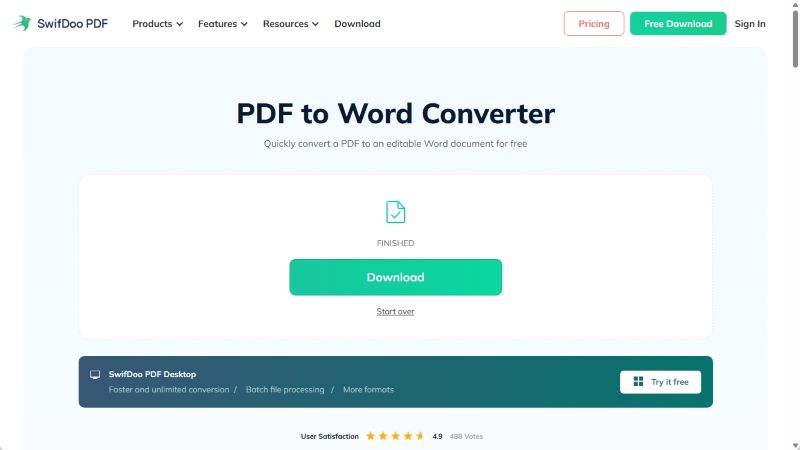
Best For: Casual users handling moderate-sized PDFs, needing quick online conversion with occasional OCR.
Way 2. Convert Large PDF to Word with SwifDoo PDF
Although online tools are convenient and fast, if you care about quality or want to convert multiple PDFs in bulk, a desktop tool would be a better choice. SwifDoo PDF is a lightweight program that focuses on fast PDF editing and conversion. It lets you easily convert large PDF files to Word format.
Thanks to its advanced OCR technology, SwifDoo PDF can convert PDF to Word without losing formatting. It can accurately recognise all text and elements and place them in a Word document. In addition, it lets you select the pages you want to convert to save time. Click the download button to get SwifDoo PDF and start!
Steps to convert a very large PDF to Word:
- Launch SwifDoo PDF. On the homepage, click PDF to Word under the Convert tab.
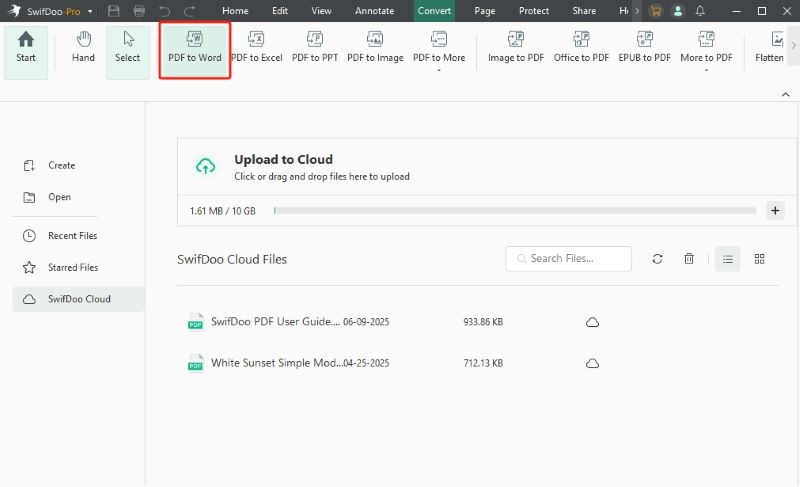
- Then, click Add Files or drag the PDF into the box. SwifDoo PDF supports batch conversion of PDF to Word; therefore, you can add all the files you want to convert.
- Select the output path and click Start.
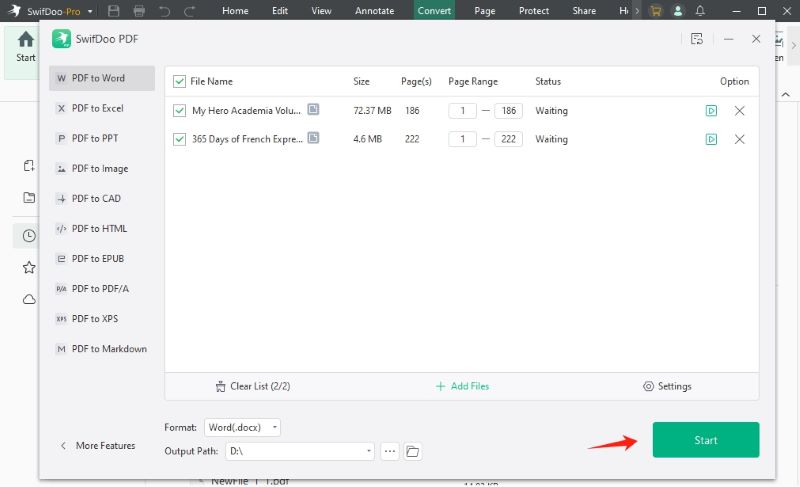
SwifDoo PDF is a comprehensive PDF tool. In addition to PDF conversion, it can help you edit, annotate, split, merge, and protect PDFs. If you frequently need to work with PDF files, SwifDoo PDF will be an excellent assistant. Don't hesitate, give it a try!
Best For: Windows users who want fast desktop conversion with reliable OCR and batch processing, but without Adobe’s cost.
Way 3. Convert Large PDF to Word via Adobe Acrobat
Adobe Acrobat is the leading PDF tool that supports PDF conversion, OCR, editing, compression, and more. It can handle PDFs up to 2GB. When converting a PDF to Word, it will automatically apply OCR to preserve the layout and format well. That’s to say, it’s no problem to convert a scanned PDF to Word.
However, the conversion feature is only available in the Pro version, which means you need to pay an expensive subscription fee. Given the complexity of Adobe, it is more suitable for professionals.
Here is how to use Adobe to convert a large-sized PDF into Word:
- Open in PDF document in Adobe.
- Go to the Convert tool.
- Choose Microsoft Word as the format.
- Finally, click Convert.
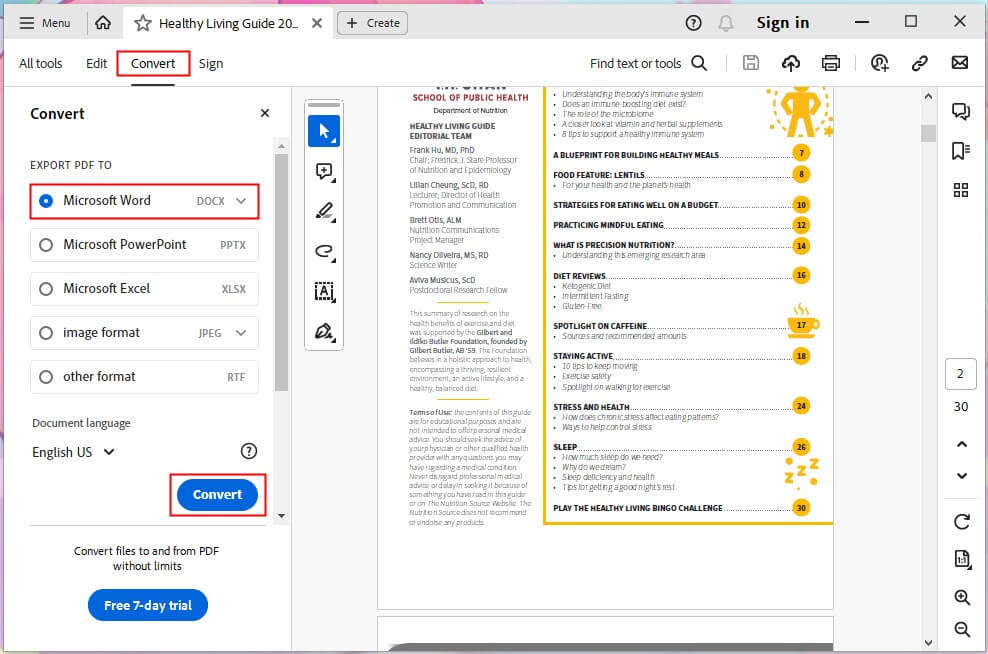
Best For: Professionals needing high-fidelity conversion, large documents, complex layouts, full OCR, and enterprise integration.
Way 4. Convert Large PDF to Word in Microsoft Word
Microsoft Word can open PDFs and convert them to editable documents. If your computer has installed this software, then this is a readily available solution at hand. However, it lacks an OCR feature and cannot handle scanned or PDF documents with complex layouts.
For a digital PDF, layout is retained; for a scanned one, you’ll get plain extracted text with formatting loss. Therefore, Microsoft Word is a better choice for a text-based PDF.
Steps to export a long PDF to Word in MS Word:
- In Word, go to File > Open and select your PDF.
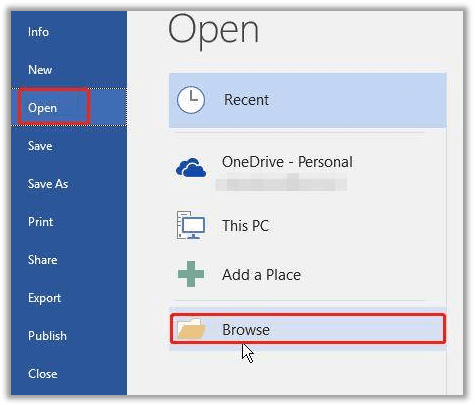
- Click OK on the pop-up messages.

- Wait for a while and save the document.
Best For: Ideal for editing PDFs created in Word, but not for scanned documents or complex layouts.
Conclusion
That’s all about how to convert large PDF to Word document. The time required to convert large PDF files to Word format can range from a few seconds to several minutes, depending on the size and complexity of the PDF file. You can choose the appropriate tool to improve work efficiency based on the specific PDF file.
- Choose SwifDoo ODF online tool for quick, occasional conversions (small to medium files).
- Get SwifDoo PDF for a fast, Windows-based OCR solution without a high subscription fee.
- Use Adobe Acrobat for large, complex, scanned PDFs requiring top-tier fidelity.
- Rely on Microsoft Word only when the PDF is simple and text-based.









