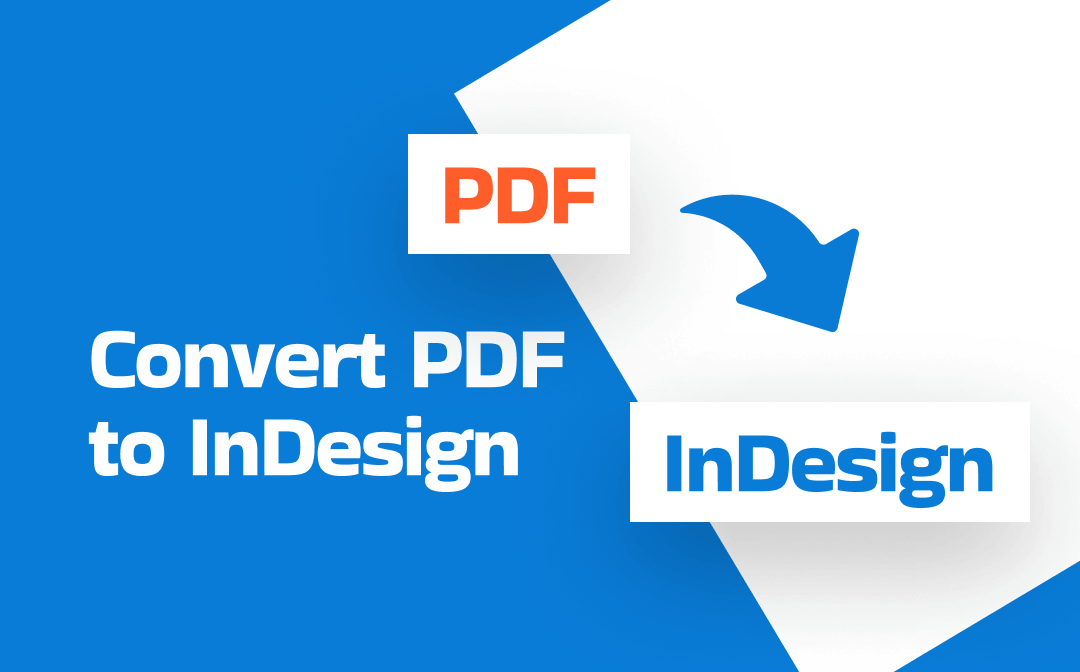
Why Need to Convert PDF to InDesign
There are many benefits to converting a PDF to InDesign. If you just want to directly learn the guide for PDF to InDesign conversion, just ignore this part. If you want to learn, read the content below.
- Edit and update the content in the PDF file. If there is a typo or you need to update the design, you need to make the PDF editable. Converting a PDF to InDesign can make it easier to update the content (like the text, images, or layouts) in the PDF file without the need to start from scratch. If you only want to edit the PDF file, a reliable PDF editor, like SwifDoo PDF, can meet your needs.
- Work with complex elements. If your PDF files are magazines, brochures, or books with various vector graphics and have lots of text that needs to be reflowed or reorganized, you’d better convert them to InDesign since Adobe InDesign is good at managing large amounts of text and editing vector graphics.
- Converting for high-quality printing. If you want to adjust the resolution, margins, bleeds, or color profiles of the printing, InDesign can satisfy your needs for professional print production.
- Apply some interactive elements. Instead of getting a static PDF file, making a document interactive is crucial for digital magazines or eBooks. In Design, you can embed interactive elements such as buttons, animations, forms, or hyperlinks.
In addition to the above benefits, converting a PDF to InDesign enables you to recreate the layouts, rebuild a new design from scratch with efficiency, and more.
Method 1. Convert PDF to InDesign with the Native Feature in Adobe InDesign
In 2025, Adobe developed a beta tool to directly convert PDF files to editable INDD files in InDesign. How can you transform a PDF file into InDesign format with the native feature in Adobe InDesign? The following tutorial can give you a hand.
Before learning the exact steps, ensure you have InDesign 2025 or a later version and a stable Internet connection. Furthermore, make sure that the PDF file is not larger than 100 MB and has fewer than 400 pages. Meanwhile, the PDF shouldn’t be damaged or password-protected. Additionally, this method cannot handle scanned PDFs. If your PDF is made from scanners, you need to OCR the PDF in advance. Now read the guide below.
Step 1. Get the Beta version of InDesign from the Adobe Beta Program page or the Creative Cloud app. Then, launch this program and sign in with your Adobe account.
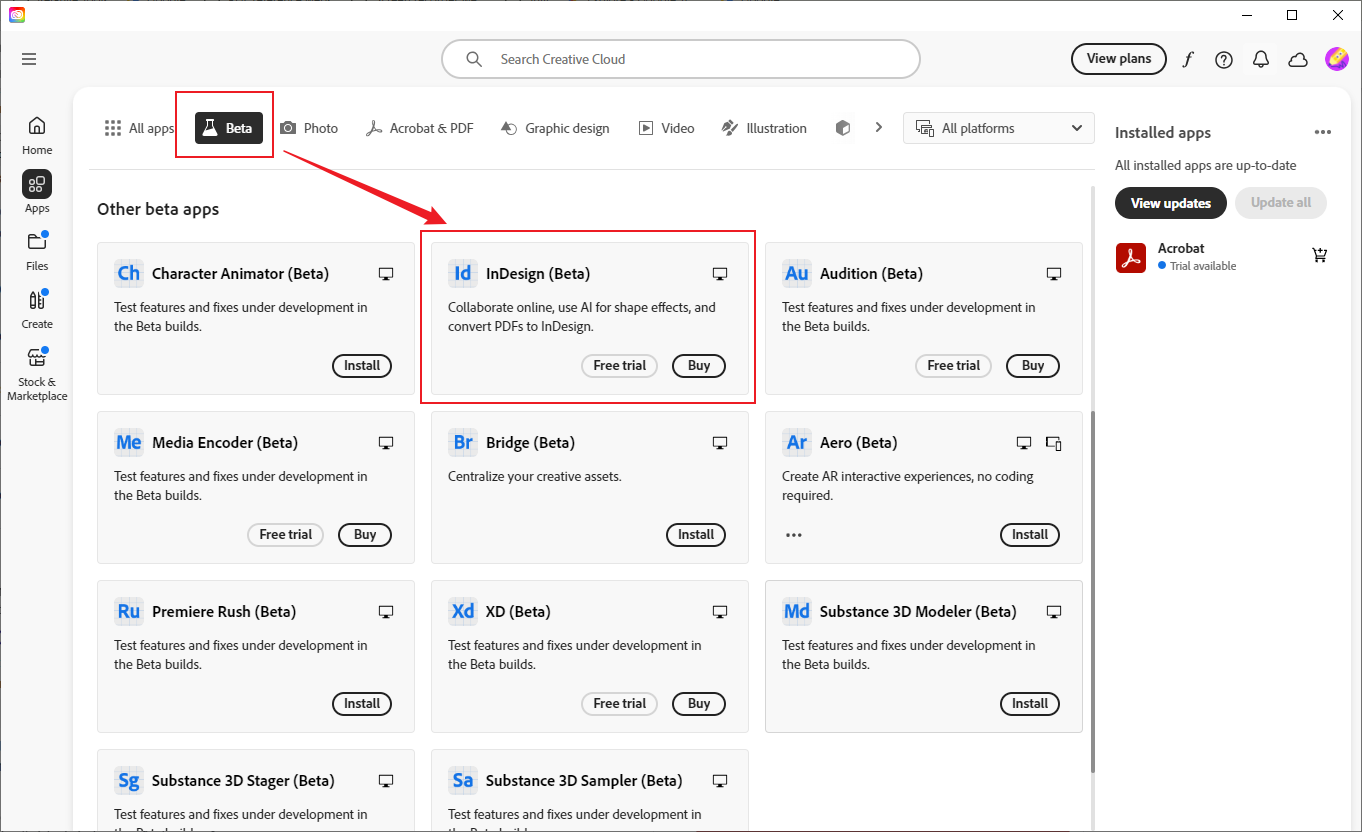
Step 2. Click the File tab, click Open to locate the target PDF file you need to convert, and click Open to import it.
Step 3. Once you import the PDF file into InDesign, the PDF to INDD conversion process will automatically start. You can see the conversion process bar. When the conversion process is over, you can edit the text, layouts, images, and other elements in InDesign.
Step 4. At last, click File again, select the Save As option, and choose the Adobe InDesign 2025 Document (.indd) option to save the file. Alternatively, you can select the InDesign CS4 or later (IDML) option.
Method 2. Turn PDF into InDesign with PDFMarkz
When your PDF file is large and complex, using a specific program is a more reliable approach. Among various programs, PDFMarkz is a good choice, which is available on both Windows and Mac. It is specially designed to preview and convert PDF documents into editable INDD format for InDesign.
In addition to working as a standalone program, PDFMarkz can also integrate with InDesign via scripts (like a plugin), enabling the performance of the PDF to INDD conversion with InDesign. However, PDFMarkz can’t handle interactive PDFs. Read the steps below to try to turn a PDF into the InDesign format using PDFMarkz.
Step 1. Visit the Markzware website to download PDFMarkz SE (or PDFMarkz for Mac) and follow the installation prompts on your PC.
Step 2. Run PDFMarkz and directly drag and drop the target PDF file into PDFMarkz for uploading.
Step 3. Click the InDesign icon in the Open in section, and PDFMarkz will convert the PDF to IDML and open it in the default InDesign version on your PC. If you want to choose a specific InDesign version, go to Preferences and choose one.
Step 4. Optionally, you can edit in InDesign. Finally, go to File > Save As to choose the Adobe InDesign 2025 Document (.indd) option.
Method 3. Convert PDF to InDesign via Manual Conversion with OCR
The last workaround for PDF to InDesign conversion I want to introduce is manual conversion with OCR. Only two stages can complete the task. You need to use an OCR tool, such as SwifDoo PDF, to convert the PDF into Word or plain text first. Next, reformat the text in InDesign as you like. Now, let’s explore this workaround.
Stage 1. Use SwifDoo PDF to Convert PDF to Word
SwifDoo PDF is a cost-effective PDF converter, supporting converting PDF to or from Word, PPT, EPUB, Excel, and other formats. Its intuitive interface enables you to quickly master how to use it for PDF conversion.
Step 1. Launch this best PDF converter and go to the Convert tab.
Step 2. Click on the PDF to Word option and import the target PDF document.
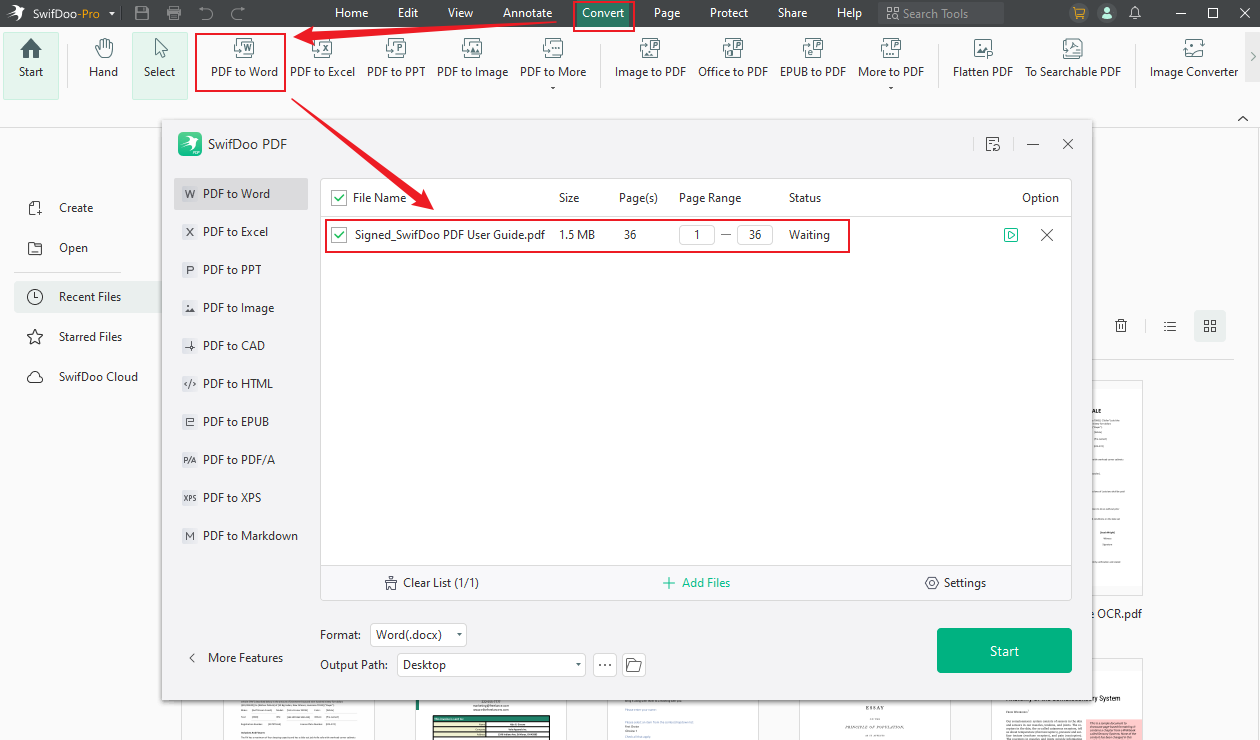
Step 3. Optionally, open the Format list and choose a Word format you need. Next, choose its saving path.
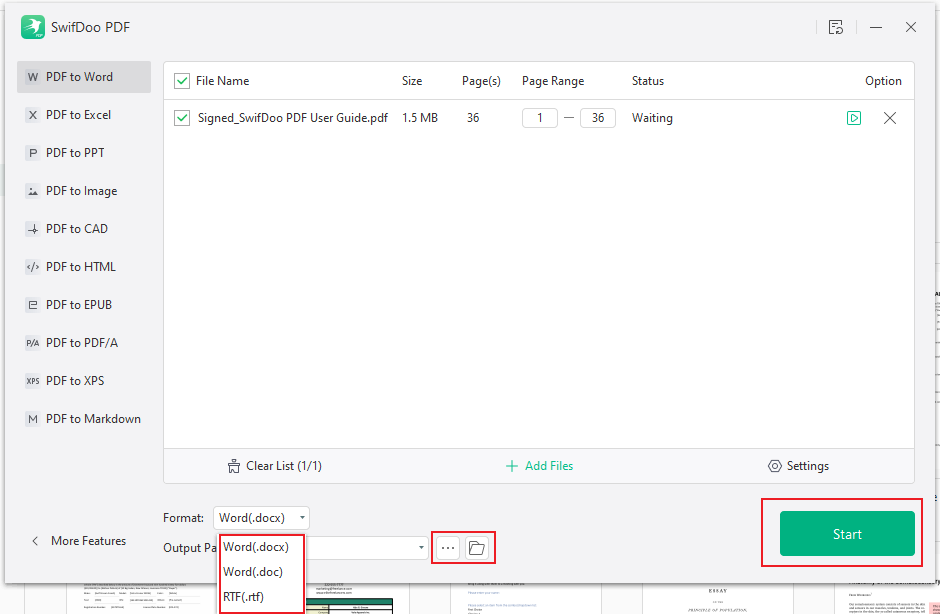
Step 4. Click the Start button. Next, click the Folder icon to locate the Word file.
Stage 2. Recreate the Layout in InDesign
Next, you can launch InDesign and manually reformat the text into the layout as you like. As you can see, compared with the other two methods, the last way is more complex.
To Wrap Things Up
Whether you need to convert PDF to InDesign files for any reason, this post provides three effective methods, ranging from using the beta feature in InDesign and third-party programs or plugins to a PDF converter for recreating the layout in InDesign. You can choose one from them according to your practical needs and budget. I hope this post can be helpful to you!








