
Choose your preferred PDF converter.
How to convert HEIF to PDF on Windows
SwifDoo PDF is a lifesaver that helps you convert HEIF images to PDF files individually or in batches. It is simple, quick, and reliable. The software also converts JPGs, PNGs, BMPs, and TIFFs to PDFs. It can also convert one image format into another. It offers tools for PDF editing, compressing, and page organizing.
Available for Windows, SwifDoo PDF can merge HEICs to a PDF, just like how you combine JPG images into a PDF.
Convert HEIF to PDF with the several steps below.
Step 1: Start downloading and installing the SwifDoo PDF converter software, and launch it.
Step 2: Click the Convert tab to choose the Image to PDF option.
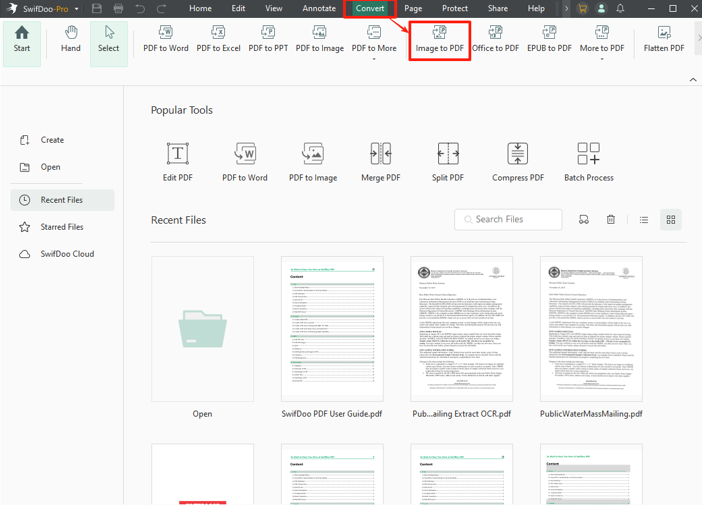
Step 3: Replace the .heif file extension with .heic in the file folder, and click Add Files to select the images.
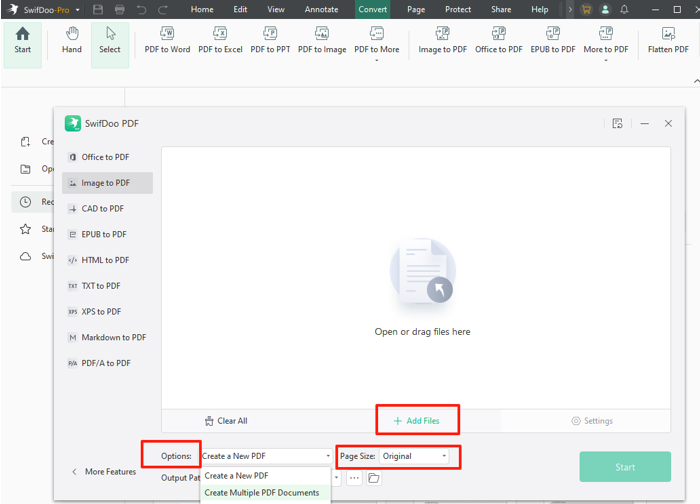
Step 4: Select the method you want to create your PDFs from the Options menu, and set the page size.
Step 5: Click the lower Start button to change the HEIF images to PDFs in seconds.
If you are a regular PDF user and currently investing in Adobe Acrobat, consider turning to the much more cost-effective SwifDoo PDF. The software includes most features found in Adobe, as well as some that Adobe lacks.
How to Convert HEIF to PDF on Mac
Preview is a HEIF to PDF converter if you get frustrated with HEIF image files. The application comes built into the system, free for users to view and make basic annotations on PDFs. It can also be a top PDF compressor to reduce the file size when exporting the file.
Dive into how to convert a HEIF to a PDF on a Mac without a hitch.
Step 1: Right-click on the HEIF image you need to convert to PDF, and choose Open with > Preview in the context menu.

Step 2: Click the File tab on the top bar and select Export as PDF in the drop-down list.
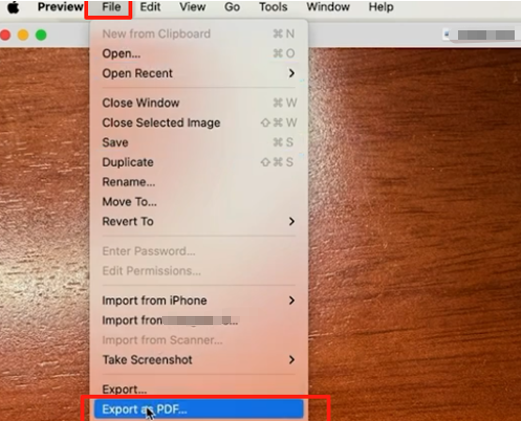
Step 3: Specify the location to save the converted PDF, and hit the Save button to convert the HEIF image to PDF for free.
Convert a HEIF Image to a PDF on iPhone
iPhone users have a straightforward method to convert HEIF to PDF. The iPhone Print feature allows you to print to PDF on iPhone from images, notes, webpages, Pages files, etc. It can convert a single image and merge multiple HEIFs into one PDF, but it does not do bulk conversion.
Step 1: Open the HEIF image you want to convert to PDF in the Photos app on iOS. You can also click a received HEIF image, choose Open in Other App, select Save to Files, and open the HEIF in the Files app.
Step 2: Tap the bottom left Share icon (up arrow in a square), and choose Print in the pop-up list.
Zoom in on the print preview page using two fingers to turn the HEIF into a PDF on iPhone.
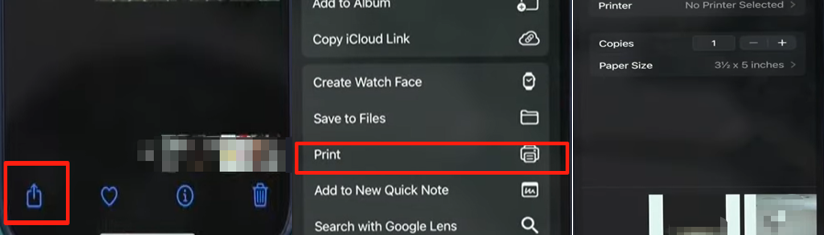
Step 4: Hit the Share icon again to save the PDF to the Files app.
How to Convert .heif to .pdf Online
You can give FreeConvert.com a try if you’re dealing with HEIC or HEIF files. The web-based software is a one-stop file conversion service that allows you to convert HEIF to PDF. It also supports converting videos, audio, and other documents and images. If you’re fine with the ads on the website and don’t upload confidential files, the online tool is good to go.
Step 1: Open the HEIF image to PDF converter in your browser and select the PDF Converter option from the site.
Step 2: Upload the HEIF image to be converted by dropping it from the folder.
Step 3: Ensure the output format is PDF, and click the Advanced settings icon to set the page orientation and more.
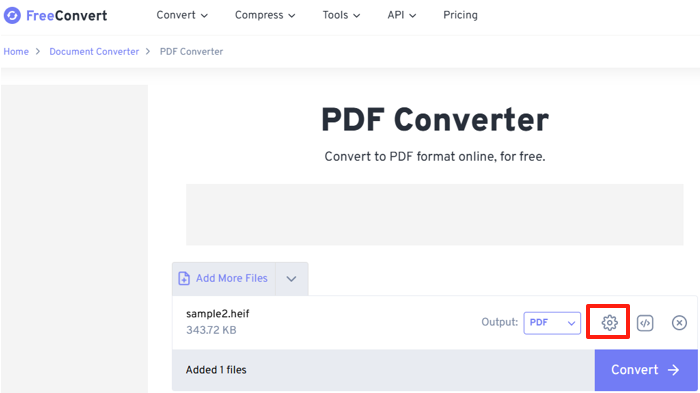
Step 4: Click the Convert button to convert the HEIF image to a PDF online for free, and then download the PDF.
Conclusion
Are you having trouble opening or dealing with a batch of HEIF images? Do you need recommendations on tools and methods to convert HEIF images to PDF? This article walked you through how to accomplish the conversion on Windows, macOS, iPhone, and online. Standing out from a long list of best PDF converters, the four conversion methods save you cost and time.
- How to choose?
- Prioritize the native programs or functionalities on your device for uncomplicated tasks.
- Partner with feature-rich and affordable professional software like SwifDoo PDF, which allows you to customize the page size to fit the image on the whole page without a white margin, making it appear better.
- Batch convert plenty of files in one upload.
- Modify the converted PDF, such as compressing, resizing, editing, annotating, etc.
- Online HEIF to PDF converter, but many don't have batch conversion ability and have limitations in file size, quality, or quantity. They also often lack further editing features and advanced PDF manipulation tools.









