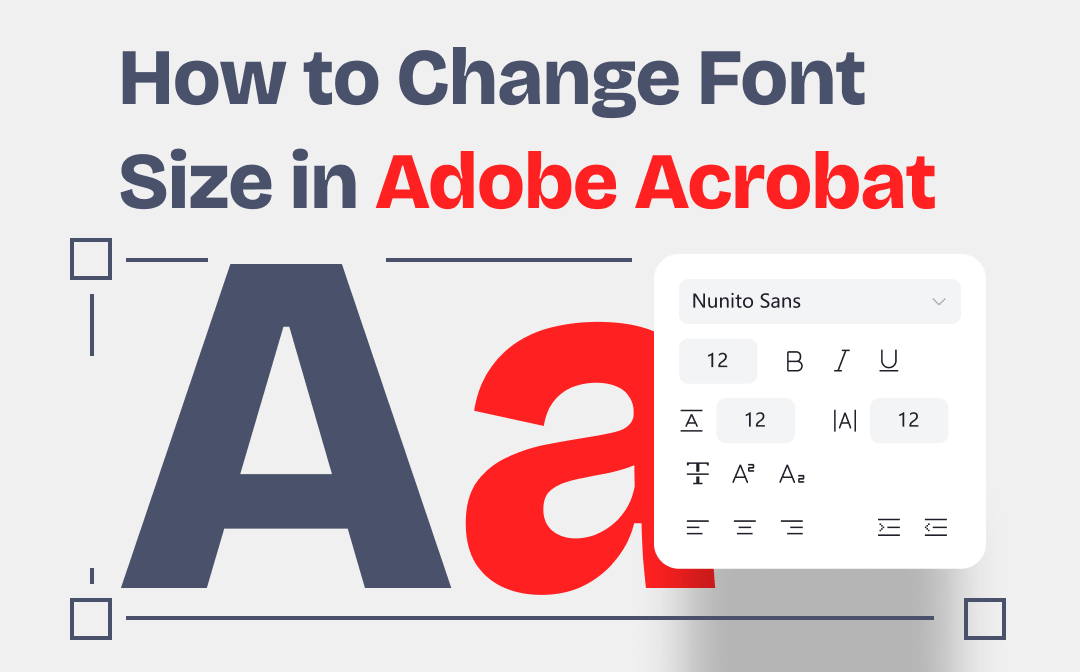
If you are still struggling to change the font size in PDF with the PDF software, this article has got you covered! We present two ways for how to change the font size in Adobe Acrobat, together with its alternative – SwifDoo PDF. Each method can be done in just three steps. Let’s dive deeper into it!
How to Change Font Size in Adobe Acrobat on Windows/Mac
Compatible with both Windows and Mac, the steps to change text size in Adobe Acrobat are similar. It is hassle-free to follow the tutorials below to make the text smaller or larger. Tips to change the font size for selected text on standard and fillable PDFs are introduced in detail.
Change Text Size on Standard PDF
Changing the font size on a standard PDF is not difficult. This PDF software allows you to freely change PDF fonts, font size, and paragraph formatting under the same tab. Take a look at how to change font size in Adobe Acrobat on a standard PDF:
Step 1: Run the PDF software on your PC and open the PDF;
Step 2: Click Tools and select Edit PDF from the drop-down list;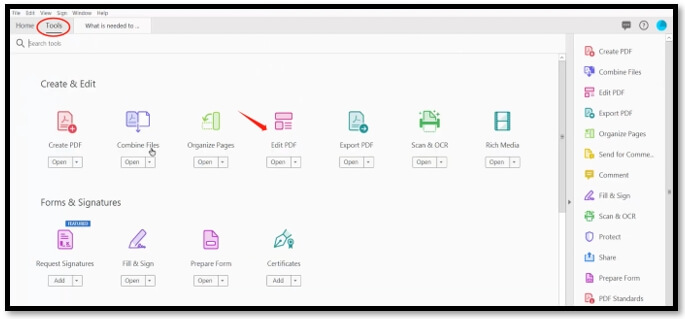
Step 3: Click and select the text that needs changing. Tap on the drop-down arrow next to the current font size under the FORMAT tab, and change the text size in Adobe Acrobat.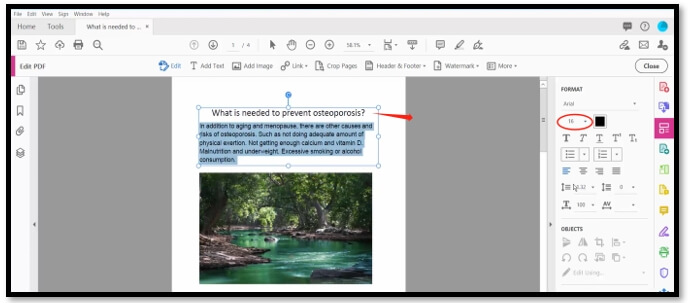
Change Text Size on Fillable PDF
For fillable PDF forms, the steps to use Adobe Acrobat to change the font size are slightly different. After all, fillable PDFs contain dynamic documents that make changing fonts a little more difficult. The only drawback is that when you need to change the text size of multiple fields, you have to conduct the task one by one.
Follow the instructions to learn how to change the font size in Adobe Acrobat for fillable PDFs with ease:
Step 1: Open the fillable PDF. Go over to Tools and select Prepare Form;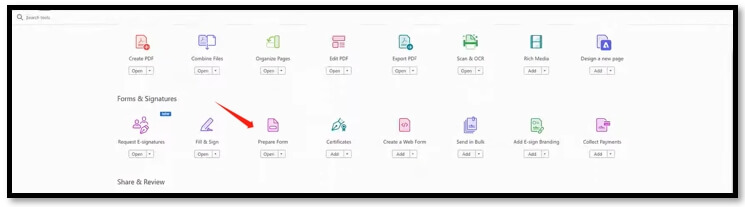
Step 2: Click on the Edit tab from the top little toolbar and you can edit the fields;
Step 3: Double-click on the desired field and a properties box will pop up. Under the Appearance tab, change the font size in the PDF and click Close.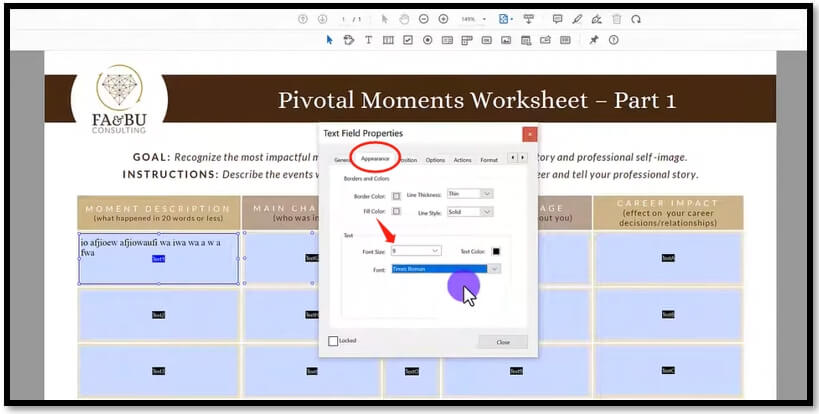
If you have a fillable PDF form but don't know how to fill in the content, you can refer to the following article:
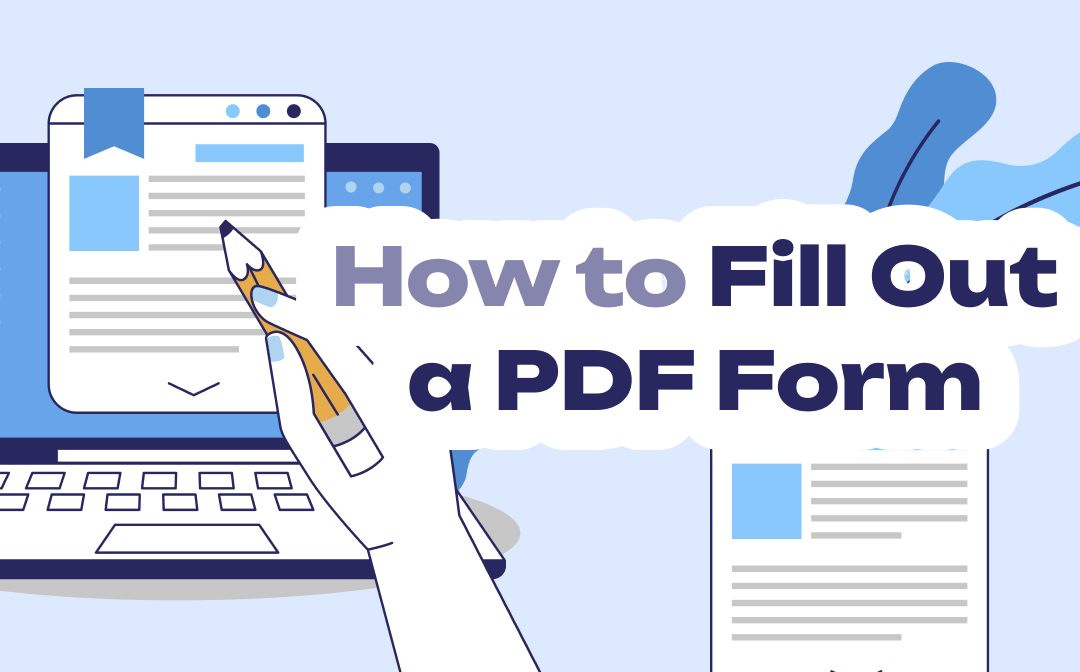
How to Fill Out a PDF Form on Windows/Mac/Online Quickly
Explore how to fill out a PDF form on Windows, Mac, and online with efficient methods. Learn about how to use the built-in and 3rd PDF editors on Mac.
READ MORE >How to Change Font Size in Adobe Acrobat Alternative
Adobe Acrobat is the leading software in the PDF industry. Nevertheless, it is expensive to subscribe to its pro version. Fortunately, lots of affordable and good Adobe Acrobat alternatives are available on the market so that you don't have to settle for just one program.
SwifDoo PDF is a well-supported collection of PDF productivity solutions packed with various PDF-related tools. This cost-effective PDF editor lets you edit text, images, hyperlinks, and page setup with one click. All the editable text is outlined by interactive grey boxes and turns into green when you select it. If you have to change the text size in a PDF with long pages, the Search feature enables you to swiftly navigate to the target text by searching the keywords.
Change Text Size on Standard PDF
Speaking of changing the font size in PDF files, the PDF editing tool can accurately recognize the text from your PDFs. You can decrease or increase the font size in a PDF by selecting the text size from a drop-down list or clicking on the corresponding icon.
Gear up to see how to change the font size in Adobe Acrobat alternative:
Step 1: Double-click to run SwifDoo PDF on your PC. Tap Open to add and open your PDF;
Step 3: Click on the interactive text box and select the text you want to change. Hit A+ or A- to make the text larger or smaller in the Adobe Acrobat alternative.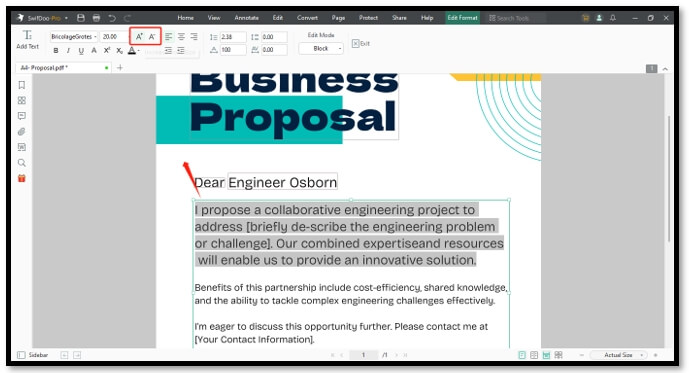
Change Text Size for Scanned PDF
For a scanned PDF, it is also easy to make the text smaller or bigger in the Adobe Acrobat alternative. The powerful OCR software can convert a scanned or image-based PDF to a searchable and editable one while retaining its formatting. You can effortlessly edit a scanned PDF document as easily as a standard PDF file.
Find out how to change the font size in Adobe Acrobat alternative for scanned PDFs:
Step 1: Run the PDF editor and import your desired PDF to it;
Step 2: Choose OCR from the toolbar and click on the Apply button to convert it to;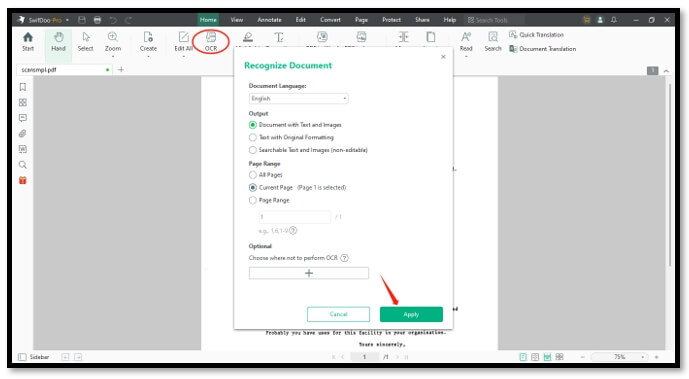
Step 3: Navigate to Edit and hit Edit All. Select the target text and tap A- or A+ to decrease or increase the font size in the PDF.
Bottom Line
This guide demonstrates a total of two ways to change font size in PDF files using Adobe Acrobat. Whether you are viewing a standard PDF or a fillable PDF form, these two tips help you quickly change PDF text size in Adobe Acrobat.
Also, for budget-minded users, we have provided two additional ways to help you learn how to change the font size in Adobe Acrobat alternative – SwifDoo PDF. In addition to processing standard PDFs, it can also accurately convert scanned PDFs into editable ones and decrease or increase the font size for PDFs.









