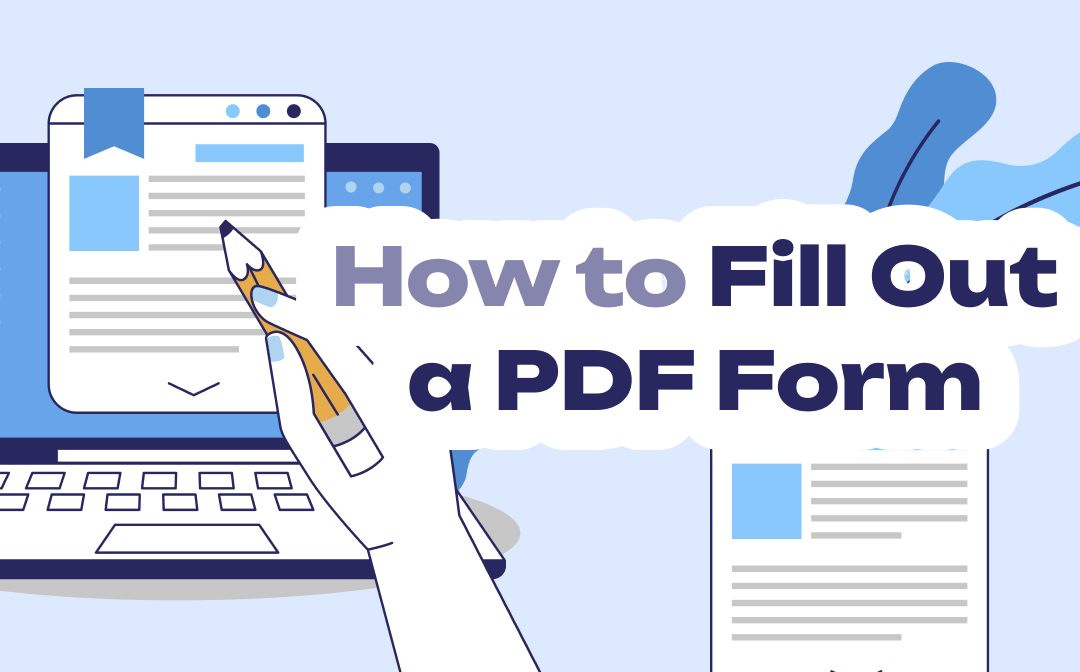
How to Fill Out a PDF Form on Windows
Windows users can use SwifDoo PDF and web browsers to fill out their PDF forms. Let's check the process for both.
SwifDoo PDF
Now look no further than SwifDoo PDF, a comprehensive PDF editor tool to cater to users' all PDF needs. The best PDF form filling software app for Windows helps users fill out and edit PDF forms by adding check marks, cross marks, and text in your form. It also fills non-editable or non-fillable PDF forms without hassle by adding form symbols over the PDF layer. Besides, it enables you to add stamps and digital signatures to annotate PDFs.
Check how to fill out a PDF form with SwifDoo PDF on a Windows PC.
Step 1: Download, install and open SwifDoo PDF and import your PDF form.
Step 2: Move to the Annotate menu and tap Checkbox in the secondary menu bar.
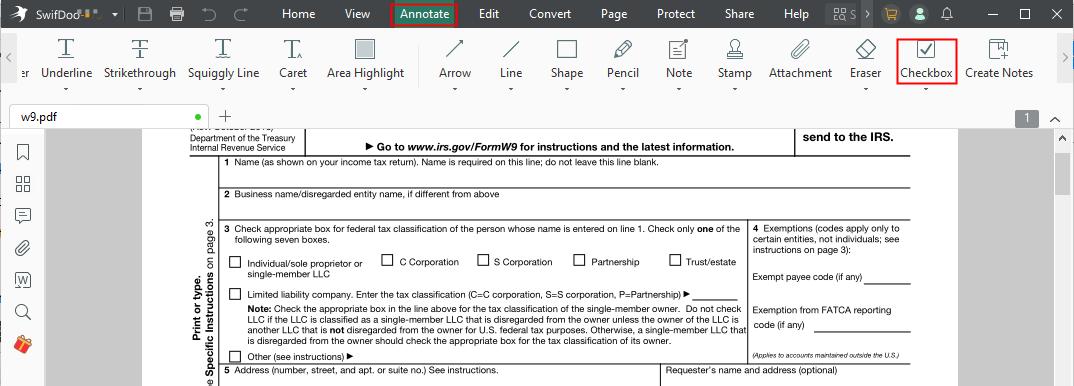
Step 3: Click Checkmark and tap a checkbox to fill out your PDF form. Continue until all boxes are checked.
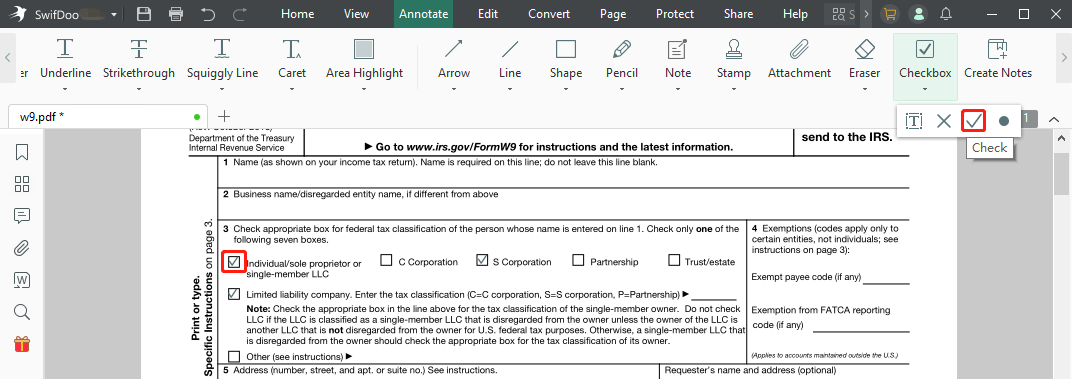
Step 4: Click Checkbox again. Tap the Text tool and select a text field to type your text in the PDF form.
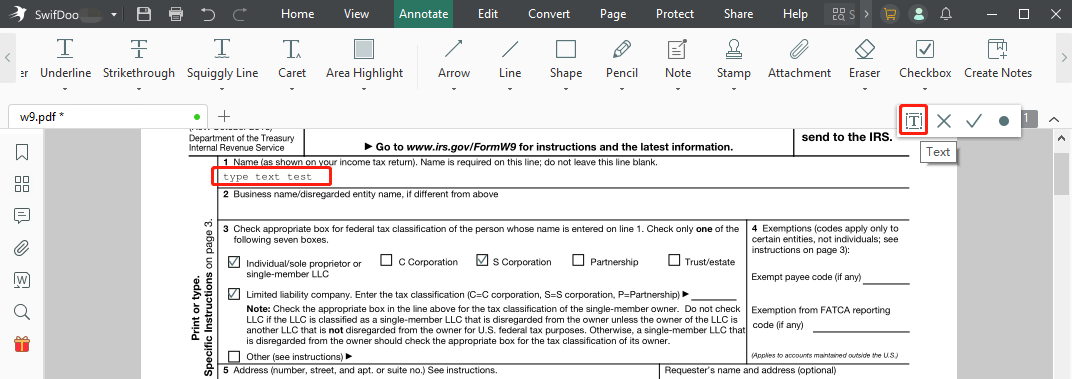
Step 5: Select the X mark to insert a cross symbol if needed.
Some of the essential features of SwifDoo PDF:
- Edit and annotate texts, images, and other elements or objects in a PDF
- Convert a PDF form to the Word format
- Enables you to sign a PDF electronically and share it
Web Browser
Web browsers like Chrome and Microsoft Edge can help fill out PDF forms that are fillable. Moreover, they provide a way to split PDF pages, present the documents, view PDF metadata, and save the form to your device. The web browser method doesn't require internet connnection. But it can be challenging if you are clueless about that.
Check how you can use Google Chrome to how to fill out a PDF form.
Step 1: Open the fillable form in Chrome.
Step 2: Click a text field in the PDF and start typing the text and filling out the form on the PDF.
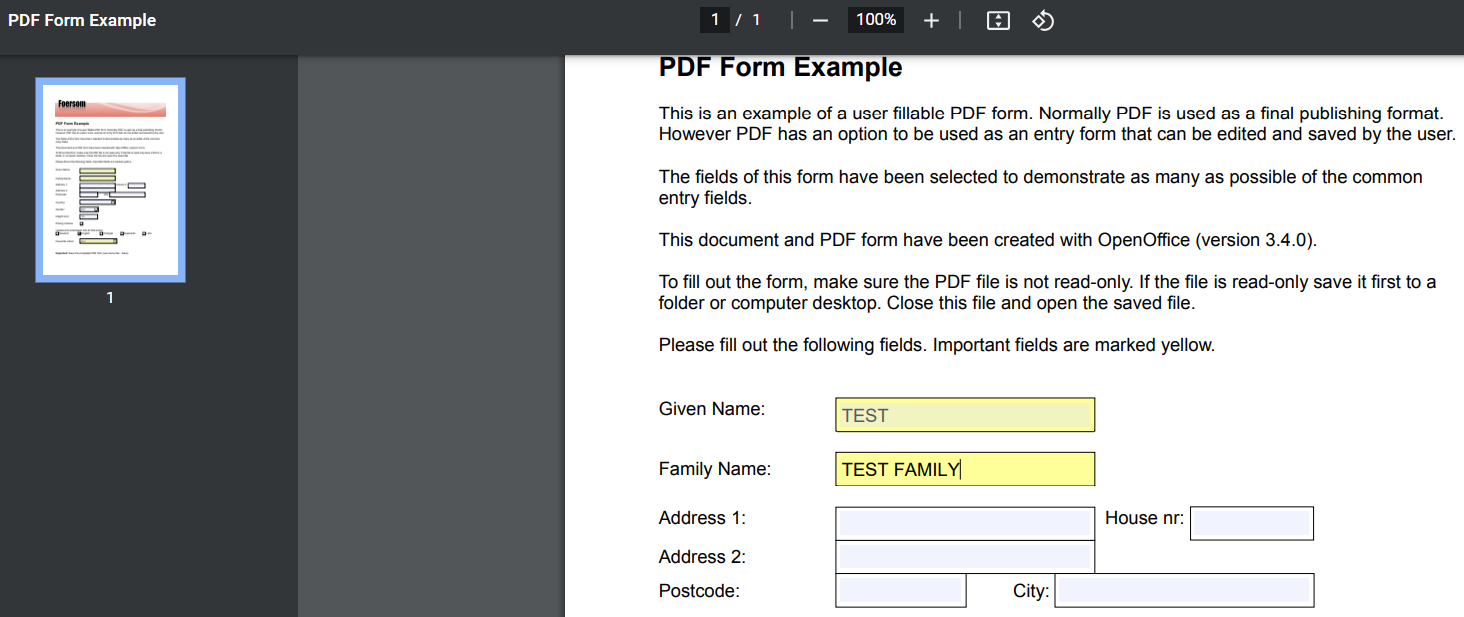
Step 3: Click into a checkbox to check it.
Step 4: Click the Print option and select Save as PDF in the required destination.
Chrome detects fillable fields and lets you enter your information and check the correct checkboxes.
How to Fill Out a PDF Form on Mac
Mac users can use the Preview app (built-in) or Adobe Reader app to complete their forms hassle-free. Let's check the processes below.
Preview
Mac users can use the inbuilt Preview application to fill in a PDF form without paying anything. Preview also works as Mac's default PDF viewer and PDF filler when dealing with PDF forms. However, it has limited PDF editing features. You can fill an editable PDF with Preview but cannot create a PDF form from scratch with it.
Here's how to fill out a PDF form on Mac for free.
Step 1: Open your PDF document in the Preview app on your Mac.
Step 2: Select the Show Form Filling Toolbar icon which helps fill out PDF forms.
Step 3: Tap a fillable form field in the PDF and type your text.
Step 4: Export the new file to save it or send it to someone else.
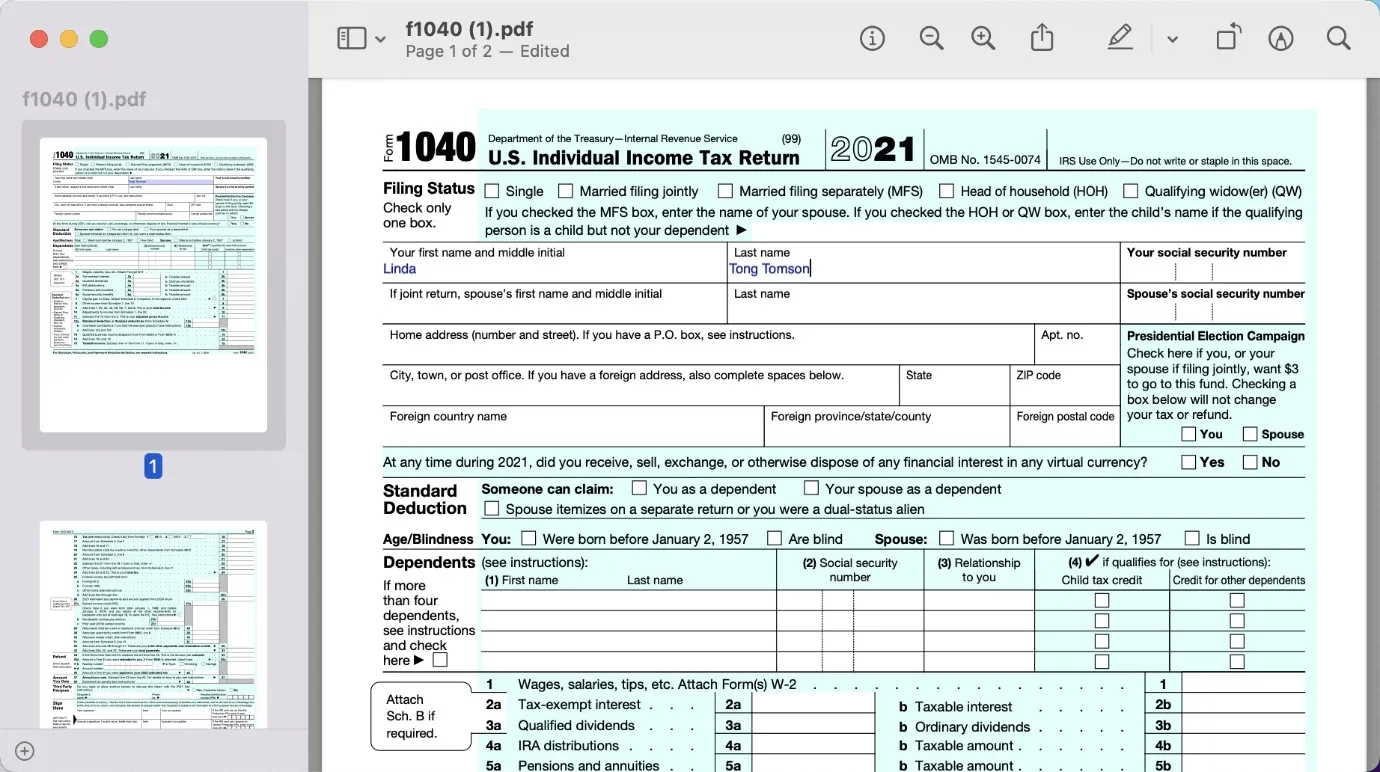
Preview can also combine and convert PDFs and modify your images by adjusting their color by controlling the saturation, temperature, contrast, exposure, highlights, adding text, etc.
SwifDoo PDF for Mac
SwifDoo PDF for Mac software is a small, smooth and fast PDF reader and editor that can aid you in filling out a PDF form. It lets you add text and signatures. Its editng function allows you to add photos to a PDF so you can insert tick mark or cross mark symbol this way. It also provides document protection option for adding a permission or open password to prevent unwanted tampering or reading.
The following instruction walks you through how to fill out a form on PDF on a Mac with SwifDoo PDF Mac verison.
Step 1: With SwifDoo PDF for Mac installed and opened, drop your PDF form into the program.
Step 2: Go to choose the Annotate menu and select the letter T. Click the blank space where to be filled to insert a textbox.
Step 3: Enter your name, address or other info, move the textbox location and alter the text properties to your liking.
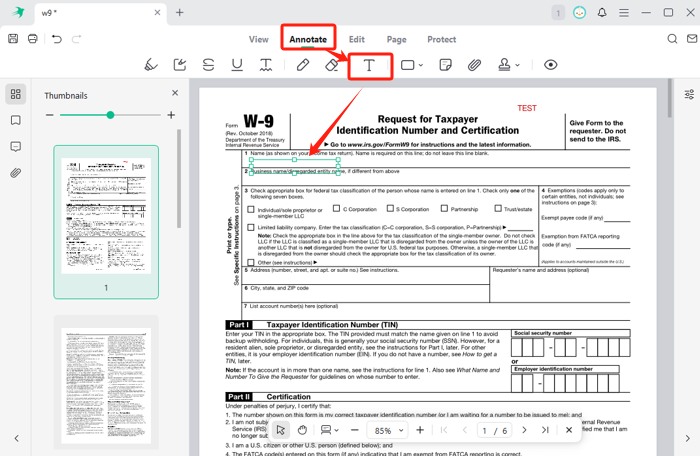
Step 4: From the Edit menu, choose Add Image and select the checkmark or cross mark vector image you saved to insert;
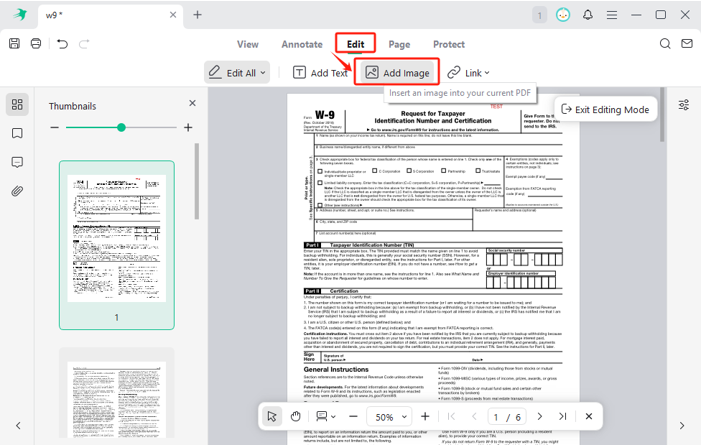
Step 5: Put the form marks where needed and edit them to the best size, then save the filled PDF in a new name.
Adobe Reader
If you are still looking for efficient solutions on how to fill in a PDF form on Mac, you can use Adobe Acrobat or Adobe Reader. The program helps you view, sign, collaborate, and annotate PDF files hassle-free. You can print them easily.
Check how to fill out a PDF form and email it with Adobe Reader.
Step 1: Open the PDF document in Adobe Acrobat Reader.
Step 2: Tap Fill & Sign in the right pane. Or tap the Sign icon in the toolbar.
Step 3: Select Fill and Sign and start to fill out the PDF form using the tools.
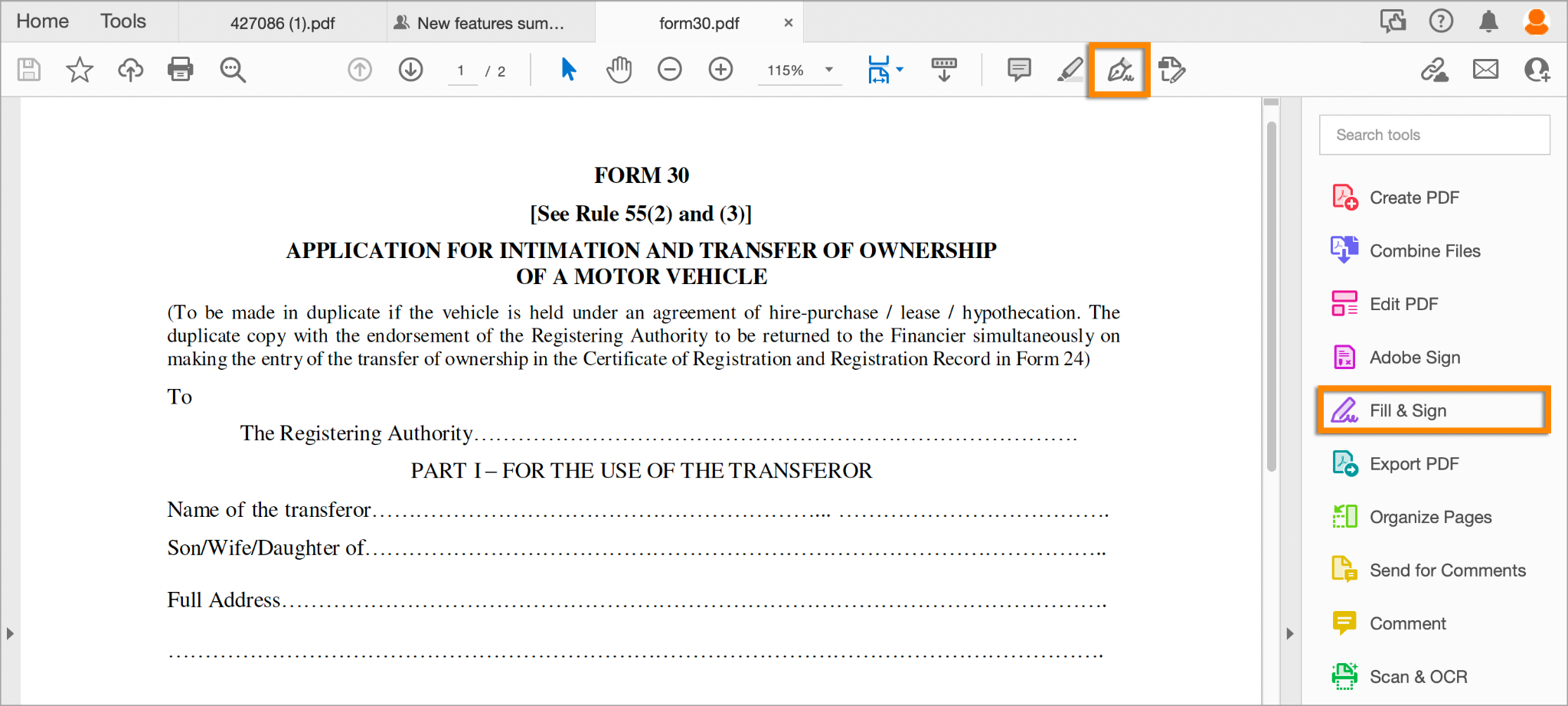
How to Fill Out PDF Forms Online
Docfly
Docfly is a free tool to help users quickly start and fulfill forming filling online. You can review and edit PDFs, create and convert PDFs and save and secure your documents online with Docfly. This form tool saves time and money and provides a range of features to password-protect your PDF document.
Step 1: Upload your PDF file and click on the dropdown menu at the right of your file.
Step 2: Click Edit and start filling out with the available tools.
Step 3: Add text to PDF and use the Signature Tool to add a signature.

Online tools are always handy and work on all browsers and devices without compatibility issues. While they let you fill out PDFs on computers and mobile phones, file privacy issues can be a reason for concern with the free tools.
To Sum Up
Finally, after reviewing this article, you have the five best solutions to fill in PDF forms on Windows, Mac, and online. You may choose the best and easiest way based on your preferences. Some Mac users may fill with or without Adobe. However, we prefer to pick SwifDoo PDF to fill out a downloaded PDF form such as W-9 form without hassle. SwifDoo PDF is a comprehensive PDF viewer, and editor that provides an all-in-one solution to meet users' different PDF needs at a competitive cost.









