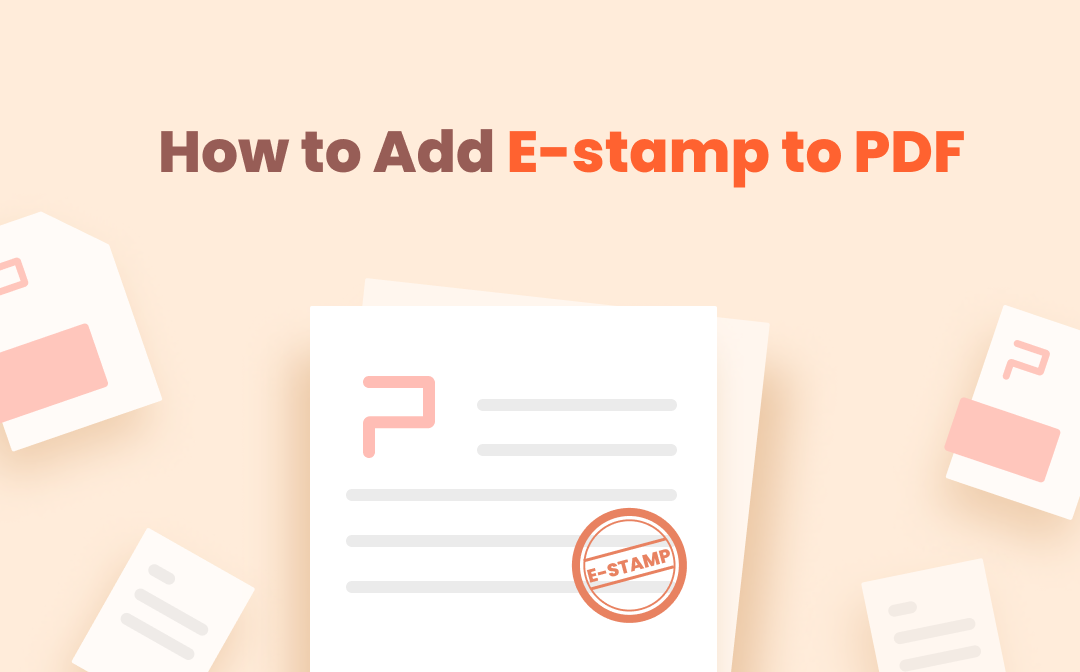
In the following tutorial, we will demonstrate how to make a digital stamp for PDF. Read the following paragraphs and it won't be a bother to add a stamp to a PDF.
Add Stamp to PDF on Windows
When PDF documents carry weight in document transfer, it has become a frequent user need to stamp a PDF, request, review, or proofread. Consequently, this section will mainly explain how to create a PDF stamp from scratch.
Option 1. Use SwifDoo PDF
If someone needs an easy-to-use PDF stamp creator on Windows, SwifDoo PDF may rank within the top 5 of my list. Its uncluttered user interface and wide range of useful PDF annotation tools leave me with a deep impression. Concerning how to stamp a PDF, SwifDoo PDF provides a variety of commonly used stamp templates from PDF.
SwifDoo PDF itself is a robust PDF markup tool that provides many stamp templates for your PDF. No matter whether you are scouting for dynamic or digital PDF stamps, you don’t have to download them elsewhere. Just use this program to stamp a PDF. Follow the guide to see how to add a dynamic stamp to a PDF:
How to add stamps to a PDF in SwifDoo PDF
Step 1. Simply click the button below to download SwifDoo PDF and then install it on your PC.
Step 2. Run the PDF annotator and open the PDF document that needs stamp(s).
Step 3. Click Annotate on the ribbon bar and choose Stamp. Select the stamp you need, such as Approved, Draft, Confidential, and Final Draft.
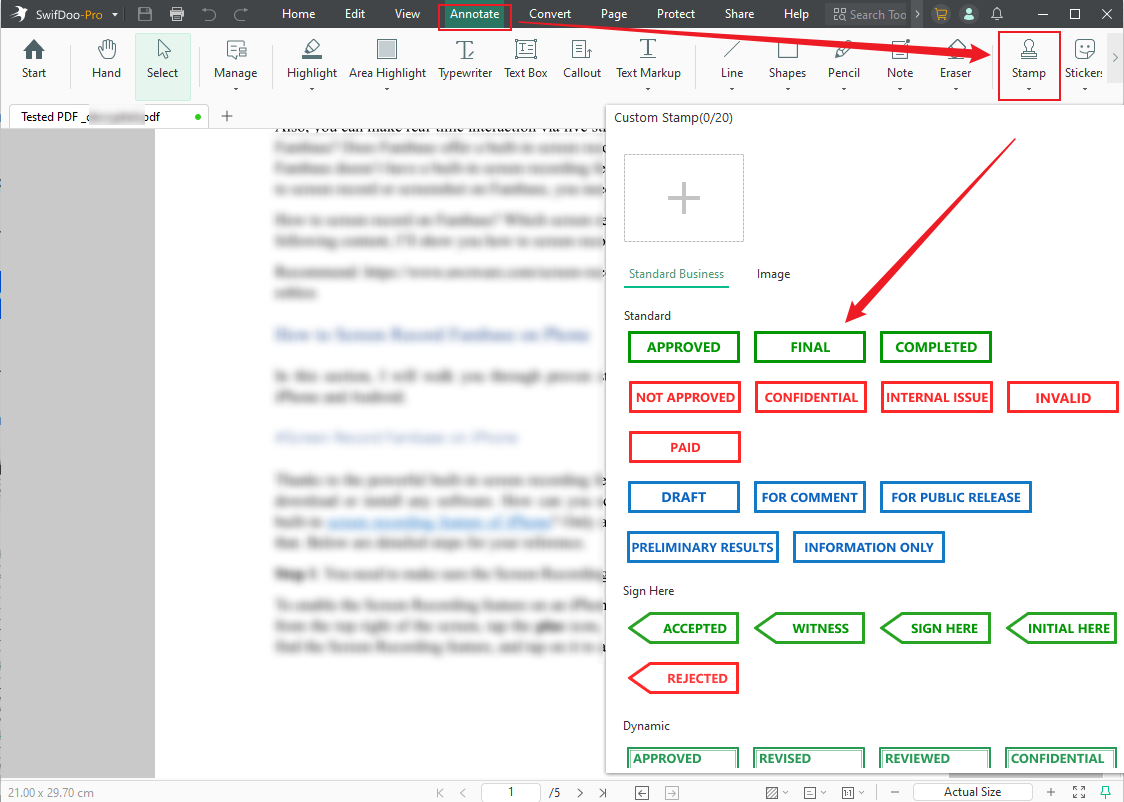
If you don’t like the premade stamps, SwifDoo PDF, which functions as a PDF stamp creator, also allows you to create your own stamps. Click on the Custom Stamp button, choose Select Image to upload an image as the digital PDF stamp, and hit the OK button to stamp the current PDF. Place your cursor at the location where a stamp is required.
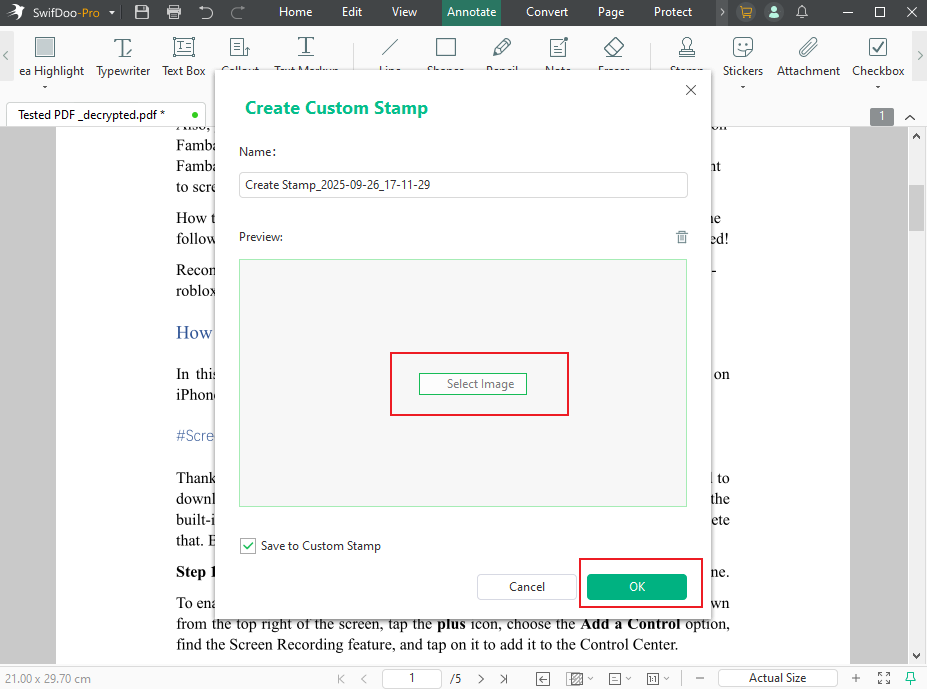
Step 4. (Optionally) You can edit the added stamps according to your needs. Right-click it and customize the stamps as you like. By the way, you can resize the PDF stamp by dragging the text box, and the stamp will be reduced or enlarged accordingly.
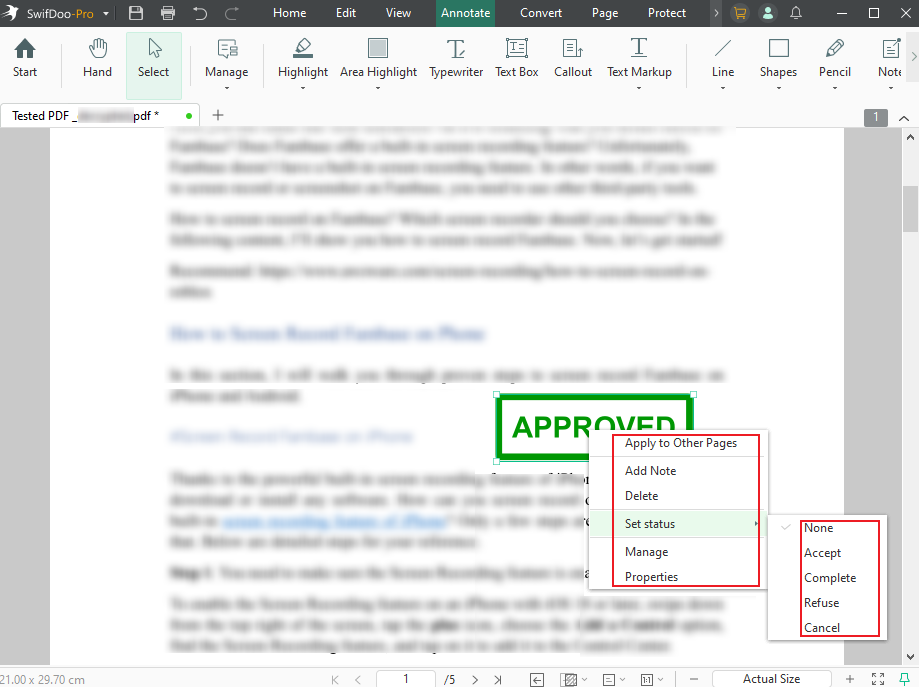
![6 Useful Ways to Add Watermarks to PDF [Online & Offline Tools]](https://img.swifdoo.com/image/1433749291179974656.png)
6 Useful Ways to Add Watermarks to PDF [Online & Offline Tools]
Learn how to add a watermark to a PDF easily with 6 online and offline tools. Protect your PDF file with personalized watermarks.
READ MORE >Option 2. Use PDFelement
PDFelement is an all-around PDF stamp creator with 35 different features. Likewise, standard, dynamic, and digital stamps are integrated within the drop-down menu of "Stamp". Users who desire to add a stamp to a PDF can resort to this Windows desktop software. Moreover, PDFelement is also available on macOS and mobile devices. Have a closer look at how to stamp a PDF easily:
Step 1: Download and install PDFelement from the official website;
Step 2: Load up a PDF to the workplace, then navigate to Comment > Stamp to add Standard Business, Sign Here, Dynamic, or Digital Stamp.

If users need to add a timestamp or Bates number stamp, PDFelement covers your needs. A dynamic stamp can be regarded as a timestamp as it contains the time you add the stamp. The Bates number stamp meanwhile can be found in the “Edit” section. Here’s how to do it:
How to add a Bates stamp to a PDF:
Step 1: Click on the Edit tab next to Bates Number;
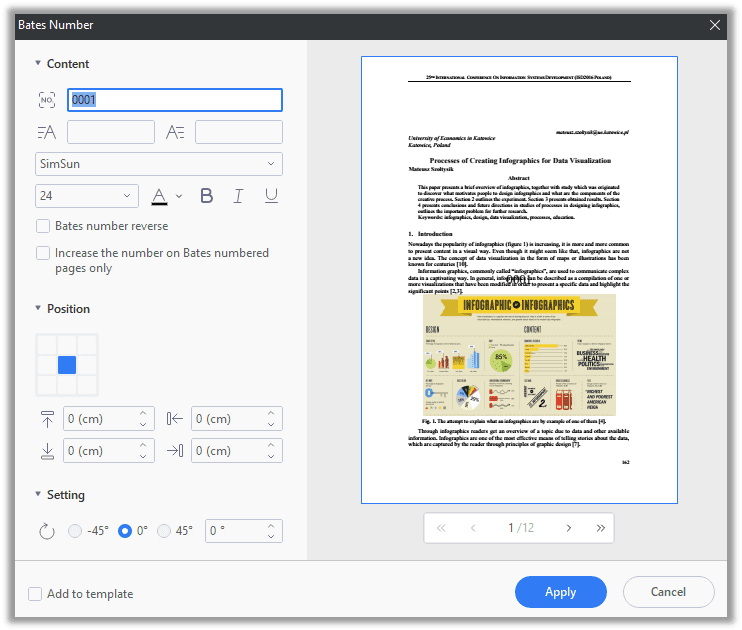
Step 2: Add the Bates number to the PDF by typing. You can edit the PDF font, rotation, position, and alignment. Hit the Apply button to finalize the whole process.
How to Add Stamp to PDF on macOS
When processing PDF documents on macOS, the native Preview application may first come to mind. Exactly, Preview enables users to add text boxes to pages as PDF stamps. It is far from being an outstanding PDF stamp creator. Instead, it is only a basic PDF reader that fails to create or add stamps to PDFs.
In this section, we recommend another easy-to-use PDF stamp creator for Mac users to save you from the trouble of downloading stamp templates somewhere else: PDF Expert.
PDF Expert
In the Mac App Store, PDF Expert won “the App of the Year” and “Top 1 Paid App”. These titles alone may convince you that this stamp creator for MacBook is worth a shot.
Step 1: Download PDF Expert from App Store;
Step 2: Launch the program and open a PDF document;
Step 3: Navigate to the top menu bar to choose Annotations > Stamp. Feel free to add the standard stamps to the PDF.
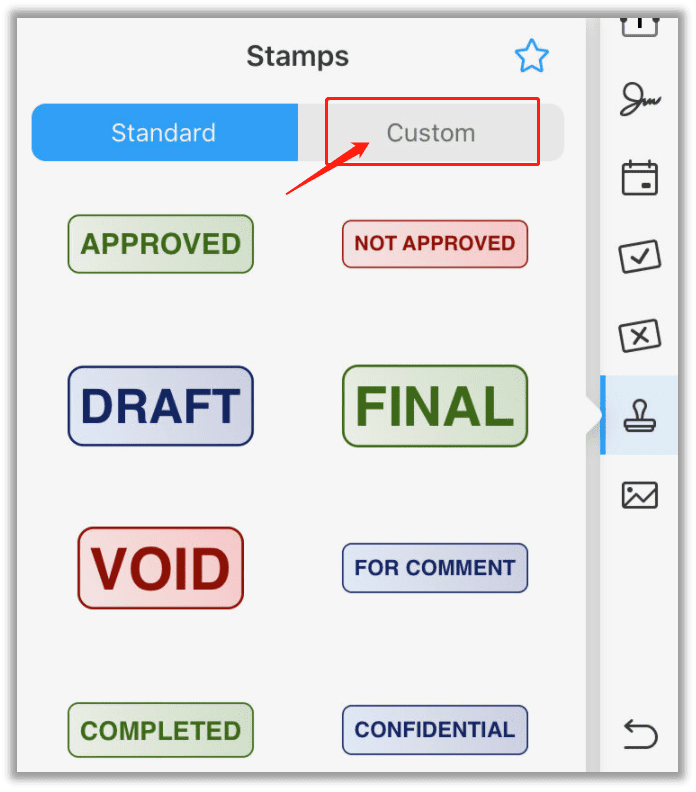
PDF Expert covers basic PDF stamp templates already. Furthermore, it lets you create a PDF stamp from scratch. Users only need to click “Custom” in the Stamps window to create an electronic stamp for a PDF.
It is compatible with all Apple devices as well, which means this app is available on iOS, iPhone, iPad, and MacBook. If you need a multifaceted PDF stamp creator for an Apple device, PDF Expert is one you can trust.
PDF Stamp Creator Online
If you are still searching for how to add a stamp to a PDF, a tool without annoying registration or installation process may be right up your alley. Two online PDF products to help stamp a PDF will be mentioned in the following paragraphs.
Option 1. Use PDF4ME
PDF4ME is an online PDF stamp creator with 26 different features, from PDF conversion, editing, and password protection, to PDF optimization. The reason we put PDF4ME in the first place, however, is its user-friendliness and intuitive UI design. No more wasting, let’s get to know how it helps add PDF stamps to PDF for free:
Step 1: Firstly, open PDF4ME’s website and go to the All Tools tab. Here, look for Watermark in Edit PDF;
Step 2: At Add Watermark to PDF page, import a PDF from the local folder, Google Drive, or Dropbox;
Step 3: Choose the stamp type: either a text or an image stamp. Then specify the page range to add the e-stamp. When ready, PDF4ME will present the preview of the stamped PDF, page by page. If you are content with the results, click on OK > Start adding a watermark to complete the process.
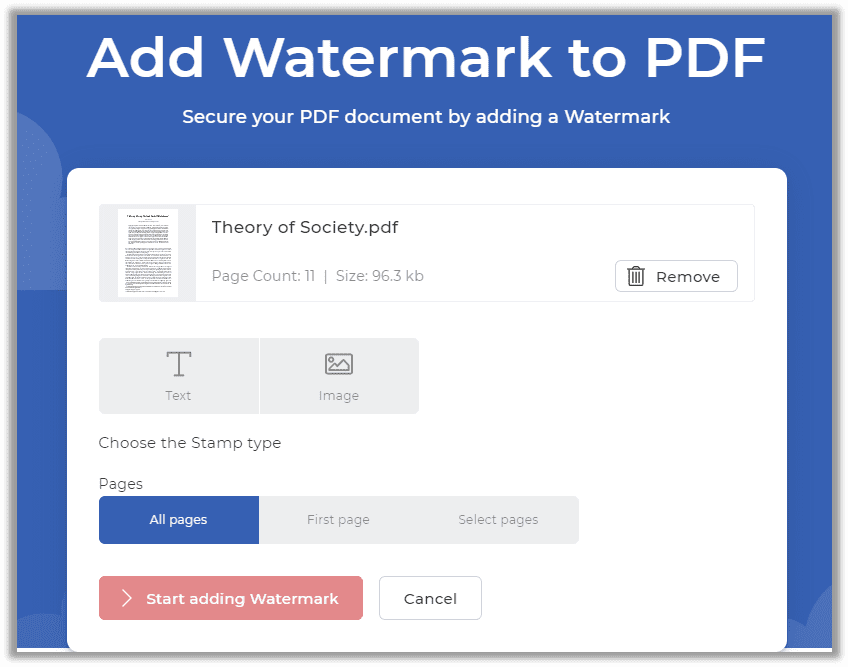
What’s best about PDF4ME is that it can add a stamp to all pages at once. But the free task is available once an hour. More tasks will require an upgraded plan. In addition, this PDF stamper can only create text and image stamps for your PDF, it does not provide any free stamp templates.
Option 2. Use iLovePDF
iLovePDF is another online PDF stamp creator. The secret sauce is more features alongside considerate customer support. iLovePDF has served and dealt with millions of users and PDF documents. The guide to stamping a PDF online is detailed below:
Step 1: Visit the official website of iLovePDF, go to ALL PDF TOOLS > Add Watermark;
Step 2: Drop or drag your PDF file to the workstation or from a cloud services provider, such as Google Drive or Dropbox;
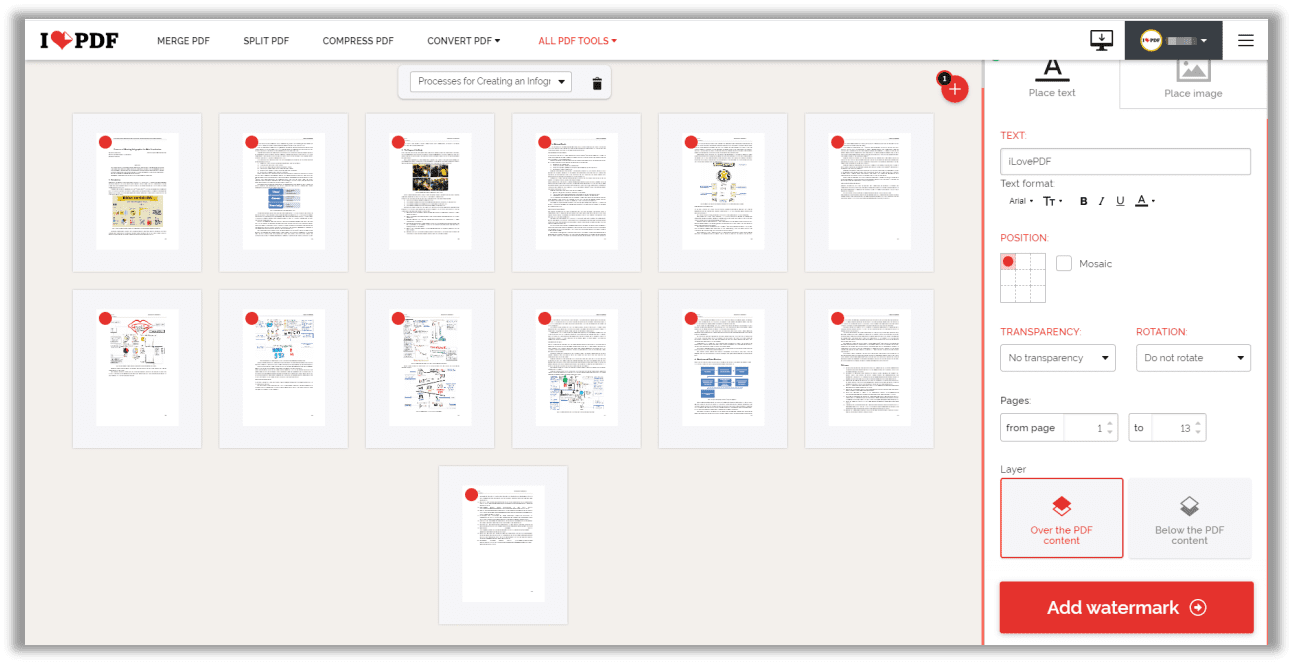
Step 3: Determine which type of e-stamp to add, the position, transparency, page range, and layer. Once ready, press the Add watermark to stamp the PDF.
These two PDF products have different strengths: PDF4ME allows users to see the previews of the stamped PDF whereas iLovePDF has more modularity on the layers of stamps, opaqueness, and rotation degree. However, during the review, online PDF stamp creators don’t provide stamp templates. Consequently, you can merely add text or images as stamps.
Conclusion
Comprehensively, online PDF stamp creators can solely add text and image stamps to PDFs. While desktop programs are preferable as they have some PDF stamp templates, including dynamic, standard, and electronic stamps. Just choose what you need based on actual requirements.
Frequently Asked Questions (FAQ)
Q: How do I add stamps to a PDF using Adobe Acrobat?
Step 1: Navigate to the Comment tab and choose Stamp;
Step 2: Add a stamp you need to put into the PDF document;
Adobe Acrobat enables users to create or custom such stamps as dynamic stamps, sign here, or standard business stamps.
Q: How do we add dates & timestamps to photos on iPhone?
Step 1: Select the photo you want to add the date or timestamp of. Click on the screen and tap the Add a caption icon at the bottom of the photo. This is displayed as an "i" icon;
Step 2: Choose Adjust to add or change date & time, time zone, time, date, or location stamp;
Step 3: Once ready, select Adjust to finalize adding a time or location stamp to the photo.









