
Way 1. Highlight Area in PDF with SwifDoo PDF
SwifDoo PDF is a feature-rich PDF management software that enables you to annotate and highlight specific text & areas in a PDF. It offers a dedicated Area Highlight feature to highlight standard or scanned PDFs. Before highlighting, you can pick the color you prefer.
The good thing is that SwifDoo PDF is more than a PDF reader with a highlighter. It has over 10 markup tools for easier collaboration and clear communication of ideas.
Check out how to highlight an area using SwifDoo PDF.
Step 1: Download and launch the SwifDoo PDF on your PC. Then, hit Open to open a PDF file in which you wish to highlight a selected area.
Step 2: Tap the Annotate menu in the top address bar and select the Area Highlight option in the secondary menu.
Step 3: Click the dropdown arrow under the option to choose a color from Theme Colors, Standard Colors, or Recently Used. You can also tap More or Color Picker to customize the PDF highlight color.
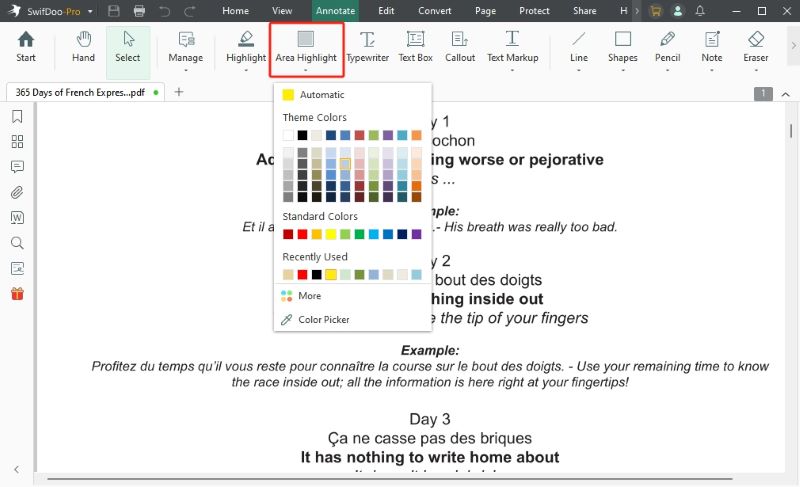
Step 4: Next, drag the cursor to draw a rectangle over the area where the needed PDF text is located.
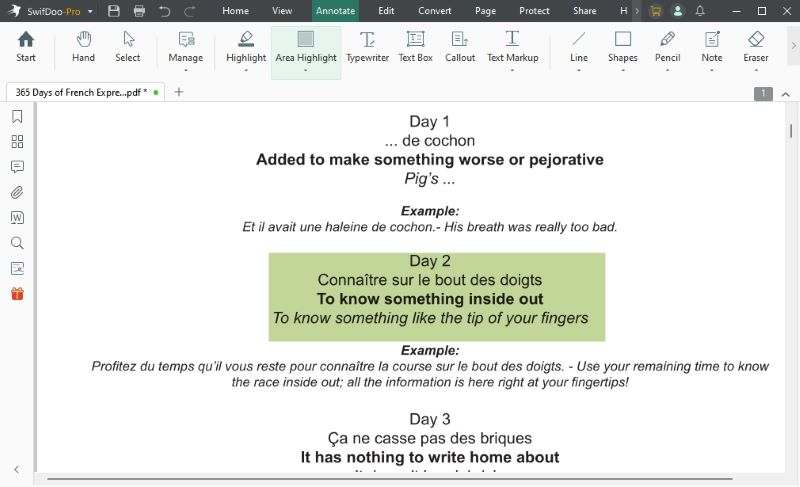
Step 5: Go back to the SwifDoo logo at the top. Then, tap Save as to save the changes.
Pros
- Lightweight and fast with a user-friendly interface
- Highlight, underline, strikethrough, or add shapes to emphasize key points
- Customize or change highlight color and opacity for better visibility and organization
- Performs all PDF-related tasks, such as viewing, editing, annotating, adding a digital signature, and password protection
Cons
- It doesn't support Linux operating systems
Way 2. Highlight Area in PDF with Adobe
Adobe is yet another software program that is qualified to highlight PDFs. It provides drawing and shape tools to highlight a desired area in the document. You can draw and add lines, arrows, rectangles, or circles to draw attention to particular elements.
Additionally, it supports advanced annotation tools with a comprehensive suite of markup features. Feel free to add comments, sticky notes, underline, and do much more. Adobe also helps you work with scanned documents or non-text elements.
Learn the process for highlighting areas in a PDF using Adobe Acrobat.
Step 1: Launch Adobe Acrobat. Then, open your PDF file with the program.
Step 2: Move your cursor and drag to select the text area you want to highlight.
Step 3: From the Quick Action toolbar, select the Draw freehand tool. Then, select the desired drawing markup tool.
Step 4: Pick the Rectangle tool to create a shape and highlight the desired area. You can change the highlight color from the floating quick tools menu on the left.
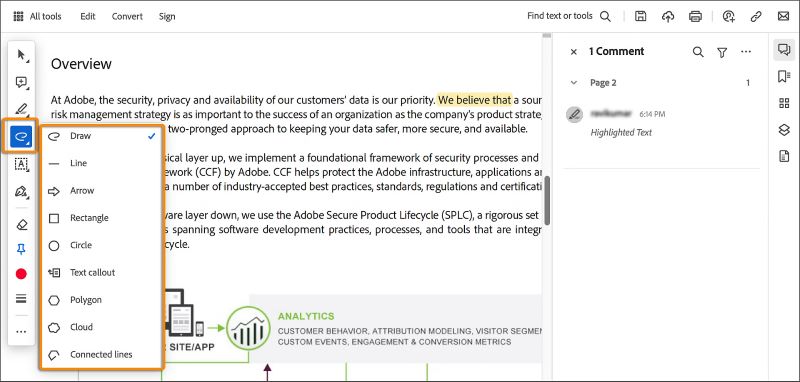
Pros
- Precise highlights of text and specific areas using shape tools
- Customizable highlight colors for visual clarity, with better management
- Change the appearance (color and opacity) of the highlighted area
- Highlight, underline, and strikethrough text in the PDF
Cons
- Resource-intensive software that can be slower on older devices
- Requires a subscription to unlock all editing features
Way 3. Highlight Area in PDF with Online Tool
Xodo is a powerful online tool for quickly highlighting areas in PDFs. It lets you draw a rectangle or use the freehand tool to mark specific areas. You can change the stroke color, style, and opacity to meet your needs. In addition to area highlighting, Xodo supports text annotations, comments, and real-time collaboration, making it great for team-based PDF review.
Follow these simple steps to highlight an area in a PDF for free using Xodo:
Step 1: Open Xodo's official website in your web browser. Select Annotate PDF.
Step 2: Click Select File to upload a PDF document from your local storage.
Step 3: Press the Shapes icon from the top menu bar.
Step 4: Pick a shape. Next, drag the cursor over the area you wish to highlight.
Step 5: Click Download to save the highlighted area document to your local storage, Xodo Drive, or Google Drive.
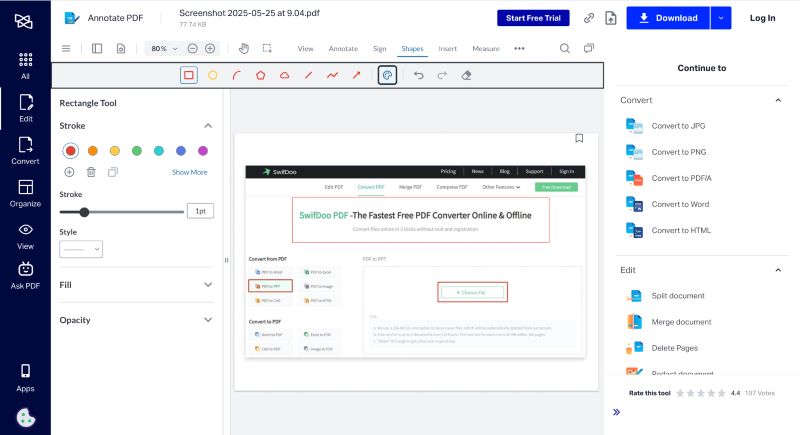
Pros
- It does not require software installation or account registration
- Allows customizing and changing highlight colors
- Cross-platform compatibility for on-the-go highlights
- It can delete and update markups directly from the available panel
- Share files directly with others for quick collaboration
Cons
- It offers limited text editing capabilities
- Requires upgrading to a subscription to use advanced features
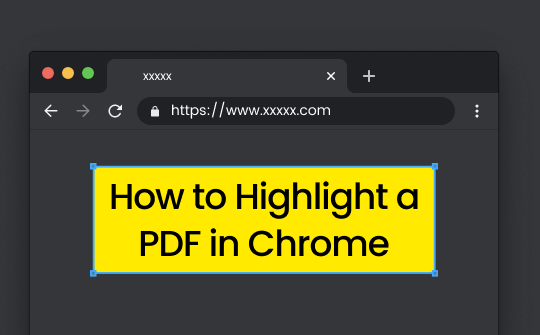
How to Highlight a PDF in Chrome with 2 Practical Ways
Wondering how to highlight a PDF in Chrome? Check out easy steps to highlight text in PDFs using available online and extension tools.
READ MORE >The Bottom Line
Highlighting the area in PDF files is simple with the right tools. Whether you use standard highlighting, freehand methods, or shape-based methods, each offers a straightforward way to mark important content. These 3 proven ways help you stay organized and make your PDFs more enriching to review. Try each method to see what works best for you and confidently highlight area in PDFs with ease and precision.









