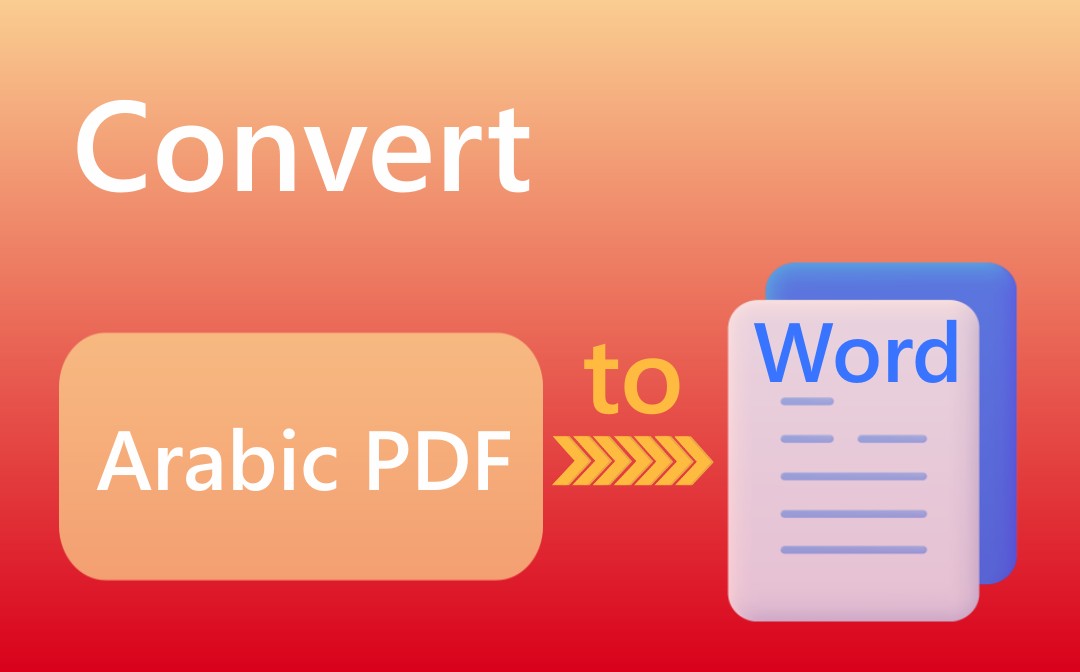
Despite so many file converters, the questions of which ones are available and how to use them remain here. Now explore the three great ways in this post to convert your PDF to Word in Arabic effortlessly—no more big adjustments.
Convert Arabic PDF to Word Using SwifDoo PDF
SwifDoo PDF lets you know how easy it can be to convert Arabic PDF to Word. This small but powerful PDF converter supports all the widely used languages in documents. Its conversion workflow is so straightforward that you only need to take just a few taps. What's better is batch converting multiple files in one go, which is no problem. Also, you can OCR Arabic PDFs with scanned text using the software.
Check out how to convert a PDF to Word in Arabic without losing formatting using SwifDoo PDF.
① Convert an Arabic PDF to a Word Doc
Step 1: Drop the PDF file into the software to open it;
Step 2: Go to Convert on the top to choose the PDF to Word tool;
Step 3: Select where to save the converted doc and click Start in the pop-up dialog box to begin converting.
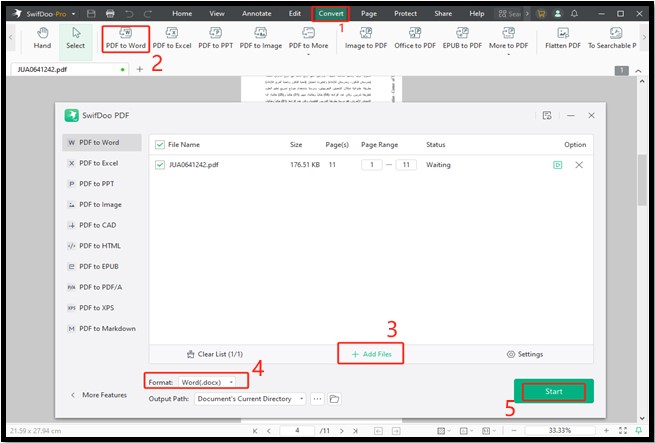
② Batch Convert PDFs in Arabic to Word
Step 1: Launch SwifDoo PDF and choose PDF to Word;
Step 2: Add your Arabic PDF files to the converter dialog box and select the output path;
Step 3: Hit Start to convert the PDFs' Arabic text to Word files.
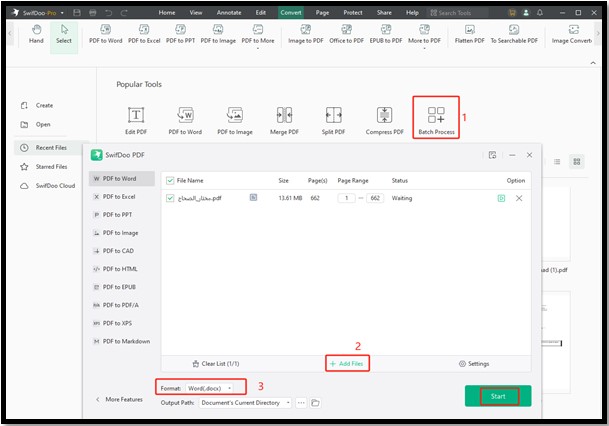
③ Convert Scanned PDF to Word for Arabic Text
Step 1: Open your scanned PDF document in SwifDoo PDF, and choose OCR in the top submenu bar;
Step 2: Select the document language as Arabic and specify which pages to convert in the pop-up window;
Step 3: Choose your desired output setting, and hit Apply to extract the text and generate a new PDF;
Step 4: Convert the Arabic PDF to Word by going to Convert > PDF to Word > Start.
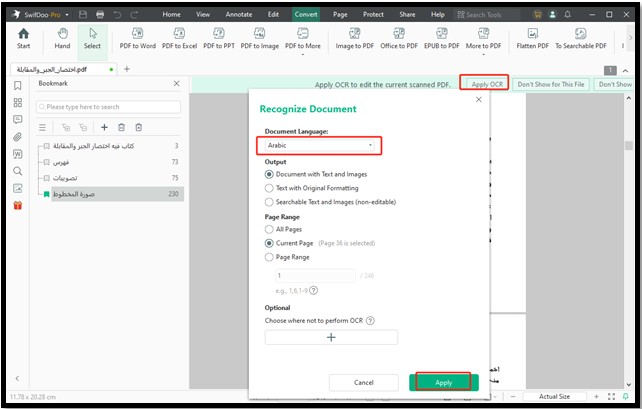
The resulting Arabic Word document will be opened automatically with the formatting and layout retained. SwifDoo PDF allows you to convert Arabic PDFs to Word documents and lets you directly edit the PDF files if needed. Moreover, it can convert PDFs to/from Excel and various other formats, organize, compress, and do more for PDFs. The free trial enables you to test most of its features without limitation.
Now download the program to convert PDF to Word in Arabic language using OCR for free with a 7-day free trial!
Convert Arabic PDF to Word with SwifDoo PDF Online Converter
The SwifDoo PDF online converter is accessible on computers and mobile phones. The user interface is 100% clean and secure. Besides a PDF to Word converter, there are also PDF to Excel, PDF to PowerPoint, and more converter tools.
Here is a simple tutorial on how to convert an Arabic PDF to Word online for free on the go using browser-based software.
Step 1: Choose Products in the navigation bar of the website and select PDF to Word;
Step 2: Click Choose File to upload the file you want to convert, and the converter works its magic;
Step 3: In a few seconds, you can successfully convert the PDF to Word in the Arabic language online for free, and the Word document is available for free download.
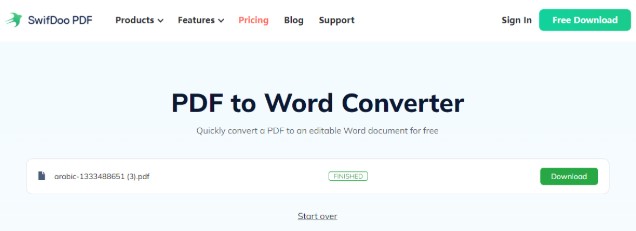
Convert PDF to Word in Arabic with Adobe Acrobat Pro
Adobe Acrobat Pro offers the ability to convert Arabic PDFs to Word docs. The software allows you to obtain a free trial to get started by providing your payment info if you would like. It can also export only the selected text from a PDF as a Word document. More than an Arabic PDF to Word converter, it is one of the best PDF annotators, viewers, creators, and form fillers.
The below steps show you how to convert an Arabic PDF to Word.
Step 1: Open your PDF in the application, tap Tools, and choose Export PDF;
Step 2: Select Microsoft Word and pick your wanted Word version;
Step 3: Click Export and follow the on-screen instructions to convert the file from PDF to Word with the Arabic content and save the Word doc.
Here are several things to note for those who plan to use Adobe Acrobat for the first time. The software program has Windows and Mac versions but is heavy, over 100MB in size, and expensive.
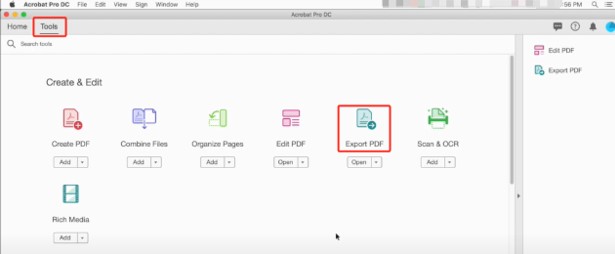
i2PDF: Online PDF to Word Converter with Arabic Support
If you are looking for a handy PDF to Word Arabic converter to extract the right-to-left content conveniently, i2PDF is one of the options. You can go to the online PDF solution website to solve common and basic PDF issues like converting and organizing. It can OCR a PDF to Word in Arabic or save the file as a text or image file. There is no sign-up; follow the steps to use it. But be careful with the annoying ads.
Step 1: Access the PDF to Word converter for Arabic language for free from the website;
Step 2: Upload the PDF with Arabic text, and preview and select pages to convert;
Step 3: Click Start and then tap the Download button.
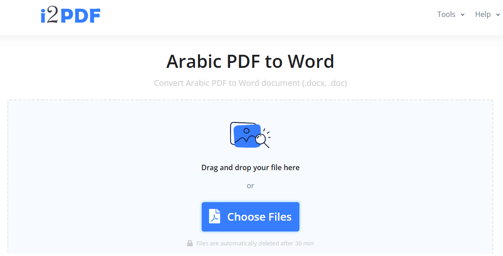
Convert an Arabic PDF Document into Word Using pdfcandle.com
pdfcandle.com is another free way to transform PDF format without language problems. It also lets you convert PDFs to Excel and compress and merge PDFs. It is free but not user-friendly due to the many pop-up ads on the site.
Step 1: Open the best Arabic text PDF to Word converter online for free;
Step 2: Upload the PDF you want to convert;
Step 3: Download and save the converted Word document.
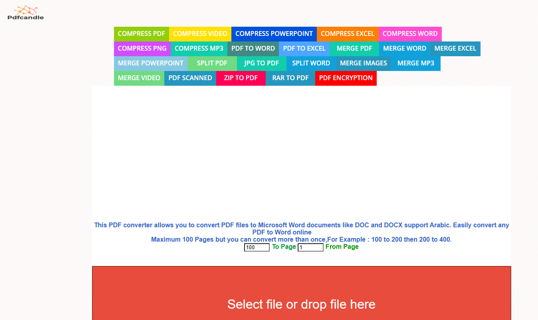
What Makes SwifDoo PDF the Best Choice?
Till now, you've got all three methods to convert Arabic PDF to Word. However, you might struggle with which tool will be the right for the job. Think for a while about what matters a lot to you and browse the listed aspects for reference.
Conversion quality and speed: Desktop apps usually outperform online services. SwifDoo PDF and Adobe Acrobat Pro desktop programs are good for converting scans.
Ease of use: When you convert Arabic PDFs to Arabic Word files, a vital rule is that the converter should have no learning curve, which saves you time.
Affordability: Never spend unnecessary costs. Try the converter first to see whether it meets your needs and choose the most economical one. SwifDoo PDF has all the PDF tools users may want and allows you to convert Arabic text from PDF to Word with a hassle-free free trial. Its pro version is cost-effective.
Conclusion
The issue of how to convert Arabic PDF documents into Word files is perfectly solved with the 3 offline and online converters. When it comes to format changing, you must avoid or reduce the mixed-up text so that the content in the converted file is readable.
If you only have several smaller files and seldom need conversion, you may prefer a free converter to convert Arabic PDF to Word online. For regular work and important and scanned documents, it's wise to employ safer professional software to acquire satisfactory results with formatting and layout in place.
Please share this post with those you want to help them with the file conversion.









