
Combine Images into one PDF on Windows
Read this section to learn two effective ways to combine multiple images into a single PDF file on Windows PCs.
#Method 1. Use SwifDoo PDF
A reliable and professional PDF editor can help you complete various PDF tasks and address various issues. SwifDoo PDF is worth a try. It enables you to merge images or screenshots in PNG, JPG, BMP, or TIF format into one PDF file with ease. Additionally, you can utilize its full set of editing features to edit the PDF images as needed. For instance, if the photos are in different dimensions, you can crop or resize them. Now, let's learn how to combine images into one PDF with SwifDoo PDF.
Step 1. Hit the button below to download SwifDoo PDF for free and then install it on your Windows PC. Then, launch it and enjoy its 7-day free trial.
Step 2. Click the Convert tab from the top menu and select the Image to PDF option.
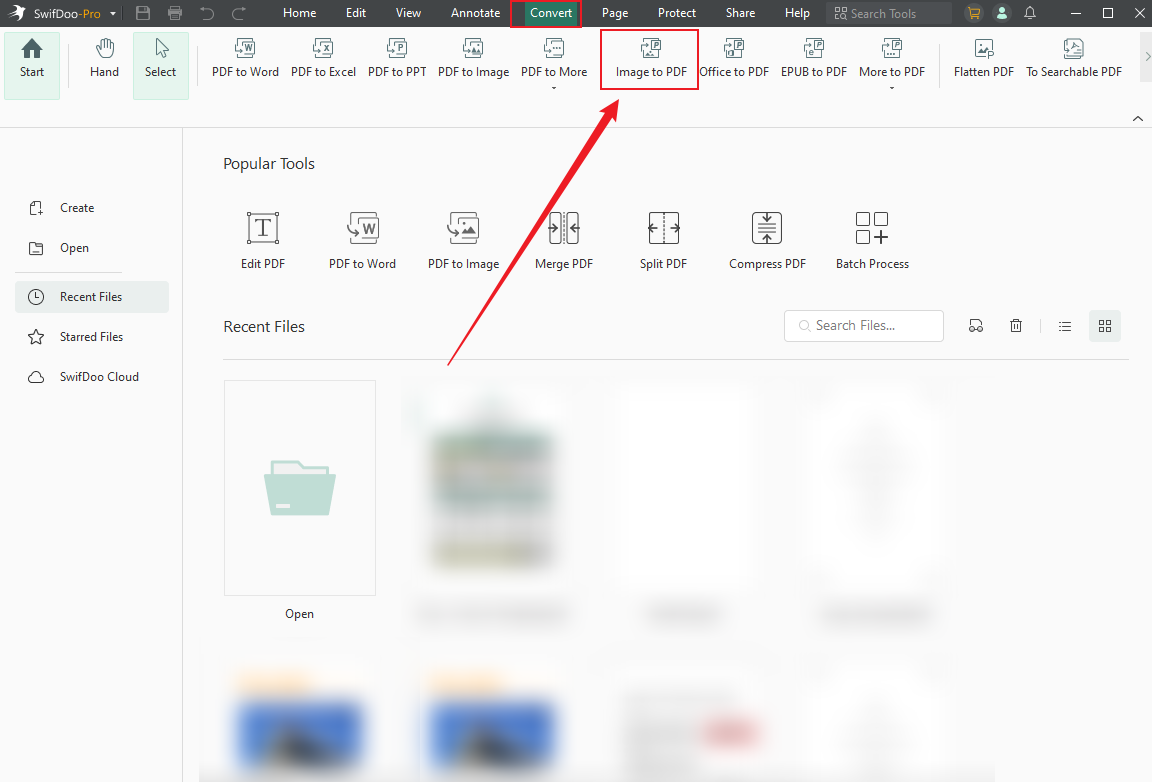
Step 3. Next, click Add Files to import the images you want to combine. Select the Create a New PDF option, customize the PDF page size, and click the Start button.
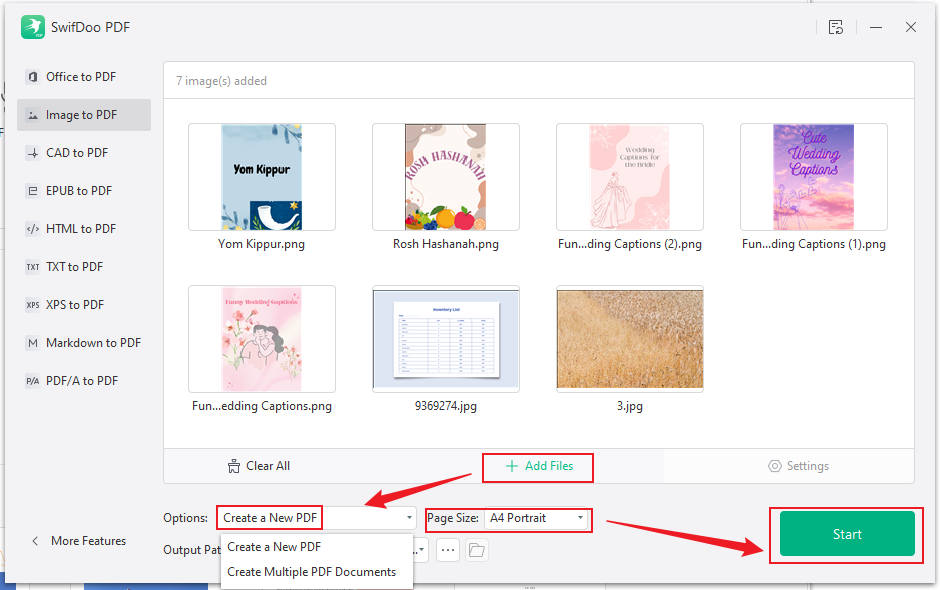
In addition to combining and converting images into one PDF file, SwifDoo PDF allows you to create a PDF file from images. Hence, you can choose to combine several images by creating a PDF file from images. In this way, you can edit images before exporting the PDF file. Check the steps below and have a try!
Step 1. Under the Home tab of SwifDoo PDF, click Create and select the From Image option.
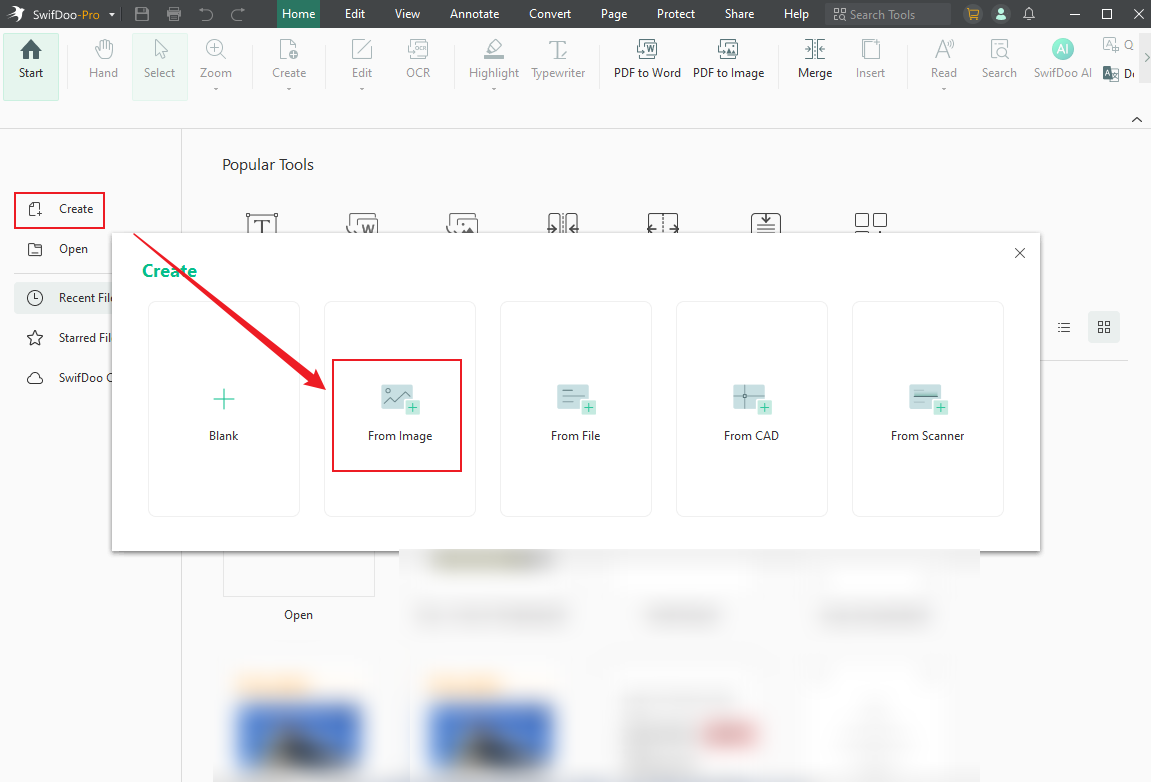
Step 2. Then, locate the needed images and click Open to import them.
Step 3. To edit the image, click the target image and then click the Edit image icon (a pen icon) to access its image panel. Here, you can crop, rotate, flip, transparentize, or resize the image.
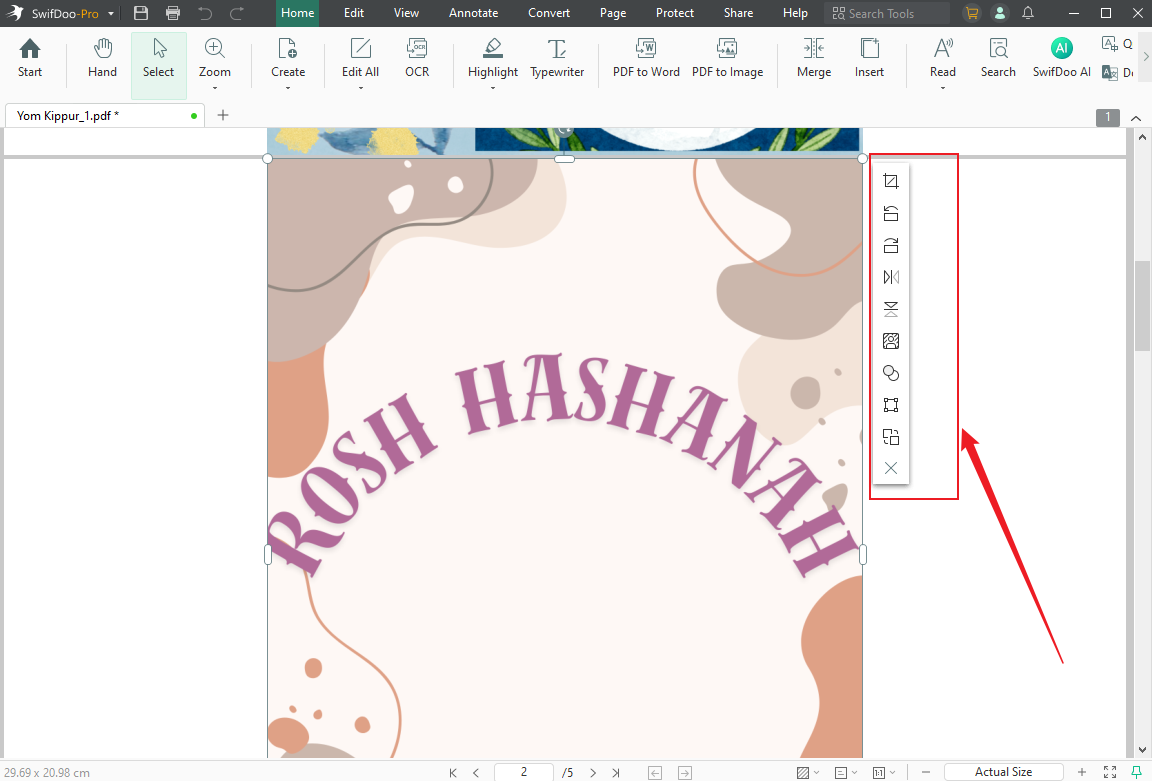
Optionally, if you want to make the image PDF editable, click the OCR option to recognize the text in the image PDF. Personalize the OCR settings and click Apply. Then, you can edit the text in the PDF.
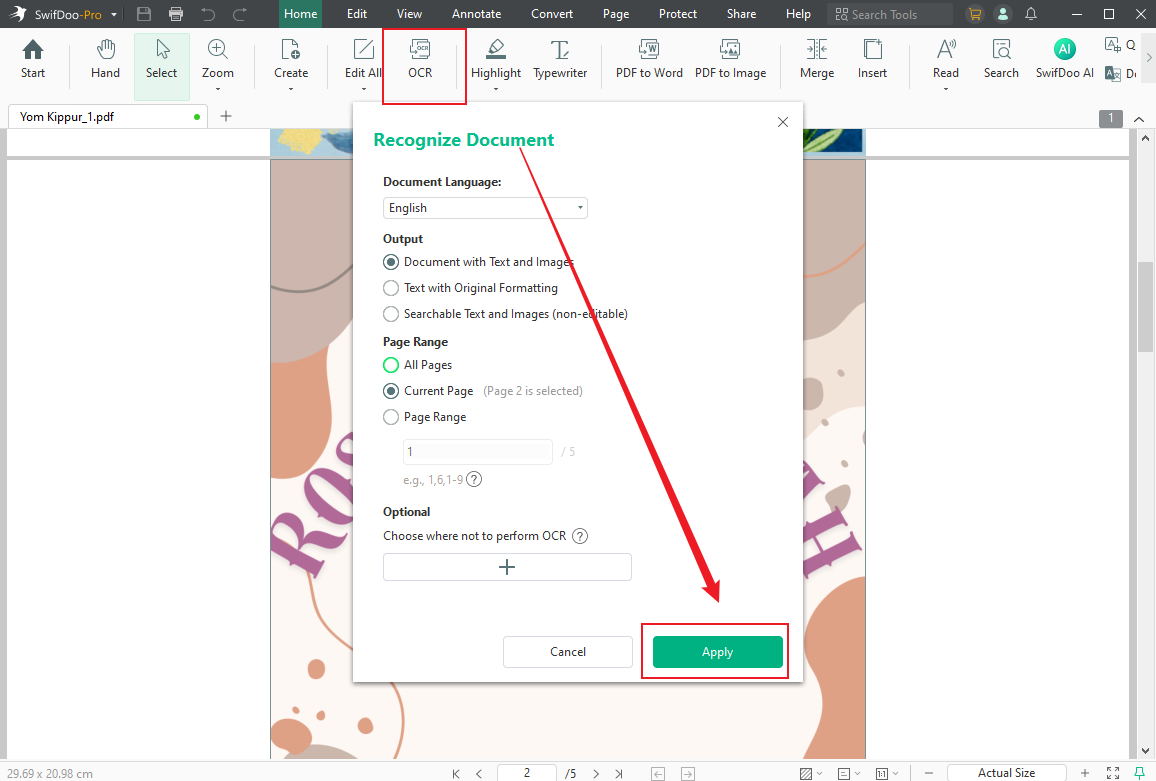
Step 4. Once finished, click the Save icon, give the PDF file a name, select a folder to save it in, and then click Save.
#Method 2. Use the Built-in Print to PDF Feature
If you don't want to download and install any third-party software, Windows' built-in Print to PDF feature can also help you combine images into a single PDF file. Once your PC runs Windows 10 or later, you can use its built-in virtual Printer to combine multiple images into one PDF. You can refer to the steps below and try.
Step 1. Locate your images and select all the images you want to combine.
Step 2. Right-click on the selected images and click the Print option.
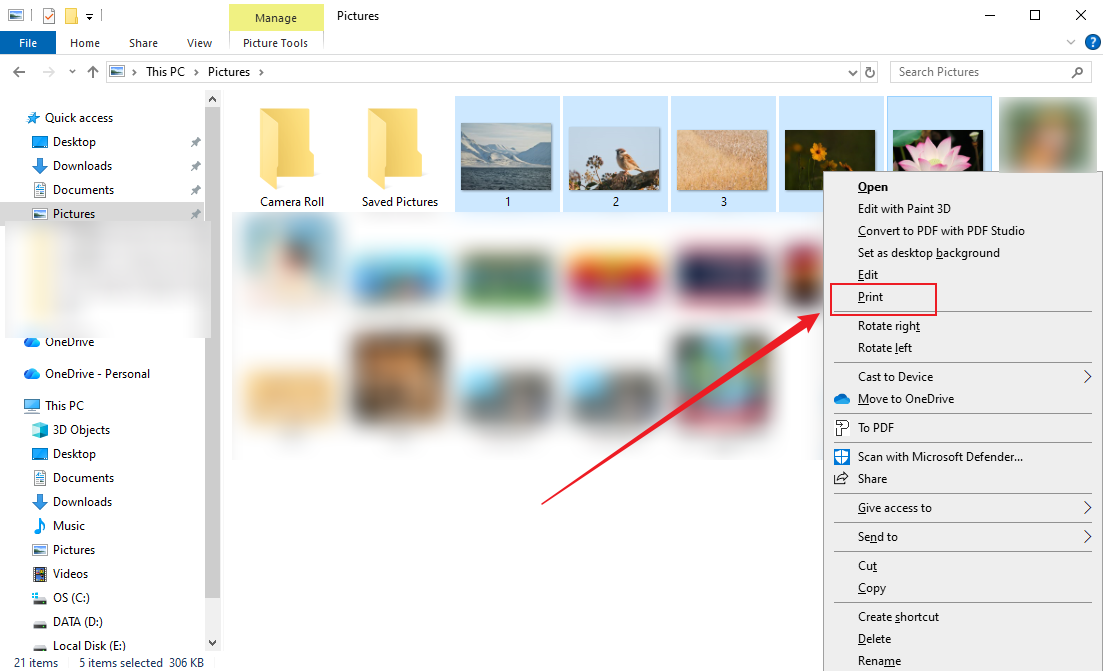
Step 3. Set the Microsoft Print to PDF option for the Printer, and then customize the page size and quality. On the right side of this window, you can also set the image layout.
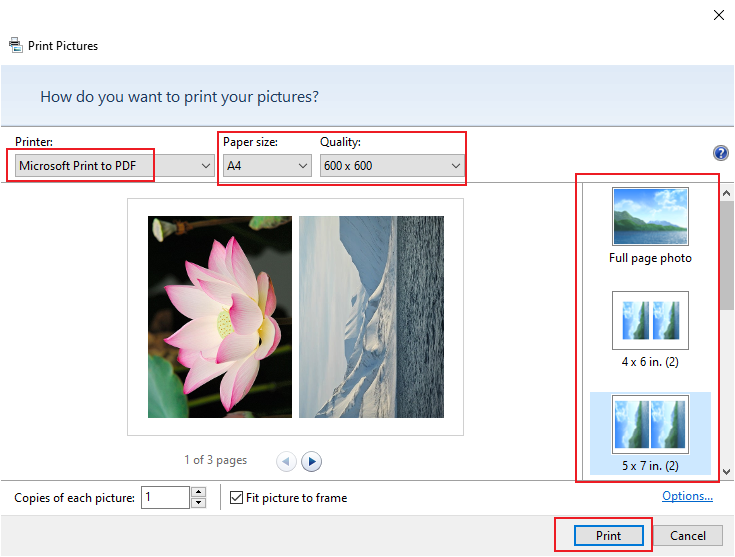
Step 4. Click the Print button, select its saving path, give it a name, and click the Save button.
Combine Images into PDF on Mac
How do you merge multiple images into a single PDF file on Macs? Preview and Adobe Acrobat Pro are good choices. Now, let’s check them one by one.
#Method 1. Use Preview
Preview, a built-in program for macOS, has features to view, edit, annotate, and print images and PDFs. With Preview, you don't need to waste time downloading any software. Additionally, you can easily learn how to use it to merge images and export them as a PDF file. Here's how:
Step 1. Locate your images in Finder and select the target images.
Step 2. Right-click on the selected images, move to Open With, and choose Preview.
Step 3. Then, the images will be displayed in Preview. You can drag the image thumbnails to reorder them as needed.
Step 4. Next, click File and select Print to access the Print dialog. Alternatively, press Command + P directly. Then, click the PDF button and select the "Save as PDF" option. Finally, name the PDF file and select a folder to save it. With Preview, you can easily combine PNG images into one PDF.
#Method 2. Adobe Acrobat Pro
If you have a sufficient budget and require long-term PDF processing needs, Adobe Acrobat Pro can be your choice. As a professional PDF editor available on multiple platforms, it not only enables you to combine multiple images into a single PDF but also offers additional advanced features for PDFs. Here's how to combine images into one PDF in Adobe Acrobat Pro.
Step 1. Launch the Adobe Acrobat Pro on your Mac and go to Tools to select the Combine Files option.
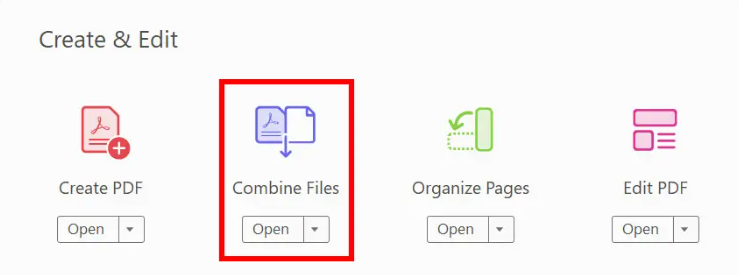
Step 2. Click Add Files to upload the images you want to merge. Alternatively, directly drag and drop the images into the Combine Files interface.
Step 3. Here, you can drag and drop images to rearrange them. Then, click the Options button and select the file size option for the PDF file. Here are 3 options: Small File Size, Default File Size, and Larger File Size. Next, specify other conversion settings and click OK.
Step 4. Finally, click the Combine button.
Combine Images into PDF Online
Provided that you don’t want to install any software, an online PDF converter is perfect. Many online tools can quickly merge your images into a single PDF right in your browser, compatible with both desktop and mobile devices. Several options are available to you, including Smallpdf, iLovePDF, and PDFCandy, among others. Most of them are easy to use owing to their intuitive interface. In this post, I take Smallpdf as an example to show you how to merge images into a single PDF online.
Step 1. Open your browser and visit Smallpdf’s official website. Open the Tools list and select the JPG to PDF option.
Step 2. Click CHOOSE FILES to import your JPG images for merging. Or, you can open the dropdown to upload images from Google Drive, Dropbox, or OneDrive.
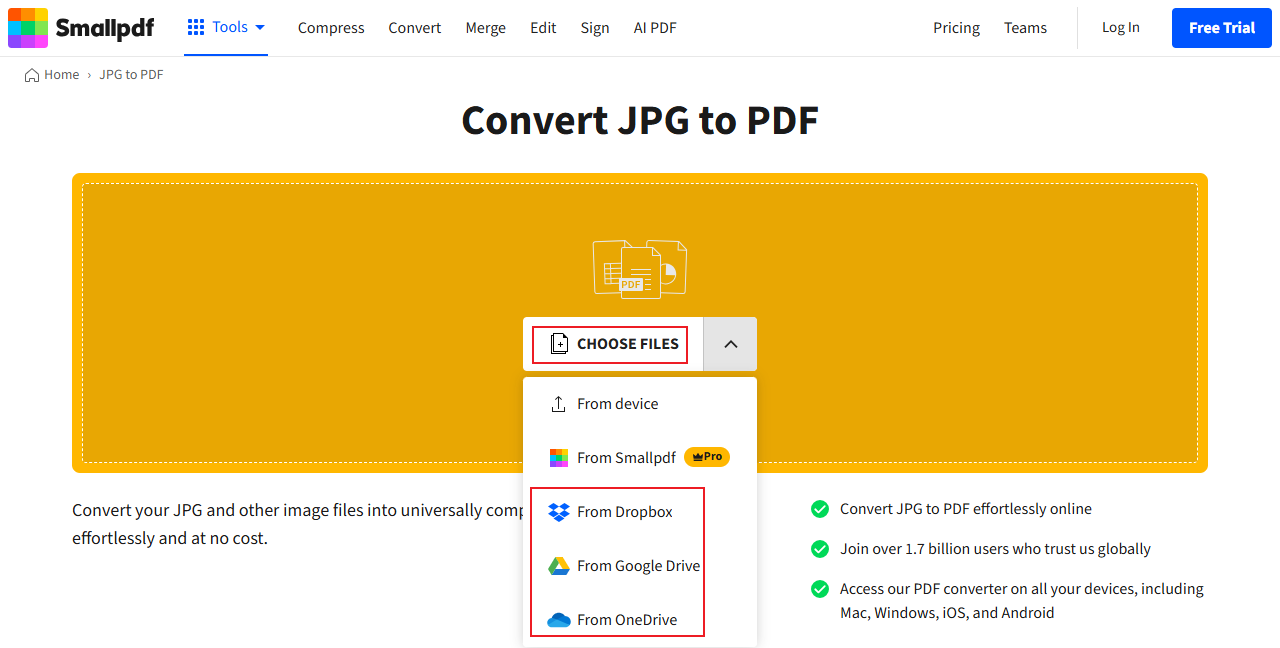
Step 3. Then, all your selected images will be displayed in Smallpdf. On its interface, you can make basic edits, such as rotating the image and adjusting its page size.
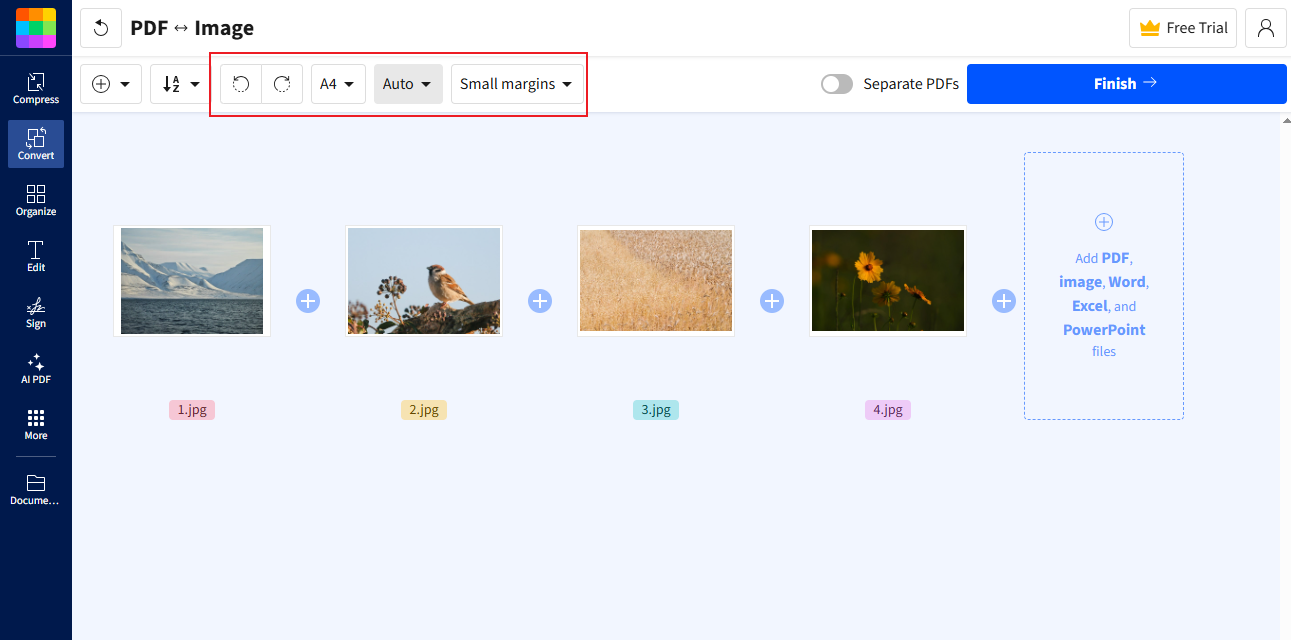
Step 4. Next, click the Finish button in the top right corner. Finally, click Download to save the PDF file.
Combine Images into PDF on Mobile Devices
What’s more, you can read this section to learn how to combine images into one PDF on Android or iPhone. This post can give you the answer.
#Use Google Photos on Android
Step 1. Download and install the Google Photos app from the Google Play Store. Then, launch it and sign in to your account.
Step 2. Choose your target images, tap the Share icon, and click the Print option.
Step 3. Next, hit the Save as PDF option from the printer menu. Finally, tap the PDF icon to save your file.
#Use Photos on iPhone
Step 1. Open your Photos app on your iPhone and tap the Select button to choose the desired images.
Step 2. Hit the Share button and tap on Print. You can set the paper size on this page. Then, hit the Print icon.
Step 3. Select the Save to Files option from the list. Then, the selected images will be combined into a single PDF file.
Step 4. The Files app will be opened. You can name the PDF file and tap the Save button.
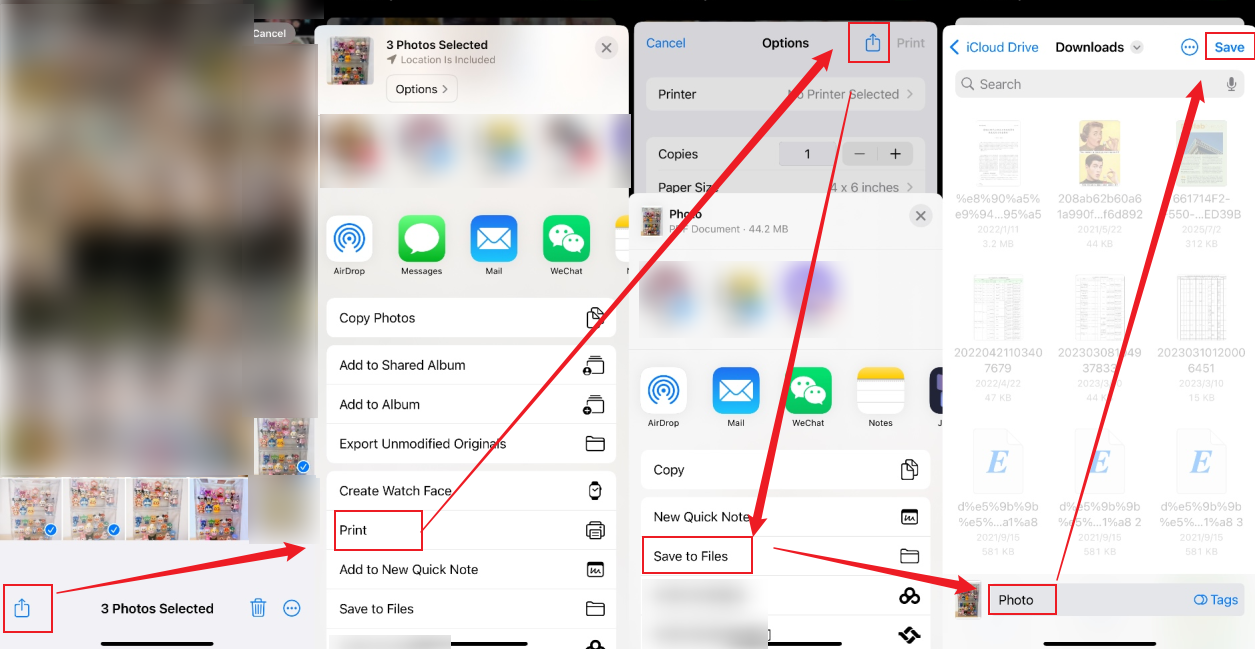
To Sum Up
As long as you find the right method and reliable software, merging multiple images into a single PDF file is a relatively straightforward task. For Windows users, SwifDoo PDF and its built-in Print to PDF feature are quite worth trying. If you are a Mac user, never miss Preview and Adobe Acrobat. Additionally, you can try online tools if you don’t want to install any software. Finally, I hope this post is really helpful to you!









